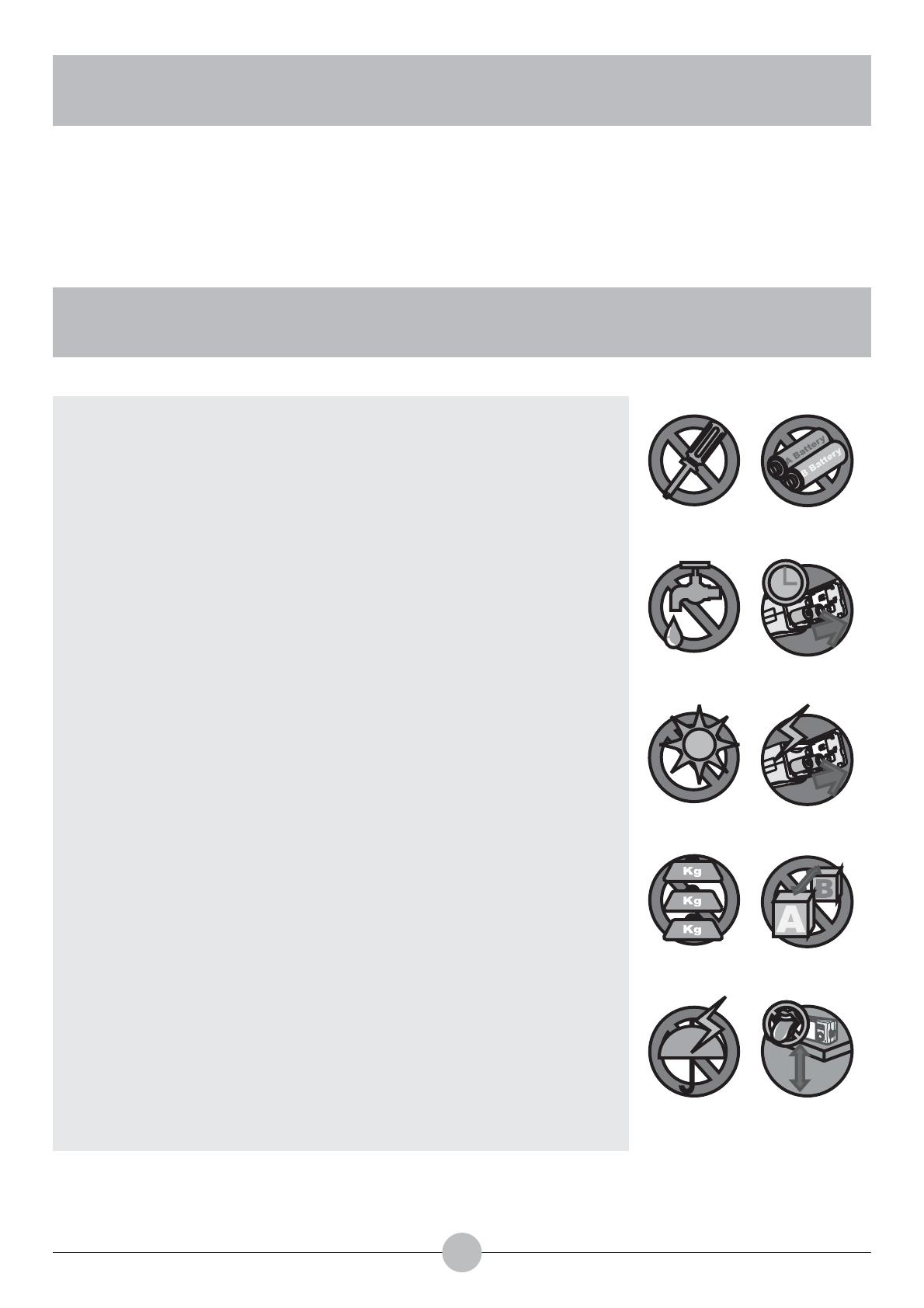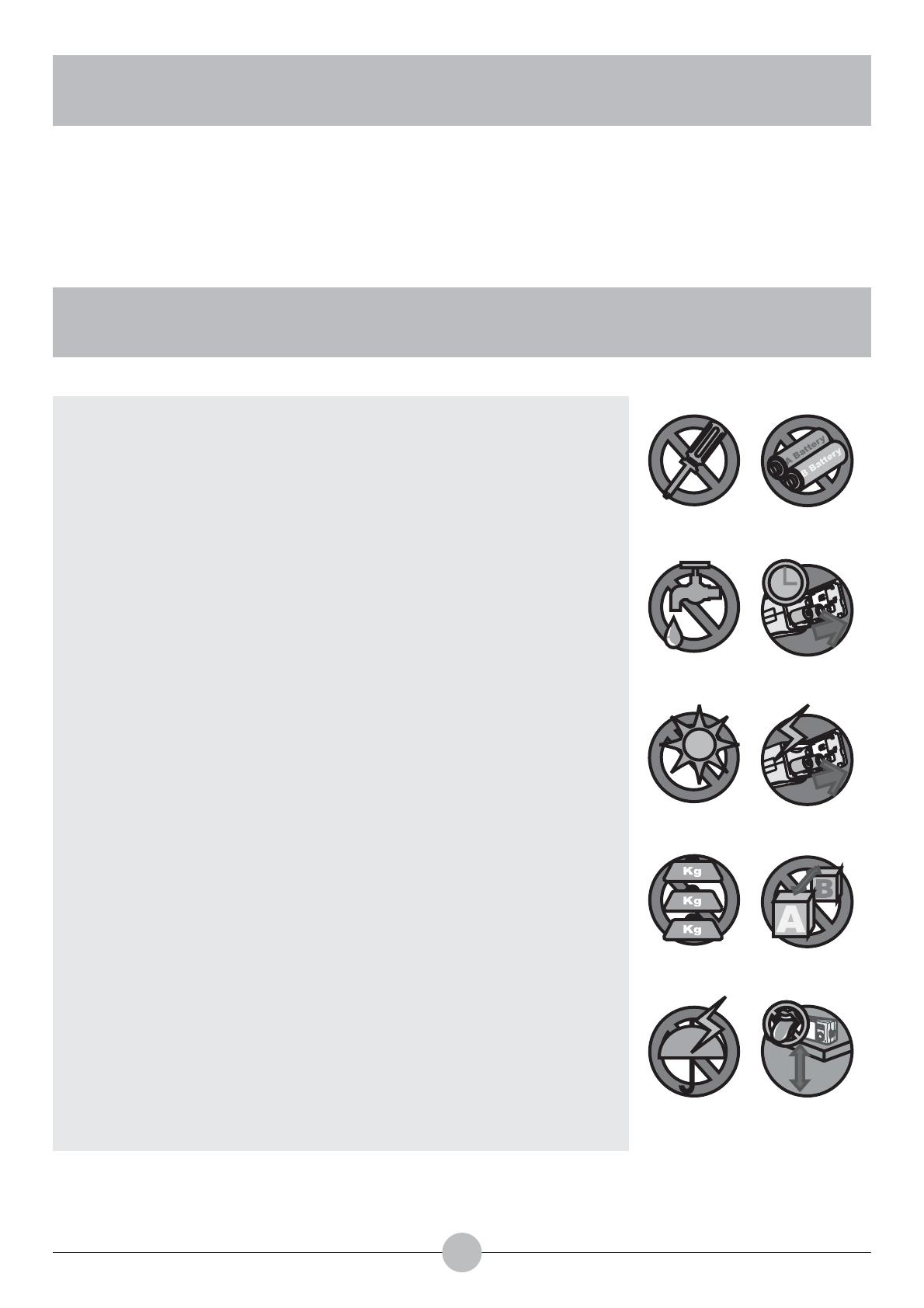
WELCOME
SAFETY NOTICE
Dear user, thanks for purchasing this product.
Much investment in time and effort has gone into its development, and
it is our hope that it will give you many years of trouble-free service.
1. Do not drop, puncture or disassemble the camera;
otherwise the warranty will be voided.
2. Avoid all contact with water, and dry hands before
using.
3. Do not expose the camera to high temperature or leave
it in direct sunlight. Doing so may damage the camera.
4. Use the camera with care. Avoid pressing hard on the
camera body.
5. For your own safety, avoid using the camera when
there is a storm or lightning.
6. Avoid using batteries of different brands or types at the
same time. This may lead to the potential for serious
damage.
7. Remove batteries during long periods between usage,
as deteriorated batteries may affect the functionality of
the camera.
8. Remove batteries if they show signs of leaking or
distortion.
9. Use only the accessories supplied by the manufacturer.
10. Keep the camera out of the reach of children.
1