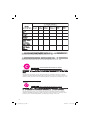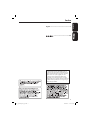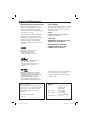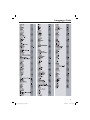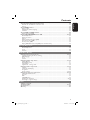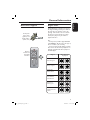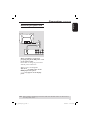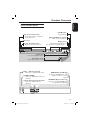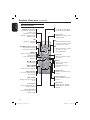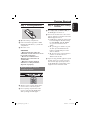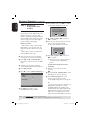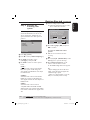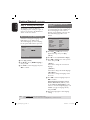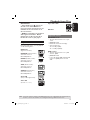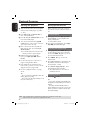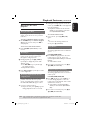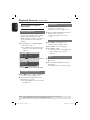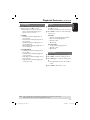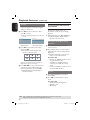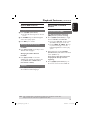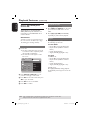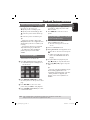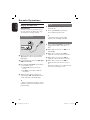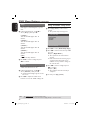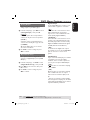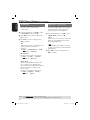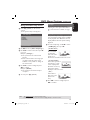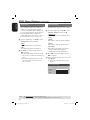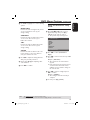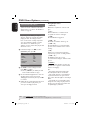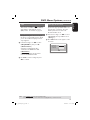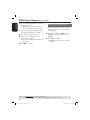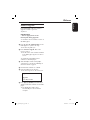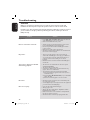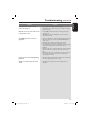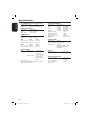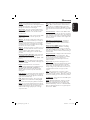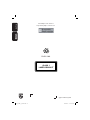Philips HTP3120K/93 User manual
- Category
- DVD players
- Type
- User manual
This manual is also suitable for

DVD VIDEO PLAYER
Read your Quick Start Guide and/or User Manual first for quick tips
that make using your Philips product more enjoyable.
Register your product and get support
at www.philips.com/welcome
DVP3120KDVD VIDEO PLAYER
01_dvp3120K_93_eng2.indd 101_dvp3120K_93_eng2.indd 1 2007-06-25 11:14:50 AM2007-06-25 11:14:50 AM

2
O: Indicates that this toxic or hazardous substance contained in all of the homogeneous
materials for this part is below the limit requirement in SJ/T11363 – 2006.
X: Indicates that this toxic or hazardous substance contained in at least one of the
homogeneous materials used for this part is above the limit requirement in SJ/T11363 - 2006.
Environmental Protection Use Period
This logo refers to the period ( 10 years ) during which the toxic or hazardous substances or elements
contained in electronic information products will not leak or mutate so that the use of these [substances or
elements] will not result in any severe environmental pollution, any bodily injury or damage to any assets.
This logo refers to the period ( 5 years ) during which the toxic or hazardous substances or elements
contained in the battery will not leak or mutate so that the use of these [substances or elements] will not
result in any severe environmental pollution, any bodily injury or damage to any assets.
Environmental Protection Use Period
Battery labeling logo
OOO O O O
XOO O O O
XOO O O O
XOO O O O
XOO O O O
01_dvp3120K_93_eng2.indd 201_dvp3120K_93_eng2.indd 2 2007-06-25 11:14:55 AM2007-06-25 11:14:55 AM

English
3
Index
English ------------------------------------------6
--------------------------------- 44
This product incorporates copyright protection
technology that is protected by method claims of
certain U.S. patents and other intellectual property
rights owned by Macrovision Corporation and other
rights owners. Use of this copyright protection
technology must be authorized by Macrovision
Corporation, and is intended for home and other
limited viewing uses only unless otherwise authorized
by Macrovision Corporation. Reverse engineering or
disassembly is prohibited.
01_dvp3120K_93_eng2.indd 301_dvp3120K_93_eng2.indd 3 2007-06-25 11:14:55 AM2007-06-25 11:14:55 AM

4
LASER
Type Semiconductor laser
InGaAlP (DVD)
AIGaAs (CD)
Wave length 658 nm (DVD)
790 nm (CD)
Output Power 7.0 mW (DVD)
10.0 mW (VCD/CD)
Beam divergence 60 degrees
General Information
Environmental Information
All unnecessary packaging has been
omitted. The packaging has been made
easy to separate into two materials;
cardboard (box) and polyethylene (bags,
protective foam sheet).
Your DVD player consists of materials
which can be recycled and reused if
disassembled by a specialised company.
Please observe the local regulations
regarding the disposal of packaging
materials, exhausted batteries and old
equipment.
Laser Safety
This unit employs a laser. Due to possible
eye injury, only a quali ed service person
should remove the cover or attempt to
service this device.
NOTE:
Pictures shown maybe different
between countries.
CAUTION:
WARNING LOCATION: ON THE
BACKPLATE OF THE SET
NEVER MAKE OR CHANGE
CONNECTIONS WITH THE
POWER SWITCHED ON.
For Customer Use:
Read carefully the information located at
the bottom or rear of your DVD Video
player and enter below the Serial No.
Retain this information for future
reference.
Model No. DVP 3120K
Serial No. ___________________
Speci cations are subject to change without
notice. Trademarks are the property of
Koninklijke Philips Electronics N.V. or their
respective owners.
Windows Media and the Windows logo
are trademarks, or registered
trademarks of Microsoft Corporation
in the United States and/or other
countries.
Manufactured under license from
Dolby Laboratories, Dolby
and the double-D symbol are
trademarks of Dolby Laboratories.
logo.indd 1 2006-03-21 10:25:36 AM
Manufactured under license under U.S.
Patent #: 5,451,942 & other U.S. and
worldwide patents issued & pending. DTS
and DTS Digital Out are registered
trademarks and the DTS logos and
Symbol are trademarks of DTS, Inc. ©
1996-2007 DTS, Inc. All Rights Reserved
.
01_dvp3120K_93_eng2.indd 401_dvp3120K_93_eng2.indd 4 2007-06-25 11:14:56 AM2007-06-25 11:14:56 AM

5
Language Code
01_dvp3120K_93_eng2.indd 501_dvp3120K_93_eng2.indd 5 2007-06-25 11:14:56 AM2007-06-25 11:14:56 AM

English
6
Contents
Care and Safety Information
Se tup ......................................................................................................................................................................... 8
Cleaning discs .........................................................................................................................................................8
General Information
Accessories supplied ............................................................................................................................................9
Region codes ..........................................................................................................................................................9
Connections
Connecting to television ...................................................................................................10-11
Using Composite Video jacks (CVBS) ..........................................................................................................10
Using Component Video jacks (Y Pb Pr) .....................................................................................................10
Connecting the power cord ...................................................................................................11
Optional connections
Connecting to a stereo system..............................................................................................12
Stereo system has right/ left Audio In jacks ................................................................................................12
Connecting to a digital AV receiver .....................................................................................12
Receiver has a PCM, Dolby Digital or MPEG decoder ............................................................................12
Product Overview
Front and Rear Panels ............................................................................................................13
Remote Control .......................................................................................................................14
Getting Started
Step 1: Inserting Batteries .....................................................................................................15
Using the remote control to operate the system .....................................................................................15
Step 2: Finding your viewing channel ...................................................................................15
Step 3: Setting up Progressive Scan feature .......................................................................16
Step 4: Selecting the matching color system ......................................................................17
Step 5: Setting the language ..................................................................................................18
On-screen display (OSD) language ................................................................................................................18
Audio, Subtitle and Disc menu languages .....................................................................................................18
Playback from Disc
Playable discs ...........................................................................................................................19
Supported formats ............................................................................................................................................19
Playback Features
Starting disc playback .............................................................................................................20
Basic playback controls ..........................................................................................................20
Pausing playback ..................................................................................................................................................20
Selecting title/chapter/track .............................................................................................................................20
Stopping playback ................................................................................................................................................20
Operations for video playback ..............................................................................................21
Using the Disc Menu ..........................................................................................................................................21
Zooming in ............................................................................................................................................................21
Resuming playback from the last stopped point ........................................................................................21
Slow Motion .........................................................................................................................................................21
Forward / Reverse Searching ...........................................................................................................................21
Viewing the disc playback information ......................................................................... 22~24
Using the OSD menu .........................................................................................................................................22
Title/Chapter/Track selection .........................................................................................................................22
Time Search ..........................................................................................................................................................22
Audio / Subtitle ....................................................................................................................................................22
An gle .......................................................................................................................................................................22
Time Display .........................................................................................................................................................23
Repeat ....................................................................................................................................................................23
Repeat A-B ............................................................................................................................................................23
Preview...................................................................................................................................................................24
01_dvp3120K_93_eng2.indd 601_dvp3120K_93_eng2.indd 6 2007-06-25 11:14:56 AM2007-06-25 11:14:56 AM

English
7
Contents
Viewing Audio CD playback information ............................................................................24
Disc Go To / Track Go To / Track Selection ..............................................................................................24
Repeat ....................................................................................................................................................................24
Special DVD Features .............................................................................................................25
Playing a Title .......................................................................................................................................................25
Changing the Audio Language .........................................................................................................................25
Subtitles .................................................................................................................................................................25
Special VCD and SVCD Feature ...........................................................................................25
Playback Control (PBC) ....................................................................................................................................25
Playing MP3/WMA/JPEG Picture CD ............................................................................ 26~27
General Operation .............................................................................................................................................26
Playback selection ...............................................................................................................................................26
Repeat ....................................................................................................................................................................26
Playback with multi-angles (JPEG)..................................................................................................................27
Preview Function (JPEG) ...................................................................................................................................27
Zoom picture (JPEG) .........................................................................................................................................27
Playing MP3/WMA music and JPEG picture simultaneously ...................................................................27
Karaoke Operations
Playing Karaoke discs..............................................................................................................28
General Operation .............................................................................................................................................28
Vocal .......................................................................................................................................................................28
Karaoke ..................................................................................................................................................................28
DVD Menu Options
Using the General setup menu ....................................................................................... 29~30
Locking/Unlocking the disc for viewing ........................................................................................................29
OSD Language .....................................................................................................................................................29
Sleep .......................................................................................................................................................................30
Volume ...................................................................................................................................................................30
Using the Audio setup menu .......................................................................................... 30~32
Analog Output .....................................................................................................................................................31
Digital Audio Setup ............................................................................................................................................31
Sound Mode ..........................................................................................................................................................32
Night Mode - turning on/off .............................................................................................................................32
Using the Video setup menu ........................................................................................... 33~35
TV Type .................................................................................................................................................................33
Setting the TV Display .......................................................................................................................................33
Progressive ............................................................................................................................................................34
Picture Setting .............................................................................................................................................. 34~35
Using the Preference setup menu ................................................................................. 35~38
Subtitle/Audio/Disc Menu.................................................................................................................................36
Parental ..................................................................................................................................................................36
PBC .........................................................................................................................................................................37
MP3/JPEG Menu...................................................................................................................................................37
Changing the Password ...............................................................................................................................37-38
Restoring to original settings ...........................................................................................................................38
Others
Software upgrade ....................................................................................................................39
Troubleshooting ............................................................................................................... 40~41
Speci cations ...........................................................................................................................42
Glossary ....................................................................................................................................43
01_dvp3120K_93_eng2.indd 701_dvp3120K_93_eng2.indd 7 2007-06-25 11:14:57 AM2007-06-25 11:14:57 AM

English
8
Care and Safety Information
DANGER!
High voltage! Do not open the
device. You run the risk of getting
an electric shock.
The machine does not contain any
user-serviceable parts. Please leave
all maintenance work to quali ed
personnel.
Setup
Finding a suitable location
– Place the set on a at, hard and stable
surface. Do not place the set on a
carpet.
– Do not put any equipment or heavy
objects on top of the set.
– Do not position the set on top of
other equipment that might heat it up
(such as receiver or ampli er).
–
Do not put anything under the set
(such as CDs, magazines).
– Install this unit near the AC outlet and
where the AC power plug can be
reached easily.
Space for ventilation
– Place the apparatus in a location with
adequate ventilation to prevent
internal heat build up. Allow at least
10 cm (4.0”) clearance from the rear
and the top of the set and 5cm (2.0”)
from the left and right to prevent
overheating.
10cm (4.0")
10cm (4.0")
5cm (2.0")
5cm (2.0")
Avoid high temperatures, moisture,
water and dust
– Apparatus shall not be exposed to
dripping or splashing.
– Do not place any sources of danger
on the apparatus (such as liquid lled
objects, lighted candles).
Cleaning discs
Some problems occur because the disc
inside the player is dirty (frozen picture,
sound disruptions, picture distortions).
To avoid these problems, discs should be
cleaned on a regular basis.
To clean a disc, use a micro bre cleaning
cloth and wipe the disc from the center
to the edge in a straight line.
CAUTION!
Do not use solvents such as benzene,
thinner, commercially available cleaners,
or anti-static sprays intended for analog
discs. Since the optical unit (laser) of the
DVD player operates at a higher power
than regular DVD or CD players,
cleaning CDs intended for DVD or CD
players may damage the optical unit
(laser). Therefore, refrain from using a
cleaning CD.
01_dvp3120K_93_eng2.indd 801_dvp3120K_93_eng2.indd 8 2007-06-25 11:14:57 AM2007-06-25 11:14:57 AM

English
9
General Information
Accessories supplied
ALL
4
Region
U.S.A. and
Canada regions
U.K and
Europe regions
Asia Paci c,
Taiwan, Korea
Australia,
New Zealand,
Latin America
Russia and
India regions
China, Calcos Islands,
Walls and Futuna
Islands
ALL
ALL
5
6
Discs that can
be played
ALL
1
ALL
ALL
2
3
Remote
control and
two AAA
batteries
Region codes
This DVD player is designed to support
the Region Management System. Check
the regional code number on the disc
package. If the number does not match
the player’s region number (see table
below), the player may be unable to
playback the disc.
Tips:
– It may not be possible to play CD-R/RW
or DVD-R/RW in all cases due to the type of
disc or condition of the recording.
– If you are having trouble playing a certain
disc, remove the disc and try a different one.
Improper formatted disc will not played on
this DVD player.
Composite
video cable
(yellow) and
Audio cables
(white, red)
01_dvp3120K_93_eng2.indd 901_dvp3120K_93_eng2.indd 9 2007-06-25 11:14:57 AM2007-06-25 11:14:57 AM

English
10
Connections
TIPS: Before making or changing any connections, make sure that all the devices are disconnected
from the power outlet.
Connecting to television
IMPORTANT!
– The progressive scan video quality
is only possible when using YPbPr
and a progressive scan television is
required.
Using Component Video jacks
(Y Pb Pr)
A
Use the component video cables (red/
blue/green) to connect the DVD player’s
Y Pb Pr jacks to the component video
input jacks (or labeled as Y Pb Pr) on the
television (cable not supplied).
B To hear sound of this DVD player
through your television, use the audio
cables (white/red) to connect AUDIO
OUT (L/R) jacks of the DVD player to
the corresponding AUDIO IN jacks on
the television (cable supplied).
C Proceed to page 16 for detailed
progressive scan setup.
IMPORTANT!
– You only need to make one video
connection from the following
options, depending on the
capabilities of your television.
– Connect the DVD player directly
to the television.
Using Composite Video jacks
(CVBS)
A
Use the composite video cable (yellow)
to connect the DVD player’s TV OUT
(CVBS) jack to the video input jack (or
labeled as A/V In, Video In, Composite or
Baseband) on the television (cable
supplied).
B To hear sound of this DVD player
through your television, use the audio
cables (white/red) to connect AUDIO
OUT (L/R) jacks of the DVD player to
the corresponding AUDIO IN jacks on
the television (cable supplied).
AUDIO
OUT
V (Pr/Cr)
U (Pb/Cb)
Y
S-VIDEO
IN
VIDEO IN
COMPONENT
VIDEO IN
AUDIO
IN
V (Pr/Cr)
U (Pb/Cb)
Y
S-VIDEO
IN
VIDEO IN
COMPONENT
VIDEO IN
1
2
AUDIO
OUT
V (Pr/Cr)
U (Pb/Cb)
Y
S-VIDEO
IN
VIDEO IN
COMPONENT
VIDEO IN
AUDIO
IN
V (Pr/Cr)
U (Pb/Cb)
Y
S-VIDEO
IN
VIDEO IN
COMPONENT
VIDEO IN
2
1
01_dvp3120K_93_eng2.indd 1001_dvp3120K_93_eng2.indd 10 2007-06-25 11:14:58 AM2007-06-25 11:14:58 AM

English
11
Connections (continued)
TIPS: Before making or changing any connections, make sure that all the devices are disconnected
from the power outlet.
Connecting the power cord
After everything is connected
properly, plug in the AC power cord
to the power outlet.
Never make or change any connections
with the power switched on.
When no disc is loaded, press
待机/开启
(STANDBY-ON) on the
DVD player front panel.
‘– – –’ may appear on the display
panel.
01_dvp3120K_93_eng2.indd 1101_dvp3120K_93_eng2.indd 11 2007-06-25 11:14:59 AM2007-06-25 11:14:59 AM

English
12
Connecting to a stereo
system
Connecting to a digital AV
receiver
Optional connections
TIPS: Before making or changing any connections, make sure that all the devices are disconnected
from the power outlet.
Receiver has a PCM, Dolby Digital
or MPEG decoder
A
Select one of the video connections
(CVBS VIDEO IN or COMPONENT
VIDEO IN) depending on the options
available on your television.
B Connect the COAXIAL jack of the DVD
player to the corresponding Digital Audio
In jack on your receiver (cable not
supplied).
C Set the DVD player’s digital output to
PCM-Only or ALL depending on the
capabilities of your receiver (see page 31
{ Digital Output }).
Tip:
– If the audio format of the Digital Output
does not match the capabilities of your
receiver, the receiver will produce a strong,
distorted sound or no sound at all.
Stereo system has right/ left Audio
In jacks
A
Select one of the video connections
(CVBS VIDEO IN or COMPONENT
VIDEO IN) depending on the options
available on your television.
B Use the audio cables (white/red) to
connect AUDIO OUT (L/R) jacks of the
DVD Player to the corresponding
AUDIO IN jacks on the stereo system
(cable supplied).
AUDIO
IN
STEREO
DIGITAL
AUDIO
IN
DIGITAL
A
V Receiver
01_dvp3120K_93_eng2.indd 1201_dvp3120K_93_eng2.indd 12 2007-06-25 11:14:59 AM2007-06-25 11:14:59 AM

English
13
Product Overview
Front and Rear Panels
Mains ~ (AC Power Cord)
– Connect to a standard AC outlet
TV OUT (CVBS)
– Connect to CVBS Video input of a
television
Y Pb Pr (Component Video Out)
– Connect to YPbPr input of a
television
AUDIO OUT (Left/Right)
– Connect to AUDIO inputs of an
ampli er, receiver or stereo
system
COAXIAL (Digital audio out)
– Connect to coaxial AUDIO input
of a digital audio equipment
待机/开启 (STANDBY ON)
– Turns on the player or switches
to standby mode
Disc Tray
开/关仓
ç
(OPEN/CLOSE)
– Opens or closes the disc tray.
停止
(STOP)
– Stops playback
播放/暂停 u ( PLAY/PAUSE)
– Starts or pauses playback.
Display panel
– Shows information about the
current status of the DVD player.
麦克风 (Mic)
– For connecting microphone
水平 X (MIC LEVEL)
– Microphone volume control
01_dvp3120K_93_eng2.indd 1301_dvp3120K_93_eng2.indd 13 2007-06-25 11:15:00 AM2007-06-25 11:15:00 AM

English
14
Product Overview (continued)
Remote Control
光碟菜单 (DISC MENU)
– Enters or exits the disc
contents menu
– Switches on or off the
playback control mode (for
VCD 2.0 only).
OK
– Con rms an entry or
selection.
返回标题 (RETURN/TITLE)
– To go back to previous
menu/ show title menu.
PREV í
– Skips to the previous title/
chapter/ track
– Press and hold to fast
backward.
停止
(STOP)
– Stops playback.
播放/暂停 u
( PLAY/PAUSE)
– Starts or pauses playback.
字幕 (SUBTITLE)
– To access subtitle language
system menu.
缩放 (ZOOM)
– Enlarge a picture on the TV
screen.
人声 (VOCAL)
– Choose audio channels or
karaoke methods.
卡拉 OK (KARAOKE)
– Press repeatedly to access
karaoke menu.
2
– To switch the DVD player
to standby mode or ON.
显示 (DISPLAY)
– Displays information on TV
during playback.
W X
– Cursor buttons for moving
to the left or right, do a fast
forward/reverse search.
ST
– Cursor buttons for moving
up/down, do a slow
forward/backward
设定 (SETUP)
– Enters or exits the system
setup menu.
NEXT ë
– Skips to the next title/
chapter/track.
– Press and hold to fast
forward.
静音 H (MUTE)
– Disables or enables sound
output
Numeric keypad
– Selects numbered items in
a menu.
音频 (AUDIO)
– Selects an audio language
(DVD/VCD) or an audio
channel.
01_dvp3120K_93_eng2.indd 1401_dvp3120K_93_eng2.indd 14 2007-06-25 11:15:01 AM2007-06-25 11:15:01 AM

English
15
Step 1: Inserting Batteries
A Open the battery compartment.
B Insert two batteries type R03 or AAA,
following the indications (+ –) inside the
compartment.
C Close the cover.
CAUTION!
– Remove batteries if they are
exhausted or if the remote is not to
be used for a long time.
– Do not use old and new or
different types of batteries in
combination.
– Batteries contain chemical
substances, so they should be
disposed of properly.
Using the remote control to
operate the system
A Aim the remote control directly at the
remote sensor on the front panel.
B Do not put any objects between the
remote control and the DVD player
while operating the DVD player.
Step 2: Finding your viewing
channel
A Press
待机/开启
(STANDBY-ON) on
the DVD player to turn it on.
B Turn on the TV and set it to the correct
video-in channel. You should see the blue
DVD background screen.
Usually these channel are between the
lowest and highest channels and may
be called FRONT, A/V IN, VIDEO.
See your TV’s manual for more
details.
Or, you may go to channel 1 on your
TV, then press the Channel down
button repeatedly until you see the
Video In channel.
Or, the TV remote control may have
a button or turn that chooses
different video modes.
C If you are using external equipment, (such
as audio system or receiver), turn it on
and select the appropriate input source
for the DVD player output. Refer to the
equipment user’s manual for detail.
Getting Started
01_dvp3120K_93_eng2.indd 1501_dvp3120K_93_eng2.indd 15 2007-06-25 11:15:02 AM2007-06-25 11:15:02 AM

English
16
Getting Started (continued)
Step 3: Setting up
Progressive Scan
feature
(for Progressive Scan TV only)
The progressive scan displays twice the
number of frames per seconds than
interlaced scanning (ordinary normal TV
system). With nearly double the number
of lines, progressive scan offers higher
picture resolution and quality.
Before you start...
– Ensure that you have connected this
DVD player to a progressive scan TV
using the Y Pb Pr connection (see page
10).
– Ensure that you have completed the
basic installation and setup.
A Turn on your TV and set to interlace
mode (refer to your TV user manual).
B Press
待机/开启
(STANDBY-ON) on
the remote control to turn on the DVD
player.
C Select the correct video-in channel.
The DVD background menu appears.
D Press 设定 (SETUP).
E Press X to select { Video Setup Page }.
Set Progressive TV mode
TV Type
TV Display
Progressive
Picture Setting
- - Video Setup Page - -
On
Off
F Use ST repeatedly to select
{ Progressive }, then press X.
G Select { On }, then press OK to con rm.
The menu will appear on the TV.
ACTIVATING PROGRESSIVE SCAN:
1. ENSURE YOUR TV HAS PROGRESSIVE SCAN.
2. CONNECT USING YPBPR (GBR) VIDEO CABLE.
3. IF THERE IS A DISTORTED PICTURE, WAIT
15 SECONDS FOR AUTO RECOVERY.
Cancel
OK
H Press W to highlight { OK } and press
OK to con rm.
I Turn on your TV progressive scan mode
(refer to your TV user manual).
The menu will appear on the TV.
CONFIRM AGAIN TO USE PROGRESSIVE
SCAN. IF PICTURE IS GOOD,
PRESS OK BUTTON ON REMOTE.
Cancel
OK
J Press W to highlight { OK } and press
OK to con rm.
The setup is now completed and you
can start enjoy the high quality
picture.
To deactivate Progressive Scan
manually:
Wait for 15 seconds for the auto
recovery.
OR
A Press 开/关仓 ç (OPEN/CLOSE) on the
DVD player to open the disc tray.
B Press numeric keypad ‘1’ on the
remote control for few seconds.
The DVD background screen appears.
Tip:
– There are some progressive scan TVs and
High-De nition TVs that are not fully
compatible with this unit, resulting in the
unnatural picture when playing back a DVD
VIDEO disc in the progressive scan mode. In
such a case, turn off the progressive scan
feature on both the DVD player and your TV.
TIPS: The underlined option is the factory default setting.
Press W to go back to previous menu item. Press 设定 (SETUP) to exit the menu item.
01_dvp3120K_93_eng2.indd 1601_dvp3120K_93_eng2.indd 16 2007-06-25 11:15:03 AM2007-06-25 11:15:03 AM

English
17
Getting Started (continued)
TIPS: The underlined option is the factory default setting.
Press W to go back to previous menu item. Press 设定 (SETUP) to exit the menu item.
Step 4: Selecting the
matching color
system
The color system of the DVD player, disc
and TV should match in order for the
disc to play. Before changing the TV
system, determine the color system of
your TV.
Set TV Standard
TV Type
TV Display
Progressive
Picture Setting
- - Video Setup Page - -
PAL
Multi
NTSC
A Press 设定 (SETUP).
B Press X to select { Video Setup Page }.
C Use ST repeatedly to select
{ TV Type }, then press X.
D Use ST to select one of the options
below:
{ PAL }
Select this if the connected TV has the
PAL color system. It will change the
video signal of an NTSC disc and output
it to PAL format.
{ NTSC }
Select this if the connected TV has the
NTSC color system. It will change the
video signal of a PAL disc and output it to
NTSC format.
{ Multi }
Select this if the connected TV is
compatible with both NTSC and PAL
(multi-system). The output format will be
in accordance with the video signal of the
disc.
E Select a setting and press OK.
Follow the instructions show on the
TV to con rm the selection.
CHANGING PAL TO NTSC:
1. ENSURE THAT YOUR TV SUPPORTS
NTSC STANDARD.
2. IF THERE IS A DISTORTED PICTURE
DISPLAYED ON THE TV, WAIT 15
SECONDS FOR AUTO RECOVERY.
CANCELOK
CONFIRM AGAIN TO USE NEW TV
TYPE SETTING.
CANCELOK
F Press W to highlight { OK } and press
OK to con rm.
To reset to default TV colour
system:
Wait for 15 seconds for the auto
recovery.
OR
A Press 开/关仓 ç (OPEN/CLOSE) on the
DVD player to open the disc tray.
B Press numeric keypad ‘3’ on the
remote control for few seconds.
The DVD background menu appears.
Tips:
– Before changing the current TV colour
setting, ensure that your TV supports the
‘selected TV Type’ system.
– If there is no proper picture on your TV,
wait for 15 seconds for auto recovery.
01_dvp3120K_93_eng2.indd 1701_dvp3120K_93_eng2.indd 17 2007-06-25 11:15:03 AM2007-06-25 11:15:03 AM

English
18
Getting Started (continued)
Step 5: Setting the language
The language options are different
depending on your country or region. It
may not correspond to the illustrations
shown on the user manual.
On-screen display (OSD) language
Select this to change the language of this
DVD player screen display menu.
The menu language (on-screen display)
for the system will remain as you set it.
Set OSD Language
Disc Lock
OSD Language
Sleep
Volume
- - General Setup Page - -
ENGLISH
A Press 设定 (SETUP).
B Use ST to select { OSD Language },
then press X.
C Use ST to select a language and press
OK to con rm.
TIPS: The underlined option is the factory default setting.
Press W to go back to previous menu item. Press 设定 (SETUP) to exit the menu item.
Audio, Subtitle and Disc menu
languages
You can choose your preferred language
or sound track from audio, subtitles and
disc menu languages. If the selected
language is not available on the disc, the
disc’s default language will be used
instead.
Set Preference To English
Audio English
Subtitle Chinese
Disc Menu French
Parental Spanish
PBC Portuguese
Mp3 / Jpeg Nav Polish
Password Italian
- - Preference Page - -
A Press 停止
(STOP) twice to stop
playback, (if any), then press 设定
(SETUP).
B Press X to select { Preference Page }.
C Use ST to highlight one of the options
below, then press X.
{ Audio }
Select this to change disc sound track
language.
{ Subtitle }
Select this to change the subtitle language.
{ Disc Menu }
Select this to change the language of the
disc menu.
D Use ST to select a language and press
OK to con rm.
If the language you want is not in
the list, then select { Others }, then
use the numeric keypad (0-9) on the
remote to enter the 4-digit language code
‘XXXX’ (see page 5 ‘Language Code’)
and press OK.
E Repeat steps C - D for other language
settings.
01_dvp3120K_93_eng2.indd 1801_dvp3120K_93_eng2.indd 18 2007-06-25 11:15:04 AM2007-06-25 11:15:04 AM

English
19
Super Video CD
MP3-Disc
Supported formats
MP3/WMA tracks
– The le extensions has to be ‘.mp3’,
‘.wma’
– JPEG/ISO format
– Maximum 14 characters display.
– Supported bit-rate;
32 – 320 kbps (MP3)
32 – 192 kbps (WMA)
JPEG pictures
– The le extensions has to be ‘.JPG’
and not ‘.JPEG.’
– JPEG/ISO format
– It can only display DCF-standard still
pictures or JPEG pictures such as
TIFF.
IMPORTANT!
– If the inhibit icon
appears on
the TV screen when a button is
pressed, it means the function is not
available on the current disc or at
the current time.
– DVD discs and players are designed
with regional restrictions. Before
playing a disc, make sure the disc is
for the same zone as your player.
Playable discs
Using this DVD player, you can playback
on the following discs:
DVD Video
(Digital Versatile Disc)
DVD±RW (DVD Rewritable)
Audio/Video format or
MP3/WMA/JPEG les.
DVD±R (DVD Recordable)
Audio/Video format or
MP3/WMA/JPEG les.
CD-R (CD-Recordable)
Audio/Video format or
MP3/WMA/JPEG les.
CD-RW (CD-Rewritable)
Audio/Video format or
MP3/WMA/JPEG les.
Audio CD
(Compact Disc Digital Audio)
Video CD
(Formats 1.0, 1.1, 2.0)
Playback from Disc
TIPS: Some discs cannot be played on this DVD player due to the con guration and characteristics of
the disc, or due to the condition of recording and authoring software that was used.
01_dvp3120K_93_eng2.indd 1901_dvp3120K_93_eng2.indd 19 2007-06-25 11:15:04 AM2007-06-25 11:15:04 AM

English
20
Starting disc playback
A Turn on the TV to the correct program
number for the DVD player (e.g. ‘EXT’,
‘0’, ‘AV’).
B Press
待机/开启
(STANDBY-ON) to
turn on the DVD player.
C Press 开/关仓 ç (OPEN/CLOSE) on the
front of the DVD player.
You can also hold down the 停止
(STOP) button on the remote control to
open and close the disc tray.
D Place a disc into the disc tray with the
label facing up, then press 开/关仓 ç
(OPEN/CLOSE).
For double-sided discs, load the side
which you want to play facing up.
E Playback may start automatically.
If not, press 播放/暂停 u ( PLAY/
PAUSE).
If a disc menu appears on the TV, see
page 21 'Using the Disc Menu'.
If the child lock was activated for the
inserted disc, you have to enter your six-
digit password (see page 37-38).
For more playback features, see pages
20~27.
Tips:
– Do not overturn the DVD player while disc
loading, playing or ejecting.
– Do not close the disc tray manually even if
the power switched off.
Playback Features
TIPS: The operating features described here might not be possible for certain discs.
Always refer to the instructions supplied with the discs.
Basic playback controls
Unless otherwise stated, all operations
described are based on Remote Control
use.
Pausing playback
A
During playback, press 播放/暂停 u
( PLAY/PAUSE) to pause playback and
display a still picture.
Sound will be muted.
B To resume normal playback, press 播放/
暂停 u ( PLAY/PAUSE) again.
Selecting title/chapter/track
During playback, press PREV í to go
to the beginning of the currect chapter/
track, press PREV í again to go to the
previous title/chapter/track.
Press NEXT ë to go to the next
chapter/track.
Press 显示 (DISPLAY) to display the disc
information text line for title/chapter/
track (example - 00/08).
Use numeric keypad (0-9) to enter
valid title/chapter/track number.
The playback skips to the selected
title/chapter/track.
Stopping playback
Press 停止
(STOP).
Tips:
– Screen saver will start automatically if the
disc playback is stopped/paused for about 5
minutes.
– The player will automatically switch to
Power Standby mode if you do not press any
buttons for about 15 minutes after the disc
has stopped playing.
01_dvp3120K_93_eng2.indd 2001_dvp3120K_93_eng2.indd 20 2007-06-25 11:15:05 AM2007-06-25 11:15:05 AM
Page is loading ...
Page is loading ...
Page is loading ...
Page is loading ...
Page is loading ...
Page is loading ...
Page is loading ...
Page is loading ...
Page is loading ...
Page is loading ...
Page is loading ...
Page is loading ...
Page is loading ...
Page is loading ...
Page is loading ...
Page is loading ...
Page is loading ...
Page is loading ...
Page is loading ...
Page is loading ...
Page is loading ...
Page is loading ...
Page is loading ...
Page is loading ...
-
 1
1
-
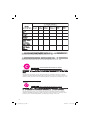 2
2
-
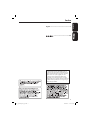 3
3
-
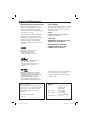 4
4
-
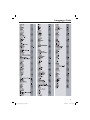 5
5
-
 6
6
-
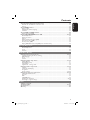 7
7
-
 8
8
-
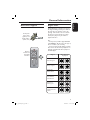 9
9
-
 10
10
-
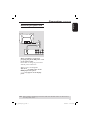 11
11
-
 12
12
-
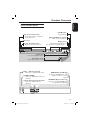 13
13
-
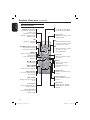 14
14
-
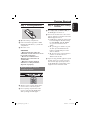 15
15
-
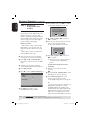 16
16
-
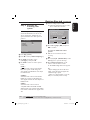 17
17
-
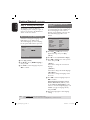 18
18
-
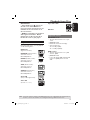 19
19
-
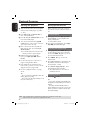 20
20
-
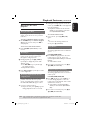 21
21
-
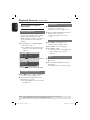 22
22
-
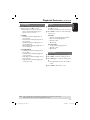 23
23
-
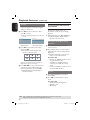 24
24
-
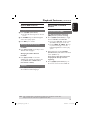 25
25
-
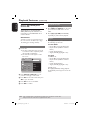 26
26
-
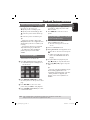 27
27
-
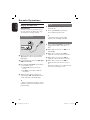 28
28
-
 29
29
-
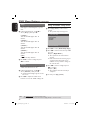 30
30
-
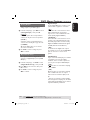 31
31
-
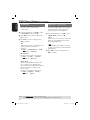 32
32
-
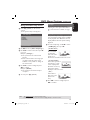 33
33
-
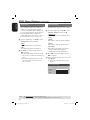 34
34
-
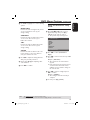 35
35
-
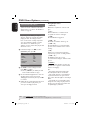 36
36
-
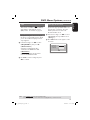 37
37
-
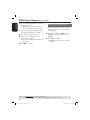 38
38
-
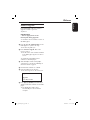 39
39
-
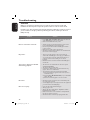 40
40
-
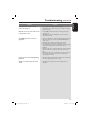 41
41
-
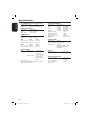 42
42
-
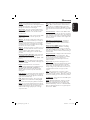 43
43
-
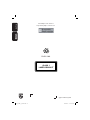 44
44
Philips HTP3120K/93 User manual
- Category
- DVD players
- Type
- User manual
- This manual is also suitable for
Ask a question and I''ll find the answer in the document
Finding information in a document is now easier with AI
Related papers
-
Philips DVP5166K User manual
-
Philips DVP5986K/96 User manual
-
Philips DVP3166K/93 User manual
-
Philips DVP5980K User manual
-
Philips DVP5986K/98 User manual
-
Philips DVP 5986K User manual
-
Philips DVP5980K/75 User manual
-
Philips R20L2F Owner's manual
-
Philips DVP3110K/75 User manual
-
Philips DVP3120/75 User manual