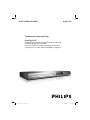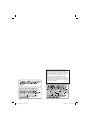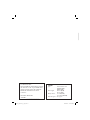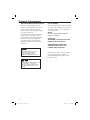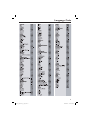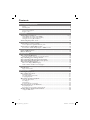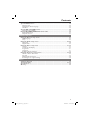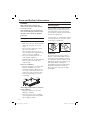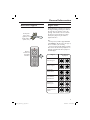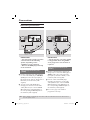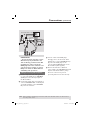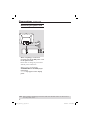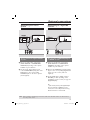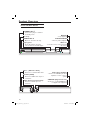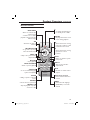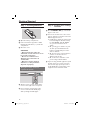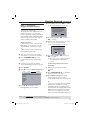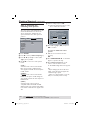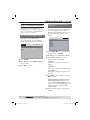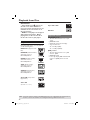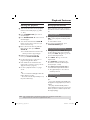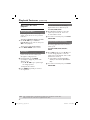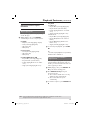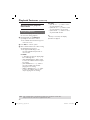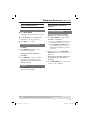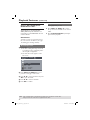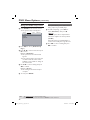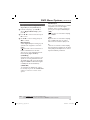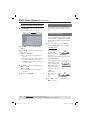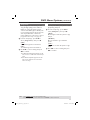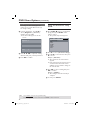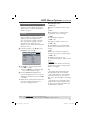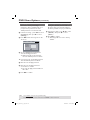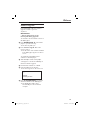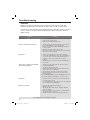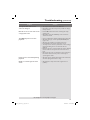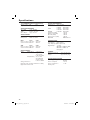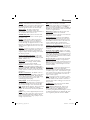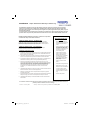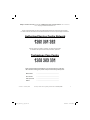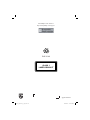DVD VIDEO PLAYER
Thank you for choosing Philips.
Need help fast?
Read your User’s Manual rst for quick tips that make using
your Philips product more enjoyable.
If you have read your instructions and still need assistance,
you may access our online help at www.philips.com/support
DVP3120DVD VIDEO PLAYER
01-43_dvp3120_75_eng.indd 101-43_dvp3120_75_eng.indd 1 2007-02-07 12:39:13 PM2007-02-07 12:39:13 PM

2
This product incorporates copyright protection
technology that is protected by method claims of
certain U.S. patents and other intellectual property
rights owned by Macrovision Corporation and other
rights owners. Use of this copyright protection
technology must be authorized by Macrovision
Corporation, and is intended for home and other
limited viewing uses only unless otherwise authorized
by Macrovision Corporation. Reverse engineering or
disassembly is prohibited.
01-43_dvp3120_75_eng.indd 201-43_dvp3120_75_eng.indd 2 2007-02-07 12:39:20 PM2007-02-07 12:39:20 PM

English
EspañolPortuguês
LASER
Type Semiconductor laser
InGaAlP (DVD)
AIGaAs (CD)
Wave length 658 nm (DVD)
790 nm (CD)
Output Power 7.0 mW (DVD)
10.0 mW (VCD/CD)
Beam divergence 60 degrees
For Customer Use:
Read carefully the information located at
the bottom or rear of your DVD Video
player and enter below the Serial No.
Retain this information for future
reference.
Model No. DVP 3120
Serial No. ___________________
01-43_dvp3120_75_eng.indd 301-43_dvp3120_75_eng.indd 3 2007-02-07 12:39:20 PM2007-02-07 12:39:20 PM

4
General Information
Environmental Information
All unnecessary packaging has been
omitted. The packaging has been made
easy to separate into two materials;
cardboard (box) and polyethylene (bags,
protective foam sheet).
Your DVD player consists of materials
which can be recycled and reused if
disassembled by a specialised company.
Please observe the local regulations
regarding the disposal of packaging
materials, exhausted batteries and old
equipment.
Laser Safety
This unit employs a laser. Due to possible
eye injury, only a quali ed service person
should remove the cover or attempt to
service this device.
NOTE:
Pictures shown maybe different
between countries.
CAUTION:
WARNING LOCATION: ON THE
BACKPLATE OF THE SET
NEVER MAKE OR CHANGE
CONNECTIONS WITH THE
POWER SWITCHED ON.
Speci cations are subject to change without
notice. Trademarks are the property of
Koninklijke Philips Electronics N.V. or their
respective owners.
Windows Media and the Windows logo
are trademarks, or registered
trademarks of Microsoft Corporation
in the United States and/or other
countries.
Manufactured under license from
Dolby Laboratories, “Dolby”
and the double-D symbol are
trademarks of Dolby Laboratories.
l o g o . i n d d 1 2 0 0 6 - 0 3 - 2 1 1 0 : 2 5 : 3 6 A M
01-43_dvp3120_75_eng.indd 401-43_dvp3120_75_eng.indd 4 2007-02-07 12:39:20 PM2007-02-07 12:39:20 PM

5
Language Code
01-43_dvp3120_75_eng.indd 501-43_dvp3120_75_eng.indd 5 2007-02-07 12:39:21 PM2007-02-07 12:39:21 PM

6
Contents
Care and Safety Information
Setup .............................................................................................................................................................8
Cleaning discs .............................................................................................................................................8
General Information
Accessories supplied ................................................................................................................................9
Region codes ...............................................................................................................................................9
Connections
Connecting to television .......................................................................................... 10-11
Using Composite Video jacks (CVBS) .............................................................................................. 10
Using Component Video jacks (YPbPr) ........................................................................................... 10
Using an accessory RF modulator ......................................................................................................11
Connecting the power cord ...........................................................................................12
Optional connections
Connecting to a stereo system .....................................................................................13
Stereo system has right/left Audio In jacks ....................................................................................13
Connecting to a digital AV receiver .............................................................................13
Receiver has a PCM, Dolby Digital or MPEG decoder ................................................................ 13
Product Overview
Front and Rear panels ....................................................................................................14
Remote Control ............................................................................................................. 15
Getting Started
Step 1: Inserting Batteries.............................................................................................16
Using the remote control to operate the system ......................................................................... 16
Step 2: Finding your viewing channel ...........................................................................16
Step 3: Setting up Progressive Scan feature ...............................................................17
Step 4: Selecting the matching color system ............................................................ 18
Step 5: Setting the language .........................................................................................19
On-screen display (OSD) language .................................................................................................... 19
Audio, Subtitle and Disc menu languages ........................................................................................19
Playback from Disc
Playable discs .................................................................................................................. 20
Supported formats ................................................................................................................................. 20
Playback Features
Starting disc playback ................................................................................................... 21
Basic playback controls ................................................................................................. 21
Pausing playback...................................................................................................................................... 21
Selecting title/chapter/track ................................................................................................................ 21
Stopping playback ................................................................................................................................... 21
Operations for video playback ..................................................................................... 22
Using the Disc Menu ............................................................................................................................. 22
Zooming in ............................................................................................................................................... 22
Slow Motion ............................................................................................................................................. 22
Forward / Reverse Searching .............................................................................................................. 22
Selecting various repeat functions .............................................................................. 23
Repeat play mode ................................................................................................................................... 23
Repeating a section within a chapter/track .....................................................................................23
Viewing the disc playback information ....................................................................... 24
Using the OSD menu ...............................................................................................................................24
01-43_dvp3120_75_eng.indd 601-43_dvp3120_75_eng.indd 6 2007-02-07 12:39:21 PM2007-02-07 12:39:21 PM

7
Contents
Special DVD Features ................................................................................................... 25
Playing a Title ........................................................................................................................................... 25
Changing the Audio Language ............................................................................................................. 25
Subtitles..................................................................................................................................................... 25
Special VCD and SVCD Feature .................................................................................. 25
Playback Control (PBC)........................................................................................................................ 25
Playing MP3/WMA/JPEG/Kodak Picture CD ............................................................. 26
General Operation ................................................................................................................................ 26
Playback selection .................................................................................................................................. 26
DVD Menu Options
Using the General setup menu .................................................................................... 27
OSD Language ......................................................................................................................................... 27
Sl ee p ........................................................................................................................................................... 27
Using the Audio setup menu ..................................................................................28~29
Downmix .................................................................................................................................................. 28
Digital Audio ........................................................................................................................................... 29
Using the Video setup menu ..................................................................................30~32
TV Type ..................................................................................................................................................... 30
Setting the TV Display ..........................................................................................................................30
Progressive ............................................................................................................................................... 31
Sh arp nes s .................................................................................................................................................. 31
Brightness/Contrast/Color .................................................................................................................. 32
Using the Preference setup menu ......................................................................... 32~34
Subtitle / Audio / Disc Menu ............................................................................................................... 33
Parental ..................................................................................................................................................... 33
Changing the Password ...............................................................................................................34
Restoring to the original settings .......................................................................................................34
Others
Software Upgrade ......................................................................................................... 35
Troubleshooting ....................................................................................................... 36 ~37
Speci cations ................................................................................................................. 38
Glossary........................................................................................................................... 39
01-43_dvp3120_75_eng.indd 701-43_dvp3120_75_eng.indd 7 2007-02-07 12:39:21 PM2007-02-07 12:39:21 PM

8
Care and Safety Information
DANGER!
High voltage! Do not open the
device. You run the risk of getting
an electric shock.
The machine does not contain any
user-serviceable parts. Please leave
all maintenance work to quali ed
personnel.
Setup
Finding a suitable location
– Place the set on a at, hard and stable
surface. Do not place the set on a
carpet.
– Do not put any equipment or heavy
objects on top of the set.
– Do not position the set on top of
other equipment that might heat it up
(such as receiver or ampli er).
–
Do not put anything under the set
(such as CDs, magazines).
– Install this unit near the AC outlet and
where the AC power plug can be
reached easily.
Space for ventilation
– Place the apparatus in a location with
adequate ventilation to prevent
internal heat build up. Allow at least
10 cm (4.0”) clearance from the rear
and the top of the set and 5cm (2.0”)
from the left and right to prevent
overheating.
10cm (4.0")
10cm (4.0")
5cm (2.0")
5cm (2.0")
Avoid high temperatures, moisture,
water and dust
– Apparatus shall not be exposed to
dripping or splashing.
– Do not place any sources of danger
on the apparatus (such as liquid lled
objects, lighted candles).
Cleaning discs
Some problems occur because the disc
inside the player is dirty (frozen picture,
sound disruptions, picture distortions).
To avoid these problems, discs should be
cleaned on a regular basis.
To clean a disc, use a micro bre cleaning
cloth and wipe the disc from the center
to the edge in a straight line.
CAUTION!
Do not use solvents such as benzene,
thinner, commercially available cleaners,
or anti-static sprays intended for analog
discs. Since the optical unit (laser) of the
DVD player operates at a higher power
than regular DVD or CD players,
cleaning CDs intended for DVD or CD
players may damage the optical unit
(laser). Therefore, refrain from using a
cleaning CD.
01-43_dvp3120_75_eng.indd 801-43_dvp3120_75_eng.indd 8 2007-02-07 12:39:21 PM2007-02-07 12:39:21 PM

9
General Information
Accessories supplied
ALL
4
Region
U.S.A. and
Canada regions
U.K and
Europe regions
Asia Paci c,
Taiwan, Korea
Australia,
New Zealand,
Latin America
Russia and
India regions
China, Calcos Islands,
Walls and Futuna
Islands
ALL
ALL
5
6
Discs that can
be played
ALL
1
ALL
ALL
2
3
Remote
control and
two AAA
batteries
Region codes
This DVD player is designed to support
the Region Management System. Check
the regional code number on the disc
package. If the number does not match
the player’s region number (see table
below), the player may be unable to
playback the disc.
Tips:
– It may not be possible to play CD-R/RW
or DVD-R/RW in all cases due to the type of
disc or condition of the recording.
– If you are having trouble playing a certain
disc, remove the disc and try a different one.
Improper formatted disc will not played on
this DVD player.
SUBTITLE
ZOOM
AUDIO
REPEAT
REPEAT A-B
STOP
PLAY/PAUSE
MUTE
SETUP
TITLE
RETURN
MENU
DISC
DISPLAY
NEXT
PREV
Composite
video cable
(yellow) and
Audio cables
(white, red)
01-43_dvp3120_75_eng.indd 901-43_dvp3120_75_eng.indd 9 2007-02-07 12:39:21 PM2007-02-07 12:39:21 PM

10
Connections
TIPS: Before making or changing any connections, make sure that all the devices are disconnected
from the power outlet.
Connecting to television
IMPORTANT!
– The progressive scan video quality
is only possible when using YPbPr
and a progressive scan television is
required.
Using Component Video jacks
(YPbPr)
A
Use the component video cables (red/
blue/green) to connect the DVD player’s
YPbPr jacks to the component video
input jacks (or labeled as YPbPr) on the
television (cable not supplied).
B To hear sound of this DVD player
through your television, use the audio
cables (white/red) to connect AUDIO
OUT (L/R) jacks of the DVD player to
the corresponding AUDIO IN jacks on
the television (cable supplied).
C Proceed to page 17 for detailed
progressive scan setup.
IMPORTANT!
– You only need to make one video
connection from the following
options, depending on the
capabilities of your television.
– Connect the DVD player directly
to the television.
Using Composite Video jacks
(CVBS)
A
Use the composite video cable (yellow)
to connect the DVD player’s TV OUT
(CVBS) jack to the video input jack (or
labeled as A/V In, Video In, Composite or
Baseband) on the television (cable
supplied).
B To hear sound of this DVD player
through your television, use the audio
cables (white/red) to connect AUDIO
OUT (L/R) jacks of the DVD player to
the corresponding AUDIO IN jacks on
the television (cable supplied).
AUDIO
IN
V (Pr/Cr)
U (Pb/Cb)
Y
S-VIDEO
IN
VIDEO IN
COMPONENT
VIDEO IN
AUDIO
OUT
V (Pr/Cr)
U (Pb/Cb)
Y
S-VIDEO
IN
VIDEO IN
COMPONENT
VIDEO IN
1
2
AUDIO
IN
V (Pr/Cr)
U (Pb/Cb)
Y
S-VIDEO
IN
VIDEO IN
COMPONENT
VIDEO IN
AUDIO
OUT
V (Pr/Cr)
U (Pb/Cb)
Y
S-VIDEO
IN
VIDEO IN
COMPONENT
VIDEO IN
2
1
01-43_dvp3120_75_eng.indd 1001-43_dvp3120_75_eng.indd 10 2007-02-07 12:39:21 PM2007-02-07 12:39:21 PM

11
AUDIO IN
R L
VIDEO
IN
TO TVINT IN
CH3 CH4
2
1
TIPS: Before making or changing any connections, make sure that all the devices are disconnected
from the power outlet.
Connections (continued)
IMPORTANT!
– If your television only has a single
Antenna In jack (or labeled as 75
ohm or RF In,) you will need an RF
modulator in order to view the
DVD playback on the television. See
your electronics retailer or contact
Philips for details on RF modulator
availability and operations.
Using an accessory RF modulator
A
Use the composite video cable (yellow)
to connect the DVD player’s TV OUT
(CVBS) jack to the video input jack on
the RF modulator.
B Use the RF coaxial cable (not supplied) to
connect ANTENNA OUT or TO TV jack
on the RF modulator to the ANTENNA
IN jack on the television.
RF coaxial cable to TV
Back of RF Modulator
(example only)
C To hear sound of this DVD player
through your TV, use the audio cables
(white/red) to connect AUDIO OUT (L/
R) jacks of the DVD player to the
corresponding AUDIO IN jacks on the
RF modulator (cable supplied).
D Connect the Antenna or Cable TV
service signal to the ANTENNA IN or RF
IN jack on the RF modulator. (It may
have been connected to your TV
previously. Disconnect it from the TV).
01-43_dvp3120_75_eng.indd 1101-43_dvp3120_75_eng.indd 11 2007-02-07 12:39:22 PM2007-02-07 12:39:22 PM

12
Connections (continued)
TIPS: Before making or changing any connections, make sure that all the devices are disconnected
from the power outlet.
Connecting the power cord
After everything is connected
properly, plug in the AC power cord
to the power outlet.
Never make or change any connections
with the power switched on.
When no disc is loaded, press
STANDBY ON on the DVD player
front panel.
“– – –” may appear on the display
panel.
DIGITA
L
OUT
TV OUT
COAXI
A
COMPONENT VIDEO OUT
01-43_dvp3120_75_eng.indd 1201-43_dvp3120_75_eng.indd 12 2007-02-07 12:39:22 PM2007-02-07 12:39:22 PM

13
Connecting to a stereo
system
Connecting to a digital AV
receiver
Optional connections
TIPS: Before making or changing any connections, make sure that all the devices are disconnected
from the power outlet.
Receiver has a PCM, Dolby Digital
or MPEG decoder
A
Select one of the video connections
(CVBS VIDEO IN or COMPONENT
VIDEO IN) depending on the options
available on your television.
B Connect the COAXIAL jack of the DVD
player to the corresponding Digital Audio
In jack on your receiver (cable not
supplied).
C Set the DVD player’s digital output to
PCM-Only or ALL depending on the
capabilities of your receiver (see page 29
{Digital Output}).
Tip:
– If the audio format of the Digital Output
does not match the capabilities of your
receiver, the receiver will produce a strong,
distorted sound or no sound at all.
Stereo system has right/ left Audio
In jacks
A
Select one of the video connections
(CVBS VIDEO IN or COMPONENT
VIDEO IN) depending on the options
available on your television.
B Use the audio cables (white/red) to
connect AUDIO OUT (L/R) jacks of the
DVD Player to the corresponding
AUDIO IN jacks on the stereo system
(cable supplied).
OPTICAL
AUDIO
IN
01-43_dvp3120_75_eng.indd 1301-43_dvp3120_75_eng.indd 13 2007-02-07 12:39:22 PM2007-02-07 12:39:22 PM

14
Product Overview
Front and Rear Panels
STANDBY ON 2
– Turns on the player or switches
to standby mode
Disc Tray
OPEN/CLOSE
ç
– Opens or closes the disc tray.
Display panel
– Shows information about the
current status of the DVD player.
STOP
– Stops playback
PLAY/PAUSE u
– Starts or pauses playback.
IR Sensor
– Point the remote control towards
this sensor
Mains ~ (AC Power Cord)
– Connect to a standard AC outlet
TV OUT (CVBS)
– Connect to CVBS Video input of
a television
YPbPr (Component Video Out)
– Connect to YPbPr input of a
television
Audio Out (Left/Right)
– Connect to AUDIO inputs of an
ampli er, receiver or stereo
system
COAXIAL (Digital audio out)
– Connect to coaxial AUDIO input
of a digital audio equipment
01-43_dvp3120_75_eng.indd 1401-43_dvp3120_75_eng.indd 14 2007-02-07 12:39:22 PM2007-02-07 12:39:22 PM

15
Product Overview (continued)
Remote Control
SUBTITLE
ZOOM
AUDIO
REPEAT
REPEAT A-B
STOP
PLAY/PAUSE
MUTE
SETUP
TITLE
RETURN
MENU
DISC
DISPLAY
NEXT
PREV
DISC MENU
– Enters or exits the disc
contents menu
– Switches on or off the
playback control mode (for
VCD 2.0 only)
OK
– Con rms an entry or
selection
RETURN/TITLE
– To go back to previous
menu/ show title menu
PREV í
– Skips to the previous title/
chapter/track
STOP
– Stops playback
u PLAY/PAUSE
– Starts or pauses playback
SUBTITLE
– To access subtitle language
system menu (DVD)
ZOOM
– Enlarge a picture on the TV
screen
REPEAT
– Selects various repeat mode
REPEAT A-B
– Repeats playback a speci c
section on a disc
2
– To switch the DVD player
to standby mode or ON
DISPLAY
– Displays information on TV
screen during playback
W X
– Cursor buttons for moving
to the left or right, do a fast
forward/reverse search.
ST
– Cursor buttons for moving
up/down, do a slow
forward
SETUP
– Enters or exits the system
setup menu
NEXT ë
– Skips to the next title/
chapter/track
MUTE
– Disables or enables sound
output
Alphanumeric keypad
– Selects numbered items in
a menu
AUDIO
– Selects an audio language
(DVD/VCD) or an audio
channel
01-43_dvp3120_75_eng.indd 1501-43_dvp3120_75_eng.indd 15 2007-02-07 12:39:22 PM2007-02-07 12:39:22 PM

16
Step 1 : Inserting Batteries
A Open the battery compartment.
B Insert two batteries type R03 or AAA,
following the indications (+ –) inside the
compartment.
C Close the cover.
CAUTION!
– Remove batteries if they are
exhausted or if the remote is not to
be used for a long time.
– Do not use old and new or
different types of batteries in
combination.
– Batteries contain chemical
substances, so they should be
disposed of properly.
Using the remote control to
operate the system
STOP
PLAY/PAUSE
MUTE
SETUP
TITLE
RETURN
MENU
DISC
DISPLAY
NEXT
PREV
A Aim the remote control directly at the
remote sensor (IR) on the front panel.
B Do not put any objects between the
remote control and the DVD player
while operating the DVD player.
Step 2 : Finding your viewing
channel
A Press STANDBY-ON 2 on the DVD
player to turn it on.
B Turn on the TV and set it to the correct
video-in channel. You should see the blue
DVD background screen.
Usually these channel are between the
lowest and highest channels and may
be called FRONT, A/V IN, VIDEO.
See your TV’s manual for more
details.
Or, you may go to channel 1 on your
TV, then press the Channel down
button repeatedly until you see the
Video In channel.
Or, the TV remote control may have
a button or turn that chooses
different video modes.
Or, set the TV to channel 3 or 4 if
you are using an RF modulator.
C If you are using external equipment, (such
as audio system or receiver), turn it on
and select the appropriate input source
for the DVD player output. Refer to the
equipment user’s manual for detail.
Getting Started
01-43_dvp3120_75_eng.indd 1601-43_dvp3120_75_eng.indd 16 2007-02-07 12:39:23 PM2007-02-07 12:39:23 PM

17
Getting Started (continued)
Step 3 : Setting up
Progressive Scan feature
(for Progressive Scan TV only)
The progressive scan displays twice the
number of frames per seconds than
interlaced scanning (ordinary normal TV
system). With nearly double the number
of lines, progressive scan offers higher
picture resolution and quality.
Before you start...
– Ensure that you have connected this
DVD player to a progressive scan TV
using the YPbPr connection (see page
10).
– Ensure that you have completed the
basic installation and setup.
A Turn on your TV and set to interlace
mode (refer to your TV user manual).
B Press STANDBY-ON 2 on the
remote control to turn on the DVD
player.
C Select the correct video-in channel.
The DVD background menu appears.
D Press SETUP.
E Press X to select { Video Setup Page }.
General Audio Video Preference
TY Type
TV Display
Progressive On
Sharpness Off
Brightness
Contrast
Color
- - Video Setup Page - -
F Press S T repeatedly to select
{ Progressive }, then press X.
G Select { On }, then press OK to con rm.
The menu will appear on the TV.
ACTIVATING PROGRESSIVE SCAN:
1. ENSURE YOUR TV HAS PROGRESSIVE SCAN.
2. CONNECT USING YPBPR (GBR) VIDEO CABLE.
3. IF THERE IS A DISTORTED PICTURE, WAIT
15 SECONDS FOR AUTO RECOVERY.
CANCEL
OK
H Press W to highlight { OK } and press
OK to con rm.
I Turn on your TV progressive scan mode
(refer to your TV user manual).
The menu will appear on the TV.
CONFIRM AGAIN TO USE PROGRESSIVE
SCAN. IF PICTURE IS GOOD,
PRESS OK BUTTON ON REMOTE.
CANCEL
OK
J Press W to highlight { OK } and press
OK to con rm.
The setup is now completed and you
can start enjoy the high quality
picture.
To deactivate Progressive Scan
manually:
Wait for 15 seconds for the auto
recovery.
OR
A Press OPEN/CLOSE ç on the DVD
player to open the disc tray.
B Press numeric keypad ‘1’ on the
remote control for few seconds.
The DVD background screen appears.
Tip:
– There are some progressive scan TVs and
High-De nition TVs that are not fully
compatible with this unit, resulting in the
unnatural picture when playing back a DVD
VIDEO disc in the progressive scan mode. In
such a case, turn off the progressive scan
feature on both the DVD player and your TV.
TIPS: The underlined option is the factory default setting.
Press W to go back to previous menu item. Press SETUP to exit the menu item.
01-43_dvp3120_75_eng.indd 1701-43_dvp3120_75_eng.indd 17 2007-02-07 12:39:23 PM2007-02-07 12:39:23 PM

18
Getting Started (continued)
TIPS: The underlined option is the factory default setting.
Press W to go back to previous menu item. Press SETUP to exit the menu item.
Step 4 : Selecting the
matching color system
The color system of the DVD player, disc
and TV should match in order for the
disc to play. Before changing the TV
system, determine the color system of
your TV.
General Audio Video Preference
TY Type PAL
TV Display Multi
Progressive NTSC
Sharpness
Brightness
Contrast
Color
- - Video Setup Page - -
A Press SETUP.
B Press X to select { Video Setup Page }.
C Press S T repeatedly to select { TV
Type }, then press X.
D Use S T to select one of the options
below:
{ PAL }
Select this if the connected TV has the
PAL colour system. It will change the
video signal of a NTSC disc and output it
to PAL format.
{ NTSC }
Select this if the connected TV has the
NTSC colour system. It will change the
video signal of a PAL disc and output it to
NTSC format.
{ Multi }
Select this if the connected TV is
compatible with both NTSC and PAL
(multi-system). The output format will be
in accordance with the video signal of the
disc.
E Select a setting and press OK.
Follow the instructions show on the
TV to con rm the selection.
1. ENSURE THAT YOUR TV SUPPORTS
PAL STANDARD.
2. IF THERE IS A DISTORTED PICTURE
DISPLAYED ON THE TV, WAIT 15 SECONDS
FOR AUTO RECOVER.
CANCELOK
CONFIRM AGAIN TO USE NEW TV TYPE SETTING.
CANCELOK
CHANGING NTSC TO PAL:
F Press W to highlight { OK } and press
OK to con rm.
To reset to default TV colour
system:
Wait for 15 seconds for the auto
recovery.
OR
A Press OPEN/CLOSE ç on the DVD
player to open the disc tray.
B Press numeric keypad ‘3’ on the
remote control for few seconds.
The DVD background menu appears.
Tips:
– Before changing the current TV colour
setting, ensure that your TV supports the
‘selected TV Type’ system.
– If there is no proper picture on your TV,
wait for 15 seconds for auto recovery.
01-43_dvp3120_75_eng.indd 1801-43_dvp3120_75_eng.indd 18 2007-02-07 12:39:23 PM2007-02-07 12:39:23 PM

19
Getting Started (continued)
Step 5 : Setting the language
The language options are different
depending on your country or region. It
may not correspond to the illustrations
shown on the user manual.
On-screen display (OSD) language
Select this to change the language of this
DVD player screen display menu.
The menu language (on-screen display)
for the system will remain as you set it.
OSD Language ENGLISH
Sleep
- - General Setup Page - -
General Audio Video
Preference
A Press SETUP.
B Press S T to select { OSD Language },
then press X.
C Press OK to con rm.
TIPS: The underlined option is the factory default setting.
Press W to go back to previous menu item. Press SETUP to exit the menu item.
Audio, Subtitle and Disc menu
languages
You can choose your preferred language
or sound track from audio, subtitles and
disc menu languages. If the selected
language is not available on the disc, the
disc’s default language will be used
instead.
General Audio Video Preference
Audio
Subtitle
Disc Menu
Parental
Password
Default
- - Preference Page - -
A Press STOP Ç twice to stop playback,
(if any), then press SETUP.
B Press X to select { Preference Page }.
C Press S T to highlight one of the
options below, then press X.
{ Audio }
Select this to change disc sound track
language.
{ Subtitle }
Select this to change the subtitle language.
{ Disc Menu }
Select this to change the language of the
disc menu.
D Use S T to select a language and press
OK to con rm.
If the language you want is not in
the list, then select { Others }, then
use the numeric keypad (0-9) on the
remote to enter the 4-digit language code
‘XXXX’ (see page 5 ‘Language Code’)
and press OK.
E Repeat steps C - D for other language
settings.
01-43_dvp3120_75_eng.indd 1901-43_dvp3120_75_eng.indd 19 2007-02-07 12:39:23 PM2007-02-07 12:39:23 PM

20
Super Video CD
MP3-Disc
Supported formats
MP3/WMA tracks
– The le extensions has to be ‘.mp3’,
‘.wma’
– JPEG/ISO format
– Maximum 14 characters display.
– Supported bit-rate;
32 – 320 kbps (MP3)
32 – 192 kbps (WMA)
JPEG pictures
– The le extensions has to be ‘.JPG’
and not ‘.JPEG.’
– JPEG/ISO format
– It can only display DCF-standard still
pictures or JPEG pictures such as
TIFF.
IMPORTANT!
– If the inhibit icon appears on
the TV screen when a button is
pressed, it means the function is not
available on the current disc or at
the current time.
– DVD discs and players are designed
with regional restrictions. Before
playing a disc, make sure the disc is
for the same zone as your player.
Playable discs
Using this DVD player, you can playback
on the following discs:
DVD Video (Digital Versatile
Disc)
DVD±RW (DVD Rewritable)
Audio/Video format or
MP3/WMA/JPEG les.
DVD±R (DVD Recordable)
Audio/Video format or
MP3/WMA/JPEG les.
CD-R (CD-Recordable)
Audio/Video format or
MP3/WMA/JPEG les.
CD-RW (CD-Rewritable)
Audio/Video format or
MP3/WMA/JPEG les.
Audio CD (Compact Disc
Digital Audio)
Video CD
(Formats 1.0, 1.1, 2.0)
Playback from Disc
TIPS: Some discs cannot be played on this DVD player due to the con guration and characteristics of
the disc, or due to the condition of recording and authoring software that was used.
01-43_dvp3120_75_eng.indd 2001-43_dvp3120_75_eng.indd 20 2007-02-07 12:39:24 PM2007-02-07 12:39:24 PM
Page is loading ...
Page is loading ...
Page is loading ...
Page is loading ...
Page is loading ...
Page is loading ...
Page is loading ...
Page is loading ...
Page is loading ...
Page is loading ...
Page is loading ...
Page is loading ...
Page is loading ...
Page is loading ...
Page is loading ...
Page is loading ...
Page is loading ...
Page is loading ...
Page is loading ...
Page is loading ...
Page is loading ...
Page is loading ...
Page is loading ...
-
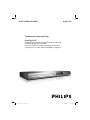 1
1
-
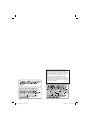 2
2
-
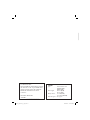 3
3
-
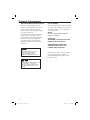 4
4
-
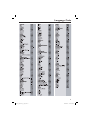 5
5
-
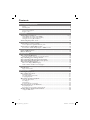 6
6
-
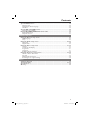 7
7
-
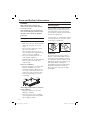 8
8
-
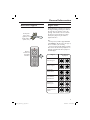 9
9
-
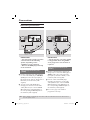 10
10
-
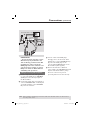 11
11
-
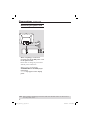 12
12
-
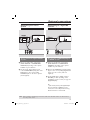 13
13
-
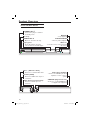 14
14
-
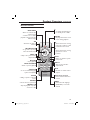 15
15
-
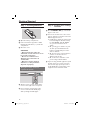 16
16
-
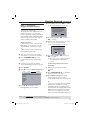 17
17
-
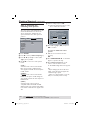 18
18
-
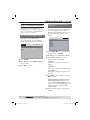 19
19
-
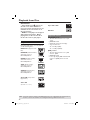 20
20
-
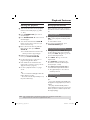 21
21
-
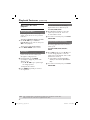 22
22
-
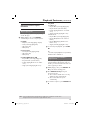 23
23
-
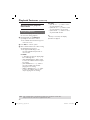 24
24
-
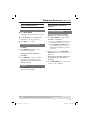 25
25
-
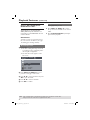 26
26
-
 27
27
-
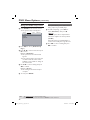 28
28
-
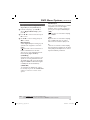 29
29
-
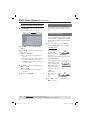 30
30
-
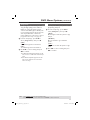 31
31
-
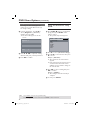 32
32
-
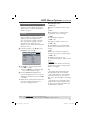 33
33
-
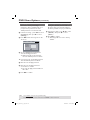 34
34
-
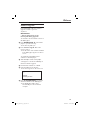 35
35
-
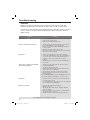 36
36
-
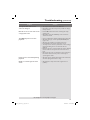 37
37
-
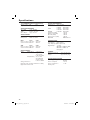 38
38
-
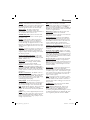 39
39
-
 40
40
-
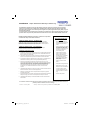 41
41
-
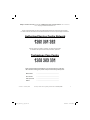 42
42
-
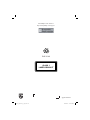 43
43
Ask a question and I''ll find the answer in the document
Finding information in a document is now easier with AI
Related papers
-
Philips DVP3110K/98 User manual
-
Philips DVP3146K/98 User manual
-
Philips DVP3146X/94 User manual
-
Philips DVP5986K/96 User manual
-
Philips DVP3136 User manual
-
Philips DVP3120/05B User manual
-
Philips DVP3120/12 User manual
-
Philips DVP3144K User manual
-
Philips DVP5980K/75 User manual
-
Philips DVP3126/94 User manual
Other documents
-
Magnavox MDV437 User manual
-
Magnavox MDV437 User manual
-
Magnavox MDV434 User manual
-
Magnavox DVDR75 Owner's manual
-
Toshiba SD-K780KU User guide
-
Toshiba SD-4100KU2 User guide
-
COBY electronic TF-DVD1971 User manual
-
Apex Digital MD 100 User manual
-
 Clearplay CP-427-USB User manual
Clearplay CP-427-USB User manual
-
VIORE LCD26VH59 Owner's manual