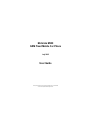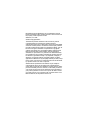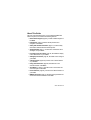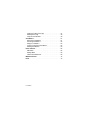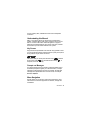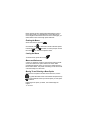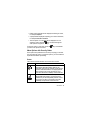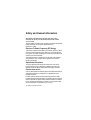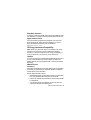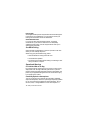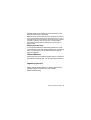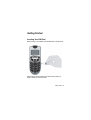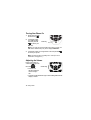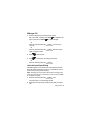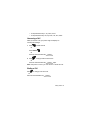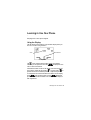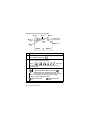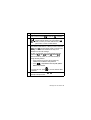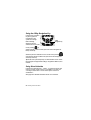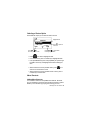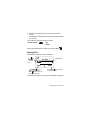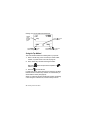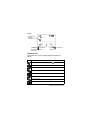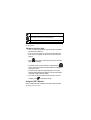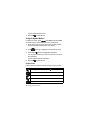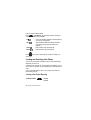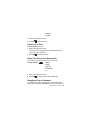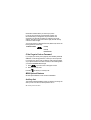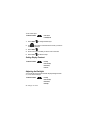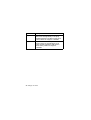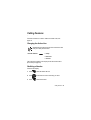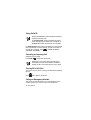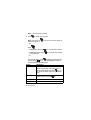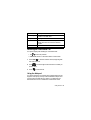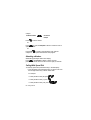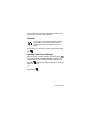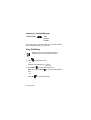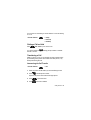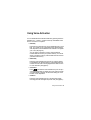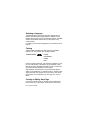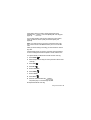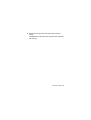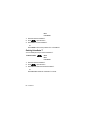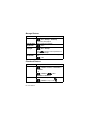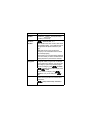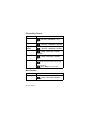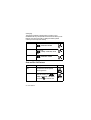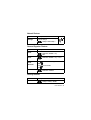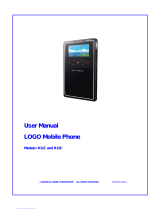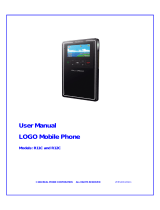Various phone features, service support & languages may only be available
if local cellular operator/retailer supports them.
Motorola M900
GSM Fixed Mobile Car Phone
July 2005
User Guide

MOTOROLA and the Stylized M Logo are registered in the US
Patent & Trademark Office. All other product or service names are
the property of their respective owners.
©Motorola, Inc. 2005
Software Copyright Notice
The Motorola products described in this manual may include
copyrighted Motorola and third party software stored in
semiconductor memories or other media. Laws in the United States
and other countries preserve for Motorola and third party software
providers certain exclusive rights for copyrighted software, such as
the exclusive rights to distribute or reproduce the copyrighted
software. Accordingly, any copyrighted software contained in the
Motorola products may not be modified, reverse-engineered,
distributed, or reproduced in any manner to the extent allowed by
law. Furthermore, the purchase of the Motorola products shall not
be deemed to grant either directly or by implication, estoppel, or
otherwise, any license under the copyrights, patents, or patent
applications of Motorola or any third party software provider, except
for the normal, non-exclusive, royalty-free license to use that arises
by operation of law in the sale of a product.
While Products specifications and features may be subject to
change without notice, we are making every possible effort to
ensure that user manuals are updated on a regular basis to reflect
product functionality revisions. However, in the unlikely event that
your manual version does not fully reflect the core functionality of
your product, please let us know. You may also be able to access
up-to-date versions of our manuals in the consumer section of our
Motorola web site, at http://www.motorola.com.

About This Guide - 3
About This Guide
This user guide describes how to use your Motorola M900 fixed
mobile car phone, and contains the following sections:
• Basic Phone Diagram, page 8, provides a labeled diagram of
the M900.
•Introduction, page 9, describes the key features and
navigation of the M900.
• Safety and General Information, page 13, contains safety
information related to Motorola mobile phones.
• Getting Started, page 17, provides basic information about
starting to use your M900.
• Learning to Use Your Phone, page 23, describes the display,
menus and buttons on your M900.
• Setting Up Your Phone, page 42, describes how to configure
your M900.
• Calling Features, page 46, provides a list of all the features
on your M900.
• Using Voice Activation, page 56, describes the voice
activation feature of the M900.
• VoiceNotes™, page 61, describes how to record notes and
save messages on the M900.
• Phone Features, page 64, provides a list of all the features on
your M900.
• M900 Accessories, page 74, describes the original Motorola
accessories that are available for the M900.

4 - Contents
Contents
Customer Satisfaction . . . . . . . . . . . . . . . . . . . . . . . . . . . . . . . .7
Basic Phone Diagram . . . . . . . . . . . . . . . . . . . . . . . . . . . . . . . . .8
Introduction . . . . . . . . . . . . . . . . . . . . . . . . . . . . . . . . . . . . . . . . .9
Key Product Features . . . . . . . . . . . . . . . . . . . . . . . . . . . . . . .10
Understanding this Manual . . . . . . . . . . . . . . . . . . . . . . . . . . .10
Menu Navigation . . . . . . . . . . . . . . . . . . . . . . . . . . . . . . . . . . .10
Icons . . . . . . . . . . . . . . . . . . . . . . . . . . . . . . . . . . . . . . . . . . . .12
Safety and General Information . . . . . . . . . . . . . . . . . . . . . . . .13
Getting Started. . . . . . . . . . . . . . . . . . . . . . . . . . . . . . . . . . . . . .17
Inserting Your SIM Card . . . . . . . . . . . . . . . . . . . . . . . . . . . . .17
Turning Your Phone On. . . . . . . . . . . . . . . . . . . . . . . . . . . . . .18
Adjusting the Volume. . . . . . . . . . . . . . . . . . . . . . . . . . . . . . . .18
Making a Call. . . . . . . . . . . . . . . . . . . . . . . . . . . . . . . . . . . . . .19
Answering a Call . . . . . . . . . . . . . . . . . . . . . . . . . . . . . . . . . . .21
Ending a Call . . . . . . . . . . . . . . . . . . . . . . . . . . . . . . . . . . . . . .21
Viewing Your Phone Number . . . . . . . . . . . . . . . . . . . . . . . . .22
Selecting a Language . . . . . . . . . . . . . . . . . . . . . . . . . . . . . . .22
Learning to Use Your Phone . . . . . . . . . . . . . . . . . . . . . . . . . .23
Using the Display. . . . . . . . . . . . . . . . . . . . . . . . . . . . . . . . . . .24
Using the 4-Way Navigation Key. . . . . . . . . . . . . . . . . . . . . . .26
Using Voice Activation. . . . . . . . . . . . . . . . . . . . . . . . . . . . . . .26
Using Menus . . . . . . . . . . . . . . . . . . . . . . . . . . . . . . . . . . . . . .27
Entering Text . . . . . . . . . . . . . . . . . . . . . . . . . . . . . . . . . . . . . .31
Choosing a Text Entry Method . . . . . . . . . . . . . . . . . . . . . . . .37
Locking and Unlocking Your Phone. . . . . . . . . . . . . . . . . . . . .38
Changing a Code or Password . . . . . . . . . . . . . . . . . . . . . . . .39

Contents - 5
If You Forget a Code or Password . . . . . . . . . . . . . . . . . . . . .40
M900 Optional Features . . . . . . . . . . . . . . . . . . . . . . . . . . . . .40
Setting Up Your Phone . . . . . . . . . . . . . . . . . . . . . . . . . . . . . . .42
Storing Your Name and Phone Number . . . . . . . . . . . . . . . . .42
Setting the Time and Date. . . . . . . . . . . . . . . . . . . . . . . . . . . .42
Setting an Alert Style . . . . . . . . . . . . . . . . . . . . . . . . . . . . . . . .42
Setting Display Contrast . . . . . . . . . . . . . . . . . . . . . . . . . . . . .43
Adjusting the Backlight . . . . . . . . . . . . . . . . . . . . . . . . . . . . . .43
Zooming In and Out. . . . . . . . . . . . . . . . . . . . . . . . . . . . . . . . .44
Copying Phonebook Entries . . . . . . . . . . . . . . . . . . . . . . . . . .44
Calling Features. . . . . . . . . . . . . . . . . . . . . . . . . . . . . . . . . . . . .46
Changing the Active Line. . . . . . . . . . . . . . . . . . . . . . . . . . . . .46
Redialing a Number. . . . . . . . . . . . . . . . . . . . . . . . . . . . . . . . .46
Using Caller ID. . . . . . . . . . . . . . . . . . . . . . . . . . . . . . . . . . . . .47
Canceling an Incoming Call. . . . . . . . . . . . . . . . . . . . . . . . . . .47
Turning Off a Call Alert . . . . . . . . . . . . . . . . . . . . . . . . . . . . . .47
Calling an Emergency Number . . . . . . . . . . . . . . . . . . . . . . . .47
Dialing International Numbers . . . . . . . . . . . . . . . . . . . . . . . . .48
Viewing the Received Calls or Dialed Calls List . . . . . . . . . . .48
Returning an Unanswered Call . . . . . . . . . . . . . . . . . . . . . . . .50
Using the Notepad. . . . . . . . . . . . . . . . . . . . . . . . . . . . . . . . . .50
Attaching a Number. . . . . . . . . . . . . . . . . . . . . . . . . . . . . . . . .51
Calling With Speed Dial. . . . . . . . . . . . . . . . . . . . . . . . . . . . . .51
Voicemail . . . . . . . . . . . . . . . . . . . . . . . . . . . . . . . . . . . . . . . . .52
Using Call Waiting . . . . . . . . . . . . . . . . . . . . . . . . . . . . . . . . . .53
Putting a Call on Hold . . . . . . . . . . . . . . . . . . . . . . . . . . . . . . .54
Transferring a Call . . . . . . . . . . . . . . . . . . . . . . . . . . . . . . . . . .54
Using Voice Activation . . . . . . . . . . . . . . . . . . . . . . . . . . . . . . .56
Selecting a Language . . . . . . . . . . . . . . . . . . . . . . . . . . . . . . .57
Training . . . . . . . . . . . . . . . . . . . . . . . . . . . . . . . . . . . . . . . . . .57

6 - Contents
Creating or Editing Voice Tags . . . . . . . . . . . . . . . . . . . . . . . .57
Deleting Voice Tags. . . . . . . . . . . . . . . . . . . . . . . . . . . . . . . . .59
Using the Voice Browser . . . . . . . . . . . . . . . . . . . . . . . . . . . . .59
VoiceNotes™ . . . . . . . . . . . . . . . . . . . . . . . . . . . . . . . . . . . . . . .61
Recording a VoiceNote™ . . . . . . . . . . . . . . . . . . . . . . . . . . . .61
Accessing VoiceNotes™ . . . . . . . . . . . . . . . . . . . . . . . . . . . . .62
Playing a VoiceNote™ . . . . . . . . . . . . . . . . . . . . . . . . . . . . . .62
Locking or Unlocking a VoiceNote™ . . . . . . . . . . . . . . . . . . . .62
Deleting VoiceNotes™. . . . . . . . . . . . . . . . . . . . . . . . . . . . . . .63
Phone Features . . . . . . . . . . . . . . . . . . . . . . . . . . . . . . . . . . . . .64
Main Menu. . . . . . . . . . . . . . . . . . . . . . . . . . . . . . . . . . . . . . . .64
Settings Menu . . . . . . . . . . . . . . . . . . . . . . . . . . . . . . . . . . . . .65
Feature Quick Reference. . . . . . . . . . . . . . . . . . . . . . . . . . . . .66
M900 Accessories . . . . . . . . . . . . . . . . . . . . . . . . . . . . . . . . . . .74
Index . . . . . . . . . . . . . . . . . . . . . . . . . . . . . . . . . . . . . . . . . . . . . .75

Customer Satisfaction - 7
Total Customer Satisfaction
Absolute customer satisfaction is Motorola’s top priority. If you have a
question, suggestion or any other issue concerning the Motorola phone,
Motorola wants to hear from you.
Motorola Australia Customer Care 1300138 823 8am - 6pm Australia EST
Motorola New Zealand Customer Care 0508 668-676 10am-8pm
Motorola Canada Customer Care 1-800-461-4575
Motorola USA Customer Care 866-289-6686

Basic Phone Diagram - 8
Basic Phone Diagram
Voice Activation
Key
Menu Key
Right Soft Key
UBS Port
SIM Card
4-Way Navigation
Key
End Key
WAP Features
Left Soft Key
Volume Keys
Start Key
Voice Mail Key
Power Key
Headset/Handset
Jack

9 - Introduction
Introduction
Motorola M900 is an ergonomically designed fixed mobile car
phone, uniquely designed for the vehicle environment. With its
voice activation feature, enhanced display screen and all round
hands-free environment, the M900 is the more convenient way to
talk and drive.
Key Product Features
The M900 provides the ability for you to access its functionality by
speaking to the phone. The M900 recognizes two spoken
languages: English US and Spanish.
Voice activation features include: name dialing, which enables you
to speak a voice tag that you have saved for a phonebook entry;
number dialing, which lets you speak a phone number for the M900
to dial; and voice activated menu access, which allows you to
browse to frequently used menu options by attaching voice tags to
them.
High quality hands-free operation enables you to communicate in
more convenient way while in the vehicle environment. The M900's
enhanced illuminated graphic display is designed for easy reading
using 8 mm character height, with an adjustable backlight and
contrast display setting.
A well-spaced keypad with large, illuminated tactile keys makes it
easier for you to dial when mobile.
GPRS connectivity enables you to transfer high-speed data such
as e-mails, faxes and files, using Mobile Phone Tools
®
software
support.
Enjoy the luxury of installing a single fixed mount unit that includes
a display, keypad and radio, making the installation process easier
and faster. During installation, you can choose optional features

Introduction - 10
such as auxiliary alert, entertainment mute and a loudspeaker
connection.
Understanding this Manual
Many of your phone options are accessed by a simple menu
system. A full description of the menus and how to move around
them is covered in the section “Menu Navigation” on page 10.
When the manual describes the use of each menu item, it will be
assumed that you are familiar with the menu system.
Key Presses
Key presses are represented in this manual using symbols so that
you may locate and use the required sequence quickly. A sequence
of key presses may be shown as follows:
This means that you should press the menu key ( ) followed
by the right soft key ( ) key and then the left soft key ( ), in
sequence, not simultaneously.
Prompts and Messages
Your phone responds to key presses by displaying either easy to
understand prompts that guide you to the next action, or simple
messages confirming that your action is complete. Prompts and
messages are represented in this manual in bold, for example:
Enter PIN or Completed.
Menu Navigation
A large number of your phone's options are accessed by using
menus that use a common approach for selection, change and
cancellation.

11 - Introduction
Please read this section carefully before attempting to access a
menu option. When you understand the common approach to
menu navigation and how the menus are shown on the page, you
will be able to access and change options with ease.
Entering the Menus
Access the menus by pressing .
Once entered, use up and down to access individual options.
Use the right soft key ( ) to answer on-screen prompts. Use the
left soft key ( ) to return to the previous menu.
Leaving the Menus
To exit the menus, press the end key ( ).
Menus and Sub-menus
A menu is a simple list of options. Some of these options provide
access to a further list of options called a sub-menu. When
navigating through the menus you may find it is helpful to think in
terms of menu levels - the ‘parent’ menu being on one level and its
sub-menus being on a lower level.
Moving To and Selecting a Menu Option
To move from one option to another on the same level, use the
key; press the bottom half to scroll forwards and press the top
half to scroll backwards. When you find the option you want, press
to select it.
Depending on the option you select, one of three things will
happen:

Introduction - 12
• Either a brief message will be displayed confirming an action,
for example
Completed.
• A prompt will be displayed requesting you to enter information,
for example
Enter PIN or Enter Name.
• The first option of a sub-menu will be displayed. You can
select this option using the key or browse through the
other options using the scroll keys.
To leave an option or sub-menu, press the key. This will take
you back to the parent menu item.
Menu Options with Security Codes
Some options are protected from misuse by requiring you to enter
one of the security codes. To use these options, you must enter the
requested code before proceeding.
Icons
There are two special reference icons used in this manual:
Icon Feature
This icon identifies an optional network or
subscription-dependent feature that may be
contingent upon payment. Possibly not all service
providers offer these features in all geographical
areas. Contact your service provider for more
information about the availability of these features.
This icon identifies a feature that requires an
optional Motorola Original™ original accessory
available for purchase separately. Please contact
your service provider for information about the
availability and purchase of these devices.

13 - Safety and General Information
Safety and General Information
IMPORTANT INFORMATION ON SAFE AND EFFICIENT
OPERATION. READ THIS INFORMATION BEFORE USING
YOUR PHONE.
The information provided in this document supersedes the general
safety information in user guides published prior to
December 1, 2002.
Exposure To Radio Frequency (RF) Energy
Your phone contains a transmitter and a receiver. When it is ON, it
receives and transmits RF energy. When you communicate with
your phone, the system handling your call controls the power level
at which your phone transmits.
Your Motorola phone is designed to comply with local regulatory
requirements in your country concerning exposure of human
beings to RF energy.
Operational Precautions
To assure optimal phone performance and make sure human
exposure to RF energy is within the guidelines set forth in the
relevant standards, always adhere to the following procedures.
External Antenna Care
Use only the supplied or Motorola-approved replacement antenna.
Unauthorised antennas, modifications, or attachments could
damage the phone.
Do NOT hold the external antenna when the phone is IN USE.
Holding the external antenna affects call quality and may cause the
phone to operate at a higher power level than needed. In addition,
use of unauthorised antennas may result in non-compliance with
the local regulatory requirements in your country.

Safety and General Information - 14
Body-Worn Operation
To maintain compliance with RF energy exposure guidelines make
sure that there is a distance of 20cm from the antenna to the user.
Approved Accessories
Use of accessories not approved by Motorola, may cause your
phone to exceed RF energy exposure guidelines. For a list of
approved Motorola accessories, visit our website at
www.Motorola.com.
RF Energy Interference/Compatibility
Note: Nearly every electronic device is susceptible to RF energy
interference from external sources if inadequately shielded,
designed, or otherwise configured for RF energy compatibility. In
some circumstances your phone may cause interference.
Facilities
Turn off your phone in any facility where posted notices instruct you
to do so. These facilities may include hospitals or health care
facilities that may be using equipment that is sensitive to external
RF energy.
Medical Devices
Pacemakers
Pacemaker manufacturers recommend that a minimum separation
of 6 inches (15 centimetres) be maintained between a handheld
wireless phone and a pacemaker.
Persons with pacemakers should:
• ALWAYS keep the phone more than 6 inches (15 centimetres)
from your pacemaker when the phone is turned ON.
• Use the ear opposite the pacemaker to minimise the potential
for interference.
• Turn OFF the phone immediately if you have any reason to
suspect that interference is taking place.

15 - Safety and General Information
Hearing Aids
Some digital wireless phones may interfere with some hearing aids.
In the event of such interference, you may want to consult your
hearing aid manufacturer to discuss alternatives.
Other Medical Devices
If you use any other personal medical device, consult the
manufacturer of your device to determine if it is adequately
shielded from RF energy. Your GP may be able to assist you in
obtaining this information.
Use While Driving
Check the laws and regulations on the use of phones in the area
where you drive. Always obey them.
When using your phone while driving, please:
• Give full attention to driving and to the road.
• Use hands-free operation.
• Pull off the road and park before making or answering a call if
driving conditions so require.
Operational Warnings
For Vehicles With an Air Bag
Do not place a phone in the area over an air bag or in the air bag
deployment area. Air bags inflate with great force. If a phone is
placed in the air bag deployment area and the air bag inflates, the
phone may be propelled with great force and cause serious injury
to occupants of the vehicle.
Potentially Explosive Atmospheres
Turn off your phone prior to entering any area with a potentially
explosive atmosphere, unless it is a phone type especially qualified
for use in such areas and certified as “Intrinsically Safe.” Do not
remove, install, or charge batteries in such areas. Sparks in a

Safety and General Information - 16
potentially explosive atmosphere can cause an explosion or fire
resulting in bodily injury or even death.
Note: The areas with potentially explosive atmospheres referred to
above include fuelling areas such as below decks on boats, fuel or
chemical transfer or storage facilities, areas where the air contains
chemicals or particles, such as grain, dust, or metal powders.
Areas with potentially explosive atmospheres are often but not
always posted.
Blasting Caps and Areas
To avoid possible interference with blasting operations, turn OFF
your phone when you are near electrical blasting caps, in a blasting
area, or in areas posted “Turn off electronic devices.” Obey all
signs and instructions.
Seizures/Blackouts
Some people may be susceptible to epileptic seizures or blackouts
when exposed to blinking lights, such as when watching television.
Regulatory Approvals
Hereby, Motorola declares that this is a product approved by the
following regulatory authorities: FCC, DOC, PTCRB,
R&TTE,GCF,EMC,Safety

Getting Started - 17
Getting Started
Inserting Your SIM Card
Before turning on your M900, insert the SIM card as shown below:
After insertion, press the edge of the SIM card firmly with your
finger to make sure it locks in place.

18 - Getting Started
Turning Your Phone On
1 Press and hold down
the Power key ( ).
2 If necessary, enter
your SIM card PIN
code and press
OK
( ) to unlock your
SIM card.
Note: If you enter an incorrect PIN code 3 times in a row, your
SIM card is disabled and your phone displays
SIM Blocked.
3 If necessary, enter your 4-digit unlock code and press
OK ()
to unlock your phone.
Note: The unlock code is originally set to 1234. (For more
information, see page 37.)
Adjusting the Volume
Press up and down on
volume keys or right and
left on the to:
• Increase and
decrease earpiece
volume during a
call.
• Increase and decrease the ringer volume setting when the idle
display is visible.
Power Key
Volume Keys

Getting Started - 19
Making a Call
1 Press the keypad keys to dial the phone number.
Tip: If you make a mistake, press
DELETE ( ) to delete the last
digit, or press and hold
DELETE ( ) to delete all digits.
or
Press the Voice Activation key ( ) once and say a
voice tag.
or
Press the Voice Activation key ( ) twice and say the
digits of a phone number.
2 Press to make the call.
3 Press to end the call and “hang up” the phone.
or
Press the Voice Activation key ( ).
Voice-Activated Name Dialing
The M900 supports voice activation of voice tags that have been
previously stored in the phone's memory. It is possible to store up
to 20 voice tags in the phone's memory.
Note: Voice tags must be stored in the phonebook a single user's
voice only (see page 57 for instructions on how to train your M900
to recognize your voice).
1 Press the Voice Activation key ( ) once.
The phone plays a voice message:
Say name.
2 Speak the voice tag for the phonebook entry that you want to
call.

20 - Getting Started
The phone repeats the voice tag and plays a voice message:
Calling. The M900 then dials the number that was stored with the
voice tag.
Voice-Activated Number Dialing
You can initiate phone calls by speaking numbers to the M900,
including the *, & and # characters, which will then dial the call
1 Press the Voice Activation key ( ) twice.
The phone plays a voice message:
Say number.
2 Speak the digits of the phone number that you want to call.
The phone plays a voice message:
Calling and repeats the digits
that you spoke. The M900 then dials the number that you
spoke.
Voice-Activated Speed Dialing
Each entry in your phonebook is assigned a unique speed dial
number that identifies where the entry is stored in phone memory
or on the SIM card. You can initiate phone calls by speaking this
number to the M900, which will then dial the call.
Note: Voice-activated speed dialing uses M900 phonebook
memory locations 2 through 500. You can access additional
phonebook entries from your SIM card starting at memory location
501, to the limit of your SIM card (usually memory location 660 ).
1 Press the Voice Activation key ( ) twice.
The phone plays a voice message:
Say number.
2 Say the word "
hash" and then speak the digits of the phonebook
entry that you want to call.
For example:
• To dial phonebook entry 99, say "hash, nine, nine".
Page is loading ...
Page is loading ...
Page is loading ...
Page is loading ...
Page is loading ...
Page is loading ...
Page is loading ...
Page is loading ...
Page is loading ...
Page is loading ...
Page is loading ...
Page is loading ...
Page is loading ...
Page is loading ...
Page is loading ...
Page is loading ...
Page is loading ...
Page is loading ...
Page is loading ...
Page is loading ...
Page is loading ...
Page is loading ...
Page is loading ...
Page is loading ...
Page is loading ...
Page is loading ...
Page is loading ...
Page is loading ...
Page is loading ...
Page is loading ...
Page is loading ...
Page is loading ...
Page is loading ...
Page is loading ...
Page is loading ...
Page is loading ...
Page is loading ...
Page is loading ...
Page is loading ...
Page is loading ...
Page is loading ...
Page is loading ...
Page is loading ...
Page is loading ...
Page is loading ...
Page is loading ...
Page is loading ...
Page is loading ...
Page is loading ...
Page is loading ...
Page is loading ...
Page is loading ...
Page is loading ...
Page is loading ...
Page is loading ...
Page is loading ...
Page is loading ...
Page is loading ...
Page is loading ...
Page is loading ...
-
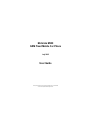 1
1
-
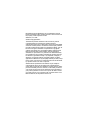 2
2
-
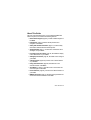 3
3
-
 4
4
-
 5
5
-
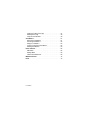 6
6
-
 7
7
-
 8
8
-
 9
9
-
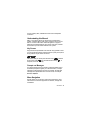 10
10
-
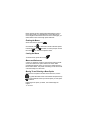 11
11
-
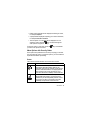 12
12
-
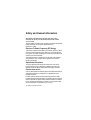 13
13
-
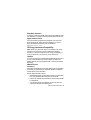 14
14
-
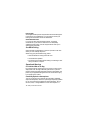 15
15
-
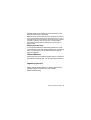 16
16
-
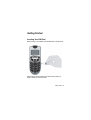 17
17
-
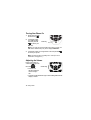 18
18
-
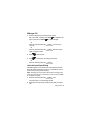 19
19
-
 20
20
-
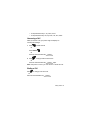 21
21
-
 22
22
-
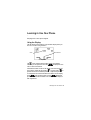 23
23
-
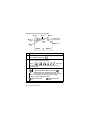 24
24
-
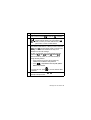 25
25
-
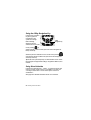 26
26
-
 27
27
-
 28
28
-
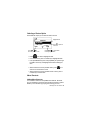 29
29
-
 30
30
-
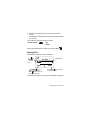 31
31
-
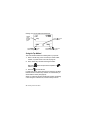 32
32
-
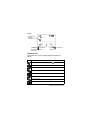 33
33
-
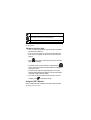 34
34
-
 35
35
-
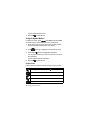 36
36
-
 37
37
-
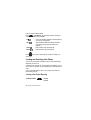 38
38
-
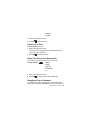 39
39
-
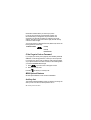 40
40
-
 41
41
-
 42
42
-
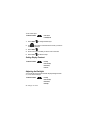 43
43
-
 44
44
-
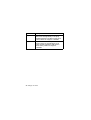 45
45
-
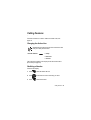 46
46
-
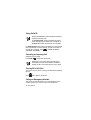 47
47
-
 48
48
-
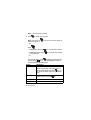 49
49
-
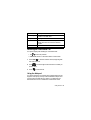 50
50
-
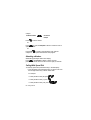 51
51
-
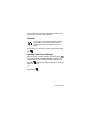 52
52
-
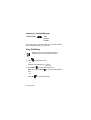 53
53
-
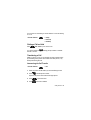 54
54
-
 55
55
-
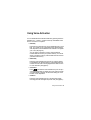 56
56
-
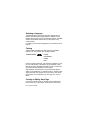 57
57
-
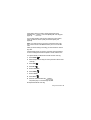 58
58
-
 59
59
-
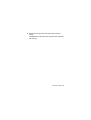 60
60
-
 61
61
-
 62
62
-
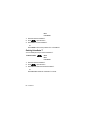 63
63
-
 64
64
-
 65
65
-
 66
66
-
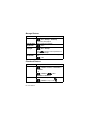 67
67
-
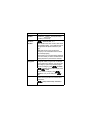 68
68
-
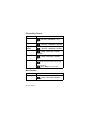 69
69
-
 70
70
-
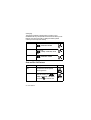 71
71
-
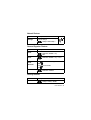 72
72
-
 73
73
-
 74
74
-
 75
75
-
 76
76
-
 77
77
-
 78
78
-
 79
79
-
 80
80
Ask a question and I''ll find the answer in the document
Finding information in a document is now easier with AI