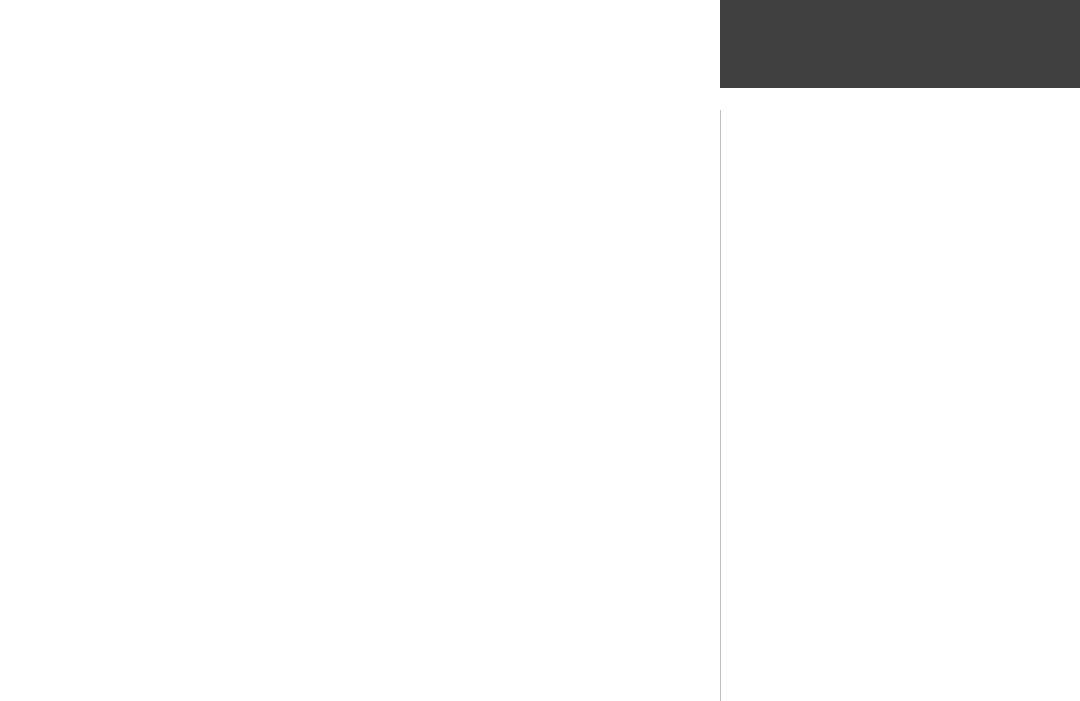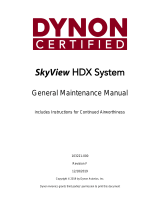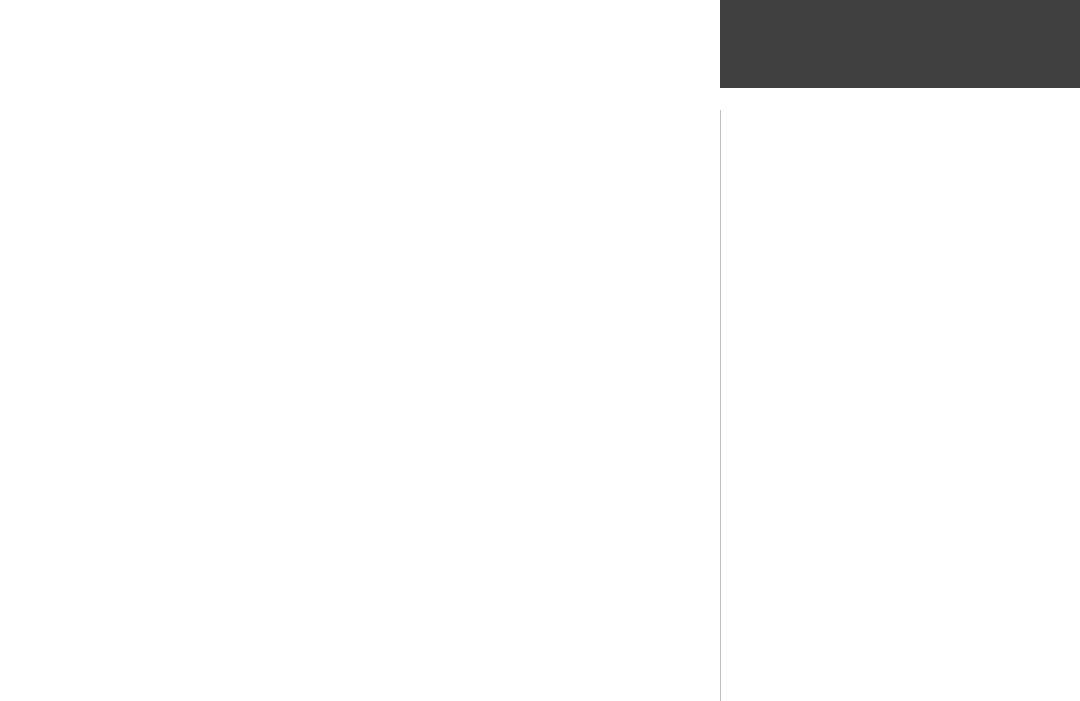
iii
WARNING: If you choose to use the Geko 201 in a vehicle, it is the sole responsibil-
ity of the owner/operator of the Geko 201 to secure the GPS unit so that it will not cause
damage or personal injury in the event of an accident. Do not mount the Geko 201 over
airbag panels or in a place where the driver or passengers are likely to have an impact with
it in an accident or collision.
WARNING: If you choose to use the Geko 201 in a vehicle, it is the sole responsibility
of the operator of the vehicle to operate the vehicle in a safe manner, maintain full surveil-
lance of all driving conditions at all times, and never become distracted by the Geko 201 to
the exclusion of safe operating practices. It is unsafe to operate the Geko 201 while you are
driving. Failure by the operator of a vehicle equipped with an Geko 201 to pay full atten-
tion to operating the vehicle and road conditions while the vehicle is in motion could result
in an accident or collision with property damage and personal injury.
WARNING: This product, its packaging, and its components contain chemicals known
to the State of California to cause cancer, birth defects, or reproductive harm. This Notice is
being provided in accordance with California’s Proposition 65. If you have any questions or
would like additional information, please refer to our web site at www.garmin.com/prop65.
CAUTION: The Global Positioning System (GPS) is operated by the government of the
United States, which is solely responsible for its accuracy and maintenance. The system is
subject to changes which could affect the accuracy and performance of all GPS equipment.
Although the Geko 201 is a precision electronic NAVigation AID (NAVAID), any NAVAID
can be misused or misinterpreted and, therefore, become unsafe.
CAUTION: Electronics are protected if submerged, but the battery compartment may
get wet. Make sure the batteries and the compartment are dry before using.
Warnings and Cautions
Introduction
CAUTION: IT IS THE USER’S RESPON-
SIBILITY TO USE THIS PRODUCT PRU-
DENTLY. THIS PRODUCT IS INTENDED
TO BE USED ONLY AS A TRAVEL AID AND
MUST NOT BE USED FOR ANY PURPOSE
REQUIRING PRECISE MEASUREMENT OF
DIRECTION, DISTANCE, LOCATION, OR
TOPOGRAPHY.
190-00297-01_0C.indd iii 10/2/2003, 1:40:56 PM