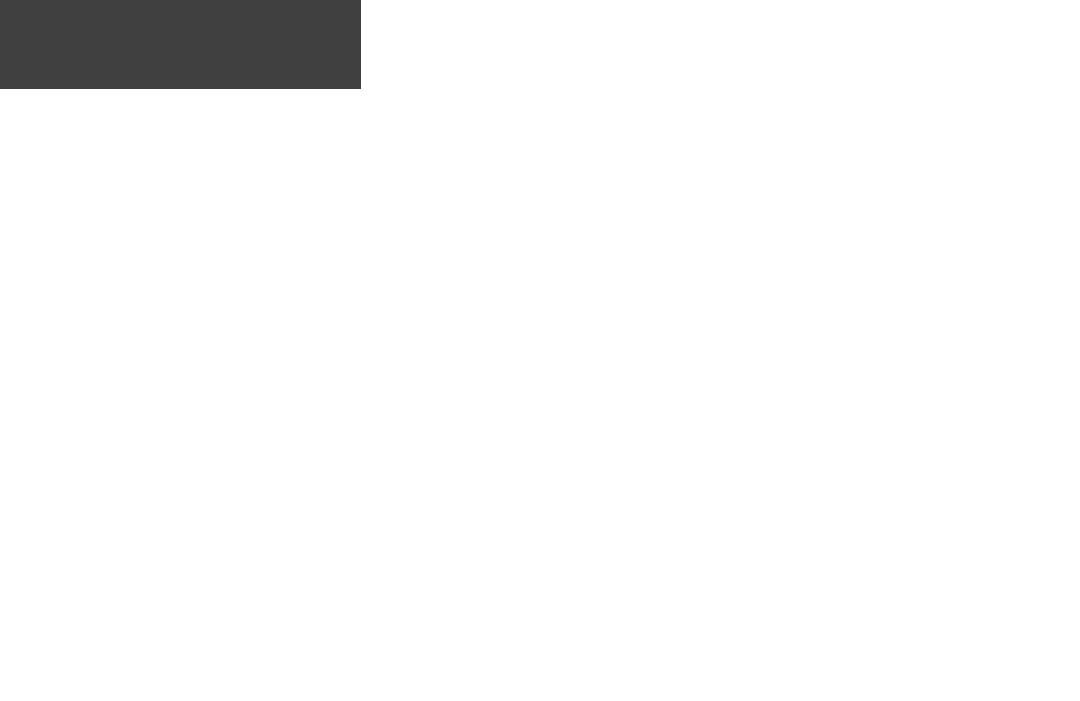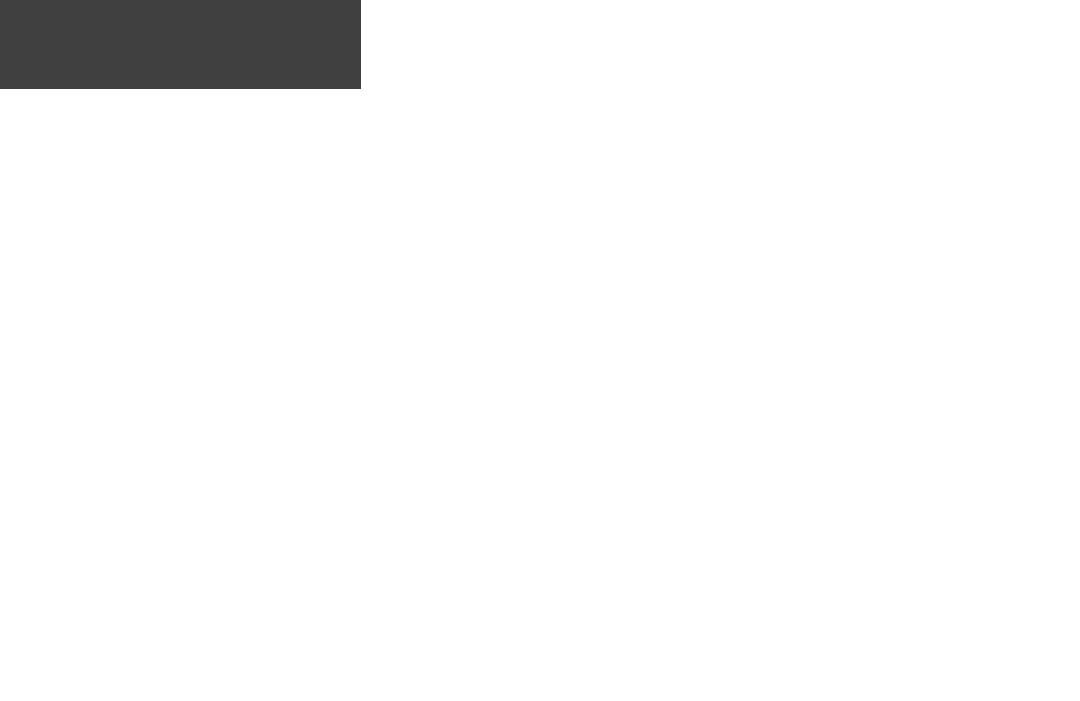
iv
Introduction..................................................... ii-vi
Registration ........................................................... iii
Warnings and Cautions .......................................... v
FCC Compliance Statement .................................. vi
Software License Agreement.................................. vi
Installing the Batteries ............................................ 1
Buttons................................................................... 2
Backlight and Contrast ........................................... 2
Main Pages ......................................................3-20
Satellite Page ......................................................... 3
Map Page ............................................................... 4
Map Page Options ...............................................5-6
Navigation Page ..................................................... 7
Navigation Page Options .....................................7-8
Menu Page ............................................................ 9
Menu Page Options ........................................... 9-20
Mark ..............................................................9-10
Waypoints.................................................... 11-13
Time ............................................................14-15
Units............................................................ 16-18
System .........................................................19-20
Table of Contents
Appendices .................................................... 21-22
Appendix A: Specifi cations................................... 21
Appendix B: Accessories....................................... 22
Index..............................................................23-24
Warranty ............................................................ 25
GPS - the Global Positioning System - is a navigation revolu-
tion. It’s a technology that pinpoints a user’s location anywhere in
the world, 24 hours a day, regardless of the weather. Designed by
the United States’ Department of Defense for use by the military,
GPS was made available to civilians for use in aviation, marine
surveying and general outdoor/recreation markets. Today, millions
of people utilize GPS technology to hunt, fi sh, hike, fl y, cruise, sail
and geocache.
To learn more, read Garmin’s ‘GPS Guide for Beginners’ available
through the Garmin website.
190-00297-00_0C.indd iv 10/1/2003, 12:58:59 PM