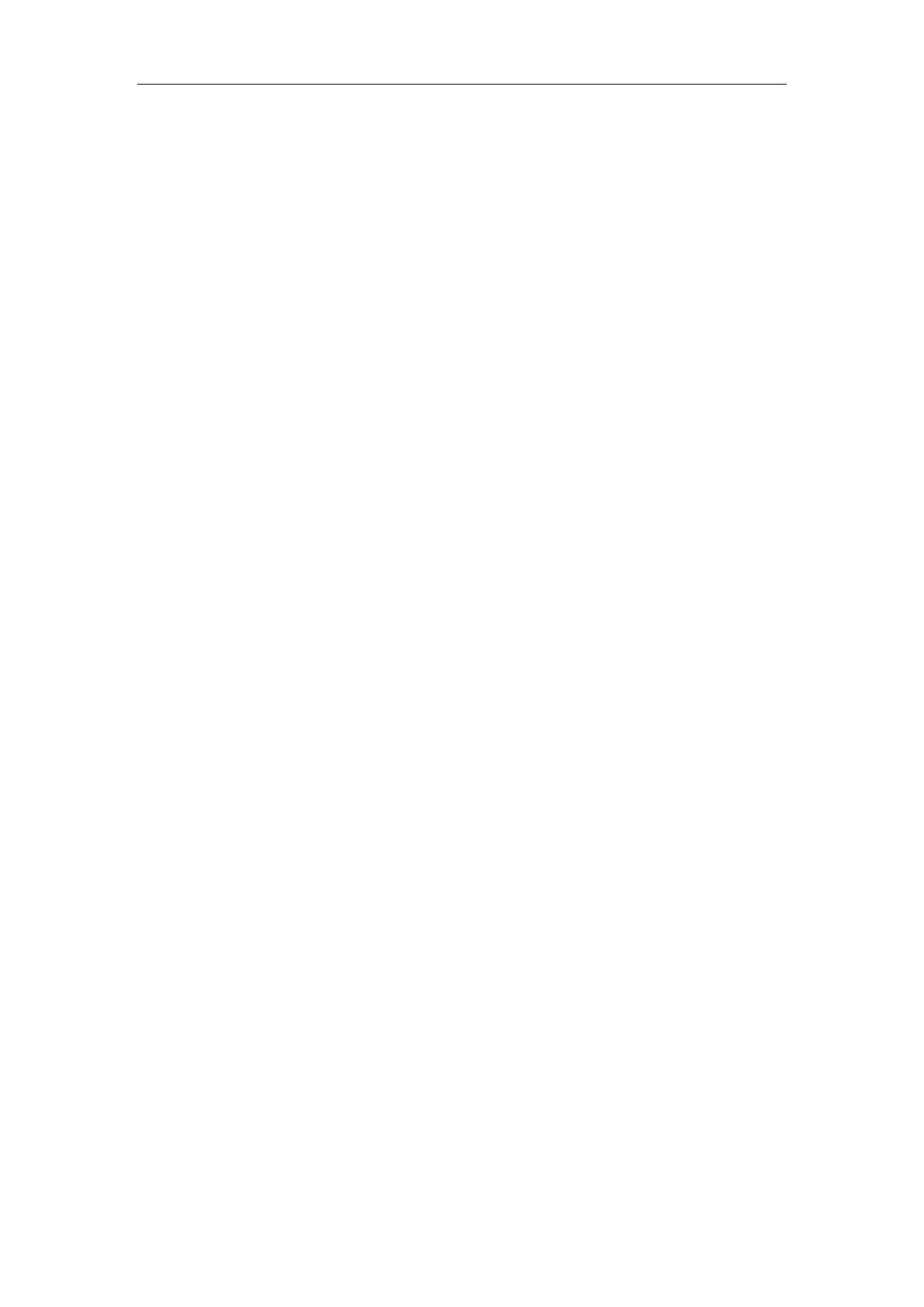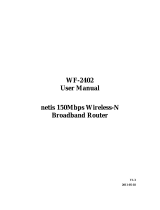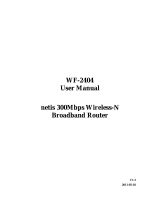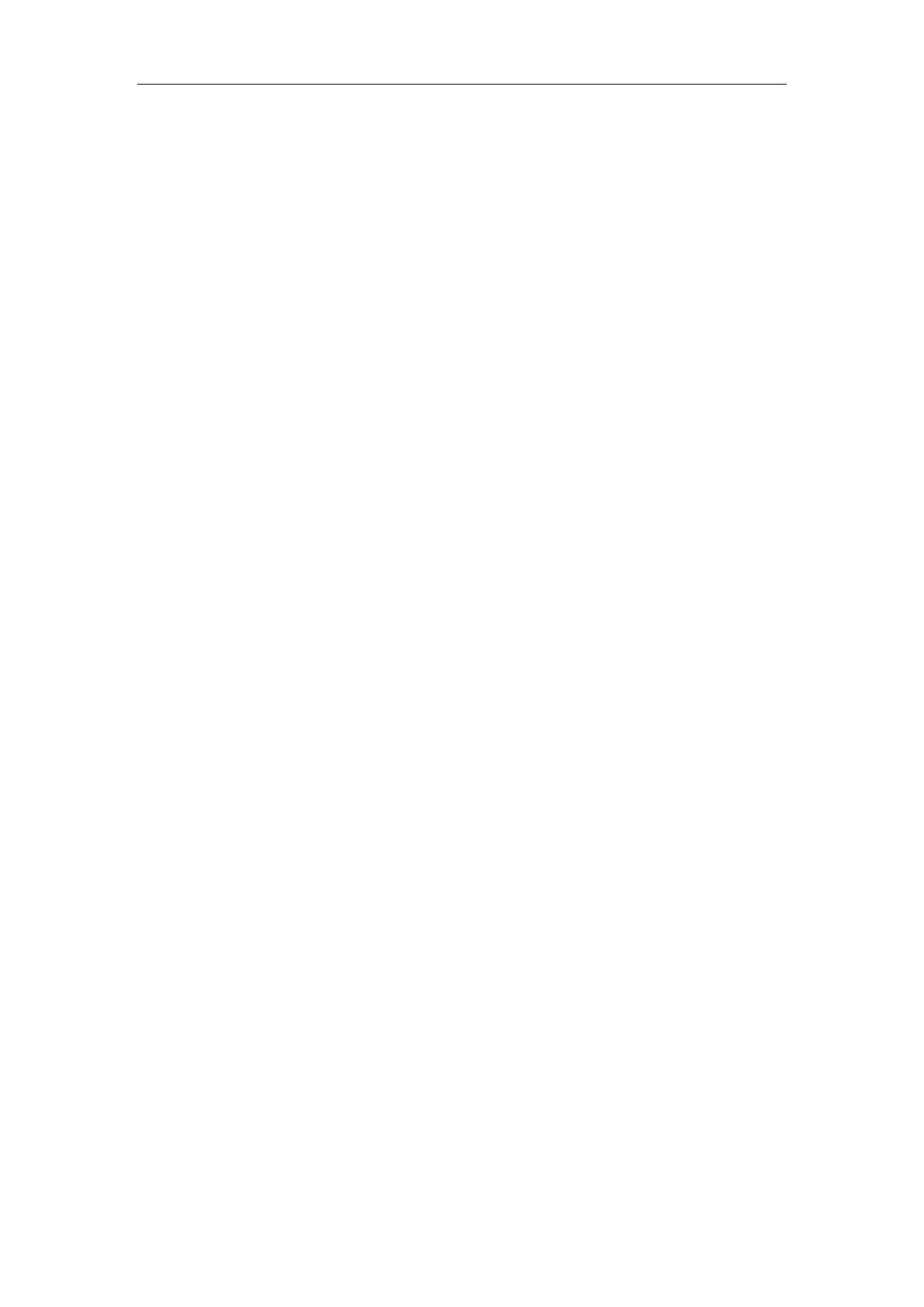
Portable Wireless-N Router/AP User Manual
3.6. WIRELESS .............................................................................................................................. 28
3.6.1. Wireless Settings ........................................................................................................... 28
3.6.2. Wireless Security .......................................................................................................... 29
3.6.2.1. None ....................................................................................................................................... 29
3.6.2.2. WEP ....................................................................................................................................... 29
3.6.2.3. WPA-PSK .............................................................................................................................. 30
3.6.2.4. WPA2-PSK ............................................................................................................................ 30
3.6.2.5. WPA/WPA2-PSK ................................................................................................................... 31
3.6.3. Wireless MAC Filtering ................................................................................................ 32
3.6.4. Wireless Advanced ........................................................................................................ 32
3.6.5. Wireless Statistics ......................................................................................................... 34
3.7. DHCP .................................................................................................................................... 34
3.7.1. DHCP Settings ............................................................................................................. 34
3.7.2. DHCP Clients List ........................................................................................................ 34
3.7.3. Address Reservation ..................................................................................................... 35
3.8. FORWARDING ......................................................................................................................... 35
3.8.1. Virtual Servers .............................................................................................................. 35
3.8.2. Port Triggering ............................................................................................................. 36
3.8.3. DMZ ............................................................................................................................. 36
3.8.4. UPnP ............................................................................................................................ 37
3.8.5. FTP Private Port .......................................................................................................... 37
3.9. SECURITY .............................................................................................................................. 37
3.9.1. Security Settings ........................................................................................................... 37
3.9.2. IP Address Filtering ..................................................................................................... 38
3.9.3. MAC Filtering .............................................................................................................. 39
3.9.4. Domain Filtering .......................................................................................................... 40
3.10. STATIC ROUTING .................................................................................................................... 41
3.11. QOS SETTINGS ...................................................................................................................... 42
3.12. DYNAMIC DNS ...................................................................................................................... 42
3.13. SYSTEM TOOLS ...................................................................................................................... 43
3.13.1. Firmware ...................................................................................................................... 43
3.13.2. Time Settings ................................................................................................................ 43
3.13.3. Password ...................................................................................................................... 44
3.13.4. WOL ............................................................................................................................. 44
3.13.5. System Logs .................................................................................................................. 44
3.13.6. Remote Management .................................................................................................... 45
3.13.7. Factory Defaults ........................................................................................................... 45
3.13.8. Reboot .......................................................................................................................... 45
3.13.9. Backup .......................................................................................................................... 45
3.14. ABOUT ................................................................................................................................... 46
4. HOW TO CONFIGURE CLIENT MODE ................................................................................ 46
4.1. LOGIN WEB MANAGEMENT PAGE ............................................................................................ 46
4.2. HOW TO CONNECT INTERNET UNDER CLIENT MODE ............................................................... 49
4.3. STATUS................................................................................................................................... 51