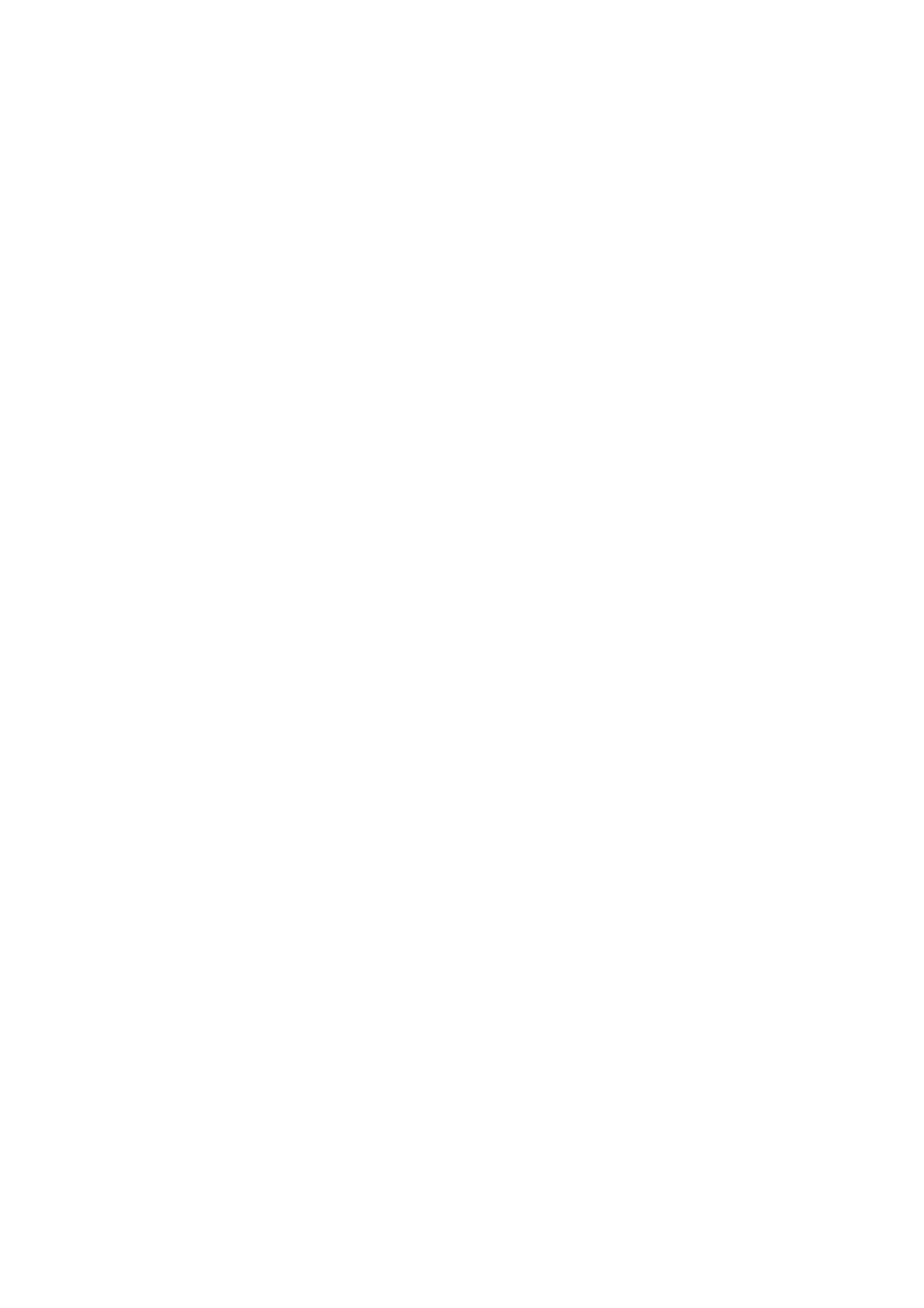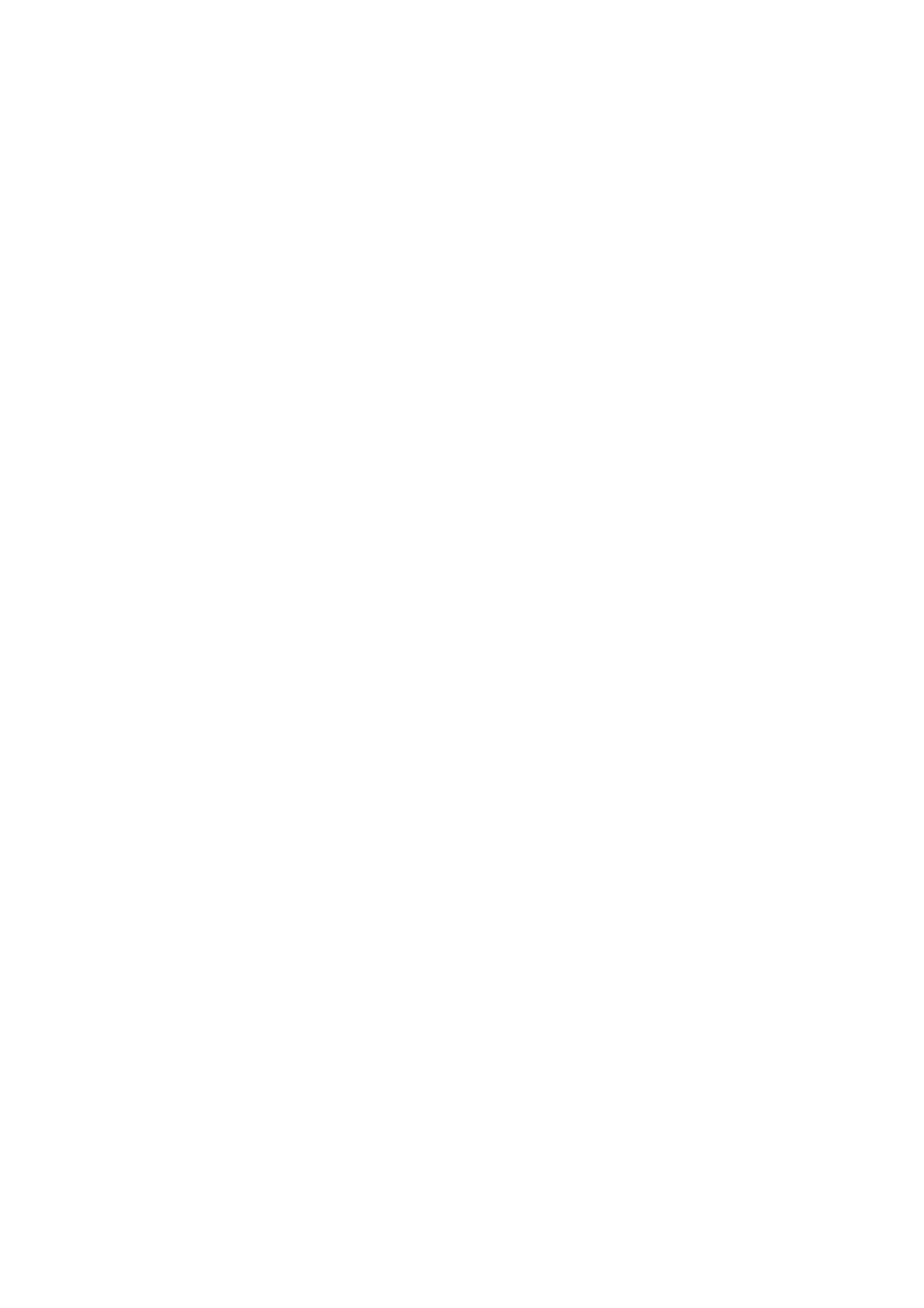
5.11.2 Host.............................................................................................................. 153
5.11.3 Target............................................................................................................ 155
5.11.4 Schedule....................................................................................................... 157
5.12 Advanced Routing.................................................................................................... 158
5.12.1 Static Routing List......................................................................................... 159
5.12.2 System Routing Table................................................................................... 160
5.13 Bandwidth Control.................................................................................................... 160
5.13.1 Control Settings............................................................................................ 161
5.13.2 Rules List...................................................................................................... 161
5.14 IP & MAC Binding Setting ........................................................................................ 162
5.14.1 Binding Settings............................................................................................ 162
5.14.2 ARP List........................................................................................................ 164
5.15 Dynamic DNS........................................................................................................... 165
5.15.1 Comexe.cn DDNS ........................................................................................ 165
5.15.2 Dyndns.org DDNS........................................................................................ 166
5.15.3 No-ip.com DDNS.......................................................................................... 167
5.16 System Tools............................................................................................................ 168
5.16.1 Time Settings................................................................................................ 169
5.16.2 Diagnostic..................................................................................................... 170
5.16.3 Firmware Upgrade........................................................................................ 172
5.16.4 Factory Defaults ........................................................................................... 173
5.16.5 Backup & Restore......................................................................................... 173
5.16.6 Reboot.......................................................................................................... 174
5.16.7 Password...................................................................................................... 175
5.16.8 System Log................................................................................................... 175
5.16.9 Statistics ....................................................................................................... 176
Chapter 6. Configuration—AP Mode ....................................................................................... 179
6.1 Login ........................................................................................................................ 179
6.2 Status....................................................................................................................... 179
6.3 Quick Setup.............................................................................................................. 181
6.4 Operation Mode........................................................................................................ 181
6.5 Network.................................................................................................................... 181
6.6 Wireless ................................................................................................................... 182
6.6.1 Wireless Settings.......................................................................................... 183
6.6.2 Wireless Security.......................................................................................... 190
6.6.3 Wireless MAC Filtering................................................................................. 198
6.6.4 Wireless Advanced....................................................................................... 200
IV