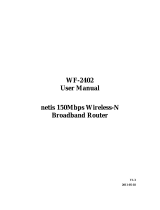Page is loading ...

TL-WR700N
150Mbps Wireless N Mini Pocket Router
Rev: 1.0.0
1910010
815

COPYRIGHT & TRADEMARKS
Specifications are subject to change without notice. is a registered trademark of
TP-LINK TECHNOLOGIES CO., LTD. Other brands and product names are trademarks or
registered trademarks of their respective holders.
No part of the specifications may be reproduced in any form or by any means or used to make any
derivative such as translation, transformation, or adaptation without permission from TP-LINK
TECHNOLOGIES CO., LTD. Copyright © 2013 TP-LINK TECHNOLOGIES CO., LTD. All rights
reserved.
http://www.tp-link.com

FCC STATEMENT
This equipment has been tested and found to comply with the limits for a Class B digital device,
pursuant to part 15 of the FCC Rules. These limits are designed to provide reasonable protection
against harmful interference in a residential installation. This equipment generates, uses and can
radiate radio frequency energy and, if not installed and used in accordance with the instructions,
may cause harmful interference to radio communications. However, there is no guarantee that
interference will not occur in a particular installation. If this equipment does cause harmful
interference to radio or television reception, which can be determined by turning the equipment off
and on, the user is encouraged to try to correct the interference by one or more of the following
measures:
• Reorient or relocate the receiving antenna.
• Increase the separation between the equipment and receiver.
• Connect the equipment into an outlet on a circuit different from that to which the receiver
is connected.
• Consult the dealer or an experienced radio/ TV technician for help.
This device complies with part 15 of the FCC Rules. Operation is subject to the following two
conditions:
1) This device may not cause harmful interference.
2) This device must accept any interference received, including interference that may cause
undesired operation.
Any changes or modifications not expressly approved by the party responsible for compliance
could void the user’s authority to operate the equipment.
Note: The manufacturer is not responsible for any radio or TV interference caused by
unauthorized modifications to this equipment. Such modifications could void the user’s authority
to operate the equipment.
FCC RF Radiation Exposure Statement:
This equipment complies with FCC RF radiation exposure limits set forth for an uncontrolled
environment. This device and its antenna must not be co-located or operating in conjunction with
any other antenna or transmitter.
“To comply with FCC RF exposure compliance requirements, this grant is applicable to only
Mobile Configurations. The antennas used for this transmitter must be installed to provide a
separation distance of at least 20 cm from all persons and must not be co-located or operating in
conjunction with any other antenna or transmitter.”

CE Mark Warning
This is a class B product. In a domestic environment, this product may cause radio interference, in
which case the user may be required to take adequate measures.
Canadian Compliance Statement
This device complies with Industry Canada license-exempt RSS standard(s). Operation is subject
to the following two conditions:
(1)This device may not cause interference, and
(2)This device must accept any interference, including interference that may cause undesired
operation of the device.
Cet appareil est conforme aux norms CNR exemptes de licence d’Industrie Canada. Le
fonctionnement est soumis aux deux conditions suivantes:
(1)cet appareil ne doit pas provoquer d’interférences et
(2)cet appareil doit accepter toute interférence, y compris celles susceptibles de provoquer un
fonctionnement non souhaité de l’appareil.
Industry Canada Statement
Complies with the Canadian ICES-003 Class B specifications.
Cet appareil numérique de la classe B est conforme à la norme NMB-003 du Canada.
This device complies with RSS 210 of Industry Canada. This Class B device meets all the
requirements of the Canadian interference-causing equipment regulations.
Cet appareil numérique de la Classe B respecte toutes les exigences du Règlement sur le
matériel brouilleur du Canada.
Korea Warning Statements
당해 무선설비는 운용중 전파혼신 가능성이 있음.
NCC Notice & BSMI Notice
注意!
依據 低功率電波輻射性電機管理辦法
第十二條 經型式認證合格之低功率射頻電機,非經許可,公司、商號或使用者均不得擅自變更頻率、
加大功率或變更原設計之特性或功能。

第十四條 低功率射頻電機之使用不得影響飛航安全及干擾合法通行;經發現有干擾現象時,應立即
停用,並改善至無干擾時方得繼續使用。前項合法通信,指依電信規定作業之無線電信。低功率射
頻電機需忍受合法通信或工業、科學以及醫療用電波輻射性電機設備之干擾。
安全諮詢及注意事項
●請使用原裝電源供應器或只能按照本產品注明的電源類型使用本產品。
●清潔本產品之前請先拔掉電源線。請勿使用液體、噴霧清潔劑或濕布進行清潔。
●注意防潮,請勿將水或其他液體潑灑到本產品上。
●插槽與開口供通風使用,以確保本產品的操作可靠並防止過熱,請勿堵塞或覆蓋開口。
●請勿將本產品置放於靠近熱源的地方。除非有正常的通風,否則不可放在密閉位置中。
●請不要私自打開機殼,不要嘗試自行維修本產品,請由授權的專業人士進行此項工作。
Продукт сертифіковано згідно с правилами системи УкрСЕПРО на відповідність вимогам
нормативних документів та вимогам, що передбачені чинними законодавчими актами
України.
Safety Information
When product has power button, the power button is one of the way to shut off the product;
when there is no power button, the only way to completely shut off power is to disconnect the
product or the power adapter from the power source.
Don’t disassemble the product, or make repairs yourself. You run the risk of electric shock and
voiding the limited warranty. If you need service, please contact us.
Avoid water and wet locations.
This product can be used in the following countries:
AT BG BY CA CZ DE DK EE
ES FI FR GB GR HU IE IT
LT LV MT NL NO PL PT RO
RU SE SK TR UA

TP-LINK TECHNOLOGIES CO., LTD
TP-LINK TECHNOLOGIES CO., LTD.
Building 24 (floors 1, 3, 4, 5), and 28 (floors 1-4) Central Science and Technology Park,
Shennan Rd, Nanshan, Shenzhen, China
DECLARATION OF CONFORMITY
For the following equipment:
Product Description: 150Mbps Wireless N Mini Pocket Router
Model No.: TL-WR700N
Trademark: TP-LINK
We declare under our own responsibility that the above products satisfy all the technical
regulations applicable to the product within the scope of Council Directives:
Directives 1999/5/EC, Directives 2004/108/EC, Directives 2006/95/EC, Directives 1999/519/EC,
Directives 2011/65/EU
The above product is in conformity with the following standards or other normative documents
ETSI EN 300 328 V1.7.1: 2006
ETSI EN 301 489-1 V1.9.2:2011& ETSI EN 301 489-17 V2.2.1:2012
EN 55022:2010
EN 55024:2010
EN 61000-3-2:2006+A1:2009+A2:2009
EN 61000-3-3:2008
EN 60950-1:2006+A11
:
2009+A1:2010+A12:2011
EN 62311:2008
The product carries the CE Mark:
Person responsible for marking this declaration:
Yang Hongliang
Product Manager of International Business
Date of issue: 2013

- I -
CONTENTS
Package Contents..................................................................................................................................1
Chapter 1. Introduction .......................................................................................................................2
1.1 Overview of the Router .......................................................................................................2
1.2 Conventions ........................................................................................................................3
1.3 Main Features .....................................................................................................................3
1.4 Panel Layout .......................................................................................................................3
Chapter 2. Connecting the Router .....................................................................................................5
2.1 System Requirements .........................................................................................................5
2.2 Installation Environment Requirements ..............................................................................5
2.3 Connecting the Router ........................................................................................................5
2.3.1 Router Mode ...........................................................................................................5
2.3.2 Repeater Mode .......................................................................................................6
2.3.3 Bridge Mode ...........................................................................................................7
2.3.4 Client Mode.............................................................................................................8
2.3.5 AP Mode .................................................................................................................8
Chapter 3. Quick Installation Guide .................................................................................................10
3.1.1 Router Mode ......................................................................................................... 11
3.1.2 Repeater Mode .....................................................................................................14
3.1.3 Bridge Mode .........................................................................................................15
3.1.4 Client Mode...........................................................................................................17
3.1.5 AP Mode ...............................................................................................................18
Chapter 4. Configuration for Router Mode .....................................................................................21
4.1 Login .................................................................................................................................21
4.2 Status ................................................................................................................................21
4.3 Quick Setup .......................................................................................................................24
4.4 Working Mode ...................................................................................................................24
4.5 Network .............................................................................................................................25
4.5.1 WAN......................................................................................................................25
4.5.2 LAN .......................................................................................................................33
4.5.3 MAC Clone ...........................................................................................................33
4.6 Wireless ............................................................................................................................34

- II -
4.6.1 Wireless Settings ..................................................................................................34
4.6.2 Wireless Security ..................................................................................................37
4.6.3 MAC Filtering ........................................................................................................39
4.6.4 Wireless Advanced ...............................................................................................41
4.6.5 Wireless Statistics .................................................................................................42
4.7 DHCP ................................................................................................................................43
4.7.1 DHCP Settings ......................................................................................................43
4.7.2 DHCP Clients List .................................................................................................45
4.7.3 Address Reservation ............................................................................................45
4.8 Forwarding ........................................................................................................................46
4.8.1 Virtual Servers ......................................................................................................47
4.8.2 Port Triggering ......................................................................................................48
4.8.3 DMZ ......................................................................................................................50
4.8.4 UPnP ....................................................................................................................51
4.9 Security .............................................................................................................................52
4.9.1 Firewall .................................................................................................................52
4.9.2 IP Address Filtering ..............................................................................................53
4.9.3 Domain Filtering ...................................................................................................55
4.9.4 MAC Address Filtering ..........................................................................................56
4.9.5 Remote Management ...........................................................................................58
4.9.6 Advanced Security ................................................................................................58
4.10 Static Routing ....................................................................................................................60
4.11 IP QoS ...............................................................................................................................61
4.12 IP & MAC Binding Setting .................................................................................................63
4.12.1 Binding Setting .....................................................................................................63
4.12.2 ARP List ................................................................................................................65
4.13 Dynamic DNS ....................................................................................................................65
4.13.1 No-IP DDNS .........................................................................................................66
4.13.2 PeanutHull DDNS .................................................................................................66
4.13.3 Comexe DDNS .....................................................................................................67
4.13.4 Dyndns DDNS ......................................................................................................68

- III -
4.14 System Tools .....................................................................................................................69
4.14.1 Time ......................................................................................................................70
4.14.2 Diagnostic .............................................................................................................71
4.14.3 Firmware ...............................................................................................................72
4.14.4 Factory Defaults....................................................................................................73
4.14.5 Backup & Restore .................................................................................................74
4.14.6 Reboot ..................................................................................................................74
4.14.7 Password ..............................................................................................................75
4.14.8 System Log ...........................................................................................................75
4.14.9 Statistics ................................................................................................................76
Chapter 5. Configuration for Repeater Mode .................................................................................78
5.1 Login .................................................................................................................................78
5.2 Status ................................................................................................................................78
5.3 Quick Setup .......................................................................................................................80
5.4 Working Mode ...................................................................................................................80
5.5 Network .............................................................................................................................81
5.5.1 LAN .......................................................................................................................81
5.6 Wireless ............................................................................................................................82
5.6.1 Wireless Settings ..................................................................................................82
5.7 DHCP ................................................................................................................................83
5.7.1 DHCP Settings ......................................................................................................84
5.7.2 DHCP Clients List .................................................................................................85
5.7.3 Address Reservation ............................................................................................86
5.8 System Tools .....................................................................................................................87
5.8.1 Diagnostic .............................................................................................................88
5.8.2 Firmware ...............................................................................................................89
5.8.3 Factory Defaults....................................................................................................90
5.8.4 Backup & Restore .................................................................................................91
5.8.5 Reboot ..................................................................................................................91
5.8.6 Password ..............................................................................................................92
5.8.7 System Log ...........................................................................................................93
Chapter 6. Configuration for Bridge Mode .....................................................................................94

- IV -
6.1 Login .................................................................................................................................94
6.2 Status ................................................................................................................................94
6.3 Quick Setup .......................................................................................................................96
6.4 Working Mode ...................................................................................................................96
6.5 Network .............................................................................................................................97
6.5.1 LAN .......................................................................................................................97
6.6 Wireless ............................................................................................................................98
6.6.1 Wireless Settings ..................................................................................................98
6.6.2 Wireless Security ............................................................................................... 100
6.7 DHCP ............................................................................................................................. 102
6.7.1 DHCP Settings ................................................................................................... 102
6.7.2 DHCP Clients List .............................................................................................. 104
6.7.3 Address Reservation ......................................................................................... 105
6.8 System Tools .................................................................................................................. 106
6.8.1 Diagnostic .......................................................................................................... 106
6.8.2 Firmware ............................................................................................................ 108
6.8.3 Factory Defaults................................................................................................. 109
6.8.4 Backup & Restore .............................................................................................. 109
6.8.5 Reboot ................................................................................................................ 110
6.8.6 Password ............................................................................................................ 111
6.8.7 System Log ......................................................................................................... 111
Chapter 7. Configuration for Client Mode ..................................................................................... 113
7.1 Login ............................................................................................................................... 113
7.2 Status .............................................................................................................................. 113
7.3 Quick Setup ..................................................................................................................... 115
7.4 Working Mode ................................................................................................................. 115
7.5 Network ........................................................................................................................... 116
7.5.1 LAN ..................................................................................................................... 116
7.6 Wireless .......................................................................................................................... 117
7.6.1 Wireless Settings ................................................................................................ 117
7.7 DHCP .............................................................................................................................. 118
7.7.1 DHCP Settings .................................................................................................... 118
7.7.2 DHCP Clients List .............................................................................................. 120

- V -
7.7.3 Address Reservation ......................................................................................... 121
7.8 System Tools .................................................................................................................. 122
7.8.1 Diagnostic .......................................................................................................... 122
7.8.2 Firmware ............................................................................................................ 124
7.8.3 Factory Defaults................................................................................................. 125
7.8.4 Backup & Restore .............................................................................................. 125
7.8.5 Reboot ............................................................................................................... 126
7.8.6 Password ........................................................................................................... 127
7.8.7 System Log ........................................................................................................ 127
Chapter 8. Configuration for AP Mode ......................................................................................... 129
8.1 Login .............................................................................................................................. 129
8.2 Status ............................................................................................................................. 129
8.3 Quick Setup .................................................................................................................... 131
8.4 Working Mode ................................................................................................................ 131
8.5 Network .......................................................................................................................... 132
8.5.1 LAN .................................................................................................................... 132
8.6 Wireless ......................................................................................................................... 133
8.6.1 Wireless Settings ............................................................................................... 133
8.6.2 Wireless Security ............................................................................................... 136
8.6.3 MAC Filtering ..................................................................................................... 138
8.6.4 Wireless Advanced ............................................................................................ 140
8.6.5 Wireless Statistics .............................................................................................. 141
8.7 DHCP ............................................................................................................................. 142
8.7.1 DHCP Settings ................................................................................................... 142
8.7.2 DHCP Clients List .............................................................................................. 144
8.7.3 Address Reservation ......................................................................................... 145
8.8 System Tools .................................................................................................................. 146
8.8.1 Diagnostic .......................................................................................................... 146
8.8.2 Firmware ............................................................................................................ 148
8.8.3 Factory Defaults................................................................................................. 149
8.8.4 Backup & Restore .............................................................................................. 149
8.8.5 Reboot ............................................................................................................... 150

- VI -
8.8.6 Password ........................................................................................................... 151
8.8.7 System Log ........................................................................................................ 151
Appendix A: FAQ .............................................................................................................................. 153
Appendix B: Configuring the PC .................................................................................................... 158
Appendix C: Specifications ............................................................................................................. 160
Appendix D: Glossary ...................................................................................................................... 161

TL-WR700N
150Mbps Wireless N Mini Pocket Router
- 1 -
Package Contents
The following items should be found in your package:
One TL-WR700N 150Mbps Wireless N Mini Pocket Router
Quick Installation Guide
One RJ-45 Ethernet Cable
One Resource CD for TL-WR700N 150Mbps Wireless N Mini Pocket Router, including:
• User Guide
• Other Helpful Information
Note:
Make sure that the package contains the above items. If any of the listed items is damaged or
missing, please contact with your distributor.

TL-WR700N
150Mbps Wireless N Mini Pocket Router
- 2 -
Chapter 1. Introduction
1.1 Overview of the Router
Small enough to fit in the average pocket, the TL-WR700N 150Mbps Wireless N Mini Pocket
Router is uniquely suited to provide robust wireless networking to travelers, students, or anyone
else for work or play.
TL-WR700N supports the newest 802.11n standards, and provides backward compatibility with
older 802.11b/g standards as well. The up-to-150Mbps wireless speed makes it ideal for handling
multiple data streams at the same time, which ensures your network stable and smooth.
The TL-WR700N 150Mbps Wireless N Mini Pocket Router supports five operation modes. The AP
mode enables the wired LAN to connect to the Internet wirelessly. The Router mode enables the
TL-WR700N to work as a router for network sharing with high speed. The functions of Repeater
mode and AP Bridge mode are similar, for they both make the TL-WR700N able to extend the
existing wireless network. In Client mode, TL-WR700N acts as a wireless station to enable the
wired host(s) to access AP.
With multiple protection measures, including SSID broadcast control and wireless LAN
64/128/152-bit WEP encryption, WiFi protected Access (WPA2-PSK, WPA-PSK), as well as
advanced Firewall protections, the TL-WR700N 150Mbps Wireless N Mini Pocket Router provides
complete data privacy.
The TL-WR700N 150Mbps Wireless N Mini Pocket Router supports Virtual Server and DMZ host
for Port Triggering, and then the network administrators can manage and monitor the network in real
time with the remote management function.
Since the Router is compatible with virtually all the major operating systems, it is very easy to
manage. Quick Setup Wizard is supported and detailed instructions are provided step by step in
this user guide. Before installing the Router, please look through this guide to know all the
Router’s functions.
Flexible Access Control
Reliable Security Protections
Incredible Speed
Multiple Operation Modes

TL-WR700N
150Mbps Wireless N Mini Pocket Router
- 3 -
1.2 Conventions
The Router or TL-WR700N mentioned in this guide stands for TL-WR700N 150Mbps Wireless N Mini
Pocket Router without any explanation.
Parameters provided in the pictures are just references for setting up the product, which may
differ from the actual situation.
You can set the parameters according to your demand.
1.3 Main Features
Complies with IEEE 802.11n/g/b
Wireless speed up to 150Mbps
Foldable prongs
Travel size design, ideal for home or travel use
Compact and portable, powerful wireless signal as well
Perfectly compatible with almost all the 2.4GHz Wi-Fi devices
Supports AP, Router, Repeater, Bridge, and Client modes
Supports WEP, WPA/WPA2, WPA-PSK/WPA2-PSK encryptions
1.4 Panel Layout
Figure 1-1 TL-WR700N sketch

TL-WR700N
150Mbps Wireless N Mini Pocket Router
- 4 -
LED
Status Indication
Solid Blue
The device is working properly.
Blinking
The system is booting. Please wait 15 seconds.
The device is unable to connect to the network.
Table 1-1 The LED Description
Note:
For Repeater/ Bridge/ Client mode, the LED may blink for up to 3 minutes. If the devices
blink for more than 3 minutes, please verify that the password is entered correctly. If it still
doesn’t work, the device may be too far away from your primary router. Try moving it closer,
then wait for 3 minutes and check if the LED is solid blue.
LAN/WAN: This LAN/WAN port works as LAN in AP/Repeater/ Bridge/Client mode and as
WAN in Router mode. As LAN, it connects the Router to the local PC; as WAN, it enables
you connect the DSL/cable Modem, or Ethernet.
RESET
:
It is used to reset the Router to its factory defaults. With the Router powered on,
use a pin to press and hold the RESET button (about 5 seconds) until the SYS LED
becomes quick-flash from slow-flash. And then release the button and wait the Router to
reboot to its factory default settings.
Power Plug: Plug in standard electrical wall socket directly to power the Router.

TL-WR700N
150Mbps Wireless N Mini Pocket Router
- 5 -
Chapter 2. Connecting the Router
2.1 System Requirements
Each PC in the LAN needs a working Ethernet Adapter
TCP/IP protocol must be installed on each PC
Web browser, such as Microsoft Internet Explorer 5.0 or later, Mozilla Firefox, Apple Safari
If the device is configured to AP router mode, you also need Broadband Internet Access
Service (DSL/Cable/Ethernet)
One DSL/Cable Modem that has an RJ45 connector (which is not necessary if the Router is
connected directly to the Ethernet.)
2.2 Installation Environment Requirements
Place the Router in a well-ventilated place far from any heater or heating vent
Place the Router in a location where it can be connected to the various devices as well as to
a power source
Avoid direct irradiation of any strong light (such as sunlight)
Keep at least 2 inches (5 cm) of clear space around the Router
Operating Temperature: 0℃~40℃ (32℉~104℉)
Operating Humidity: 10%~90%RH, Non-condensing
2.3 Connecting the Router
Before installing the Router, please make sure your broadband service provided by your ISP is
available. If there is any problem, please contact with your ISP. To connect the Router, please
follow the steps below:
1. Power off your PC, Cable/DSL Modem, and the Router.
2. Locate an optimum location for the Router. The best place is usually at the center of your
wireless network. The place must accord with the Installation Environment Requirements
.
3. Plug the power plug in the electrical wall socket. The Router will start to work automatically.
After finishing the steps above, please choose the operation mode you need and carry out the
corresponding steps. There are five operation modes supported by this router: Router, Repeater,
Bridge, Client and AP.
2.3.1 Router Mode
As a wireless router, TL-WR700N enables multi-user to share Internet via DSL/Cable Modem.

TL-WR700N
150Mbps Wireless N Mini Pocket Router
- 6 -
On this mode, the only wired port works as WAN, which can be connected to DSL Modem with an
Ethernet cable. Computers could connect to the device by only wireless way.
Figure 2-1 Hardware Installation of the TL-WR700N in Router Mode
1. Connect the WAN port of TL-WR700N to the LAN Port on the DSL/Cable Modem.
2. Connect the WAN port on the DSL/Cable Modem to the wired Internet.
3. Plug the power plug of TL-WR700N in electrical wall socket.
4. Power on the DSL/Cable Modem, PC(s) and notebook(s).
Note:
The Device is equipped with a built-in DHCP server and it’s enabled by default. For your
convenience, please configure your PC or other clients to “Obtain an IP address automatically”. If
you need any instructions as how to do this, please refer to Appendix B: "Configuring the PC”
.
2.3.2 Repeater Mode
TL-WR700N is used to extend the range of wireless signal of the existing AP or wireless router.
On this mode, the only wired port works as LAN. Computer could connect to the device by either
wired or wireless way. The SSID of TL-WR700N should be the same as that of the device you
repeat.
Note:
The Device is equipped with Smart IP function, which would help to enable its built-in DHCP
server when it’s required. For your convenience, please configure your PC or other clients to
“Obtain an IP address automatically”. If you need any instructions as how to do this, please refer
to Appendix B: "Configuring the PC”
.

TL-WR700N
150Mbps Wireless N Mini Pocket Router
- 7 -
Figure 2-2 Hardware Installation of the TL-WR700N in Repeater Mode
1. Plug the power plug of TL-WR700N in electrical wall socket.
2. Power on the notebook(s).
Note:
It is recommended that you connect a PC/notebook to the LAN port of the Router with an Ethernet
cable, and then login the Router from the PC/notebook to set the Router in AP Repeater mode.
2.3.3 Bridge Mode
Similar to the Bridge mode, TL-WR700N in Bridge mode is also used to extend the range of
wireless signal of the existing AP or wireless router.
On this mode, the only wired port works as LAN. Computer could connect to the device by either
wired or wireless way.
Note:
The Device is equipped with Smart IP function, which would help to enable its built-in DHCP
server when it’s required. For your convenience, please configure your PC or other clients to
“Obtain an IP address automatically”. If you need any instructions as how to do this, please refer
to Appendix B: "Configuring the PC”
.
Figure 2-3 Hardware Installation of the TL-WR700N in Bridge Mode

TL-WR700N
150Mbps Wireless N Mini Pocket Router
- 8 -
1. Plug the power plug of TL-WR700N in electrical wall socket.
2. Power on the notebook(s).
Note:
It is recommended that you connect a PC/notebook to the LAN port of the Router with an Ethernet
cable, and then login the Router from the PC/notebook to set the Router in Bridge mode.
2.3.4 Client Mode
TL-WR700N is used as a wireless network card to connect the wireless network signal or wireless
router.
On this mode, the only wired port works as LAN. Computer could connect to the device by either
wired or wireless way.
Note:
The Device is equipped with Smart IP function, which would help to enable its built-in DHCP
server when it’s required. For your convenience, please configure your PC or other clients to
“Obtain an IP address automatically”. If you need any instructions as how to do this, please refer
to Appendix B: "Configuring the PC”
.
Figure 2-4 Hardware Installation of the TL-WR700N in Client Mode
1. Connect the PC to the LAN/WAN port of TL-WR700N router with an Ethernet cable.
2. Plug the power plug of TL-WR700N in electrical wall socket.
3. Power on the PC(s).
2.3.5 AP Mode
As the supplement of wired LAN, TL-WR700N enables the wired LAN to connect to the Internet
wirelessly. Plug the power plug of TL-WR700N in electrical wall socket and connect the Ethernet
cable correctly, you can surf the Internet by connecting your PC(s) to the Router wirelessly.
On this mode, the only wired port works as LAN. Computer could connect to the device by either
wired or wireless way. The Pre-encryption function is opened by default and the default password
is the last unique eight numbers of each Router’s MAC address.
/