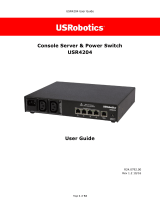iv Cyclades® CS Console Server Installation, Administration and User Guide
After Logging In...............................................................................................................................17
Step 1: Network Settings...........................................................................................................17
Step 2: Port Profile...................................................................................................................19
Step 3: Access ...........................................................................................................................21
Step 4: Data Buffering..............................................................................................................23
Step 5: System Log....................................................................................................................26
Chapter 5: Applications................................................................................................. 27
Configuring the Console Server in Expert Mode.............................................................................27
Overview of menus and forms...................................................................................................27
Mapping the expert mode menus and forms.............................................................................28
Applications Menu and Forms.........................................................................................................29
Connect.....................................................................................................................................29
Terminal Profile menu..............................................................................................................30
Chapter 6: Network Menu and Forms .......................................................................... 33
Host Settings ....................................................................................................................................34
Syslog...............................................................................................................................................36
SNMP...............................................................................................................................................37
Firewall Configuration....................................................................................................................41
Host Table........................................................................................................................................49
Static Routes ....................................................................................................................................49
Chapter 7: Security Menu and Forms .......................................................................... 53
Users and Groups............................................................................................................................53
Active Ports Sessions .......................................................................................................................56
Authentication..................................................................................................................................57
Configuring authentication for console server logins..............................................................57
Configuring authentication servers for logins to the console server and connected devices ..58
Security certificates ..................................................................................................................61
Chapter 8: Ports Menu and Forms ............................................................................... 63
Physical Ports..................................................................................................................................63
Virtual Ports ....................................................................................................................................77
Ports Status......................................................................................................................................80
Ports Statistics .................................................................................................................................81