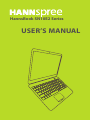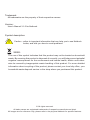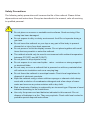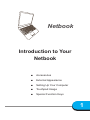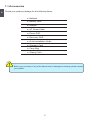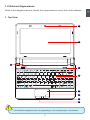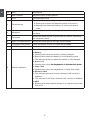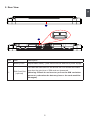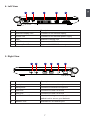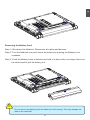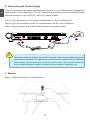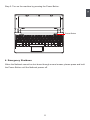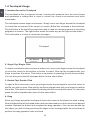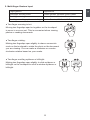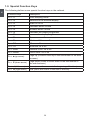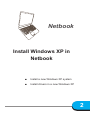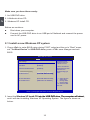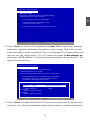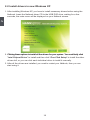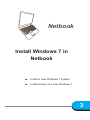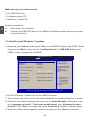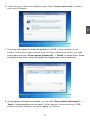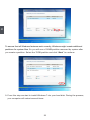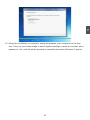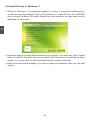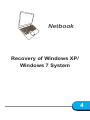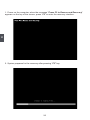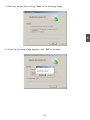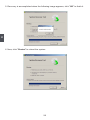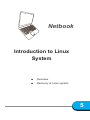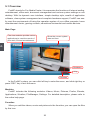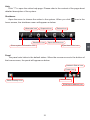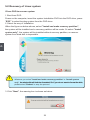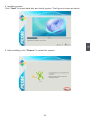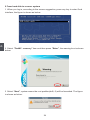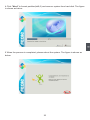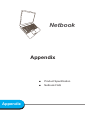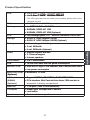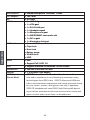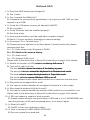USER’S MANUAL
HannsBook SN10E2 Series

Trademark:
All trademarks are the property of their respective owners.
Version:
User’s Manual V1.0 for Netbook.
Symbol description:
Caution : refers to important information that can help you to use Netbook
better, and tells you how to avoid problems.
WEEE:
The use of this symbol indicates that this product may not be treated as household
waste. By ensuring this product is disposed of correctly, you will help prevent potential
negative consequences for the environment and human health, which could other-
wise be caused by inappropriate waste handling of this product. For more detailed
household waste disposal service or the shop where you purchased this product.
C
A
U
T
I
O
N
!
© All rights reserved.
All trade names are registered trademarks of respective manufacturers listed.

casing has been damaged.
gas leak.
items that may scratch or enter the netbook.
between 0
o
C(32
o
F) and 40
o
C(104
o
F).
、rains、moisture or strong magnetic
will reduce air circulation such as a carrying bag.
disposal of electronic products.
-
ened with a solution of nonabrasive detergent and a few drops of warm
batteries according to the instructions.
possible special disposal instructions.
C
A
U
T
I
O
N
!
Safety Precautions
The following safety precautions will increase the life of the netbook. Please follow

Chapter 1 Introduction to Your Netbook
AccessoriesAccessories ....................................................................................................2
......................................................................................3
Setting Up Your Computer ..............................................................................8
Touchpad Usage...........................................................................................12
Special Function KeysSpecial Function Keys ..................................................................................14
Chapter 2 Install Windows XP in NetbookInstall Windows XP in Netbook
Install a new Windows XP system ................................................................16
Install drivers in new Windows XP ................................................................18
Chapter 3 Install Windows 7 in Netbook
Install a new Windows 7 system...................................................................20
Install drivers in new Windows 7 ..................................................................24
Chapter 4 Recovery of Windows XP/ Windows 7 system ...................26
Chapter 5 Introduction to Linux system
Overview .......................................................................................................30
............................................................................32
Appendix
....................................................................................37
Netbook FAQ ................................................................................................39
Table of Contents

Introduction to Your
Netbook
1
Netbook

1
2
1-1 Accessories
Check your product package for the following items:
Before your purchase, if any of the above items is damaged or missing, please contact
your retailer.
C
A
U
T
I
O
N
!

1
3
1-2 External Appearance
1. Top View
Your Netbook keyboard may vary depending on the country/region of purchase.
C
A
U
T
I
O
N
!
1
2
3
4
5
6
8
9
7

1
4
No. Item
1 Web Camera
2
3 Power Button
Button for turning the computer's power on/off.
mode.
4 Keyboard
Input device used for controlling the Netbook's various
functions
5 Touchpad
Works the same way as a mouse and is used for controlling
the computer cursor
6 Works the same way as the right mouse button
7 Press the button to lock or unlock the touchpad
8 Works the same way as the left mouse button
9 Status Indicators
From left to right:
a. Battery
b. Num Lock
the keyboard is in Number-lock mode.
c. Caps Lock
d. Wireless LAN
enabled.
e. HDD
disk drive.

1
5
No. Item
1 Battery Pack
2
SIM Card Slot
(optional)
To insert the SIM card into the slot as the icon shown and make
sure that the gold pins of SIM card are downward.
(Warning: Please do not insert or pull out the SIM card when
power-on, otherwise the data may lose or the card would be
damaged.)
1
2. Rear View
2

1
6
3. Bottom View
When the computer is running or charging, heat is produced inside the Netbook and
transferred to the back of the chassis by the heat dissipation system for cooling. The
transformer may also produce a lot of heat during normal use as well. The Netbook
and its transformer should therefore not be placed in the lap or on any other body part
for prolonged periods during use. Also avoid placing the Netbook on a soft surface
(e.g. sofa) as it might block the heat vents and interfere with cooling.
C
A
U
T
I
O
N
!
No. Item
1 Slide inwards to lock the battery in place. Slide outwards to
unlock battery.
2 Battery Pack
supply
3 Push outwards to release battery for removal
4
5 Memory Cover The cover is to protect the memory from damage.
2
3
4
1
5

1
7
4. Left View
No. Item
1
2 Power Port
3 Vent Netbook's cooling vent
4 USB Port Connects to USB 2.0 device
5 Memory Card Slot
5. Right View
No. Item
1 Headphone
2 Microphone
3 USB Port Connects to USB 2.0 device
4 USB Port Connects to USB 2.0 device
5 Attach a Kensington security system or a com-
patible lock to secure your Netbook
6 Network Port
1 2 3 4 5
61 2 3 4 5

1
8
1-3 Setting Up Your Computer
1. Installing/Removing the Battery Pack
the battery instead.
Installing the Battery Pack
Step 1: Turn the Netbook over and have the back of the battery facing upwards as well.
Now push the end of the battery with the metal contacts into the Netbook's battery
slot evenly and slowly along the battery rails.
Step 2: Push the end of the Netbook battery with the metal contacts completely into the
battery slot. When there is a "click", this means the battery latch has engaged and
the battery is now secured to the Netbook.
1

1
9
data on the hard disk.
C
A
U
TI
O
N
!
Removing the Battery Pack
outwards.
the other hand to pull the battery out.
1
2
3
2
3

1
10
2. Connecting the Power Supply
battery pack at the same time. The AC transformer also has an auto-switching design
that can connect to any 100V AC ~240V AC power outlets.
Step 1: Plug the power cord into the power socket of the AC transformer.
Step 3: Plug the other end of the power cord to a live power outlet.
The power connector of the power cord for the power outlet may vary depending on the
local national standards. The appropriate connector will be bundled with your Netbook.
Please always use the connector to connect the power outlet. The connector shown here
C
A
U
T
I
O
N
!
3. Startup
Step 1: Open the screen of your Netbook.
1
2
3

1
11
Step 2: Turn on the machine by pressing the Power Button.
4. Emergency Shutdown
When the Netbook cannot be shut down through normal means, please press and hold
the Power Button until the Netbook powers off.
Power Button

1
12
1-4 Touchpad Usage
1. Introduction to the Touchpad
and generates a voltage that is used to control the cursor's movements and issue
commands.
to control the movement of the cursor on screen. Below the touchpad is three buttons.
The left button is like the left mouse button and is used for selecting options or launching
programs on screen. The right button works the same way as the right mouse button.
The lock button is to lock or unlock the touchpad.
2. Single Tap/ Single Click
to move the cursor to the window or button to select. Now tap the touchpad with your
You can also press the left touchpad button for the same effect.
3. Double Tap/ Double Click
the action. This action is equivalent to pressing the left mouse button twice. You can also
press the left touchpad button twice for the same effect.
4. Drag
Now hold down the left touchpad button with one hand and move the cursor to the desired
perform the drag operation with one hand.
Touchpad

1
13
5. Multi-nger Gesture Input
Finger gesture
Applications
Moving two fingertips apart or together on the touchpad
photos or reading documents.
circle on the touchpad to rotate the photo or the document
you are viewing. You can make a clockwise or counter-
clockwise rotation based on your needs.
left/right on the touchpad to scroll a window up/down or
left/right.

1
14
1-5 Special Function Keys
Function Keys
Fn + F1 Enter sleeping mode
Fn + F2
Fn + F3 Audio on or off
Fn + F4
Fn + F5 Increase audio volume
Fn + F6
Fn + F7 Increase the display brightness
Fn + F8 Camera on or off
Fn + F9
Fn + F10
Fn + F11 Bluetooth on or off
Fn + Insert
(up arrow)
Page up (Press to scroll up in the documents or the web
browser.)
Page down (Press to scroll down in the documents or
the web browser.)
Home (move the cursor to the beginning of the line)
End (move the cursor to the end of the line)

Install Windows XP in
Netbook
Netbook
2

2
16
Make sure you have these ready:
Before we continue :
cord to AC power.
2-1 Install a new Windows XP system
1. Press <Del> to enter BIOS setup during POST, select and the go to "Boot" menu,
set ""1st Boot Device" to USB DVD drive, press <F10
BIOS.
below:
Boot Settings
sequence from the
Quick Boot [Enabled] available devices .
Quiet Boot [Enabled]
A device enclosed in
disabled in the
corresponding type
menu.
]
←→ Select Screen
+- Change Field
v02.61 (C)Copyright 1985-2006, American Megatrends, Inc.
Boot
Page is loading ...
Page is loading ...
Page is loading ...
Page is loading ...
Page is loading ...
Page is loading ...
Page is loading ...
Page is loading ...
Page is loading ...
Page is loading ...
Page is loading ...
Page is loading ...
Page is loading ...
Page is loading ...
Page is loading ...
Page is loading ...
Page is loading ...
Page is loading ...
Page is loading ...
Page is loading ...
Page is loading ...
Page is loading ...
Page is loading ...
Page is loading ...
-
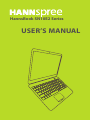 1
1
-
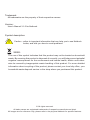 2
2
-
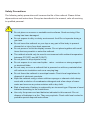 3
3
-
 4
4
-
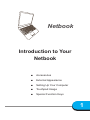 5
5
-
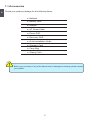 6
6
-
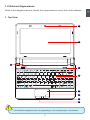 7
7
-
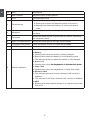 8
8
-
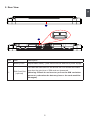 9
9
-
 10
10
-
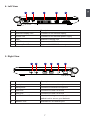 11
11
-
 12
12
-
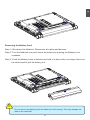 13
13
-
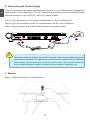 14
14
-
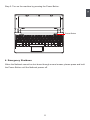 15
15
-
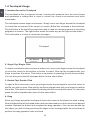 16
16
-
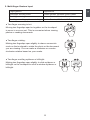 17
17
-
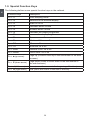 18
18
-
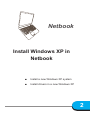 19
19
-
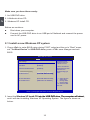 20
20
-
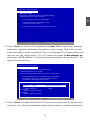 21
21
-
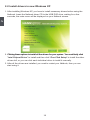 22
22
-
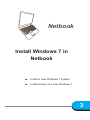 23
23
-
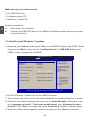 24
24
-
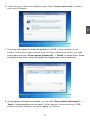 25
25
-
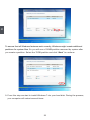 26
26
-
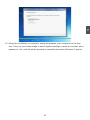 27
27
-
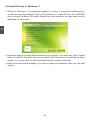 28
28
-
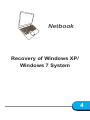 29
29
-
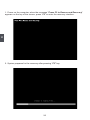 30
30
-
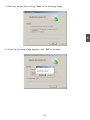 31
31
-
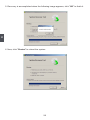 32
32
-
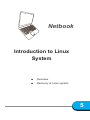 33
33
-
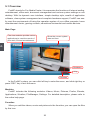 34
34
-
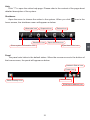 35
35
-
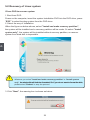 36
36
-
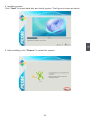 37
37
-
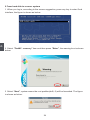 38
38
-
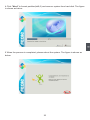 39
39
-
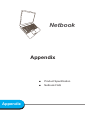 40
40
-
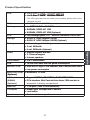 41
41
-
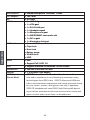 42
42
-
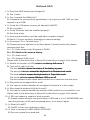 43
43
-
 44
44
Hannspree SN10E24-B53 User manual
- Category
- Notebooks
- Type
- User manual
Ask a question and I''ll find the answer in the document
Finding information in a document is now easier with AI