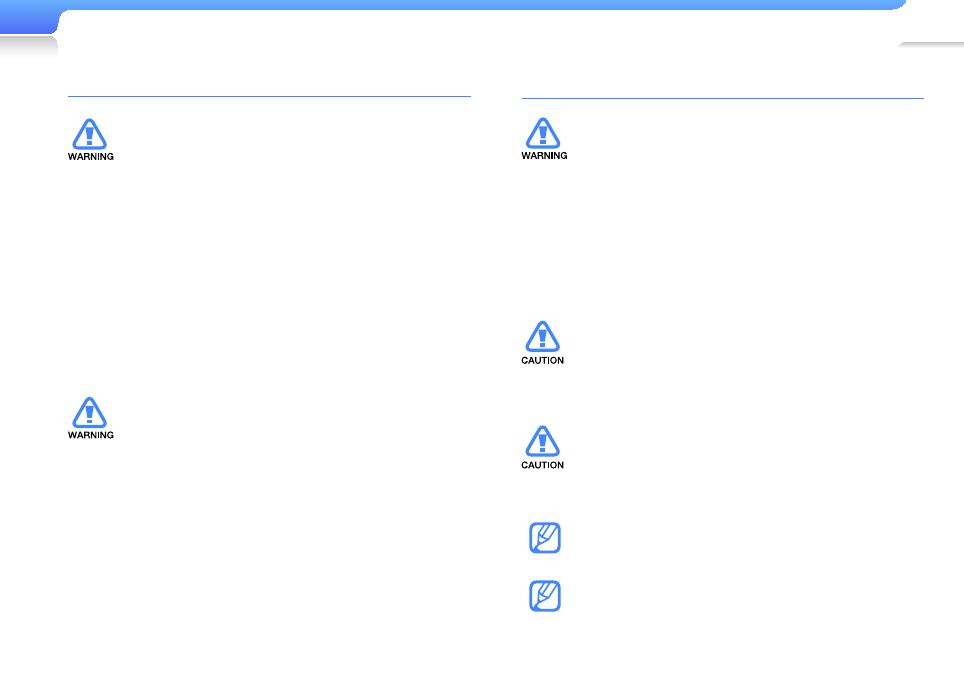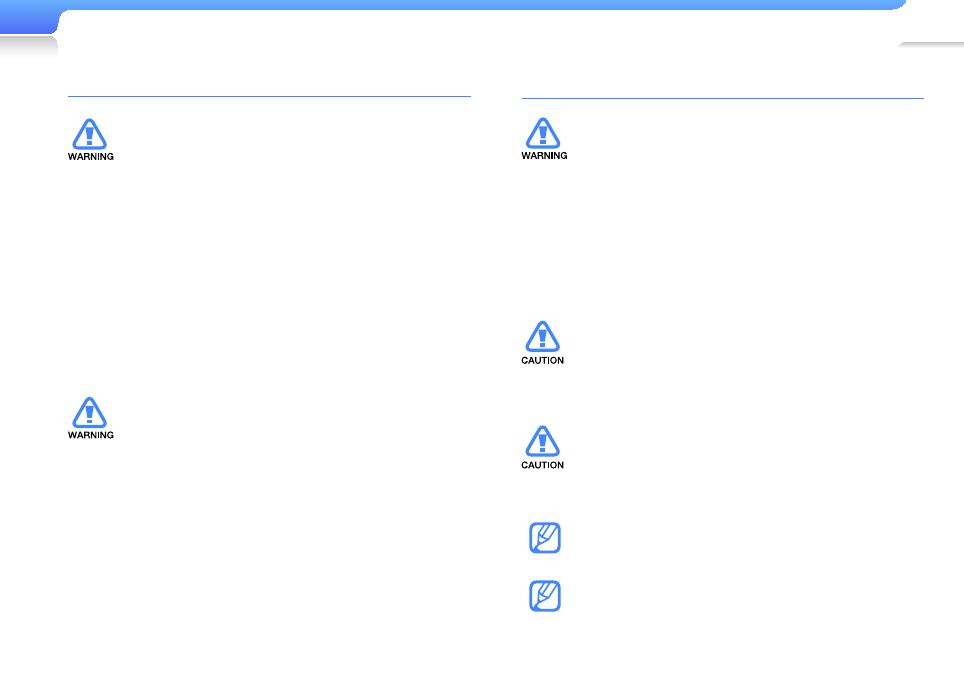
2
Safety information
PROTECT YOURSELF
• Using earphones or headphones for an extended
time may cause serious damage to your hearing.
If you are exposed to sound louder than 85db
for an extended time, you may adversely affect
your hearing. The louder the sound is, the more
seriously damaged your hearing may be (an
ordinary conversation is between 50 to 60 db and
road noise is approximately 80 db).
You are strongly advised to set the volume level to
medium (the medium level is usually less than 2/3
of the maximum).
• If you feel a ringing in your ear(s), lower the volume
or stop using the earphones or headphones.
• Do not expose the battery to excessive heat, store
it in direct sunlight, or place it in a fire.
PROTECT YOUR MP3 PLAYER
• Do not leave the player in temperatures above
35° C (95° F), such as a sauna or a parked car.
• Do not cause excessive impact on the player by
dropping it.
• Do not place heavy objects on top of the player.
• Prevent any foreign particles or dust from entering
into the product.
• Do not place the product near magnetic objects.
• Be sure to backup important data. Samsung is not
responsible for data loss.
• Use only accessories provided by or approved by
Samsung.
• Do not spray water on the product. Never clean
the product with chemical substances such as
benzene or thinner, as it may cause fire, electric
shock or deteriorate the surface.
• Failure to follow these instructions may lead to
physical injuries or damage to the player.
• When printing this user manual, we recommend
that you print in colour and check “Fit to Page” in
the print option for better viewing.