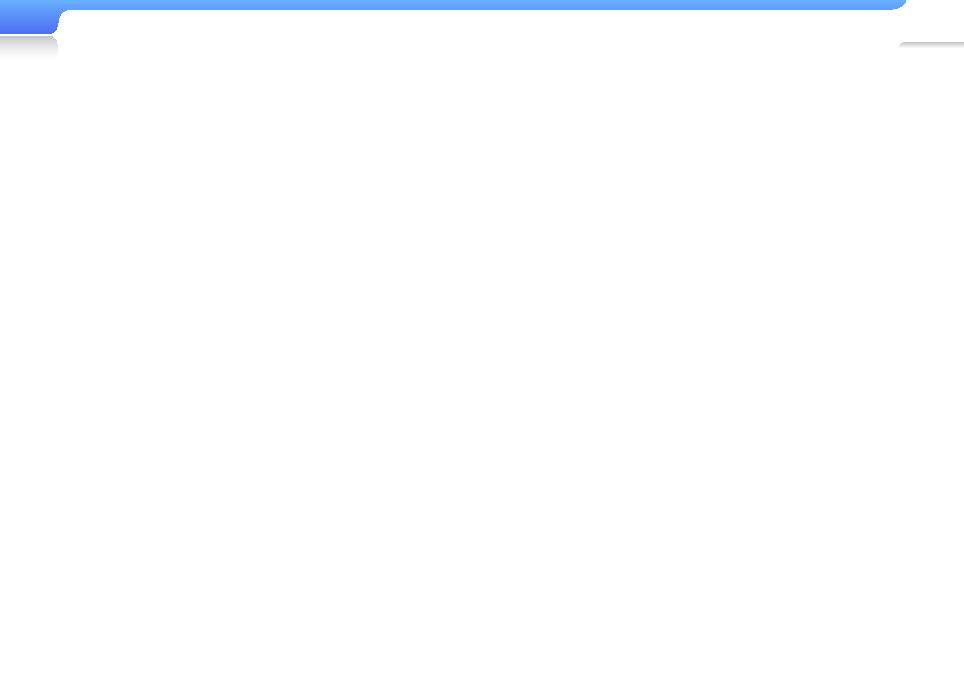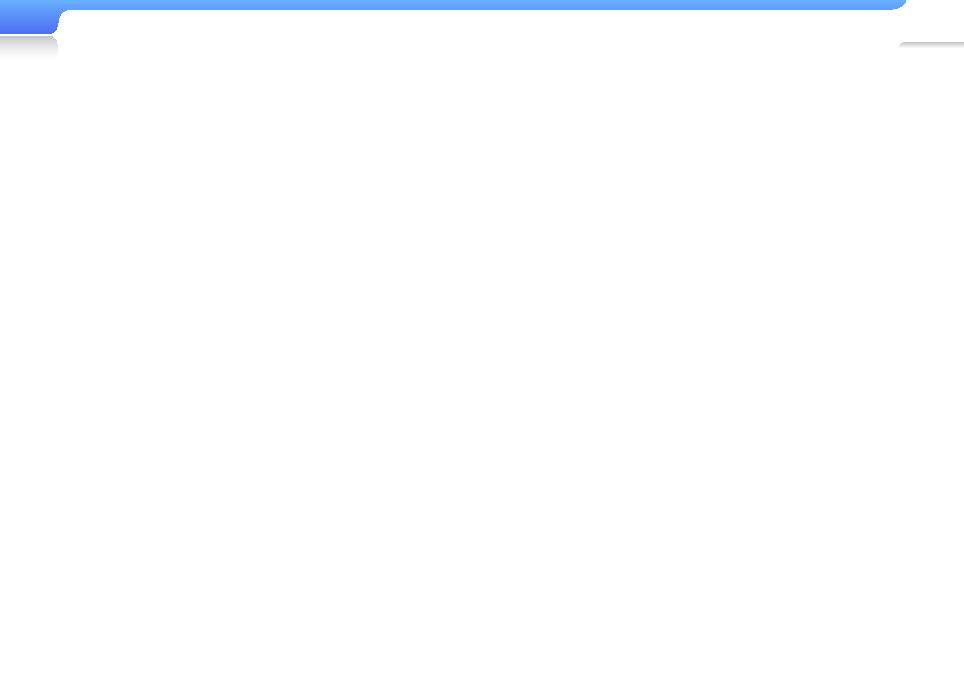
6
Safety information
• Do not spray water on the product. Never clean the
product with chemical substances such as benzene or
thinner, as this may cause fire, electric shock or cause
the surface to deteriorate.
• Do not paint or put stickers on the product. The USB
connection cap may get stuck, or the touch screen may
not work properly.
If you are allergic to the paint on the product or the
metal parts of the product, you may experience itching,
eczema, or swelling of the skin. If this happens, stop
using the product and consult your physician.
• Do not carry the product in your back pockets or around
your waist. You may be injured by the player and/or
damage the player if you fall.
• Do not place the product near magnetic objects.
Exposure to magnetic objects can cause the product to
malfunction or the battery to discharge.
Magnetic strip cards, including credit cards, phone
cards, passbooks, and boarding passes, may be
damaged by magnetic fields.
• Use common sense when using the product in public.
Avoid disturbing others when using the product in public.
• To clean the product, wipe it with a soft, clean, dry cloth.
Do not use strong chemicals or detergents.
• Use caution when using the product near other
electronic devices.
Most electronic devices emit radio frequency signals. The
product may interfere with other electronic devices, such
as medical appliances, pacemakers, hearing aids, and
automotive equipment.
• Avoid exposing the product to hot exhaust gas or steam.
The product may become deformed or malfunction.
• Do not use the product for anything other than its
intended purpose.
• In dry environments, static electricity can build up in the
headset. Avoid using headsets in dry environments or
touch a metal object to discharge static electricity before
connecting a headset to the device.