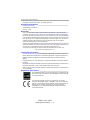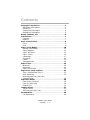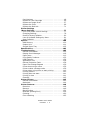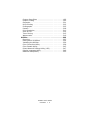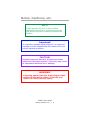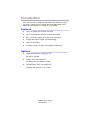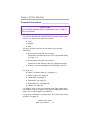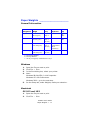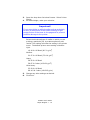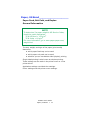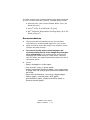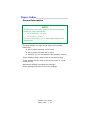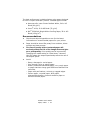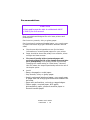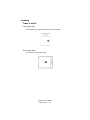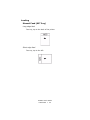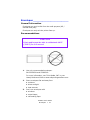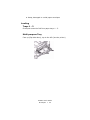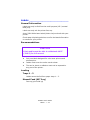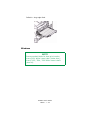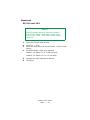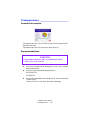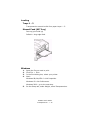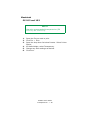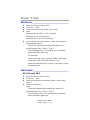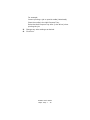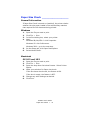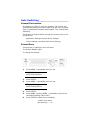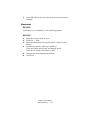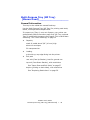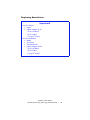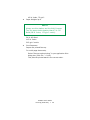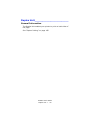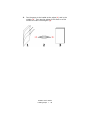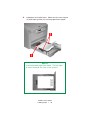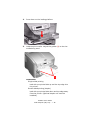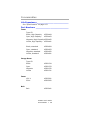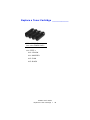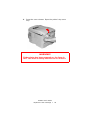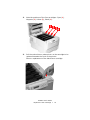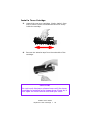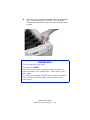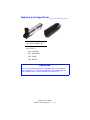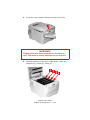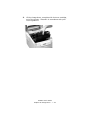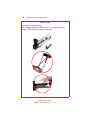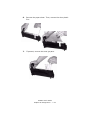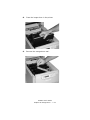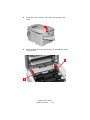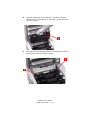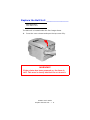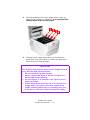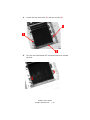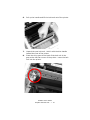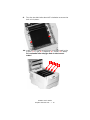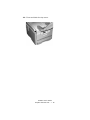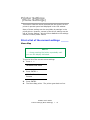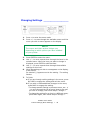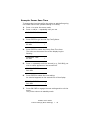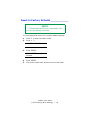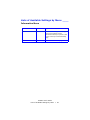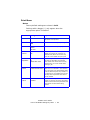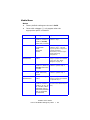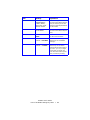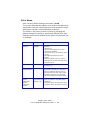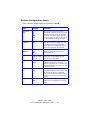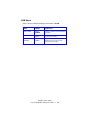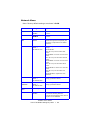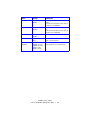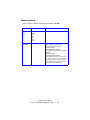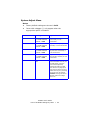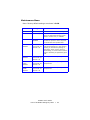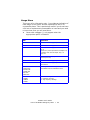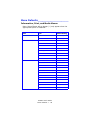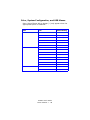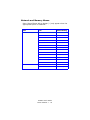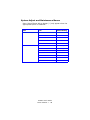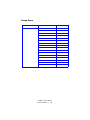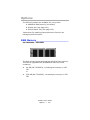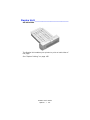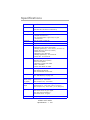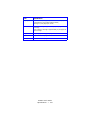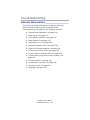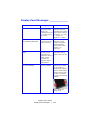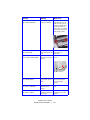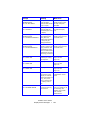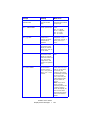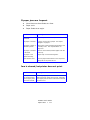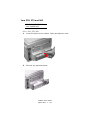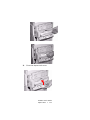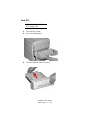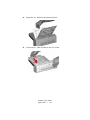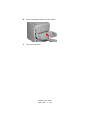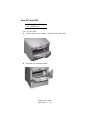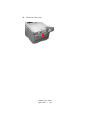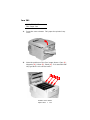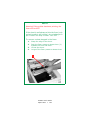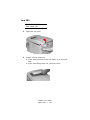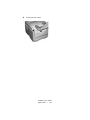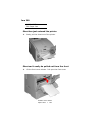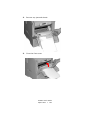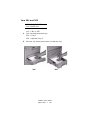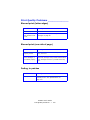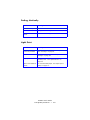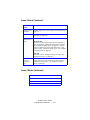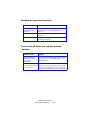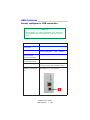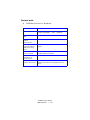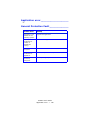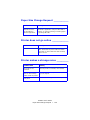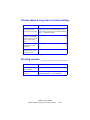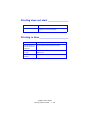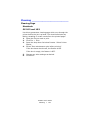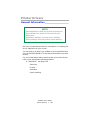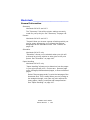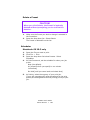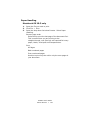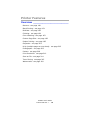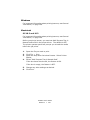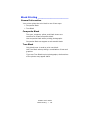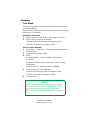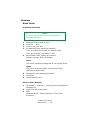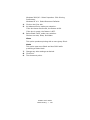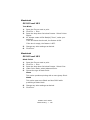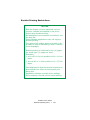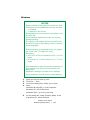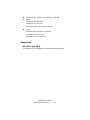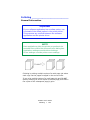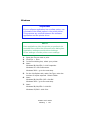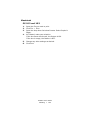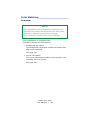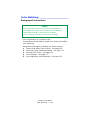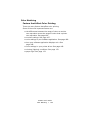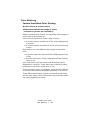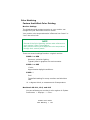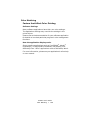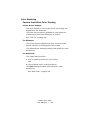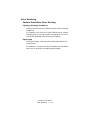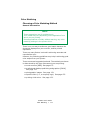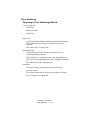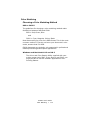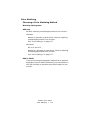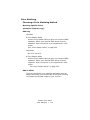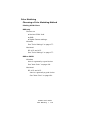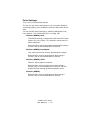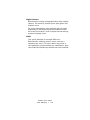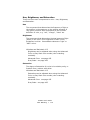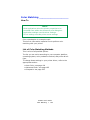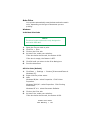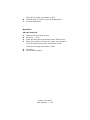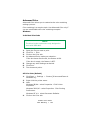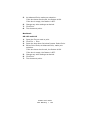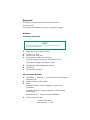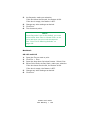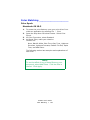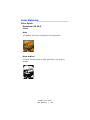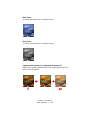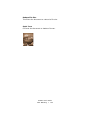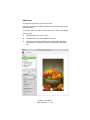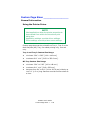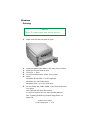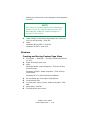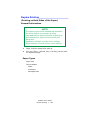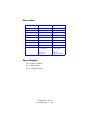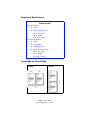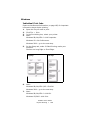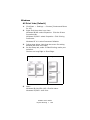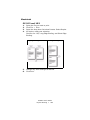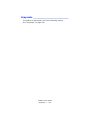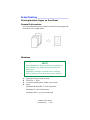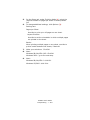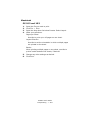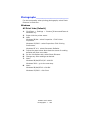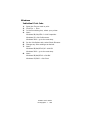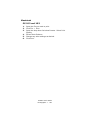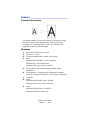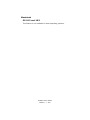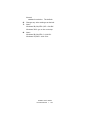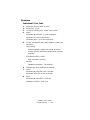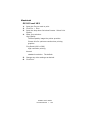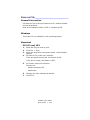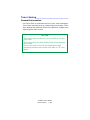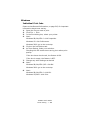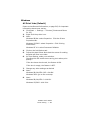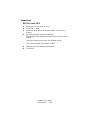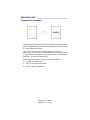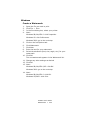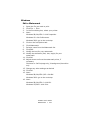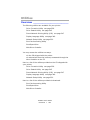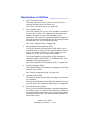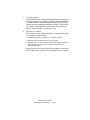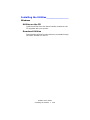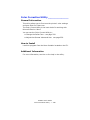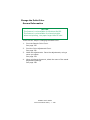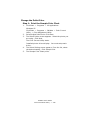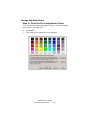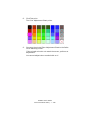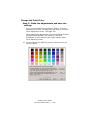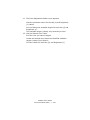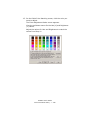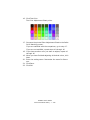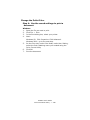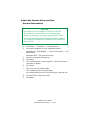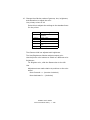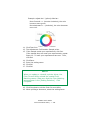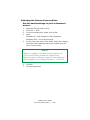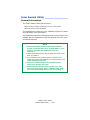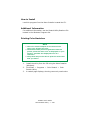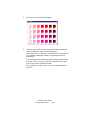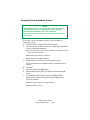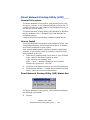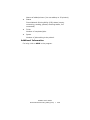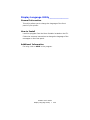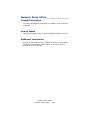59381901_cvr.jpg

C5500n User’s Guide
Copyright Information • 2
Copyright Information
Copyright © 2006 by Oki Data. All Rights Reserved
Document Information ________________________________
C5500n User’s Guide
P/N 59381901, Revision 1.1
January, 2006
Disclaimer__________________________________________
Every effort has been made to ensure that the information in this document is
complete, accurate, and up-to-date. The manufacturer assumes no responsibility
for the results of errors beyond its control. The manufacturer also cannot guarantee
that changes in software and equipment made by other manufacturers and referred
to in this guide will not affect the applicability of the information in it. Mention of
software products manufactured by other companies does not necessarily
constitute endorsement by the manufacturer .
While al l reaso n a b le eff o r ts ha ve b een ma d e t o mak e t his do c u m e nt as a c curate a n d
helpful as possible, we make no warranty of any kind, expressed or implied, as to
the accuracy or completeness of the information contained herein.
The most up-to-date drivers and manuals are available from the web site:
http://www.okiprintingsolutions.com
Trademark Information _______________________________
Oki and Microline are registered trademarks of Oki Electric Industry Company Ltd.
Apple, Macintosh and Mac OS are registered trademarks of Apple Computers Inc.
ENERGY STAR is a trademark of the United States Environmental Protection
Agency.
Hewlett-Packard, HP, and LaserJet are registered trademarks of Hewlett-Packard
Company.
Microsoft, MS-DOS and Windows are either registered trademarks or trademarks of
Microsoft Corporation in the United States and/or other countries.
Other product names and brand names are registered trademarks or trademarks of
their proprietors.
Regulatory Information _______________________________
As an ENERGY STAR® Program Participant, the manufacturer has
determined that this product meets the ENERGY STAR guidelines
for energy efficiency.
This product complies with the requirements of the Council
Directives 89/336/EEC (EMC), 73/23/EEC (LVD) and 1999/5/EC
(R&TTE), as amended where applicable, on the approximation of
the laws of the member states relating to Electromagnetic
Compatibility, Low Voltage and Radio & Telecommunications
Terminal Equipment.

C5500n User’s Guide
Contents • 3
Contents
Copyright Information . . . . . . . . . . . . . . . . . . . . . . . .2
Document Information . . . . . . . . . . . . . . . . . . . . . . . . 2
Disclaimer . . . . . . . . . . . . . . . . . . . . . . . . . . . . . . . . 2
Trademark Information . . . . . . . . . . . . . . . . . . . . . . . 2
Regulatory Information . . . . . . . . . . . . . . . . . . . . . . . 2
Notes, Cautions, etc. . . . . . . . . . . . . . . . . . . . . . . . . . .6
Introduction . . . . . . . . . . . . . . . . . . . . . . . . . . . . . . . . 7
Features . . . . . . . . . . . . . . . . . . . . . . . . . . . . . . . . . . 7
Options . . . . . . . . . . . . . . . . . . . . . . . . . . . . . . . . . . 7
Parts of the Printer . . . . . . . . . . . . . . . . . . . . . . . . . . . 8
Front . . . . . . . . . . . . . . . . . . . . . . . . . . . . . . . . . . . . 8
Rear. . . . . . . . . . . . . . . . . . . . . . . . . . . . . . . . . . . . . 9
Paper (Print Media). . . . . . . . . . . . . . . . . . . . . . . . . .10
General Information. . . . . . . . . . . . . . . . . . . . . . . . . 10
Paper Weights . . . . . . . . . . . . . . . . . . . . . . . . . . . . . 11
Paper, US Bond . . . . . . . . . . . . . . . . . . . . . . . . . . . . 13
Paper, Index . . . . . . . . . . . . . . . . . . . . . . . . . . . . . . 15
Letterhead . . . . . . . . . . . . . . . . . . . . . . . . . . . . . . . 17
Envelopes . . . . . . . . . . . . . . . . . . . . . . . . . . . . . . . . 21
Labels . . . . . . . . . . . . . . . . . . . . . . . . . . . . . . . . . . 23
Transparencies . . . . . . . . . . . . . . . . . . . . . . . . . . . . 26
Paper Trays . . . . . . . . . . . . . . . . . . . . . . . . . . . . . . . .29
Windows. . . . . . . . . . . . . . . . . . . . . . . . . . . . . . . . . 29
Macintosh . . . . . . . . . . . . . . . . . . . . . . . . . . . . . . . . 29
Paper Size Check. . . . . . . . . . . . . . . . . . . . . . . . . . . 31
Paper Size, Feed, and Exit. . . . . . . . . . . . . . . . . . . . .32
Tray 1 and Optional Tray 2 . . . . . . . . . . . . . . . . . . . . 32
Auto Switching . . . . . . . . . . . . . . . . . . . . . . . . . . . . 33
Multi-Purpose Tray (MP Tray)
[Manual Feed] . . . . . . . . . . . . . . . . . . . . . . . . . . . . . 35
Paper Exit Paths . . . . . . . . . . . . . . . . . . . . . . . . . . . .38
Face Down (Top Exit) . . . . . . . . . . . . . . . . . . . . . . . . 38
Face Up (Rear Exit) . . . . . . . . . . . . . . . . . . . . . . . . . 38
Duplex Unit. . . . . . . . . . . . . . . . . . . . . . . . . . . . . . . 40
Loading Paper . . . . . . . . . . . . . . . . . . . . . . . . . . . . . .41
Trays 1 and 2 . . . . . . . . . . . . . . . . . . . . . . . . . . . . . 41
Multi-Purpose (MP) Tray . . . . . . . . . . . . . . . . . . . . . . 45
Consumables . . . . . . . . . . . . . . . . . . . . . . . . . . . . . . .48
Life Expectancy . . . . . . . . . . . . . . . . . . . . . . . . . . . . 48

C5500n User’s Guide
Contents • 4
Part Numbers . . . . . . . . . . . . . . . . . . . . . . . . . . . . . 48
Replace a Toner Cartridge . . . . . . . . . . . . . . . . . . . . 49
Replace an Image Drum . . . . . . . . . . . . . . . . . . . . . . 57
Replace the Fuser . . . . . . . . . . . . . . . . . . . . . . . . . . 66
Replace the Belt Unit . . . . . . . . . . . . . . . . . . . . . . . . 71
Printer Settings
(Menu Settings) . . . . . . . . . . . . . . . . . . . . . . . . . . . .77
Print a list of the current settings. . . . . . . . . . . . . . . . 77
Changing Settings . . . . . . . . . . . . . . . . . . . . . . . . . . 78
Reset to Factory Defaults . . . . . . . . . . . . . . . . . . . . . 80
Lists of Available Settings by Menu . . . . . . . . . . . . . . 81
Menu Defaults . . . . . . . . . . . . . . . . . . . . . . . . . . . . . 95
Options . . . . . . . . . . . . . . . . . . . . . . . . . . . . . . . . . .100
RAM Memory. . . . . . . . . . . . . . . . . . . . . . . . . . . . . 100
Duplex Unit. . . . . . . . . . . . . . . . . . . . . . . . . . . . . . 101
Second Paper Tray. . . . . . . . . . . . . . . . . . . . . . . . . 102
Specifications . . . . . . . . . . . . . . . . . . . . . . . . . . . . .103
Troubleshooting . . . . . . . . . . . . . . . . . . . . . . . . . . .105
General Information. . . . . . . . . . . . . . . . . . . . . . . . 105
Display Panel Messages . . . . . . . . . . . . . . . . . . . . . 106
Paper Jams . . . . . . . . . . . . . . . . . . . . . . . . . . . . . . 110
Print Quality Problems . . . . . . . . . . . . . . . . . . . . . . 132
USB Problems . . . . . . . . . . . . . . . . . . . . . . . . . . . . 136
Application error . . . . . . . . . . . . . . . . . . . . . . . . . . 138
General Protection Fault . . . . . . . . . . . . . . . . . . . . . 138
Paper Size Change Request . . . . . . . . . . . . . . . . . . 139
Printer does not go online. . . . . . . . . . . . . . . . . . . . 139
Printer makes a strange noise . . . . . . . . . . . . . . . . . 139
Printer takes a long time to start printing . . . . . . . . . 140
Printing cancels . . . . . . . . . . . . . . . . . . . . . . . . . . . 140
Printing does not start . . . . . . . . . . . . . . . . . . . . . . 141
Printing is slow . . . . . . . . . . . . . . . . . . . . . . . . . . . 141
Cleaning . . . . . . . . . . . . . . . . . . . . . . . . . . . . . . . . 142
Printer Drivers. . . . . . . . . . . . . . . . . . . . . . . . . . . . .143
General Information. . . . . . . . . . . . . . . . . . . . . . . . 143
Macintosh . . . . . . . . . . . . . . . . . . . . . . . . . . . . . . . 144
Printer Features . . . . . . . . . . . . . . . . . . . . . . . . . . .148
Overview . . . . . . . . . . . . . . . . . . . . . . . . . . . . . . . 148
Banners . . . . . . . . . . . . . . . . . . . . . . . . . . . . . . . . 149
Black Printing . . . . . . . . . . . . . . . . . . . . . . . . . . . . 151
Booklets (Binding Print) . . . . . . . . . . . . . . . . . . . . . 156
Collating. . . . . . . . . . . . . . . . . . . . . . . . . . . . . . . . 160
Color Matching . . . . . . . . . . . . . . . . . . . . . . . . . . . 163

C5500n User’s Guide
Contents • 5
Custom Page Sizes . . . . . . . . . . . . . . . . . . . . . . . . 192
Duplex Printing . . . . . . . . . . . . . . . . . . . . . . . . . . . 195
Grayscale . . . . . . . . . . . . . . . . . . . . . . . . . . . . . . . 201
N-Up Printing . . . . . . . . . . . . . . . . . . . . . . . . . . . . 202
Photographs . . . . . . . . . . . . . . . . . . . . . . . . . . . . . 205
Posters. . . . . . . . . . . . . . . . . . . . . . . . . . . . . . . . . 208
Print Resolution . . . . . . . . . . . . . . . . . . . . . . . . . . . 210
Save as File . . . . . . . . . . . . . . . . . . . . . . . . . . . . . 214
Toner Saving. . . . . . . . . . . . . . . . . . . . . . . . . . . . . 215
Watermarks . . . . . . . . . . . . . . . . . . . . . . . . . . . . . 219
Utilities . . . . . . . . . . . . . . . . . . . . . . . . . . . . . . . . . .223
Overview . . . . . . . . . . . . . . . . . . . . . . . . . . . . . . . 223
Descriptions of Utilities. . . . . . . . . . . . . . . . . . . . . . 224
Installing the Utilities . . . . . . . . . . . . . . . . . . . . . . . 226
Color Correction Utility . . . . . . . . . . . . . . . . . . . . . . 228
Color Swatch Utility . . . . . . . . . . . . . . . . . . . . . . . . 243
Direct Network Printing Utility (LPR) . . . . . . . . . . . . 247
Display Language Utility . . . . . . . . . . . . . . . . . . . . . 249
Network Setup Utility . . . . . . . . . . . . . . . . . . . . . . . 250

C5500n User’s Guide
Notes, Cautions, etc. • 6
Notes, Cautions, etc.
NOTE
A note appears like this. A note provides
additional information to supplement the main
text which helps you to use and understand the
product.
Important!
An important message appears like this. An important
message provides supplemental information which can
prevent potential problems.
CAUTION!
A caution appears like this. A caution provides
additional information which, if ignored, may result
in equipment malfunction or damage.
WARNING!
A warning appears like this. A warning provides
additional information which, if ignored, may
result in a risk of personal injury.

C5500n User’s Guide
Introduction • 7
Introduction
Your new printer is designed with advanced features to give
you clear, vibrant color printing and crisp black and white
pages at high speed on a range of print media.
Features _________________________
• Up to 20 pages per minute full color.
• Up to 24 pages per minute in black and white.
• 600 x 1200 dpi (dots per inch) print resolution.
• Single Pass Color Digital LED technology.
• Hiper-C emulation.
• 10 Base-T and 100 Base-TX network connection.
Options __________________________
• Additional Memory: see page 100
64 MB or 256 MB
• Duplex Unit: see page 101
for automatic two-sided printing
• Second Paper Tray: see page 102.
capacity 530 sheets 20-lb. paper

C5500n User’s Guide
Parts of the Printer • 8
Parts of the Printer
Front____________________________
c53_01_printerfull.jpg
1. Output Stacker, face down
Standard printed copy delivery point.
Holds up to 250 sheets of 20-lb. (75 g/m²) paper.
2. Operator Panel
Menu driven operator controls and LCD display panel
3. Paper Tray
Standard paper tray.
Holds up to 300 sheets of 20-lb. (75 g/m²) paper.
4. Multi-Purpose Tray
Used for feeding transparencies, heavier paper stocks,
envelopes and other special media.
Also for manual feeding of single sheets when required.

C5500n User’s Guide
Parts of the Printer • 9
Rear ____________________________
c51_01_backview.jpg
1. On/Off Switch
2. Socket for Power Cord
3. USB Interface
4. Network Interface
5. Optional Duplex Unit
6. Rear Stacker (face up)
Capacity 100 sheets
When the rear paper stacker is folded down, paper exits
the printer through the rear of the printer and is stacked
face up.
This is used for labels, heavy print media, envelopes and
custom paper sizes.
When used with the Multi-Purpose Tray, the paper path
through the printer is essentially straight. This avoids
bending the print media around curves in the paper path
and makes paper feeding more reliable.

C5500n User’s Guide
Paper (Print Media) • 10
Paper (Print Media)
General Information _____________________
You need to know three characteristics about any paper (print
media) you want to use with your printer:
• Type
• Weight
• Size
The type, weight, and size of the paper (print media)
determine:
• which paper feed tray can be used
Choices are multipurpose tray (MP Tray/manual feed)
or Trays 1 - 2
• which paper exit path can be used
Choices are face-down or face-up (straight-through)
• whether you can use double sided (duplex) printing
For type, see
• Paper: US Bond (Metric): see page 13
• Paper: Index: see page 15
• Letterhead: see page 17
• Envelopes: see page 21
• Transparencies: see page 26
• Labels: see page 23
For weight, refer to the correct paper type. Each paper type
has a table (matrix) of paper size, paper weight, paper feed,
paper exit, simplex/duplex correlations.
For general information on paper sizes, see “Paper Size, Feed,
and Exit” on page 32.
CAUTION!
Print media must be able to withstand 446°F (230°C)
for 0.2 second.

C5500n User’s Guide
Paper Weights • 11
Paper Weights ____________________
General Information
Windows
1. Open the file you want to print.
2. Click File → Print.
3. In the Print dialog box, select your printer.
4. Next:
Windows 98 / Me / NT4.0: click Properties.
Windows XP: click Preferences.
Windows 2000: go to the next step.
5. On the Setup tab, under Weights, make your selection.
Macintosh
OS 10.2 and 10.3
1. Open the file you want to print.
2. Click File → Print.
Designation Weight
Feed
Tray Duplexer?
Exit
Tray
Light 16-19 lb. US Bond
(60-71 g/m²)
Tray 1
Tray 2
No
Top
a
Rear
b
a. Face Down Stacker
b. Face Up Stacker
Medium 20-27 lb. US Bond
(75-101 g/m²)
Tray 1
Tray 2
MP Tray
Yes Top
Rear
Heavy 28-32 lb. US Bond
(105-120 g/m²)
Tray 1
Tray 2
MP Tray
Yes
(restricted to
28 lb.
maximum)
Rear Only
Ultra Heavy 33-54 lb. US Bond
(124-203 g/m²)
Tray 2
c
MP Tray
c. 47 lb. (177 g/m²) maximum for Tray 2
No Rear Only

C5500n User’s Guide
Paper Weights • 12
3. Open the drop-down list below Presets. Select Printer
Option.
4. At Media Weight, make your selection.
Select the thickness/type of media on which you are
printing a particular job, to produce optimum print
results. This setting overrides the setting in the printer
menu. The default printer menu setting is Medium.
Light
16-19 lb. US Bond (60-71 g/m
2
)
Medium
20-27 lb. US Bond (75-101 g/m
2
)
Heavy
28-32 lb. US Bond
58-67 lb. Index (105-120 g/m
2
)
Ultra Heavy
33-54 lb. US Bond
68-113 lb. Index (124-203 g/m
2
)
5. Change any other settings as desired.
6. Click Print.
Important!
If you are printing on a thick media such as card stock,
be sure to select one of the thicker settings to get
proper fusion of the toner to the page and to prevent
possible damage to the printer.

C5500n User’s Guide
Paper, US Bond • 13
Paper, US Bond____________________
Paper Feed, Exit Path, and Duplex
General Information
The size, weight, and type of the paper (print media)
determine:
• which paper feed tray can be used
• which paper exit path can be used
• whether you can use double sided (duplex) printing
Single sided printing is also known as simplex printing.
These settings can be made in the printer menu or in the
printer driver.
Application settings override driver settings.
Driver settings override printer menu settings.
NOTE
To determine if a paper weight is US Bond or Index,
check the metric equivalent.
35 lb US Bond = 132 g/m
2
35 lb Index = 64 g/m
2
For more information, go to www.paper-paper.com/
weight.html

C5500n User’s Guide
Paper, US Bond • 14
The best performance is obtained when using paper designed
for use in copiers and laser printers. Suitable types include:
• Hammermill
®
Laser Printer Radiant White, 24 lb. US
Bond (90 g/m²)
• Xerox
®
4024, 20 lb.US Bond (75 g/m²)
• Oki
®
52206101 Bright White Proofing Paper, 32 lb. US
Bond (120 g/m
2
)
Recommendations
• Check www.okiprintingsolutions.com for the latest
information on recommended papers for your printer.
• Paper should be stored flat, away from moisture, direct
sunlight and heat sources.
• The use of heavily laid or textured paper will
seriously affect the life of the image drum and give
poor print quality. Print quality can be improved by
changing the media setting to ‘Ultra Heavy.’ However,
this will reduce the output speed and prevent the use of
the duplex option.
• Avoid:
– Damp, damaged or curled paper.
– Very smooth, shiny or glossy paper.
– Heavily embossed letterhead paper, very rough paper
or paper that has a large grain difference between the
two sides.
– Paper with perforations, cut-outs or ragged edges.
– Carbon paper, recycled paper, NCR paper,
photosensitive paper, pressure sensitive paper or
thermal transfer paper.

C5500n User’s Guide
Paper, Index • 15
Paper, Index ______________________
General Information
The size, weight, and type of the paper (print media)
determine:
• which paper feed tray can be used
• which paper exit path can be used
• whether you can use double sided (duplex) printing
Single sided printing is also known as simplex printing.
These settings can be made in the printer menu or in the
printer driver.
Application settings override driver settings.
Driver settings override printer menu settings.
NOTE
To determine if a paper weight is US Bond or Index,
check the metric equivalent.
• 35 lb US Bond = 132 g/m
2
• 35 lb Index = 64 g/m
2
For more information, go to www.paper-paper.com/
weight.html

C5500n User’s Guide
Paper, Index • 16
The best performance is obtained when using paper designed
for use in copiers and laser printers. Suitable types include:
• Hammermill
®
Laser Printer Radiant White, 24 lb. US
Bond (90 g/m²)
• Xerox
®
4024, 20 lb.US Bond (75 g/m²)
• Oki
®
52206101 Bright White Proofing Paper, 32 lb. US
Bond (120 g/m
2
)
Recommendations
• Check www.okiprintingsolutions.com for the latest
information on recommended papers for your printer.
• Paper should be stored flat, away from moisture, direct
sunlight and heat sources.
• The use of heavily laid or textured paper will
seriously affect the life of the image drum and give
poor print quality. Print quality can be improved by
changing the media setting to ‘Ultra Heavy.’ However,
this will reduce the output speed and prevent the use of
the duplex option.
• Avoid:
– Damp, damaged or curled paper.
– Very smooth, shiny or glossy paper.
– Heavily embossed letterhead paper, very rough paper
or paper that has a large grain difference between the
two sides.
– Paper with perforations, cut-outs or ragged edges.
– Carbon paper, recycled paper, NCR paper,
photosensitive paper, pressure sensitive paper or
thermal transfer paper.

C5500n User’s Guide
Letterhead • 17
Letterhead _______________________
General Information
The size, weight, and type of the paper (print media)
determine:
• which paper feed tray can be used
• which paper exit path can be used
• whether you can use double sided (duplex) printing
Single sided printing is also known as simplex printing.
These settings can be made in the printer menu or in the
printer driver.
Application settings override driver settings.
Driver settings override printer menu settings.
When using heavily laid or textured paper
• the life of the image drum is seriously shortened
• print quality may deteriorate
• change the media setting to ‘Ultra Heavy’.
This will improve print quality.
When using ‘Ultra Heavy’:
• print speed slows
• duplexing cannot be used.

C5500n User’s Guide
Letterhead • 18
Recommendations
Only use letterhead designed for color laser printers and
photocopiers.
Don’t use very smooth, shiny or glossy paper.
Don’t use heavily embossed headed paper, very rough paper
or paper that has a large grain difference between the two
sides.
• Check www.okiprintingsolutions.com for the latest
information on recommended papers for your printer.
• Paper should be stored flat, away from moisture, direct
sunlight and heat sources.
• The use of heavily laid or textured paper will
seriously affect the life of the image drum and give
poor print quality. Print quality can be improved by
changing the media setting to ‘Ultra Heavy.’ However,
this will reduce the output speed and prevent the use of
the duplex option.
• Avoid:
– Damp, damaged or curled paper.
– Very smooth, shiny or glossy paper.
– Heavily embossed letterhead paper, very rough paper
or paper that has a large grain difference between the
two sides.
– Paper with perforations, cut-outs or ragged edges.
– Carbon paper, recycled paper, NCR paper,
photosensitive paper, pressure sensitive paper or
thermal transfer paper.
CAUTION
Print media must be able to withstand 446°F
(230°C) for 0.2 second.

C5500n User’s Guide
Letterhead • 19
Loading
Trays 1 and 2
Long edge feed
Face down, top toward the back of the printer.
Letr_lef.bmp
Short edge feed
face down, top to the right
ltrhd_se.jpg

C5500n User’s Guide
Letterhead • 20
Loading
Manual Feed (MP Tray)
Long edge feed
Face up, top to the back of the printer
manl_le.jpg
Short edge feed
Face up, top to the left
manl_se.jp
Page is loading ...
Page is loading ...
Page is loading ...
Page is loading ...
Page is loading ...
Page is loading ...
Page is loading ...
Page is loading ...
Page is loading ...
Page is loading ...
Page is loading ...
Page is loading ...
Page is loading ...
Page is loading ...
Page is loading ...
Page is loading ...
Page is loading ...
Page is loading ...
Page is loading ...
Page is loading ...
Page is loading ...
Page is loading ...
Page is loading ...
Page is loading ...
Page is loading ...
Page is loading ...
Page is loading ...
Page is loading ...
Page is loading ...
Page is loading ...
Page is loading ...
Page is loading ...
Page is loading ...
Page is loading ...
Page is loading ...
Page is loading ...
Page is loading ...
Page is loading ...
Page is loading ...
Page is loading ...
Page is loading ...
Page is loading ...
Page is loading ...
Page is loading ...
Page is loading ...
Page is loading ...
Page is loading ...
Page is loading ...
Page is loading ...
Page is loading ...
Page is loading ...
Page is loading ...
Page is loading ...
Page is loading ...
Page is loading ...
Page is loading ...
Page is loading ...
Page is loading ...
Page is loading ...
Page is loading ...
Page is loading ...
Page is loading ...
Page is loading ...
Page is loading ...
Page is loading ...
Page is loading ...
Page is loading ...
Page is loading ...
Page is loading ...
Page is loading ...
Page is loading ...
Page is loading ...
Page is loading ...
Page is loading ...
Page is loading ...
Page is loading ...
Page is loading ...
Page is loading ...
Page is loading ...
Page is loading ...
Page is loading ...
Page is loading ...
Page is loading ...
Page is loading ...
Page is loading ...
Page is loading ...
Page is loading ...
Page is loading ...
Page is loading ...
Page is loading ...
Page is loading ...
Page is loading ...
Page is loading ...
Page is loading ...
Page is loading ...
Page is loading ...
Page is loading ...
Page is loading ...
Page is loading ...
Page is loading ...
Page is loading ...
Page is loading ...
Page is loading ...
Page is loading ...
Page is loading ...
Page is loading ...
Page is loading ...
Page is loading ...
Page is loading ...
Page is loading ...
Page is loading ...
Page is loading ...
Page is loading ...
Page is loading ...
Page is loading ...
Page is loading ...
Page is loading ...
Page is loading ...
Page is loading ...
Page is loading ...
Page is loading ...
Page is loading ...
Page is loading ...
Page is loading ...
Page is loading ...
Page is loading ...
Page is loading ...
Page is loading ...
Page is loading ...
Page is loading ...
Page is loading ...
Page is loading ...
Page is loading ...
Page is loading ...
Page is loading ...
Page is loading ...
Page is loading ...
Page is loading ...
Page is loading ...
Page is loading ...
Page is loading ...
Page is loading ...
Page is loading ...
Page is loading ...
Page is loading ...
Page is loading ...
Page is loading ...
Page is loading ...
Page is loading ...
Page is loading ...
Page is loading ...
Page is loading ...
Page is loading ...
Page is loading ...
Page is loading ...
Page is loading ...
Page is loading ...
Page is loading ...
Page is loading ...
Page is loading ...
Page is loading ...
Page is loading ...
Page is loading ...
Page is loading ...
Page is loading ...
Page is loading ...
Page is loading ...
Page is loading ...
Page is loading ...
Page is loading ...
Page is loading ...
Page is loading ...
Page is loading ...
Page is loading ...
Page is loading ...
Page is loading ...
Page is loading ...
Page is loading ...
Page is loading ...
Page is loading ...
Page is loading ...
Page is loading ...
Page is loading ...
Page is loading ...
Page is loading ...
Page is loading ...
Page is loading ...
Page is loading ...
Page is loading ...
Page is loading ...
Page is loading ...
Page is loading ...
Page is loading ...
Page is loading ...
Page is loading ...
Page is loading ...
Page is loading ...
Page is loading ...
Page is loading ...
Page is loading ...
Page is loading ...
Page is loading ...
Page is loading ...
Page is loading ...
Page is loading ...
Page is loading ...
Page is loading ...
Page is loading ...
Page is loading ...
Page is loading ...
Page is loading ...
Page is loading ...
Page is loading ...
Page is loading ...
Page is loading ...
Page is loading ...
Page is loading ...
Page is loading ...
Page is loading ...
Page is loading ...
Page is loading ...
Page is loading ...
Page is loading ...
Page is loading ...
Page is loading ...
Page is loading ...
Page is loading ...
Page is loading ...
Page is loading ...
Page is loading ...
-
 1
1
-
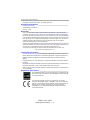 2
2
-
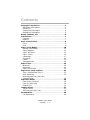 3
3
-
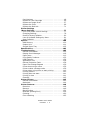 4
4
-
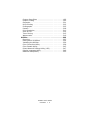 5
5
-
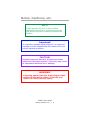 6
6
-
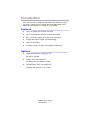 7
7
-
 8
8
-
 9
9
-
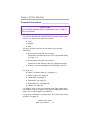 10
10
-
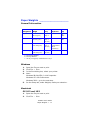 11
11
-
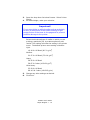 12
12
-
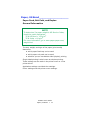 13
13
-
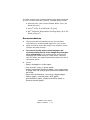 14
14
-
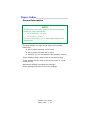 15
15
-
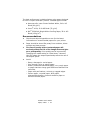 16
16
-
 17
17
-
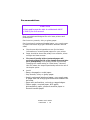 18
18
-
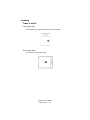 19
19
-
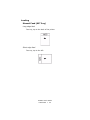 20
20
-
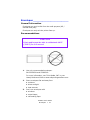 21
21
-
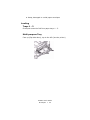 22
22
-
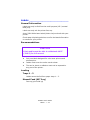 23
23
-
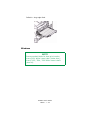 24
24
-
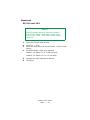 25
25
-
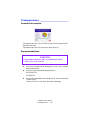 26
26
-
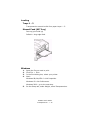 27
27
-
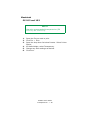 28
28
-
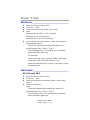 29
29
-
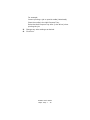 30
30
-
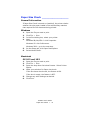 31
31
-
 32
32
-
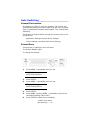 33
33
-
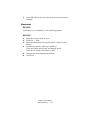 34
34
-
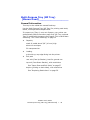 35
35
-
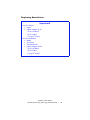 36
36
-
 37
37
-
 38
38
-
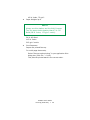 39
39
-
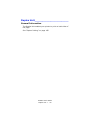 40
40
-
 41
41
-
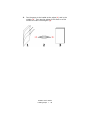 42
42
-
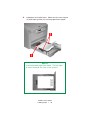 43
43
-
 44
44
-
 45
45
-
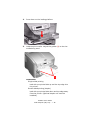 46
46
-
 47
47
-
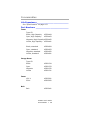 48
48
-
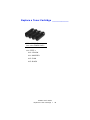 49
49
-
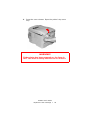 50
50
-
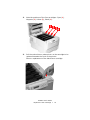 51
51
-
 52
52
-
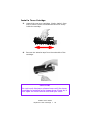 53
53
-
 54
54
-
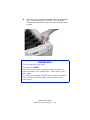 55
55
-
 56
56
-
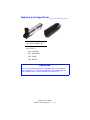 57
57
-
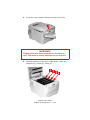 58
58
-
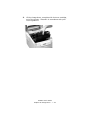 59
59
-
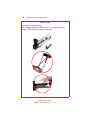 60
60
-
 61
61
-
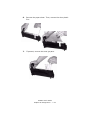 62
62
-
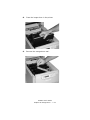 63
63
-
 64
64
-
 65
65
-
 66
66
-
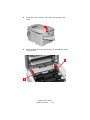 67
67
-
 68
68
-
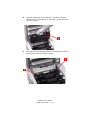 69
69
-
 70
70
-
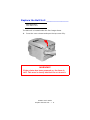 71
71
-
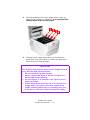 72
72
-
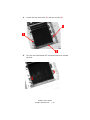 73
73
-
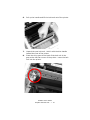 74
74
-
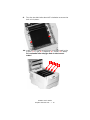 75
75
-
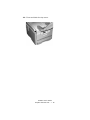 76
76
-
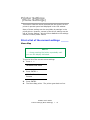 77
77
-
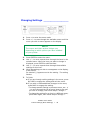 78
78
-
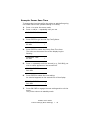 79
79
-
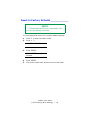 80
80
-
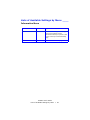 81
81
-
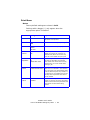 82
82
-
 83
83
-
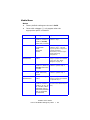 84
84
-
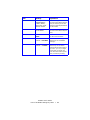 85
85
-
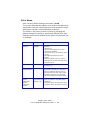 86
86
-
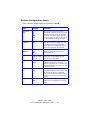 87
87
-
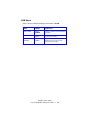 88
88
-
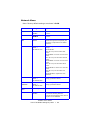 89
89
-
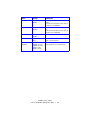 90
90
-
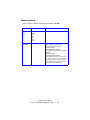 91
91
-
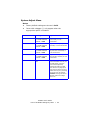 92
92
-
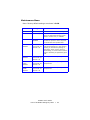 93
93
-
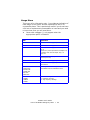 94
94
-
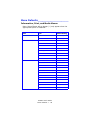 95
95
-
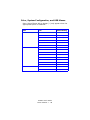 96
96
-
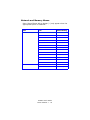 97
97
-
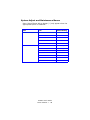 98
98
-
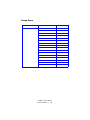 99
99
-
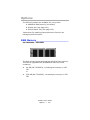 100
100
-
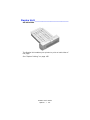 101
101
-
 102
102
-
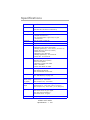 103
103
-
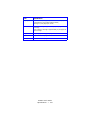 104
104
-
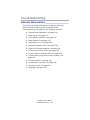 105
105
-
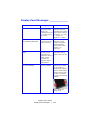 106
106
-
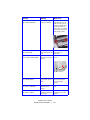 107
107
-
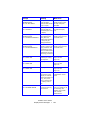 108
108
-
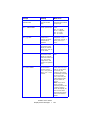 109
109
-
 110
110
-
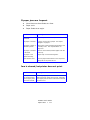 111
111
-
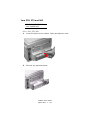 112
112
-
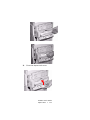 113
113
-
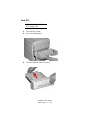 114
114
-
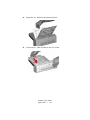 115
115
-
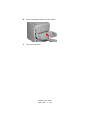 116
116
-
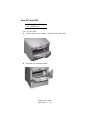 117
117
-
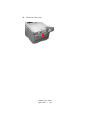 118
118
-
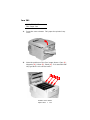 119
119
-
 120
120
-
 121
121
-
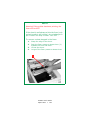 122
122
-
 123
123
-
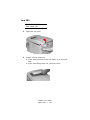 124
124
-
 125
125
-
 126
126
-
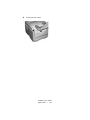 127
127
-
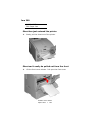 128
128
-
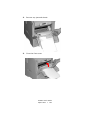 129
129
-
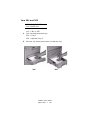 130
130
-
 131
131
-
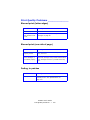 132
132
-
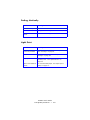 133
133
-
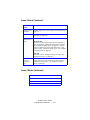 134
134
-
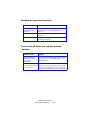 135
135
-
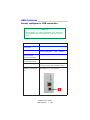 136
136
-
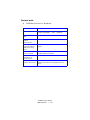 137
137
-
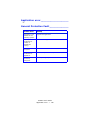 138
138
-
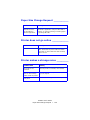 139
139
-
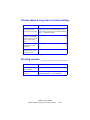 140
140
-
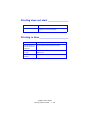 141
141
-
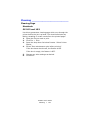 142
142
-
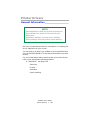 143
143
-
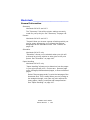 144
144
-
 145
145
-
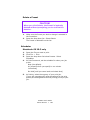 146
146
-
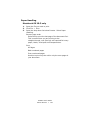 147
147
-
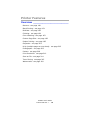 148
148
-
 149
149
-
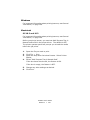 150
150
-
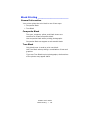 151
151
-
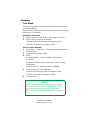 152
152
-
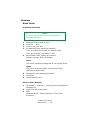 153
153
-
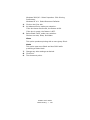 154
154
-
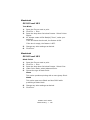 155
155
-
 156
156
-
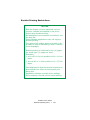 157
157
-
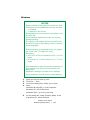 158
158
-
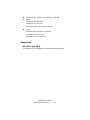 159
159
-
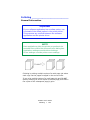 160
160
-
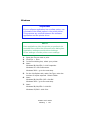 161
161
-
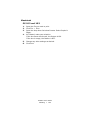 162
162
-
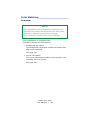 163
163
-
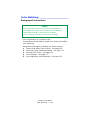 164
164
-
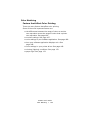 165
165
-
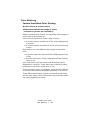 166
166
-
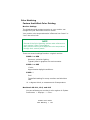 167
167
-
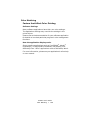 168
168
-
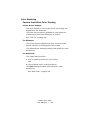 169
169
-
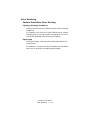 170
170
-
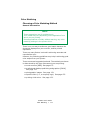 171
171
-
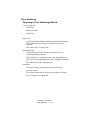 172
172
-
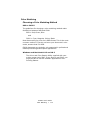 173
173
-
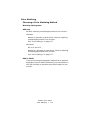 174
174
-
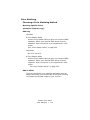 175
175
-
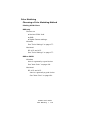 176
176
-
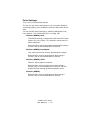 177
177
-
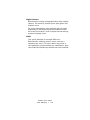 178
178
-
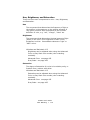 179
179
-
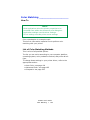 180
180
-
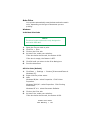 181
181
-
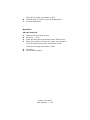 182
182
-
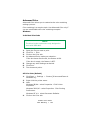 183
183
-
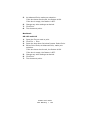 184
184
-
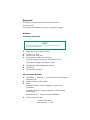 185
185
-
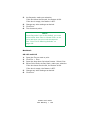 186
186
-
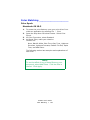 187
187
-
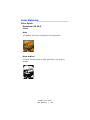 188
188
-
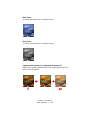 189
189
-
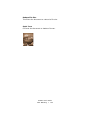 190
190
-
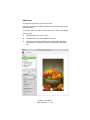 191
191
-
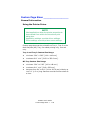 192
192
-
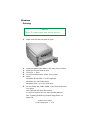 193
193
-
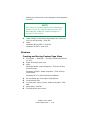 194
194
-
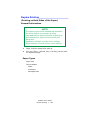 195
195
-
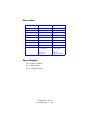 196
196
-
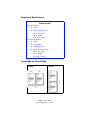 197
197
-
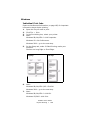 198
198
-
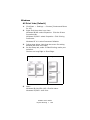 199
199
-
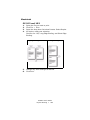 200
200
-
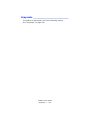 201
201
-
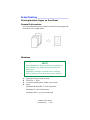 202
202
-
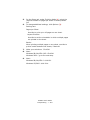 203
203
-
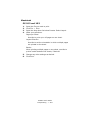 204
204
-
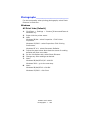 205
205
-
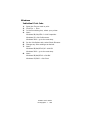 206
206
-
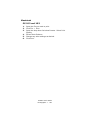 207
207
-
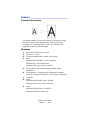 208
208
-
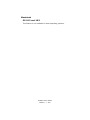 209
209
-
 210
210
-
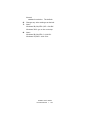 211
211
-
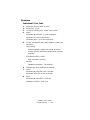 212
212
-
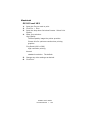 213
213
-
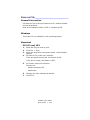 214
214
-
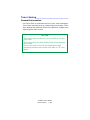 215
215
-
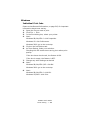 216
216
-
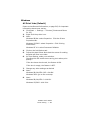 217
217
-
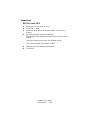 218
218
-
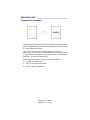 219
219
-
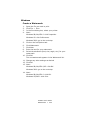 220
220
-
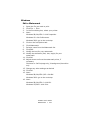 221
221
-
 222
222
-
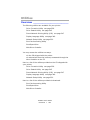 223
223
-
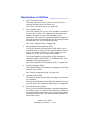 224
224
-
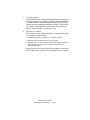 225
225
-
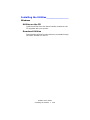 226
226
-
 227
227
-
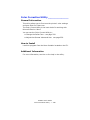 228
228
-
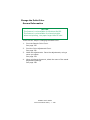 229
229
-
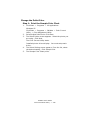 230
230
-
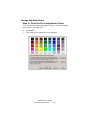 231
231
-
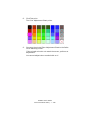 232
232
-
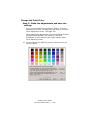 233
233
-
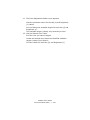 234
234
-
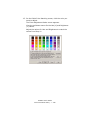 235
235
-
 236
236
-
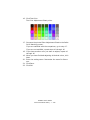 237
237
-
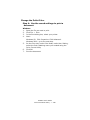 238
238
-
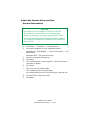 239
239
-
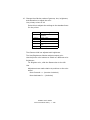 240
240
-
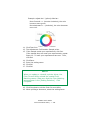 241
241
-
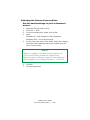 242
242
-
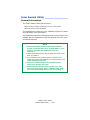 243
243
-
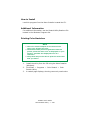 244
244
-
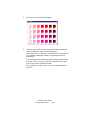 245
245
-
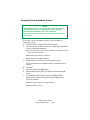 246
246
-
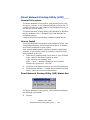 247
247
-
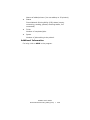 248
248
-
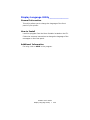 249
249
-
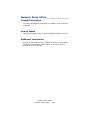 250
250
Ask a question and I''ll find the answer in the document
Finding information in a document is now easier with AI
Related papers
Other documents
-
Summit SMAL750L AL750L_ASSY.pdf
-
Sharp Printer AR-C265P User manual
-
Sharp AR-C265P User manual
-
Xanté DPP Owner's manual
-
Xerox 5400DX - Phaser B/W Laser Printer User manual
-
CPI Bunch Note Feeder User guide
-
Radio Shack Okidata C6100 User manual
-
Lexmark C925 Moving Manual
-
Olivetti P26W User manual
-
EFI 7106297420 Datasheet