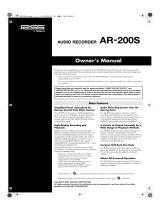Page is loading ...

23425 & rWave — FAQ
My rDAC/rWave is plugged into my PC but I get no audio or I get sound out of my laptop speakers. What gives?
It is possible that the rDAC/rWave is not the default sound playback device, and thus audio is still coming out of the normal PC sound card or laptop speakers.
(e rDAC’s green light shows that the host PC is aware of the rDAC as an audio device, and is operating correctly).
To prevent this from happening, please connect your rDAC / plug in your rWave before starting your audio application (e.g. iTunes, Windows Media Player etc).
e procedure to change the default sound playback device varies by operating system. As the device is plugged in or unplugged, the operating system may or
may not automatically select the Arcam rDAC/rWave as the default device.
Windows XP:
Via the Control Panel, open Sounds and Audio Devices.
e third tab, Audio, shows a drop-down box to select
the default sound playback device. Select the device called
Arcam DAC (rDAC) or Arcam Wireless Audio (rWave).
Windows Vista / 7:
Via the Control Panel, select the Sound item. e Playback
tab shows a list of playback devices. Select the device called
Speakers (Arcam DAC) or Speakers (Arcam Wireless
Audio).
Mac OS X:
Via the Apple in the top-le corner of the screen,
select System Preferences. Under the Hardware
section, select Sound. Select the ‘Output’ tab. From
the list of devices in the Output tab, select Arcam
DAC (rDAC) or Arcam Wireless Audio (rWave).
Linux distributions:
e two most popular window systems,
GNOME and KDE provide system
conguration utilities to select the playback
device. As this varies by distribution,
by version and by users’ specic
congurations, we cannot provide detailed
instructions here. However, all linux
systems that we tested in 2010 somewhere
facilitated changing the playback device.
Select the ‘Arcam DAC’ or ‘Arcam Wireless
Audio’ device.
DRAFT
NOT FOR
PUBLIC RELEASE

My rDAC/rWave is plugged into my PC, the USB indicator is selected and shows green (rDAC only), but I get no
audio. It is the default USB audio device, but I still get no sound (or sound through my laptop speakers) for my open
application.
Some operating systems such as Windows XP cannot switch between dierent audio outputs whilst an application (such as iTunes, Windows Media Player or a web
browser) is running. e solution is to connect and install the rDAC/rWave before starting any audio applications. If you have already started an audio application
before plugging in the rDAC/rWave, close and re-open the application.
It is advisable to plug in the rDAC/rWave before turning your computer on, so that it will be fully initialised before you start any of your applications.
I keep hearing operatinng system sounds through my hi-fi system when the rDAC/rWave is connected. I do not want to
hear sounds every time I get an email, click a link etc. How can I stop these?
Operating system sounds can be turned o using the settings controls for each particular operating system.
Windows XP:
Via the Control Panel, open Sounds and Audio Devices.
e second tab, Sounds, shows a drop-down box to select
the sound scheme. Select the sound scheme called “No
Sounds”. Press the OK button to conrm.
MacOS X:
Via the Apple in the top-le corner of the screen, select System
Preferences. Under the Hardware section, select Sound. In the ‘Sound
Eects’ tab, click the tickbox labelled ‘Play user interface sound eects’ to
remove the tick. If you still hear unwanted sounds, drag the slider labelled
‘Alert volume’ all the way to the le.
Windows 7:
Via the Control Panel, open Sound. e third tab, Sounds,
shows a drop-down box to select the sound scheme. Select
the sound scheme called “No Sounds”. Press the OK button
to conrm.
DRAFT
NOT FOR
PUBLIC RELEASE

My rDAC/rWave is plugged into my PC, has the green USB indicator (rDAC only), is selected as the playback device, but
still I get no audio. What gives?
It has been observed during product development and testing that some operating systems occasionally require manual intervention in order for the rDAC/rWave to
install successfully. is is most likely to occur if the rDAC/rWave is plugged into a dierent USB port on a PC to where it was previously connected.
Windows XP exhibits this issue. e remedy is to “un-install” the device from the operating system to give Windows XP a clean start when the rDAC/rWave is next
attached. Follow these instructions (with the rDAC/rWave connected) to remove the rDAC/rWave from Windows XP, then re-attach the rDAC/rWave.
1) Via the Control Panel, select System. In the System Properties, select the
Hardware tab. Click the button Device Manager.
2) In the Device Manager, under the View menu, turn on the option Show
Hidden Devices.
DRAFT
NOT FOR
PUBLIC RELEASE

3) Expand the section in the tree Sound, video and game controllers.
4) Highlight the item USB Audio Device. is is likely to be the Arcam
rDAC/rWave, but could be another audio device if there are multiple USB
Audio Devices in your system.
5) Right-click on the USB Audio Device item, and select Uninstall. Conrm
the warning prompt with OK. If you have multiple USB Audio Devices
listed, uninstall all of them.
6) Disconnect the rDAC/rWave from the PC, and reconnect.
7) ere will be various notications in yellow bubbles near the system
clock, ending with a message saying the your new hardware is ready to use.
DRAFT
NOT FOR
PUBLIC RELEASE
/