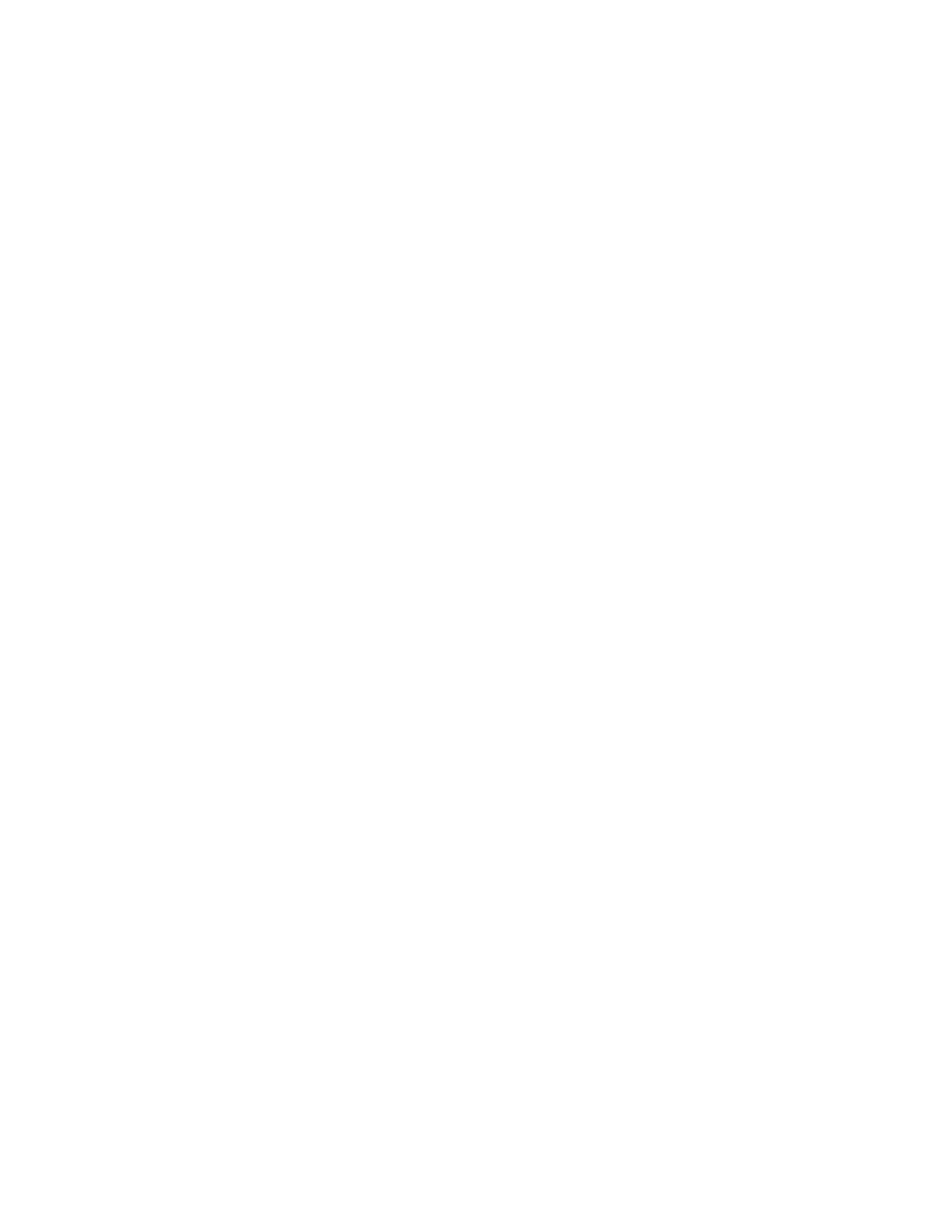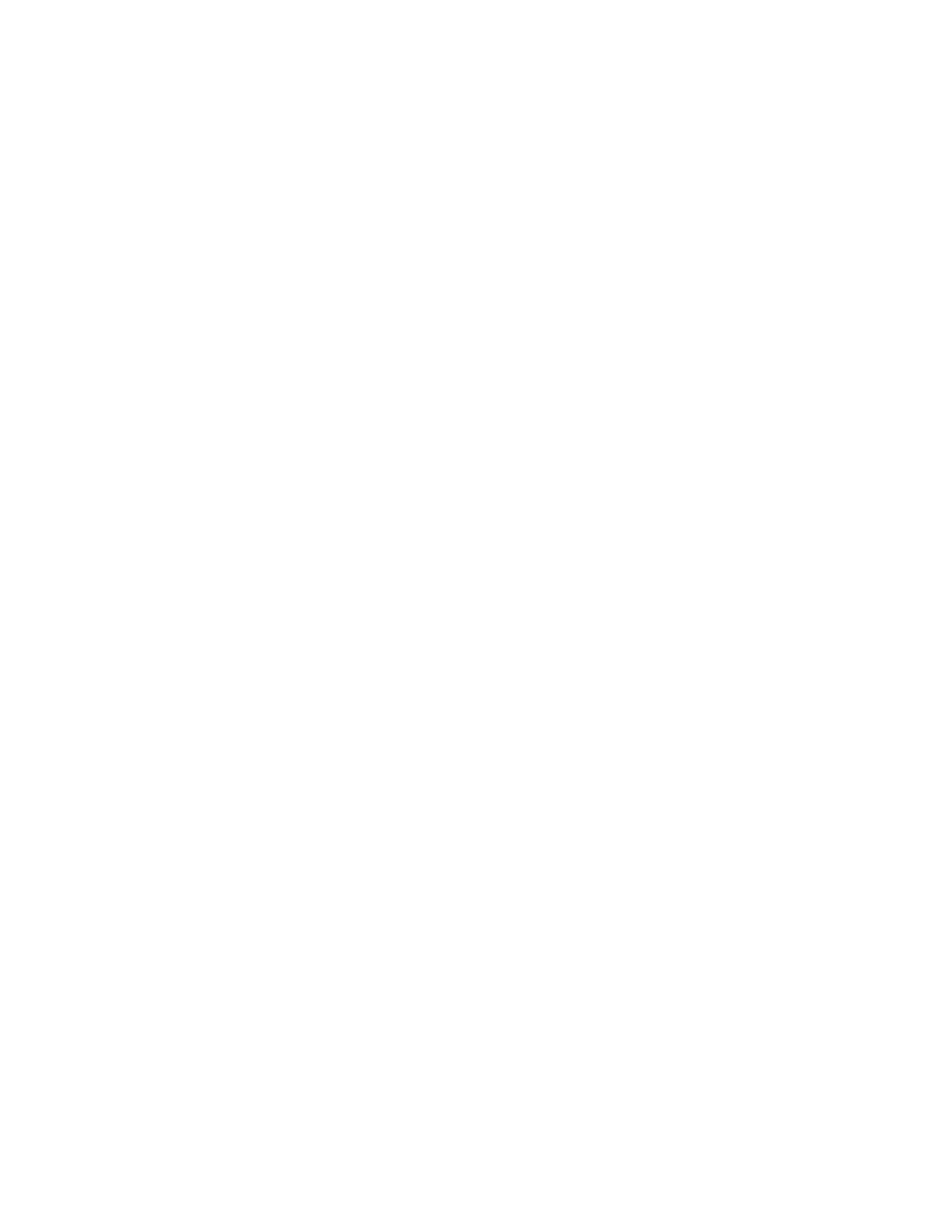
Get Started 3
Activate Your Phone
Dependingonyouraccountorhowandwhereyoupurchasedyourphone,itmaybereadytouseor
youmayneedtoactivateitonyourSprintaccount.
n IfyoupurchasedyourphoneataSprintStore,itisprobablyactivatedandreadytouse.
n IfyoureceivedyourphoneinthemailanditisforanewSprintaccountoranewlineofservice,it
isdesignedtoactivateautomatically.
l Whenyouturnthephoneonforthefirsttime,youshouldseeaHands Free Activation
screen,whichmaybefollowedbyaPRL UpdatescreenandaFirmware Updatescreen.
Followtheonscreeninstructionstocontinue.
n Ifyoureceivedyourphoneinthemailandyouareactivatinganewphoneforanexistingnumber
onyouraccount(you’reswappingphones),youcanactivateonyourcomputeronlineordirectly
onyourphone.
l Activateonyourcomputer:
o
Gotosprint.com/activateandcompletetheonlineinstructionstoactivateyourphone.
l Activateonyourphone:
o
Turnonyournewphone.(Makesuretheoldoneisturnedoff.)Yourphonewill
automaticallyattemptHands-FreeActivation.
o
TapActivatetooverrideauto-activationandstartthemanualactivationwizard.
o
Followtheonscreenpromptstocompletetheactivationprocess.
n Toconfirmactivation,makeaphonecall.Ifyourphoneisstillnotactivated,visit
sprint.com/supportforassistance.IfyoudonothaveaccesstotheInternet,callSprintCustomer
Serviceat1-888-211-4727fromanotherphone.
Note: Ifyouarehavinganydifficultywithactivation,visitsprint.com/supportforassistance.
Complete the Setup
Afteryouactivateyourphone,followthepromptstosetupyourGoogleAccountandpreferences.
Forbestresults,activateyourphonebeforestartingthesetupprocess.
Note: Duringsetup,youmayseeanoticeaboutConnectionsOptimizer.ConnectionsOptimizer
helpsyoumanageandenhanceyourdataexperiencebyfindingandconnectingtorememberedWi-
Finetworksonyourdevice,andifapplicable,the4Gnetwork.
1. Afteryouactivateyourphone,you’llseetheWelcomescreen.Choosealanguage,andthentap
Starttobeginsetup.
2. Followtheonscreeninstructionstocompleteeachsection.Foreachtopic,youwillhavean
optiontoskipitandcontinuetothenextscreen.