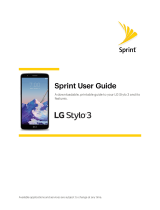Get Started 5
n Ifyoureceivedyourphoneinthemailandyouareactivatinganewphoneforanexistingnumber
onyouraccount(you’reswappingphones),youcanactivateonyourcomputeronlineordirectly
onyourphone.
l Activate on your computer:
o
Gotosprint.com/activateandcompletetheonlineinstructionstoactivateyourphone.
l Activate on your phone:
o
Turnonyournewphone.(Makesuretheoldoneisturnedoff.)Yourphonewill
automaticallyattemptHands-FreeActivation.
o
Followtheon-screenpromptstocompletetheactivationprocess.
Toconfirmactivation,makeaphonecall.Ifyourphoneisstillnotactivated,visitsprint.com/support
forassistance.IfyoudonothaveaccesstotheInternet,callSprintCustomerServiceat1-888-211-
4727fromanotherphone.
Tip:DonotpressthePower/Lock Keybuttonwhilethephoneisbeingactivated.Pressingthe
Power/Lock Keycancelstheactivationprocess.
Note:Ifyouarehavinganydifficultywithactivation,visitsprint.com/support.
Complete the Setup
Afteryouturnonyourphoneandactivateit,yourphonedisplaysaWelcomescreen.Followthe
promptstosetupfeaturesandpreferencesonyourphone.
Note:Youmaybeabletocompletethesetupscreensbeforeyourphonehasbeenactivatedon
yourSprintaccount.
Duringoraftersetup,youmayseeaConnections Optimizernotice.ReadthenoticeandtouchI
Agreetoallowyourphonetoconnectautomaticallytothebestavailabledatanetwork,includingWi-
Fi.ToturnConnectionsOptimizeroffatanytime,touch > >Settings>
Connectionstab>More networks>Mobile networks>Connections optimizeranduncheck
thebox.
1. AttheWelcomescreen,followtheonscreeninstructionstocompletesetupforeachtopic.Tap
Next,ortherightarrow,tomovethroughthesteps.Youcanskipoptionstocontinuetothenext
one.Duringsetup,youmayseetheseoptions:
l Language:Choosethedefaultlanguageforyourphone’soperation.
l Accessibility:Configuresettingstoaccesssettingstoimprovetheaccessibilityofyour
phone’sfeaturesifyouarevisuallyimpairedorhardofhearing.
l Wi-Fi:Bydefault,yourphonepromptsyoutouseWi-Fiwhenaccessingdataservices.Tapa
Wi-Fiaccesspointtoconnecttoit,oryoucancontinuesetupusingyourphone’sconnection
tothewirelessnetwork.