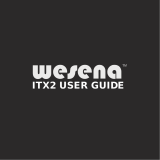Page is loading ...

USER’S MANUAL
Revision 1.0
SuperWorkstation
5039C-T

The information in this User’s Manual has been carefully reviewed and is believed to be accurate. The vendor assumes
no responsibility for any inaccuracies that may be contained in this document, and makes no commitment to update
or to keep current the information in this manual, or to notify any person or organization of the updates. Please Note:
For the most up-to-date version of this manual, please see our website at www.supermicro.com.
Super Micro Computer, Inc. ("Supermicro") reserves the right to make changes to the product described in this manual
at any time and without notice. This product, including software and documentation, is the property of Supermicro and/
or its licensors, and is supplied only under a license. Any use or reproduction of this product is not allowed, except
as expressly permitted by the terms of said license.
IN NO EVENT WILL Super Micro Computer, Inc. BE LIABLE FOR DIRECT, INDIRECT, SPECIAL, INCIDENTAL,
SPECULATIVE OR CONSEQUENTIAL DAMAGES ARISING FROM THE USE OR INABILITY TO USE THIS PRODUCT
OR DOCUMENTATION, EVEN IF ADVISED OF THE POSSIBILITY OF SUCH DAMAGES. IN PARTICULAR, SUPER
MICRO COMPUTER, INC. SHALL NOT HAVE LIABILITY FOR ANY HARDWARE, SOFTWARE, OR DATA STORED
OR USED WITH THE PRODUCT, INCLUDING THE COSTS OF REPAIRING, REPLACING, INTEGRATING,
INSTALLING OR RECOVERING SUCH HARDWARE, SOFTWARE, OR DATA.
Any disputes arising between manufacturer and customer shall be governed by the laws of Santa Clara County in the
State of California, USA. The State of California, County of Santa Clara shall be the exclusive venue for the resolution
of any such disputes. Supermicro's total liability for all claims will not exceed the price paid for the hardware product.
FCC Statement: This equipment has been tested and found to comply with the limits for a Class B digital device
pursuant to Part 15 of the FCC Rules. These limits are designed to provide reasonable protection against harmful
interference when the equipment is operated in a commercial environment. This equipment generates, uses, and can
radiate radio frequency energy and, if not installed and used in accordance with the manufacturer’s instruction manual,
may cause harmful interference with radio communications. Operation of this equipment in a residential area is likely
to cause harmful interference, in which case you will be required to correct the interference at your own expense.
California Best Management Practices Regulations for Perchlorate Materials: This Perchlorate warning applies only
to products containing CR (Manganese Dioxide) Lithium coin cells. “Perchlorate Material-special handling may apply.
See www.dtsc.ca.gov/hazardouswaste/perchlorate”.
WARNING: This product can expose you to chemicals including
lead, known to the State of California to cause cancer and birth
defects or other reproductive harm. For more information, go
to www.P65Warnings.ca.gov.
!
The products sold by Supermicro are not intended for and will not be used in life support systems, medical equipment,
nuclear facilities or systems, aircraft, aircraft devices, aircraft/emergency communication devices or other critical
property damage. Accordingly, Supermicro disclaims any and all liability, and should buyer use or sell such products
for use in such ultra-hazardous applications, it does so entirely at its own risk. Furthermore, buyer agrees to fully
indemnify, defend and hold Supermicro harmless for and against any and all claims, demands, actions, litigation, and
proceedings of any kind arising out of or related to such ultra-hazardous use or sale.
Manual Revision 1.0
Release Date: July 18, 2018
Unless you request and receive written permission from Super Micro Computer, Inc., you may not copy any part of this
to herein are trademarks or registered trademarks of their respective companies or mark holders.
Copyright © 2018 by Super Micro Computer, Inc.
All rights reserved.
Printed in the United States of America

3
Preface
3
Preface
About this Manual
This manual is written for professional system integrators and PC technicians. It provides
information for the installation and use of the workstation. Installation and maintenance should
be performed by experienced technicians only.
supported memory, processors and operating systems (http://www.supermicro.com).
Notes
For your system to work properly, please follow the links below to download all necessary
drivers/utilities and the user’s manual for your server.
• Supermicro product manuals: http://www.supermicro.com/support/manuals/
• Product drivers and utilities: ftp://ftp.supermicro.com
• Product safety info: http://www.supermicro.com/about/policies/safety_information.cfm
If you have any questions, please contact our support team at:
This manual may be periodically updated without notice. Please check the Supermicro website
for possible updates to the manual revision level.
Warnings
Special attention should be given to the following symbols used in this manual.
Warning! Indicates high voltage may be encountered when performing a procedure.
Warning! Indicates important information given to prevent equipment/property damage

4
SuperWorkstation 5039C-T User's Manual
Contents
Chapter 1 Introduction
1.1 Overview ...............................................................................................................................7
1.2 Unpacking the System .........................................................................................................7
1.3 System Features ..................................................................................................................8
1.4 Chassis Features .................................................................................................................9
Control Panel ......................................................................................................................9
Front Features ...................................................................................................................10
Rear Features ...................................................................................................................11
1.5 Motherboard Layout ..........................................................................................................12
Quick Reference ...............................................................................................................13
Block Diagram ...................................................................................................................15
Chapter 2 Workstation Setup
2.1 Overview .............................................................................................................................16
2.2 Preparing for Setup ............................................................................................................16
Choosing a Setup Location ...............................................................................................16
General Precautions .........................................................................................................16
Chapter 3 Maintenance and Component Installation
3.1 Removing Power ................................................................................................................17
3.2 Accessing the System ........................................................................................................17
3.3 Motherboard Components ..................................................................................................19
Processor and Heatsink Installation ..................................................................................19
Installing the LGA1151 Processor .................................................................................19
Installing a Heatsink ......................................................................................................22
Removing the Heatsink .................................................................................................23
Memory Installation ...........................................................................................................24
Memory Support ............................................................................................................24
Memory Population Guidelines ......................................................................................24
Memory Population Sequence ......................................................................................24
Installing Memory ...........................................................................................................25
Motherboard Battery .........................................................................................................26
3.4 Chassis Components .........................................................................................................27
Storage Drives ..................................................................................................................27
Adding 2.5" Storage Drives ...........................................................................................29

5
Preface
U.2 SSD Storage ...........................................................................................................31
Adding an M.2 Storage Card .........................................................................................32
Installing an Optional Device ............................................................................................33
System Cooling .................................................................................................................34
Rear Fan ........................................................................................................................34
Optional Front Fan .........................................................................................................35
Power Supply ...................................................................................................................36
Expansion Card Installation ..............................................................................................37
Chapter 4 Motherboard Connections
4.1 Power Connections ............................................................................................................38
4.2 Headers and Connectors ...................................................................................................39
Control Panel ....................................................................................................................42
4.3 Input/Output Ports ..............................................................................................................44
Rear I/O Ports ...................................................................................................................44
4.4 Jumpers ..............................................................................................................................46
4.5 LED Indicators ....................................................................................................................48
4.6 Storage Ports .....................................................................................................................48
Chapter 5 Software
5.1 OS Installation ....................................................................................................................49
5.2 Driver Installation ................................................................................................................50
5.3 SuperDoctor
®
5 ...................................................................................................................51
Chapter 6 BIOS
6.1 Introduction .........................................................................................................................52
Starting BIOS Setup Utility ................................................................................................52
6.2 Main Setup .........................................................................................................................53
.........................................................................................54
6.4 Event Logs .........................................................................................................................77
6.5 Security ...............................................................................................................................79
6.6 Boot ....................................................................................................................................80
6.7 Save & Exit .........................................................................................................................81
Appendix A BIOS Error Codes
Appendix B Standardized Warning Statements for AC Systems
Appendix C System Specications
Appendix D UEFI BIOS Recovery
Appendix E Chinese BSMI-RoHS

6
SuperWorkstation 5039C-T User's Manual
Contacting Supermicro
Headquarters
Address: Super Micro Computer, Inc.
980 Rock Ave.
San Jose, CA 95131 U.S.A.
Tel: +1 (408) 503-8000
Fax: +1 (408) 503-8008
Email: [email protected] (General Information)
[email protected] (Technical Support)
Website: www.supermicro.com
Europe
Address: Super Micro Computer B.V.
Het Sterrenbeeld 28, 5215 ML
's-Hertogenbosch, The Netherlands
Tel: +31 (0) 73-6400390
Fax: +31 (0) 73-6416525
Email: [email protected] (General Information)
[email protected] (Technical Support)
[email protected] (Customer Support)
Website: www.supermicro.nl
Asia-Pacic
Address: Super Micro Computer, Inc.
3F, No. 150, Jian 1st Rd.
Zhonghe Dist., New Taipei City 235
Taiwan (R.O.C)
Tel: +886-(2) 8226-3990
Fax: +886-(2) 8226-3992
Email: [email protected]
Website: www.supermicro.com.tw

7
Chapter 1: Introduction
Chapter 1
Introduction
1.1 Overview
The SuperWorkstation 5039C-T is a single processor workstation in the SC732D4-500B
chassis with an X11SCA motherboard. It is useful as an entry level workstation or server for
small and medium businesses.
In addition to the motherboard and chassis, several included parts are listed below.
Main Parts List
Description Part Number Quantity
Power supply PWS-502-PQ 1
Fans FAN-0124L4
1 standard,
1 optional
(Optional) Active CPU heatsink SNK-P0051AP4 1
(Optional) 2.5" to 3.5" SSD/HDD adapter tray MCP-220-73102-0N 1
(Optional) 2.5" HDD cage (4x Internal 2.5" HDD) MCP-220-73201-0N 1
(Optional) 5.25" HH 24X DVD-RW SATA Drive PBF
DVM-LITE-DVDRW24-
HBT
1
1.2 Unpacking the System
Inspect the box in which the workstation was shipped and note if it was damaged. If any

8
SuperWorkstation 5039C-T User's Manual
1.3 System Features
The following is an overview of the main features.
System Features
Motherboard
X11SCA
Chassis
SC732D4-500B
CPU
Single Intel® Xeon® E Family/ 8th Intel CoreTM i3/ Pentium/ Celeron processors in Socket H4 (LGA 1511), up to
6 cores, 95W max TDP
Memory
Four DDR4 ECC/ non-ECC UDIMM slots, up to 2666MHz, max. capacity 64GB
Chipset
Intel C246
Expansion Slots
Two PCI-E 3.0 x16 **(16/NA or 8/8)**
One PCI-E 3.0 x4 (shared with M.2 M-key #1) via PCH
One PCI-E 3.0 x1 via PCH
One PCI 32bit 5V
One M.2 E-key vertical socket for WIFI/ Bluetooth
Storage Drives
Four 3.5" internal drive bays
(Optional) Four 2.5" internal drive bays
One U.2 connector (shared with M.2 M-key#2 via PCH)
Two M.2 (M-key, 2260/2280/ 22110)
Power
Cooling
One rear 120mm PWM fan (1850 RPM); One optional front 120mm fan (1850 RPM)
Form Factor
Mid-size tower; (WxHxD) 7.6 x 16.7 x 20.68 in. (193 x 424 x 525 mm)
Input/Output
Network: two 1Gb LAN ports (one Intel I219LM with vPro, one Intel I210-AT)
USB: Front: two USB 3.1 Gen 1, two USB 2.0
Rear: one USB3.1 Gen 2 Type A, USB3.1 Gen 2 Type C, two USB 3.1 Gen 1
Video: DisplayPort, HDMI2.0a (audio/video), and DVI-D
Rear: line in, line out, surround out, Center/LFE Out, SPDIF out, mic in

9
Chapter 1: Introduction
1.4 Chassis Features
The SC732D4-500B is a mid-tower chassis.
Control Panel
The chassis front features a control panel to monitor functions and power off and on the
system.
Control Panel Features
Item Feature Description
1 Power button
Turns primary power on or off to the workstation from the power
supply, but maintains standby power
2 NIC LED
3 HDD LED
4 Information LED See table below
Information LED
Status Description
Continuously on and
red
An overheat condition has occurred.
(This may be caused by cable congestion.)
Blinking red (1Hz) Fan failure, check for an inoperative fan.
Figure 1-1. Control Panel View
1
4
3
2

10
SuperWorkstation 5039C-T User's Manual
Front Chassis Features
Item Feature Description
1 Optional Drive Area Supports two optional peripheral 5.25" drives (such as a DVD)
2 Control Panel Front control panel (see preceding page)
3 USB Two USB 2.0 ports
4 USB Two USB 3.1 Gen 1 ports
5 Line Out
6 Mic
7
Internal Drives (behind
bezel)
Figure 1-2. Chassis Front View
Front Features
4
5
6
1
2
3
7

11
Chapter 1: Introduction
Rear Chassis Features
Item Feature Description
1 Power Supply Fixed module
2 I/O Backpanel
3 PCI-E Slots Supports four full-height, full-length PCI-E expansion cards
Figure 1-3. Chassis Rear View
1
3
2
Rear Features
Figure 1-4. Input/Output Ports

12
SuperWorkstation 5039C-T User's Manual
Figure 1-5. Motherboard Layout
1.5 Motherboard Layout
See the table on the following page for brief descriptions. For detailed descriptions, pinout
Notes:
• " " indicates the location of pin 1.
• Jumpers/LED indicators not indicated are used for testing only.
• When JLED1 (Onboard Power LED indicator) is on, system power is on. Unplug the power
cable before installing or removing any components.
COM1
JBT1
B3
USB0/1 (2.0)
JPAC1
JPME2
JF1
JLED1
CPU SLOT6 PCI-E 3.0 X16
PCH SLOT2 PCI-E 3.0 X4
PCH SLOT7 PCI-E 3.0 X1
SLOT1 PCI 33MHZ
JWD1
JTBT1
CPU
PCI-E_M.2-M2
PCI-E_M.2-M1
I-SATA5
I-SATA3
I-SATA1
CMOS CLEAR
I-SATA4
I-SATA2
I-SATA0
I-SATA7
I-SATA6
U.2-1
USB4/5 (3.0)
USB8 (3.1,TypeC)
USB9 (3.1,TypeA)
SYS_FAN2
JPW1
SYS_FAN1
CPU_FAN1
JVR1
DIMMA1
DIMMA2
DIMMB1
DIMMB2
CPU_FAN2
SYS_FAN3
JPW2
JPL1
DVI
DP
HDMI
USB2/3(3.0)
USB6/7(3.1)
LAN1
LAN2
AUDIO
JPL2
I-SGPIO1
I-SGPIO2
JSTBY1
SPKR
SP1
JTPM1
AUDIO_FP
JPI2C1
CPU SLOT4 PCI-E 3.0 X8 (IN X16)
JL1
JSD1
LED_PWR_SB
M.2 #2
LAN2
JVR1
USB0/1
LAN1
AUDIO_FP
JPAC1
COM1
SP1
USB4/5
USB6/7
JTPM1
JPI2C1
FAN1
FAN2
FAN3
FAN4
JF1
I-SGPIO1
I-SGPIO2
I-SATA3
I-SATA2
JSD1
USB9USB8
JTBT1
I-SATA4
I-SATA5
DIMMA2
DIMMA1
DIMMB2
DIMMB1
JBT1
SPKR
HDMI
JPL1
FAN5
JPW2
DP
JPW1
JL1
JSTBY1
I-SATA1
I-SATA0
JPL2
JPB1
JWD1
JPME2
B3
M.2 #1
JLED1
I-SATA6
I-SATA7
USB2/3
PWR LED
DVI

13
Chapter 1: Introduction
Quick Reference
Jumper Description Default Setting
JBT1 Clear CMOS Short: Clear CMOS,
Open: Normal
JPAC1 Audio Enable Pins 1-2 (Enabled)
JPL1 LAN1 Enable Pins 1-2 (Enabled)
JPL2 LAN2 Enable Pins 1-2 (Enabled)
JPME2 Manufacturing Mode Select Pins 1-2 (Normal)
JWD1 Watch Dog Enable Pins 1-2 (Reset)
Connector Description
AUDIO_FP Front Panel Audio Header
B3 Onboard Battery
COM1 COM1: Header
CPU SLOT4 PCI-E 3.0 x8
(INx16)
PCI-E x16 Slot (PCI-E 3.0 x8 link)
CPU SLOT6 PCI-E 3.0 x16 PCI-E x16 Slot (PCI-E 3.0 x16 link; x8 link when SLOT4 is used)
PCH SLOT7 PCI-E 3.0 x1 PCI-E x1 Slot
PCH SLOT2 PCI-E 3.0 x4 PCI-E x4 Slot (shared with M.2 #1)
PCI SLOT1 33MHZ PCI-E Slot, 32 Bit/ 33MHZ wirth 5V single voltage
DP Back Panel DisplayPort
DVI Digital Video Interface
CPU_FAN1–2 CPU Fan Headers
SYS_FAN1–3 System Fan Headers
HD AUDIO Back Panel HD Audio Connectors
HDMI Back Panel HDMI port
I-SATA0 – I-SATA7 SATA 3.0 Connectors via Intel PCH (6Gb/s)
I-SGPIO 1/2 Serial Link General Purpose I/O Connection Headers for I-SATA 3.0
connections (I-SGPIO1 for I-SATA0~3, I-SGPIO2 for I-SATA4~5)
JF1 Front Control Panel Header
JL1 Chassis Intrusion Header
JLED1 3-pin Power LED Indicator Header
JPW1 24-pin ATX Main Power Connector (Required)
JPW2 +12V 8-pin CPU Power Connector (Required)
JSD1 SATA Disk On Module (DOM) Power Connector
JSTBY1 Standby Power Header
JTBT1 General Purpose Header for Thunderbolt AIC
JTPM1 Trusted Platform Module (TPM)/Port 80 Connector
LAN1/LAN2 1 Gigabit (RJ45) LAN Ports
PCI-E M.2 CONNECTORS
(M1, M2)
PCI-E M.2 connectors; small form factor devices and other portable
devices for high speed NVMe SSDs
SP1 Internal Speaker/Buzzer
SPKR Header for Speaker/Buzzer

14
SuperWorkstation 5039C-T User's Manual
Connector Description
USB 0/1 Front Accessible USB 2.0 Header
USB 2/3 Back Panel USB 3.1 Gen 1 Ports
USB 4/5 Front Accessible USB 2.0 Header
USB 6/7 Back Panel USB 3.1 Gen 2 Ports (USB6: Type-C, USB7: Type-A)
USB 8 Front Accessible USB 3.1 Gen 2 Type-C Header
USB 9 Front Accessible USB 3.1 Gen 2 Type-A Header
LED Description Status
LED_PWR_SB Standby Power LED GREEN: P3V3 Standby Power Ready
PWR_LED Onboard Power LED GREEN: Power On

15
Chapter 1: Introduction
Figure 1-6. Intel C246 Chipset: Block Diagram
Note: This is a general block diagram and may not exactly represent the features on your
motherboard.
Block Diagram
32MB
PCH_SPI
SPI
TPM2.0 Header
LPC
NCT6796D
LPC I/O
PCI SLOT #1
IDT 89HMPEB383
PCIE/PCI Bridge
AST2500
USB2.0 *1
PCIe2.0 *1
CPU_PE3_P0~P7
ASM1480
PCIe x16 SLOT #4
2133/1866MHz
INTEL LGA1151
SVID
DDR4 (CHA)
DIMMA2 (Blue)
DIMMA1
DDR4 (CHB)
2133/1866MHz
PS175
CPU_PE3_P8~P15
PCIe x16 SLOT #6
Digital port 2
Digital port 3
DIMMB1
DIMMB2 (Blue)
Display Port
HDMI 2.0a
DVI-D
Digital port 1
PCIe x1 SLOT #7
RJ45
GLAN1
I219LM
RJ45
GLAN2
I210-AT
ASM1480
PCHPE3 P21~P24
PCIe x4 SLOT #2
ASM1480
U.2 connector
M.2 M-KEY #2
M.2 M-KEY #1
PERICOM
PI3EQX1004
ASM1543
USB3.1_C1
LAN1_USB3.1A
LAN2_USB30
PERICOM
PI3EQX1004
ASM1543
USB31_FP TYPEC
USB31_A
JUSB3A
USB2_CN1
MUX
VGA DDR4
HEALTH
INFO
COM1
RMII/NCSI
PCH
CPU
SIO
BMC
RMII/NCSI
Realtek
ALC888S-VD2
AZALIA
J5 FRONT AUDIO
JAUDIO1
FAN *5
RTH *4
SATA III *8
WIFI_CONN
M.2-E KEY
x4 DMI-III
8GT/s
XDP
IMVP8 VR
PCHPE3 P9~P12
PCHPE3 P3
PCHPE3 P5
PCHPE3 P6
PCHPE3 P4
USB2 *1
PCHPE3 P8
USB3.0 *1
USB3.0 *2
USB2.0 *1
USB3.1 *2
USB3.1 *2
SPI
PESLOT2_PRSNT_N
M2_1_JPCIE2_SW_SEL
M2_U2_SW_SEL
Intel C246 series
(-F)
(-W)
WIFI & BT
Antenna
Cable from Wifi Module
(Socket H4)

SuperWorkstation 5039C-T User's Manual
16
Chapter 2
Workstation Setup
2.1 Overview
This chapter provides advice setting up your system. If your system is not already fully
integrated with processors, system memory etc., refer to Chapter 3 for details on installing
those components.
Caution: Electrostatic Discharge (ESD) can damage electronic components. To prevent such
damage to PCBs (printed circuit boards), it is important to use a grounded wrist strap, handle
all PCBs by their edges and keep them in anti-static bags when not in use.
2.2 Preparing for Setup
Please read this section you begin the installation.
Choosing a Setup Location
• The system should be situated in a clean, dust-free area that is well ventilated. Avoid areas
•
access when servicing.
• This product should be installed only in a Restricted Access Location (dedicated equipment
rooms, service closets, etc.).
• This product is not suitable for use with visual display workplace devices according to §2
of the German Ordinance for Work with Visual Display Units.
General Precautions
• Review the electrical and general safety precautions in Appendix B.
• Use a regulating uninterruptible power supply (UPS) to protect the workstation from power
surges and voltage spikes and to keep your system operating in case of a power failure.
• Allow any drives and power supply modules to cool before touching them.

17
Chapter 3: Maintenance and Component Installation
Chapter 3
Maintenance and Component Installation
This chapter provides instructions on installing and replacing main system components. To
numbers.
system.
3.1 Removing Power
Use the following procedure to ensure that power has been removed from the system. This
step is necessary when removing or installing non hot-swap components or when replacing
a non-redundant power supply.
1. Use the operating system to power down the system.
2. After the system has completely shut-down, disconnect the AC power cord from the
power strip or outlet.
3. Disconnect the power cord from the power supply modules.
3.2 Accessing the System
The SC732 chassis features two removable side covers, allowing access to the interior.
Removing the Side Covers
1. Remove the two screws securing the left side cover to the chassis.
2. Slide the left cover toward the rear of the chassis.
3. Lift the left cover from the chassis.
4. Remove the three screws securing the right side cover to the chassis.
5. Slide the right cover toward the rear of the chassis.
6. Lift the right cover from the chassis.

SuperWorkstation 5039C-T User's Manual
18
Figure 3-1. Removing the Chassis Covers
Caution: Except for short periods of time, do not operate the workstation without the cover
overheating.
1
5
4
2

19
Chapter 3: Maintenance and Component Installation
3.3 Motherboard Components
Processor and Heatsink Installation
Follow the procedures in this section to install a processor (CPU) and heatsink onto the
motherboard mounted in the chassis.
Notes:
• When handling the processor package, avoid placing direct pressure on the label area of
the fan.
• When receiving a motherboard without a processor pre-installed, make sure that the plastic
protective socket cover is in place and none of the socket pins are bent; otherwise, contact
your retailer immediately.
• Install the the processor into the socket and the motherboard into the chassis before
installing the CPU heatsink.
•
• Refer to the Supermicro website for updates on CPU support.
Load Lever
Installing the LGA1151 Processor
1. Press the load lever to release the load plate, which covers the CPU socket, from its
locked position.
Load Plate

SuperWorkstation 5039C-T User's Manual
20
South Center Edge
North Center Edge
2. Gently lift the load lever to open the load plate. Remove the plastic cap.
3.
South center edge of the CPU.
4. Align the CPU key that is the semi-circle cutouts against the socket keys. Once it is
aligned, carefully lower the CPU straight down into the socket. Do not drop the CPU on
the socket. Do not move the CPU horizontally or vertically.
/