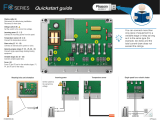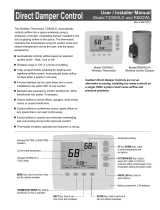Page is loading ...

1
LENNOX® CORE UNIT CONTROLLER
SETUP GUIDE
508111-01
5/2021
Supersedes 3/2021
WARNING
Improper installation, adjustment, alteration, service or maintenance can cause property damage, personal injury or loss
of life.
Installation and service must be performed by a licensed professional HVAC installer (or equivalent) or service agency

2
Table of Contents
1. CORE Unit Controller Overview ........................... 3
1.1. Lennox® CORE Service App - Android or iOS
Device Minimum System Requirements ...............3
1.2. Additional Features ...............................................3
1.3. CongurableSequencesofOperation ..................3
1.4. Component Protection / Unit Safeguards .............3
1.5. Control Methods / Interfaces .................................3
1.6. Lennox CORE Unit Controller - Connections,
Inputs / Outputs, Jumpers, and LEDs Locations...4
1.8. Cloud Firmware Updates ......................................6
2. Network Types ....................................................... 6
3. Unit Operation ....................................................... 6
4. CORE Service App Menu Selection Overview .... 7
5. Pairing CORE Service App to CORE Unit
Controller ............................................................... 7
6. System Overview - Room Sensor Mode .............. 7
7. Active Alarms ......................................................... 8
8. CORE Service App General Menu + User
Preference .............................................................. 8
9. CORE Service App RTU Menu .............................. 8
9.1. Setup.....................................................................8
9.2. Data ....................................................................18
9.3. Service ................................................................22
9.4. Settings ...............................................................26
10. SpecialEquipmentCongurations .................... 28
10.1. Thermal Protection Switches (S5, S8, S31
and S180) ...........................................................28
10.2. Blower Operation with Effective Occupancy ......28
10.3. Enabling Economizer and Settings ....................30
10.4. Free Cooling Compressor Lockout Mode
and Low Ambient Set Point ................................. 30
10.5. Demand Control Ventilation ...............................32
10.6. Determining Indoor Air Quality Inputs .................34
10.7. BACNET .............................................................34
10.8. Abbreviations ......................................................35
11. Parts and Kits ...................................................... 36
12. Service Report Example ..................................... 36
13. Alarms ................................................................. 37
13.1. Phase - Voltage Detection ..................................37
13.2. Service Relays ....................................................37
14. CORE Control System Unit Parameters ............ 49
15. CORE Control System Inputs and Outputs ...... 74
15.1. CORE Unit Controller (A55) Input/Outputs .........74
15.2. C4 Control (A178) ...............................................82
15.3. DSI Board (A3)....................................................84
15.4. W4 Control ..........................................................87
16. Quick Start Guide ................................................ 88
17. Wiring Diagrams .................................................. 89
18. FCC Compliance Statement ............................... 90

3
1. CORE Unit Controller Overview
For all available CORE Control System documentation, go
to the Lennox Commercial website.
www.lennoxcommercial.com
The Lennox Core Unit Controller is a multi-processor-
based controller. Standard with all Model L™ rooftop units,
integrates key technologies that lower installation costs,
drivesystemefciency,andprotectyourinvestments.The
CORE Unit Controller is a microprocessor-based controller
thatprovidesexiblecontrolofallunitfunctions.
Lennox® CORE Service App Connectivity
• Setup menu insures proper installation and simplied
setup of the rooftop unit
• Detailed data readout updates sensor values in real time
and allows trending
• Unit self-test veries individual critical component and
system performance
• Economizer test function ensures economizer is
operating correctly
1.1. Lennox® CORE Service App - Android
or iOS Device Minimum System
Requirements
• Android hardware requires 2GB RAM and 2GHz Core
processor. Tablets are supported.
• Minimum Android 6.0 (Marshmallow) or higher.
Recommend Android 10 and Apple products require IOS
version 11 or higher.
1.2. Additional Features
• Built-In 7-segment display (four character positions) the
unit status and active alarms for easy troubleshooting
• Buttons for test and clearing delays
• SmartWire™ System with keyed and removable screw
terminalsensurecorrecteldwiring
• Built-in BACnet IP and MS/TP allow open integration to
building management systems
• Two-port Ethernet Switch enables daisy chaining for
BACnetIPandautomaticrmwareupdates
NOTE: Unit Internet Connection required for rmware
update only and not for BACnet IP.
• Prolesetupcopieskeysettingsbetweenunitswiththe
samecongurationtoreducesetuptime
• USB port allows a technician to download and transfer
unit information to help verify service was performed
• USB software updates on the CORE™ Unit Controller
enhance functionality without the need to change
components
1.3. CongurableSequencesof
Operation
• Single-Zone VAV (Discharge Control) Cooling (With
room sensor or 24V DDC)
• Three Cooling Stages (With compatible thermostat or
DDC / additional relay)
• Four Heating Stages using a room sensor (up to two
with thermostat / DDC Controls)
• Four stages in VAV/Discharge Air Control with thermostat
input to W1
• Multi-Zone VAV (Discharge Control) Heating and Cooling
• Economizer Control Options (See Economizer / Exhaust
Air / Outdoor Air sections)
• Exhaust Fan Control Modes for fresh air damper position
• Congurablemorningwarm-upandmorningcool-down
• Night Setback Mode
• Fresh Air Tempering for improved space temperature
control during ventilation’
• Demand Control Ventilation
• Low Ambient Controls for operation down to 0°F
• Humiditrol®+ Operation (Variable Capacity Hot-Gas
Reheat)
• Enhanced Dehumidication (Latent Demand Control
without reheat)
1.4. Component Protection / Unit
Safeguards
• Compressor Time-Off Delay
• Adjustable Blower On/Off Delay
• Return Air Temperature Limit Control
• Safety Switch Input allows Controller to respond to a
external safety switch trip
• Service Relay Output
• Thermostat Bounce Delay
• Smoke Alarm Mode has four choices (unit off, positive
pressure, negative pressure, purge)
• “Strike Three” Protection
• Gas Valve Time Delay Between First and Second Stage
• Minimum Compressor Run Time
1.5. Control Methods / Interfaces
• DDC and 24V Thermostat
• BACnet (MS/TP) and IP
• LONTalk (Factory & Field Option)
• Lennox S-BUS
• Compatibility with Lennox Wireless Zone Sensors
• Zone Temperature Sensor input
• Dehumidistat & Humidity Sensor inputs
• Indoor Air Quality Inputs (2)
• One IAQ input is report only.
• Built-in Control Parameter Defaults
• Permanent Diagnostic Code Storage
• Field Adjustable Control Parameters (Over 200 settings)
• Dirty Filter Switch Input

4
J386 J387 J388 J389 J390 J391 J392 J393
J395
J394
MODBUS
J413
LONTalk
Module
24VAC
Gnd
S-BUS SmartWire™
System J304
Humidistat
Digital
Inputs
Smoke
24VAC
Gnd
24VAC
Thermostat
Service Relays
R + C
Spare
Analog
Inputs
Room
and RH
Sensors
Sensor
IAQ
TX
J358
Duct Sensor
J378
4-Character Seven
Segment LED
J379
J380
J381
J382
J383
J385
J384
J298 J297 J299
Sensor
IAQ
A11
HUM TMP
Sensor
Inputs
A12 C R
White Push
Button
Black Push
Button
Service Relays
P5
S-BUS
Factory Test
P2 Expansion
Card Connection
(C4)
CORE Unit Controller (A55) Wireless Control (W4)
Figure 1. Lennox CORE Unit Controller Interfaces and LEDs Locations
• LED Indicators
NOTE: CORE™ Control System features vary with the
type of rooftop unit in which the control is installed.
1.6. Lennox CORE Unit Controller -
Connections, Inputs / Outputs,
Jumpers, and LEDs Locations
THERMOSTAT COMMON ISOLATION - TSTAT_COM
Jumper
Thermostat (TSTAT) sensor commons are located on
connector P298 and may be isolated if they are powered
remotely. Remove jumper.
This jumper is located to the left of P297 connector. This
jumper would be removed only in unique situations where
the device supplying the thermostat signals to the CORE
Unit Controller has its own power source and does not share
a common reference voltage with the CORE unit controller.
Otherwise the jumper would remain installed across both
pins, as shipped from the factory.
A. HUMIDISTAT COMMON ISOLATION -: HMD_COM
Jumper
The humidity (HUM) sensor commons are located on
connector P298 and may be isolated if they are powered
remotely. Remove jumper. This jumper is located to the right
of P299 connector. This jumper would be removed only in
unique situations where the device supplying the thermostat/
humidistat signals to the CORE Unit Controller has its own
power source and does not share a common reference
voltage with the CORE Unit Controller. Otherwise the jumper
would remain installed across both pins, as shipped from the
factory.
B. W4 CONTROL - USB FLASH DRIVE INTERFACE
USAGE
The W4 Control uses a USB type A interface. This USB port is
used for verifying service, downloading reports, transferring
unitprolesandperformingrmwareupdates.
On-site data collection requires use of either a USB ash
drive or download and shared from the CORE Service App.
Data written to the drive includes date, time, serial number,
catalog number, basic data, error code buffer, and unit
conguration.
C. S-BUS (SMARTWIRE™) (J304)
This is the L-connection interface. This is a R485 network
connection with other devices (NCP, comfort sensors, other
RTU, etc.).
D. MODBUS CONNECTION (J413)
This is a TIA-485 serial line over MODBUS (messaging
structure) communication. This connection is used for
multiple components.
E. CORE UNIT CONTROLLER LED INDICATORS
NOTE: See “g. Local Interface - four character seven
segment LED - Status Codes” on page 5 for
further information.

5
Table 1. LED Operation Indicators
LED Status Indication Meaning
Heartbeat (HB)
(D33)
Green Slow Flash Normal Operation
Green Fast Flash Bootloader/rmwareupdatemode
No light Steady Off No voltage to M3 board or defective board
Green Steady On Unitinconguration/testmode(notinnormalmode)
S-BUS / PC
Connection (D70
and D71)
BUS (green) Flickering
ON Networktrafcpresent
TX (yellow) Flickering
ON Unit controller is transmitting
Thermostat Input Yellow
Indicates a
thermostat
demand
G - Blower on
W1 - First-Stage Heating
W2 - Second -Stage Heating
Y1 - First-Stage Cooling
Y2 - Second-Stage Cooling
OCP - Occupied
GLO - Global input
MODBUS Two LEDs that indicate transmit (TX) and receive (RX) activity.
Slow Flash = 1 second on; 1 second off.
Fast Flash = ½ second on; ½ second off.
A“ickering”LEDashessignicantlyfasterthana“fastash“.
NOTE: LEDs are energized by 24VAC thermostat inputs.
F. LOCAL INTERFACE - PUSH BUTTONS AND HEART BEAT
Figure 2. Push Buttons and Heart Beat
G. LOCAL INTERFACE - FOUR CHARACTER SEVEN
SEGMENT LED - STATUS CODES
Table 2. Status Codes
Status
Code Denition
PnSt Pre-Install
A173 Smoke
LoUt Controller Lockout
Eror Off On Alarm
d300 Delay up to 5 minutes
d020 Delay up to 20 seconds
dhUM Dehumidication
ShEd Compressor Load Shedding
Prht Morning Warmup
Strt Start up
FAh Fresh Air Heating
Table 2. Status Codes
Status
Code Denition
h050 Heating (50%)
PrCL Pre-Cool
CEoP Cool + Max Open Economizer
CE10 Cool + Modulate Economizer (10%)
FrCL Free Cooling
FAC Fresh Air Cooling
CO78 Cooling (78%)
671S Blower On - (71.5%) OAS
623 Blower On (23%)
ioAS No Demand - OAS
idLE No Demand

6
1.7. W4 Wireless Controller - Connections, Buttons and LEDs
Wireless Board (W4)
Service App QR Code
* Allow users to quickly nd the service app
2-Port IP Switch
BACnet IP
* Automatic rmware updates
* Allows daisy-chain connection
USB port
* Firmware Updates
* System Logs and Reports
* Conguration save/copy
Wireless Gateway Connector
* Connects to unit gateway (coax)
* Allows app and sensor connections
BACnet MS/TP
* Standard on all CORE Unit Controllers
* New objects supported
Pair Button and LED
* Pressing button allows
pairing to App.
* LED indicates pairing status - solid
blue indicates either BLE is booting up
or mobile device is already connected.
Green indicates ready for connection.
Blinking blue indicates in pairing mode.
Reset Button and Heart
Beat LED
* Reset Button for the W4 control
* Blinking LED indicates W4 power
Cloud / IP Button and LED
* Button not used at this time
* LED indicates BACnet and cloud
connectivity. Red LED indicates not
connected and green indicates connected.
Figure 3. W4 Controller Interfaces
1.8. Cloud Firmware Updates
• Internet connection is required
• On-demand or automatic
• CORE Unit Controller connects to cloud via IP (Ethernet)
• Can check on demand or nightly
> Congurableviaapp
> Default: On demand
• Free updates
• Updates are also available via USB
2. Network Types
The following are the types of communication network types
supported.
Table 3. Network Types
Screen Label Network Type
LON LonTalk
BACNET BACnet MS/TP and IP
LCONN L-Connection
RTU Rooftop Unit stand-alone mode status
indicator
3. Unit Operation
This section describes the display and control buttons, how
toconguretheunit,andhowtoreadstoredconguration
data, status, and alarms.
The CORE Unit Controller is an input and output junction
point. If in the thermostat mode, thermostat inputs at P297
result in an output to unit components. If the heartbeat LED
isnotashing,see”Table1.LEDOperationIndicators”on
page 5 for heartbeat operation. If the display shows
an alarm. If the thermostat input indicating lights are not
responding appropriately, check the thermostat or a DDC
control acting as thermostat inputs into P297.
Basic cooling and heating functions may be energized to test
major unit components by using the CORE Unit Controller
testing function or by using jumper wires on the Field Wiring
Termination plug P297.

7
4. CORE Service App Menu Selection
Overview
Refer to “9. CORE Service App RTU Menu” on page 8
for details for Setup, Data, Service and Settings options.
MENU
_____
_____
_____
RTU MENU
SETUP
INSTALL
NETWORK
INTEGRATION
TEST AND BALANCE
DATA
ALARM HISTORY
DATA TRENDING
FACTORY
RUNTIMES
SYSTEM DATA /
SENSORS / OUTPUTS
SERVICE
COMPONENT TEST
REPORT
ADVANCED
CONTROL
FIRMWARE UPDATE
SETTINGS
RTU OPTION
INSTALL
5. Pairing CORE Service App to CORE Unit
Controller
• The mobile application is compatible with the CORE
Unit Controller.
• The mobile application can discover the CORE Unit
Controller if within 50 feet of the mobile device being
used.
• The mobile application will list the units by signal
strength.
• The unit friendly name is displayed.
• Select the desire unit from the discovery list. The four
digit code desired on the unit will show the code listed in
the discovery list.
• Once the unit has been selected, connection should be
established to your device within 10 seconds.
• Information displayed once pairing is completed will be
RTUname,modelnumber,serialnumberandrmware
version.
6. System Overview - Room Sensor Mode
a. The system overview shall put emphasis on the zone
temperature and RH.
• The zone temperature / rh indicates a “_ _” if out
of range.
• TheRHvaluewillnotappearifnotcongured.
b. The system overview in room sensor mode places
emphasis on the current operating modes.
c. The system overview indicates all active operating modes
with a priority on heating and cooling associated modes.
NOTE: If dehumidication mode is active, this is displayed,
and not cooling for example,
d. The system overview lists the following parameters at the
top of the screen:
• Return Temperature
• Discharge Temperature
• Setpoints (Heating and Cooling)
• Network Status
• The system overview shall also indicate:
• Occupancy
• RH setpoint (if applicable)
• Outdoor Air Temperature
• Damper Position (if equipped)
• Active Alerts
e. Additional Settings
• PreInstall
• Test
• Smoke
• Off on Alarm
• Delay up to 5 minutes
• Delay up to 20 seconds
• Start up
• Low Ambient Lockout
• Morning Warm-Up
• Pre-Cool
• Free Cooling
• Cooling
• Heating
• Dehumidication
• Fresh Air Cooling
• Fresh Air Heating
• Cool + Max Open Economizer
• Cool + Modulate Economizer
• Compressor Load Shedding
• Blower On - OAS
• Blower On
• No Demand - OAS

8
7. Active Alarms
• The mobile app will display other alarm
information such as time of occurrence, and
troubleshooting information.
• The mobile application will indicate all alarm
information per the active alarm requirements.
• The mobile application will indicate the number of
occurrences of a past alarm in the past thirty (30)
days.
• For alarm details, go to “13. Alarms” on page
37.
8. CORE Service App General Menu + User
Preference
• This screen allows the user to set the temperature
units (ºF or ºC).
• Allows the user to set the screen mode, options
are dark or light modes.
9. CORE Service App RTU Menu
The following options are available under this menu selection:
9.1. Setup
9.1.1. Install
This section includes the following:
• Date and time and the option to use the mobile device
data and time setting.
• RTU Name
• ModelNumber(see“Figure5.CongurationID1”)and
serial number. Model , serial and catalog numbers are
located on the RTU nameplate.
• RTU Information. Conguration ID 1 and 2 can be
enteredhere.Seegures“Figure5.CongurationID
1” on page 8 and “Figure 6. Conguration ID 2” on
page 9 for further details.
This section addresses the requirement that specic
conguration information must be completed using the
SETUP / INSTALL feature if a new unit controller was being
installed. Other requirements are the addition of accessories
thatwerenotfactory-installed.Modelnumber,conguration
ID 1 and 2, catalog number, serial number and RTU
description are all key items required to be completed for the
system to operate correctly. Running the SETUP / INSTALL
wizardallowstheinstallertoverifythatalleldshavebeen
completed as required.
•
Model Number
Type [1, 2, 3]
Electric = LCM
Gas = LGM
Tonnage [4, 5, 6]
Efficiency [7]
High Efficiency = H
Standard Efficiency = S
Ultra-High Efficiency = U
[10] Factory Electric or Gas
Heat
See unit nameplate for applicable electric
or gas heat designation.
[11] Design Sequence
1 = First revision
[12] Voltage
See unit nameplate for
applicable electric voltage
designation.
Refrigerant [8]
HFC-410A = 4
Blower Type [9]
Belt Drive (1 speed) = B
Direct Drive = D
EBM MSAV = E
Mitsubishi MSAV = M
Belt Drive (2 speed) = T
IMPORTANT: Always refer to the model
information listed on the unit nameplate when
setting these options.
See unit nameplate for
applicable tonnage
designation.
7 8 9 10 11 121 2 34 5 6
EBM VAV = P
Mitsubishi VAV = V
Figure 4. Model Number
CONFIGURATION ID 1
Humiditrol [1]
Not Installed = N
Humiditrol Installed = H
Unconfigured = U
Economizer [2]
Not Installed = N
Motorized Outdoor Air
Damper Only = M
Economizer - Te mperature = T
Economizer Global = G
Economizer - Single
Enthalpy = S
Economizer - Dual Enthalpy = D
Unconfigured = U
Power Exhaust [3]
Not Installed = N
Single-Stage = S
Dual-Stage = D
*Variable Speed Drive = V
Unconfigured = U
Power Exhaust Control [4]
Not Installed = N
Damper Position = A
*Pressure Switches = B
*A34 Pressure Sensor = C
[5] Network Module
N = Not Installed
B = BACnet
L = LonTalk
[6] Blower Variable
Frequency Drive Bypass
N = Not Installed
A = Automatic Electronic Bypass
M = Manual Electronic Bypass
U = Electronic Bypass Field
Un-configured
[7] Smart Air Flow
N = Not Installed
S = Installed with Standard
Economizer
L = Installed with Low Leak
Economizer
U = Unconfigured
[8] Outdoor Air Control
N = No Outdoor Air CFM Control
L = Outdoor Air Control Installed
with A24 Sensor set for low range.
M = Outdoor Air Control Installed
with A24 Sensor set for medium
range.
H = Outdoor Air Control Installed
with A24 Sensor set for high
range.
IMPORTANT: Always refer to the white sticker titled ORIGINAL FA CTORY UNIT CONFIGURATION located inside the control box area.
1 2 3 4 5 6 7 8
Figure 5. CongurationID1

9
CONFIGURATION ID 2
Not Installed = N
Installed on M4 = C
Installed on DDC
Controller = D
Dirty Filter Switch (S27) [2]
Not Installed = N
Installed on M4 = C
Installed on DDC Controller = D
Not Installed = N
Installed = Y
[5] Phase / Voltage
Detection
N Not Installed =
Enabled Internal (Lennox) = 1
External (A42) Phase Detection = 2
on DI-2
External (A42) Phase Detection = 3
on DI-3
N = Not Installed
Y = Installed
[8] Load Shedding
N = Not Installed
G = Global (P297 - pin 9)
2 = Installed on DI-2
3 = Installed on DI-3
[9] Field Electric Heat
[1]
Air Flow Proving
Switch (S52)
[3]
Overflow Switch
(S149 / S179)
[4]
Motor Overload
Switch (S42)
Not Installed = N
Installed on DI-2 = 2
Installed on DI-3 = 3
[7] Zone Bypass Damper
N = Not Installed
Y = Installed
[6] IAQ Options
N = Not Installed
1= UV Lamp Installed
1 2 3 4 5 6 7 8 9 10
2= Bipolar Ionizer Installed
3= UV Lamp and Bipolar
Ionizer Installed
N = Not Installed
Y = Installed
[10] Wi-Fi Capability
Figure 6. CongurationID2

10
9.1.2. Install Menu Navigation
INSTALL
DATE
TIME
USE MOBILE DEVICE
DATE AND TIME
RTU INFORMATION CONFIGURATION ID1
CONFIGURATOIN ID2
DEHUMIDIFICATION
MODE DISABLED INSTALL SUMMARY
BLOWER OCCUPIED
PREVIOUS COOLING
SELECT SENSOR
TYPE NONE
DEHUMIDIFACTION
SETPOINT
DEHUMIDIFICATION
DEADBAND
ENHANCED
DEHUMIDIFCATION
NETWORK SENSOR
REHEAT DIGITAL
INPUT 4
ON/OFF
ON
DEHUMIDIFICATION SETPOINT
DEHUMIDIFICATION DEADBAND
OVERCOOL LIMIT
ON/OFF
ON
OFF
LOCAL SENSOR ENHANCED
DEHUMIDIFCATION
REPORT RELATIVE
HUMIDITY ONLY
SELECT SENSOR
TYPE
NETWORK
SENSOR
LOCAL
SENSOR
ON/OFF INSTALL SUMMARY
OFF
ENHANCED
DEHUMIDIFCATION
DEHUMIDIFACTION
SETPOINT
DEHUMIDIFICATION
DEADBAND
OVERCOOL LIMIT
ON
PREVIOUS COOLING
BLOWER OCCUPIED
SELECT SENSOR
TYPE
SELECT SENSOR
TYPE
NONE
REHEAT DIGITAL
INPUT 4
NETWORK SENSOR
LOCAL SENSOR
INSTALL SUMMARY
DEHUMIDIFACTION SETPOINT
DEHUMIDIFICATION DEADBAND
OVERCOOL LIMIT
DEHUMIDIFACTION SETPOINT
DEHUMIDIFICATION DEADBAND
ENHANCED
DEHUMIDIFCATION ON/OFF
DEHUMIDIFICATION DEADBAND
OVERCOOL LIMIT
YES
NO CONDITIONS
ON/OFF YES
DEHUMIDIFICATION DEADBAND
OVERCOOL LIMIT
NO
NO
NONE
REHEAT DIGITAL
INPUT 4
NETWORK SENSOR
LOCAL SENSOR
INSTALL SUMMARY
DEHUMIDIFACTION SETPOINT
DEHUMIDIFICATION DEADBAND
OVERCOOL LIMIT
DEHUMIDIFACTION SETPOINT
DEHUMIDIFICATION DEADBAND
ENHANCED
DEHUMIDIFCATION ON/OFF
DEHUMIDIFICATION DEADBAND
OVERCOOL LIMIT
YES
ON/OFF YES
NO
SELECT SENSOR
TYPE
OFF
DEHUMIDIFICATION DEADBAND
OVERCOOL LIMIT
Figure 7. Install Menu Structure

11
9.1.3. Network Integration
NETWORK
INTEGRATION NETWORK STATUS
NETWORK SETUP NETWORK SETUP
WIZARD BACNET MS/TP
MAC ADDRESS
DEVICE INSTANCE
BAUD RATE
MONITOR ONLY SUMMARY
ROOM SENSOR
LOCAL (OR NONE)
AUTO-CYCLE
ON CONTINUOUS 1
ON CONTINUOUS 2
ON CONTINUOUS 3
NONE
WIRE THERMOSTAT
RETURN AIR
BACKUP
EDIT RETURN AIR
BACKUP SETPOINTS
NETWORK
S-BUS SENSOR
LOCAL (OR NONE)
NETWORK
S-BUS SENSOR
LOCAL (OR NONE)
NETWORK
S-BUS SENSOR
SUMMARY
NETWORK
THERMOSTAT
SELECT
CONTROL
MODE
SELECT
RELATIVE
HUMIDITY
SENSOR
SOURCE
SELECT
TEMPERATURE
SENSOR
SOURCE
SELECT CO2
SENSOR
SOURCE
SELECT
OCCUPIED
BLOWER
MODE
SELECT
BACKUP MODE
Figure 8. BACNet MS/TP Menu Structure

12
NETWORK
INTEGRATION NETWORK STATUS
NETWORK SETUP NETWORK SETUP
WIZARD BACNET IP NETWORK AND CLOUD/IP
CONFIGURATION
NETWORK
STATIC
DYNAMIC (DHCP)
NONE
CLOUD/IP
CONFIGURATION
IP ADDRESS
SUBNET MASK
DNS
DEFAULT GATEWAY
PORT
MAC ADDRESS
ENTER BACNET OVER IP
DEVICE INSTANCE
MONITOR ONLY SUMMARY
ROOM SENSOR
NETWORK
THERMOSTAT
SELECT
CONTROL
MODE LOCAL (OR NONE)
AUTO-CYCLE
ON CONTINUOUS 1
ON CONTINUOUS 2
ON CONTINUOUS 3
NONE
WIRE THERMOSTAT
RETURN AIR
BACKUP
EDIT RETURN AIR
BACKUP SETPOINTS
NETWORK
S-BUS SENSOR
LOCAL (OR NONE)
NETWORK
S-BUS SENSOR
LOCAL (OR NONE)
NETWORK
S-BUS SENSOR
SUMMARY
SELECT
RELATIVE
HUMIDITY
SENSOR
SOURCE
SELECT
TEMPERATURE
SENSOR
SOURCE
SELECT CO2
SENSOR
SOURCE
SELECT
OCCUPIED
BLOWER
MODE
SELECT
BACKUP MODE
Figure 9. BACNet IP Menu Structure

13
NETWORK
INTEGRATION NETWORK STATUS
NETWORK SETUP NETWORK SETUP
WIZARD LONTALK
MONITOR ONLY SUMMARY
ROOM SENSOR
LOCAL (OR NONE)
AUTO-CYCLE
ON CONTINUOUS 1
ON CONTINUOUS 2
ON CONTINUOUS 3
NONE
WIRE THERMOSTAT
RETURN AIR
BACKUP
EDIT RETURN AIR
BACKUP SETPOINTS
NETWORK
LOCAL (OR NONE)
NETWORK
LOCAL (OR NONE)
NETWORK
SUMMARY
SELECT
CONTROL
MODE
SELECT RELATIVE
HUMIDITY SENSOR
SOURCE
SELECT
TEMPERATURE
SENSOR
SOURCE
SELECT CO2
SENSOR
SOURCE
SELECT
OCCUPIED
BLOWER
MODE
SELECT
BACKUP MODE
Figure 10. LonTalk Menu Structure

14
NETWORK
INTEGRATION NETWORK STATUS
NETWORK SETUP NETWORK SETUP
WIZARD S-BUS S-BUS ADDRESS
MONITOR ONLY SUMMARY
ROOM SENSOR
LOCAL (OR NONE)
AUTO-CYCLE
ON CONTINUOUS 1
ON CONTINUOUS 2
ON CONTINUOUS 3
NONE
WIRE THERMOSTAT
RETURN AIR
BACKUP
EDIT RETURN AIR
BACKUP SETPOINTS
NETWORK
S-BUS SENSOR
LOCAL (OR NONE)
NETWORK
S-BUS SENSOR
LOCAL (OR NONE)
NETWORK
S-BUS SENSOR
SUMMARY
NETWORK
THERMOSTAT
SELECT
CONTROL
MODE
SELECT
RELATIVE
HUMIDITY
SENSOR
SOURCE
SELECT
TEMPERATURE
SENSOR
SOURCE
SELECT CO2
SENSOR
SOURCE
SELECT
OCCUPIED
BLOWER
MODE
SELECT
BACKUP MODE
Figure 11. S-Bus Menu Structure
NETWORK
INTEGRATION NETWORK STATUS
NETWORK SETUP NETWORK SETUP
WIZARD STAND-ALONE RTU
AUTO-CYCLE
ON CONTINUOUS
NONE
RETURN AIR
BACKUP
EDIT RETURN AIR
BACKUP SETPOINTS
SUMMARY
SELECT
OCCUPIED
BLOWER
MODE
SELECT
BACKUP MODE
Figure 12. Stand-Alone RTU Menu Structure

15
NETWORK
INTEGRATION NETWORK STATUS
NETWORK SETUP WIRELESS SENSOR
NETWORK SETUP PROVISION MODIFY THE RTU
NAME (OPTIONAL) PROVISION RTU RTU PROVISION
ADD NODE
NETWORK NODES
OPERATIONS –
FACTORY RESET
SENSOR NETWORK
INFORMATION
- MODEL NUMBER
- SERIAL NUMBER
- FIRMWARE VERSION
OPERATIONS
- RENAME RTU
- DEPROVISION RTU
SENSOR NETWORK
- GROUP NUMBER
- NODE NUMBER
- FUNCTIONS (PROXY, RELAY, FRIEND)
PROVISON SENSOR NETWORK
(CUSTOM NAME FOR NODE
(OPTIONAL)
PRESS BEACONING
BUTTON NODE PROVISION
Figure 13. Wireless Sensor Network Setup Menu Structure
NETWORK
INTEGRATION
NETWORK SETUP CLOUD/IP
CONFIGURATION
NETWORK STATUS
REMOTE SERVER
ACCESS
NETWORK
STATIC
DYNAMIC (DHCP)
NONE
CLOUD/IP
CONFIGURATION
IP ADDRESS
SUBNET MASK
DNS
DEFAULT GATEWAY
PORT
MAC ADDRESS
STATIC IP CLOUD IP
CONFIGURATION
REMOTE SERVER
ACCESS
Figure 14. Cloud/IPCongurationMenuStructure

16
9.1.4. Test and Balance
• Blower: Includes Blower Calibration, MSAV Blower and VAV Calibration,
• Damper: Includes Economizer Options, Free Cooling, Damper Calibration (closed and open),
TEST AND BALANCE
BLOWER
DAMPER
TEST AND
BALANCE
MSAV BLOWER
CFM SETTINGS
START AND STOP
BLOWER SUMMARY
DAMPER CALIBRATION
CLOSE DAMPER
VAV BLOWER
OPEN ALL ZONE
BOXES
VAV BLOWER
START
VAV CALIBRATOIN
BLOWER ON
STATIC PRESSURE
VAV CALIBRATOIN
STATIC PRESSURE
SETPONT
DAMPER CALIBRATION
OPEN DAMPER
DAMPER CALIBRATION
TURN ON BLOWER
BLOWER SPEED HIGH -
MINIMUM DAMPER POSITION
BLOWER SPEED
LOW - MINIMUM
DAMPER POSITION
SELECT
VENTILATION
OPTION BUILDING PRESSURE
CONTROL
DEMAND CONTROL
VENTILATION
NONE
SET POWER
EXHAUST
MODE
BLOWER ON
EXTERNAL ENABLE
OCCUPIED
ALWAYS
SET ECONOMIZER
TRAVEL SETPOINT
SET BUILDING
PRESSURE
SETPOINT
SET FRESH AIR
SETPOINTS
SUMMARY
SET BUILDING
PRESSURE SETPOINT
Figure 15. Motorized Outdoor Air Damper Only Menu Structure
TEST AND BALANCE
BLOWER
DAMPER
TEST AND
BALANCE
MSAV BLOWER
CFM SETTINGS
START AND STOP
BLOWER SUMMARY
DAMPER CALIBRATION
CLOSE DAMPER
VAV BLOWER
OPEN ALL ZONE
BOXES
VAV BLOWER
START
VAV CALIBRATOIN
BLOWER ON
STATIC PRESSURE
VAV CALIBRATOIN
STATIC PRESSURE
SETPONT
DAMPER CALIBRATION
OPEN DAMPER
DAMPER CALIBRATION
TURN ON BLOWER
BLOWER SPEED HIGH -
MINIMUM DAMPER POSITION
BLOWER SPEED
LOW - MINIMUM
DAMPER POSITION
SELECT
VENTILATION
OPTION BUILDING PRESSURE
CONTROL
DEMAND CONTROL
VENTILATION
NONE
SET POWER
EXHAUST
MODE
BLOWER ON
EXTERNAL ENABLE
OCCUPIED
ALWAYS
SET ECONOMIZER
TRAVEL SETPOINT
SET BUILDING
PRESSURE
SETPOINT
SET FRESH AIR
SETPOINTS
SUMMARY
SET BUILDING
PRESSURE SETPOINT
SELECT
ECONOMIZER
OPTION
TEMPERATURE
OFFSET
TEMPERATURE
SETPOINT
SET TEMPERATURE
OFFSET
SET FREE COOLING
SUPPLY SETPOINT
Figure 16. Economizer - Temperature Menu Structure

17
TEST AND BALANCE
BLOWER
DAMPER
TEST AND
BALANCE
MSAV BLOWER
CFM SETTINGS
START AND STOP
BLOWER SUMMARY
DAMPER CALIBRATION
CLOSE DAMPER
VAV BLOWER
OPEN ALL ZONE
BOXES
VAV BLOWER
START
VAV CALIBRATOIN
BLOWER ON
STATIC PRESSURE
VAV CALIBRATOIN
STATIC PRESSURE
SETPONT
DAMPER CALIBRATION
OPEN DAMPER
DAMPER CALIBRATION
TURN ON BLOWER
BLOWER SPEED HIGH -
MINIMUM DAMPER POSITION
BLOWER SPEED
LOW - MINIMUM
DAMPER POSITION
SELECT
VENTILATION
OPTION BUILDING PRESSURE
CONTROL
DEMAND CONTROL
VENTILATION
NONE
SET POWER
EXHAUST
MODE
BLOWER ON
EXTERNAL ENABLE
OCCUPIED
ALWAYS
SET ECONOMIZER
TRAVEL SETPOINT
SET BUILDING
PRESSURE
SETPOINT
SET FRESH AIR
SETPOINTS
SUMMARY
SET BUILDING
PRESSURE SETPOINT
SELECT
ECONOMIZER
OPTION
SET FREE COOLING
SUPPLY SETPOINT
Figure 17. Economizer - Global Menu Structure
TEST AND BALANCE
BLOWER
DAMPER
TEST AND
BALANCE
MSAV BLOWER
CFM SETTINGS
START AND STOP
BLOWER SUMMARY
SELECT ECONOMIZER OPTION
ENTHALPY OFFSET
FREE COOLING
SET FREE COOLING SUPPLY AIR
SETPONT
DAMPER CALIBRATION
CLOSE DAMPER
VAV BLOWER
OPEN ALL ZONE
BOXES
VAV BLOWER
START
VAV CALIBRATOIN
BLOWER ON
STATIC PRESSURE
VAV CALIBRATOIN
STATIC PRESSURE
SETPONT
DAMPER CALIBRATION
OPEN DAMPER
DAMPER CALIBRATION
TURN ON BLOWER
BLOWER SPEED HIGH -
MINIMUM DAMPER POSITION
BLOWER SPEED
LOW - MINIMUM
DAMPER POSITION
SELECT
VENTILATION
OPTION BUILDING PRESSURE
CONTROL
DEMAND CONTROL
VENTILATION
NONE
SET POWER
EXHAUST
MODE
BLOWER ON
EXTERNAL ENABLE
OCCUPIED
ALWAYS
SET ECONOMIZER
TRAVEL SETPOINT
SET BUILDING
PRESSURE
SETPOINT
SET FRESH AIR
SETPOINTS
SUMMARY
SET BUILDING
PRESSURE SETPOINT
Figure 18. Economizer - Single or Dual Enthalpy Menu Structure

18
9.2. Data
9.2.1. Alarm History
The unitary controller will produce active and past alarm codes. As such, the mobile application will show all active alarm
codes, and a limited history of formerly-active alarm codes, based upon the storage capacity of the unitary controller. The
CORE Service application will:
• Display alarm information received from the unitary controller.
• Display action alerts. Alarms will be displayed in chronological order from most recent to last recent.
• Display other alarm information such as time of occurrence, and troubleshooting information.
• Indicate all alarm information per the active alarm requirements.
• Indicate the number of occurrences of an alarm in the past thirty (30) days.
• See “Table 11. CORE Control System Alarm and Event Codes” on page 37 for alarm details.
ALARM HISTORY VIEW AND CLEAR
ALARMS
Figure 19. Alarm Menu Structure
9.2.2. Data Trending
‘Trended data within the CORE controller is stored internally for up to two weeks and available in a user friendly format at X
interval for help in troubleshooting previous operation with granular historical data.’
The main purpose of this feature is for troubleshooting a unit. Having granular, time-sensitive information is critical for this
purpose. This is why having at least 5 minute intervals is set.
DATA TRENDING
TEMPERATURE
HEATING STAGE
RELATIVE HUMIDITY
IAQ
SHARE DATA
Figure 20. Data Trending Menu Structure

19
9.2.3. Factory
This section will display the software version, RTU description, catalog number, model number, serial number and
congurationIDs1&2.
FACTORY
RTU DESCRIPTION
SOFTWARE VERSION
CATALOG NUMBER
MODEL NUMBER
SERIAL NUMBER
CONFIGURATION ID 1
CONFIGURATION ID 2
Figure 21. Factory Menu Structure
9.2.4. Runtimes
The mobile application allows the user to view the runtimes of the different system components.
• Component Runtime - The mobile application shall display hours of runtime for each component. The precision of the
measurement shall be hours:minutes.
• Runtime Cycles - The mobile application shall display cycles of runtime by component.
• Clearing of Runtime - The mobile application shall support clearing of runtime on a component basis.
The available component runtimes are:
• Blower
• Compressor
• Condensing Fan
• Filter
• Heat State
• Power On
• Pre-Install
• Free Cooling Operation
• Power Exhaust Operation
• DehumidicationOperations

20
RUNTIMES
RUNTIME REPORTING
BLOWER
BELT
COMPRESSOR 1
COMPRESSOR 2
COMPRESSOR 3
COMPRESSOR 4
CONDENSER FAN 1
CONDENSER FAN 2
CONDENSER FAN 3
CONDENSER FAN 4
FILTER
DEHUMIDIFCATON
POWER ON
PRE-INSTALL
FREE COOLING OPERATION
POWER EXHAUST STAGE 1
Figure 22. Runtimes Menu Structure
/