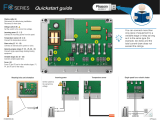Page is loading ...

09/09 506215−01
*2P0909* *P506215-01*
Page 1
Litho U.S.A.
E2009
506215−01
09/09
PRODIGYt
M2 Unit Controller
INSTALLATION & SETUP GUIDE FOR THE M2 UNIT CONTROLLER
USED WITH ENERGENCEt ROOFTOP UNITS
USB
INTERFACE
PORT
DISPLAY
USER INTERFACE NAVIGATION ARROWS
SELECT
BUTTON
ALARM
STATUS
MODE
CALLS
USB
TEST
OFFLINE
IN/OUTPUTS
REPLACE
REPORT
RUNTIMES
HISTORY
SENSORS
NETWORK
FACTORY
UNIT
SETPOINTS
CONTROL
OPTIONS
INSTALL
DISPLAY SERVICE DATA SETTINGS
M2 UNIT CONTROLLER
Push to select or enter value; then use
arrows
Use arrows to move
USB
INTERFACE
PORT
(For Flash Drive
DISPLAY
USER INTERFACE NAVIGATION ARROWS
SELECT
BUTTON
L CONNECTION ( optional
connection method for Unit
Controller software)
USB CONNECTION
(for Unit Controller
software)
SMARTWIREt
CONNECTORS
BACnet
R
t Listed
Description
The Prodigyt M2 unit controller:
S provides control functions for Energencet roof-
top unit,
S includes a user interface consisting of a dot ma-
trix display, navigation arrow buttons, a select
button, and a USB port,
S provides status & diagnostic information for trou-
bleshooting,
S allows adjustment of time delays and setpoints
that enable advanced features,
S is controlled by a standard room thermostat, di-
rect digital controller (DDC), or a zone sensor,
S can be configured as a device on the network
when daisy−chained to the L Connection
®
Net-
work,
S may be connected to a PC which has been
loaded with Unit Controller software,
S accepts add−on boards to build variations ac-
cording to application or equipment type.
S USB verification
Table Of Contents
M2 unit controller, expansion board locations,
SmartWiret connections 2. . . . . . . . . . . . . . . . . . . . . . . .
M2 unit controller LED operation indications 3. . . . . . . . . . . .
Startup 3. . . . . . . . . . . . . . . . . . . . . . . . . . . . . . . . . . . . . . . . . . . .
Menu interface 5. . . . . . . . . . . . . . . . . . . . . . . . . . . . . . . . . . . . .
Operation:
DISPLAY 6. . . . . . . . . . . . . . . . . . . . . . . . . . . . . . . . . . . . . .
SERVICE 7. . . . . . . . . . . . . . . . . . . . . . . . . . . . . . . . . . . . . .
TEST 8. . . . . . . . . . . . . . . . . . . . . . . . . . . . . . . . . . . . .
DATA 9. . . . . . . . . . . . . . . . . . . . . . . . . . . . . . . . . . . . . . . . .
SETTINGS 11. . . . . . . . . . . . . . . . . . . . . . . . . . . . . . . . . . . .
BACnet
®
15. . . . . . . . . . . . . . . . . . . . . . . . . . . . . . . . . . . . . . . . . .
Networking Controllers 17. . . . . . . . . . . . . . . . . . . . . . . . . . . . . .
Economizer (Damper) 18. . . . . . . . . . . . . . . . . . . . . . . . . . . . . . .
APPENDIX:
Abbreviations 20. . . . . . . . . . . . . . . . . . . . . . . . . . . . . . . . . .
Parts List 20. . . . . . . . . . . . . . . . . . . . . . . . . . . . . . . . . . . . . .
USB Service Report Example 21. . . . . . . . . . . . . . . . . . . .
Alarm Codes 22. . . . . . . . . . . . . . . . . . . . . . . . . . . . . . . . . . .
Wiring Diagrams 25. . . . . . . . . . . . . . . . . . . . . . . . . . . . . . . .
M2 unit controller signal reference diagram 30. . . . . . . . .
M2 unit controller board connections diagram 31. . . . . . .
QUICK START GUIDE (BACK COVER) 32. . . . . . . . . . . .

Page 2
M2 (A55) unit controller − location, controls, inputs/outputs
M2 unit controller board, expansion board locations, SmartWiret connections
Figure 1 shows the controller components and the locations for expansion boards.
EXPANSION
PORT
ECONOMIZER POTS
AND DIP SWITCHES
(PAGE 18)
EXPANSION
PORT
2 AMP FUSE
CONTROL
BOARD
CONTROL
BOARD
L CONNECTION ( optional
connection method for Unit
Controller software)
USB CONNECTION
(for Unit Controller
software)
Figure 1. M2 unit controller board and expansion boards

Page 3
M2 unit controller LED indicators
Some indicators on the circuit board are visible with the cover in place; others are not. The indicators and their meanings are
described in table 1.
Table 1. LED operation indications
LED Status Indication Meaning
Heartbeat green Slow Flash Normal Operation
green Fast Flash Check 24V, update
firmware, or replace
board
green Steady Off No voltage to M2 board
or defective board
green Steady On Defective Board (re-
place)
OAS
green Steady ON Outside air is suitable
green Flashing
IAQ mode or mechani-
cal cooling during free
cooling
PC
Connection
Local
(amber)
Flickering ON
Communication to PC
USB connector
Network
(green)
Flickering ON
Network communica-
tion
LED Status Indication Meaning
S−BUS BUS
(green)
Flickering ON Network traffic present
TX
(amber)
Flickering ON M2 is transmitting
BACnet RX (green) Flickering ON M2 is receiving
TX (red) Flickering ON M2 is transmitting
Thermostat
Input
amber Indicates a
thermostat de-
mand
G− Blower on
W1− 1st stage heat
W2− 2nd stage heat
Y1− 1st stage cool
Y2− 2nd stage cool
OCP−Occupied
Thermostat LEDs indicate only with incoming thermostat connection
vis SmartWire connector.
Slow Flash = 1 sec on; 1 sec off.
Fast Flash = 1 msec on; 1 msec off.
A flickering" LED flashes significantly faster than a fast flash.
NOTE − LEDs are energized by 24 vac thermostat inputs.
Startup
Connections between RTU & M2 unit controller
The M2 unit controller connects to the rooftop unit using
SmartWiret connectors. Each connector is keyed" so
that no connector can be installed in the wrong location. Be
sure all connectors are in place and completely inserted
(see figure 1).
Sensor Common Isolation
Thermostat (TSTAT) and humidity (HUM) sensor com-
mons may be isolated if they are powered remotely. Slide
switch to OPEN to isolate (see figure 1).
USB interface usage
The USB port is used for service verification and for down-
loading reports. Onsite data collection requires use of a
USB flash drive. Data written to the drive includes date,
time, serial number, catalog number, basic data, and error
code buffer. Technicians then transfer the data to a PC and
then forward encrypted files to billing personnel for service
history verification.
PC interface
The PC interface is used with unit controller software to
change programming. The M2 interface uses a USB A to B
male cable. You may also continue to use 9 pin/RS485
connection to the phone jack or S−BUS connector as be-
fore. A list of service connection kits is on Page 20.
SmartWire Field Wiring Connections
The SmartWire connectors, P297, P298 and P299, al-
low for easy field wiring connection points.
2−amp fuseThe 24VAC supply outputs, (R), on these
connectors are routed through the fuse, F1. This fuse is a
standard 2−amp, automotive−style blade fuse. This fuse
protects the Prodigy controller from field wiring mis−wires.
TSTAT COMThe switch "TSTAT COM" is located to the
left of P297. This switch is used only in unique situations
where the device supplying the thermostat signals to the
Prodigyt controller has its own power source and does
not share a common reference voltage with the Prodigyt
controller. Otherwise the TSTAT COM switch needs to be
set to the default, closed position, to the right.
HMD COMThe switch "HMD COM" is located to the right
of P299. This switch is used only in unique situations
where the device supplying the dehumidify command sig-
nal to the Prodigyt controller has its own power source
and does not share a common reference voltage with the
Prodigyt controller. Otherwise the HMD COM switch
needs to be set default, closed position, to the left.

Page 4
Startup (continued)
User interface menu
The user interface is accessed through the menu naviga-
tion arrows and the select button . The diagram
in figure 2 shows a high level overview of the main menu
options along with the next level list of selections. The low-
er level options are described later in this manual.
Home" location, DISPLAYWhen the unit is powered
on, one of the features in the DISPLAY column will be
shown (the word ’DISPLAY’ is never shown). What is dis-
played in this home" screen, is dependant on the priority
message present at the time, in priority order of top−to−bot-
tom of the left column in figure 2. For example, if an alarm is
present, that will be displayed until it has been silenced or
cleared.
To access the other three columns, first press and then
use to scroll between SERVICE, DATA, AND SET-
TINGS. Next, press to open the SERVICE (or DATA or
SETTINGS) menu. Use
until desired item is dis-
played.
To return to DISPLAY, use
(hold it down if you are deep in
the menu structure and you will be stepped back to DIS-
PLAY.
ALARM
STATUS
MODE
CALLS
USB
TEST
OFFLINE
IN / OUTPUTS
REPLACE
REPORT
RUNTIMES
HISTORY
SENSORS
NETWORK
FACTORY
UNIT
SETPOINTS
CONTROL
OPTIONS
INSTALL
DISPLAY
Dashed line for automatic
displayed messages
SERVICE DATA SETTINGS
Use arrows to move
Use arrows to move
Use arrows to move
NOTE − Use the left button during normal
operation to clear delays (hold 2 seconds)
or reset the controller (5 seconds).
Figure 2. M2 unit controller main interface menu

Page 5
Menu Interface
Table 2 shows the major levels of the menu interface.
Many of these options have more levels and are described
in the following sections that detail DISPLAY, SERVICE,
DATA, and SETTINGS.
Use rectangular button
to progress to next
lower level (i.e. Level 1 to Level 2).
Use left arrow
toback up" to the next higher level
(i.e. Level 2 to Level 1).
Use the up/down
arrows to move within a level
and change values of selected item.
Table 2. Menu Interface
Level 1 Level 2 Level 3
NOTE − Features and options not currently available are greyed out in
the manual and will show a message of N/A" on the display
(display
area)
ALARM
SILENCE (push any button to silence)
STATUS
SILENCE (push any button to silence)
MODE
BLOWER
COOLING
FREE COOLING
FRESH AIR COOL
FRESH AIR HEAT
HEATING
HVAC OFF
IDLE
MORNING
WARMUP
M2 FAILED TO
RESPOND
PRE−COOL
PRE INSTALL
REHEAT
SMOKE
TEST
CALLS
TSTAT Y1, etc
BACNET Y1, etc
LONTALK Y1, etc
LCONN Y1, etc
BUILDING Y1, etc
USB
WRITING USB
WRITING ALARM/STATUS LOG
USB COMPLETE
SER-
VICE
USE ARROWS TO MOVE
TEST
GUIDED
BLOWER
FANS
COOL
HEAT
DAMPER
REHEAT
SENSORS
OUTPUTS
CONTROLLER
OFFLINE
LOCKOUT
BLOWER ONLY
COOLING ONLY
HEATING ONLY
RESET
IN /
OUTPUTS
ZONING
SENSORS
RELAYS
NETWORK
OUTPUTS
REPLACE
FILTER
BELT
UV LAMP
FANS
BLOWER
COMPRESSOR
REPORT
MAKE REPORT
READ INSTALL
READ FACTORY
Table 2. Menu Interface (cont’d)
Level 1 Level 2 Level 3
DATA
USE ARROWS TO MOVEUSE ARROWS TO MOVEUSE ARROWS TO MOVEUSE ARROWS TO MOVE
RUNTIMES
POWER ON
FILTER: XX HRS
BELT: XX HRS
UV LAMP: XX HRS
BLOWER: XX HRS − XX CYC
COOLING
HEATING
FREE COOLING: XX HRS − XX
CYC
FANS
EXHAUST
REHEAT: XX HRS − XX CYC
HISTORY
ALARMS
STATUS
LAST USB
READ INSTALL RPT
CLEAR HISTORY
SENSORS
(also
accessible
thru In /
Outputs)
TSTAT
BRPM:XX
DPOS:XX%
OAT:XXºF
RAT:XXºF
DAT:XXºF
ZAT:XXºF
IAQ:XX PPM
SMK:OFF/ON
RH:XX%
IE:XX MA
OE:XX MA
GLO:OFF/ON
DI2:OFF/ON
DI3:OFF/ON
DI4:OFF/ON
NETWORK
LCONN ADDRESS
BACNET ADDRESS
LONTALK ADDRESS
FACTORY
READ M2 SOFTWARE
VERSION
READ DB SOFTWARE
VERSION
READ FACTORY RPT
CATALOG NO.
MODEL NO.
SERIAL NO.
SET-
TINGS
USE ARROWS TO MOVE
UNIT
UNIT NO.
DATE/TIME
UNITS F/C
SETPOINTS
COOLING
HEATING
DAMPER
REHEAT
EXHAUST
IAQ
CONTROL
GUIDED SETUP
LOCAL
THERMOSTAT
LCONN
BACNET
LONTALK
MSAV
REHEAT
OPTIONS
RESERVED
INSTALL
NEW M2
DAMPER
FLOAT SW
BLOWER PROVING SW
PHASE MONITOR
UV LAMP
ELECTRIC HEAT STAGES
UPDATE DISPLAY SOFTWARE

Page 6
Menu Interface DISPLAY
The display shows operating mode if in normal operation.
Alarm, status, calls and plugging in the USB will interrupt
the display. Alarm messages will stay displayed until cor-
rected or silenced using the local menu.
DISPLAY
ALARM
STATUS
MODE
CALLS
USB
Dashed line for automatic
displayed messages
ALARM Example ˘ MODE message
COOLING" is displaying when a smoke
alarm occurs; then ALARM:(XX) SMOKE
A17" displays until cleared. You must
clear all alarms and status to see normal
MODE message. Strike 3 alarms will say
ALARM(XX):STRIKE 3 COMP1 HIGH
PRESS S4" after the alarm message.
USB ˘ normal MODE message is dis-
played when USB is plugged in; message
examples:
WRITING USB"
WRITING ALARM/STATUS LOG"
USB COMPLETE"
Normal Mode Messages
The format of the message is mode and setpoint (see table
3).
Table 3. Possible MODE messages
BLOWER Blower only
COOLING Cool demand present; unit is cooling
FREE COOLING No compressor cooling
FRESH AIR COOL Cool ventilation air to neutral value
FRESH AIR HEAT Heat ventilation air to neutral value
HEATING Heat demand present; unit is heating
HVAC OFF No heat, cool, ventilation allowed
IDLE Demand satisfied; blower off
MORNING WARMUP Outdoor air damper closed
M2 FAILED TO RESPOND
Display is missing messages from
M2
PRE−COOL
No compressor allowed when free
cooling
PRE−INSTALL Must follow installation menus
REHEAT Unit is dehumidifying
SMOKE Smoke input detected
TEST Network has unit in test mode
(blank screen) Bootloader mode
Unit Operation
This section describes the display and control buttons,
how to configure the unit, and how to read stored configu-
ration data, status, and alarms.
The M2 unit controller is an input and output junction
point. If in the thermostat mode, thermostat inputs at
P297 result in an output to unit components (see table 11
on Page 30). If the heartbeat LED is not flashing, see
table 1 (Page 3) for heartbeat operation. If the display
shows an alarm, refer to table 10 (Page 22) for more in-
formation. If the thermostat input indicating lights are not
responding appropriately, check the thermostat or a
DDC control acting as thermostat inputs into P297.
Basic cooling and heating functions may be energized to
test major unit components by using the M2 unit controller
testing function or by using jumper wires on the Field Wir-
ing Termination plug P297.
To access the other three columns, first press and then
use to scroll between SERVICE, DATA, AND SET-
TINGS. Next, press to open the SERVICE (or DATA or
SETTINGS) menu. Use until desired item is dis-
played.
Alarms
Figure 3 shows a typical alarm and how the message will
scroll.
ALARM(xx): SMOKE DETECTED.
DISPLAY
WINDOW
LEFT SCROLLING
MESSAGE
(To SILENCE an alarm,
press any of these buttons.)
Figure 3. Alarm Code Readout Example
SILENCE − to silence an alarm, press any of the control
buttons while the alarm is displayed.
USB Service Verification
When the Lennox USB drive is plugged in during normal
MODE, a message will be displayed to indicate data is be-
ing written to the drive. When finished, the message USB
COMPLETE" will be displayed.
From the USB you may get the last report from the M2 unit
controller and view it using any PC text program.
Multiple units may use the same USB drive. The filename
of the service reports will be based on the unit’s serial num-
ber; for example 5608J5875.txt.

Page 7
Menu Interface SERVICE
From the DISPLAY mode, press and then use to
scroll to SERVICE. Next, press
to enter the SERVICE
menu. Use until desired item is displayed.
SERVICE
TEST
OFFLINE
IN / OUTPUTS
REPLACE
REPORT
Use arrows to move
Using SERVICE, you may run tests that
check a functional operation (e.g. HEAT-
ING) or you may run tests that single out
a system component for checking. The
diagram below shows how to navigate
through the system to access a functional
test or a component test.
When the list of tests appears, use the
up/down arrows until the test you want to
run appears. Then press the SELECT
BUTTON to begin running the test.
SERVICE > TEST
In the SERVICE menu, use until TEST is displayed.
Press to enter the TEST menu.
Use arrows to move
GUIDED
BLOWER
FANS
COOL
HEAT
DAMPER
REHEAT
SENSORS
OUTPUTS
CONTROLLER
TEST
TEST is described in
detail in table 4
[Page 8]).
Using the TEST menu, the service technician may run a
sequence of tests to gather information available while that
component is turned on. The unit will return to normal
mode when leaving the TEST menu. See table 4 for de-
tails.
Any Status/Alarm codes found during testing will be logged
to the event history.
Upon exit from TEST mode, the unit will return to normal
operation if no key is pushed for 1 hour.
SERVICE > OFFLINE
In the SERVICE menu, use until OFFLINE is dis-
played. Press to enter the OFFLINE menu.
Use arrows to move
LOCKOUT
BLOWER ONLY
COOLING ONLY
HEATING ONLY
RESET
OFFLINE
SERVICE > IN / OUTPUTS
In the SERVICE menu, use until IN / OUTPUTS is dis-
played. Press to enter the IN / OUTPUTS menu.
Use arrows to move
ZONING
SENSORS
RELAYS
NETWORK
OUTPUTS
IN/OUTPUTS
SERVICE > REPLACE
In the SERVICE menu, use REPLACE to reset the runtime
counters for the listed device when a new hardware com-
ponent has been installed in the system.
Use until REPLACE is displayed. Press to enter
the REPLACE menu. This will reset the runtime for the new
part to zero.
Use arrows to move
FILTER
BELT
UV LAMP
FANS
BLOWER
COMPRESSOR
REPLACE

Page 8
Menu Interface SERVICE (Continued)
SERVICE > TEST (Continued)
Table 4. TEST
Use arrows to move
GUIDED
BLOWER HIGH K3 HK3 OFF/ON Run blower on maximum speed
LOW K3 LK3 OFF/ON Run blower on minimum speed
PROVING SWITCH Display status of the switch with blower low speed.
FILTER SWITCH Display status of the switch with blower low speed
RPM XX RPM Shows RPM for blower and allows adjustment
FANS FAN1 FN1 OFF/ON Allow turning on fan1 individually
FAN2 FN2 OFF/ON Allow turning on fan2 individually
COOL COOL 1 (compr low) RAT Monitors return air temperature. Stage 1 compr low−speed test. Dampers are closed for
compressor tests.
DAT Monitors discharge air temperature. Blower, dampers, fans are actuated automatically
during tests.
COOL 2 (compr hi) RAT Monitors return air temperature. Stage 2 compr low−speed test. Dampers are closed for
compressor tests.
DAT Monitors discharge air temperature. Blower, dampers, fans are actuated automatically
during tests.
HEAT HEAT 1 RAT Monitors return air temperature. Stage 1 heat test; dampers automatically close and blower
comes on for heat test.
DAT Monitors discharge air temperature. Stage 1 heat test; dampers automatically close and
blower comes on for heat test.
HEAT 2 RAT Monitors discharge air temperature. Stage 2 heat test; dampers automatically close and
blower comes on for heat test.
DAT Monitors discharge air temperature. Stage 2 heat test; dampers automatically close and
blower comes on for heat test.
DAMPER POSITION OPEN: XX % Damper allows testing economizer, motorized damper, and powered exhaust. Position
allows monitoring damper position and control using arrow keys.
IEN: XX MA Monitors indoor enthalpy sensor.
OEN: XX MA Monitors outdoor enthalpy sensor.
EXHAUST EXHAUST 1 EXH1:OFF/ON Turns on stage 1 fan individually.
EXHAUST 2 EXH2:OFF/ON Turns on stage 2 fan individually.
REHEAT HUM − Y1 HUM − Y1 OK Turns on stage 1 reheat; displays report.
HUM &−Y2 HUM − Y2 OK Turns on stage 2 reheat; displays report.
SENSORS
OUTPUTS SERVICE RELAY RELAY OFF/ON Output test of service relay.
DO2 DO2 OFF/ON Output test of DO2.
DO3 DO3 OFF/ON Output test of DO3.
CONTROLLER M2 TEST M2 OK" if no errors. Checks memory and
installation of controller options.
DISPLAY TEST TEST OK" if no errors. Checks switches and screen.
SETUP SETUP OK" if no errors. Checks proper installation of controller boards,
switches, and settings
TEST
Use ar-
rows to
move
Use ar-
rows to
move
Use ar-
rows to
move
Use ar-
rows to
move
Use ar-
rows to
move
TSTAT
BRPM:XX
DPOS:XX%
OAT:XX ºF
RAT:XX ºF
DAT:XX ºF
ZAT:XX ºF
IAQ:XX PPM
SMK:OFF/ON
RH:XX%
IE:XX MA
OE:XX MA
GLO:OFF/ON
D12:OFF/ON
DI3:OFF/ON
DI4:OFF/ON
Use sensor tests to choose each sensor
and read the current sensed value.

Page 9
Menu Interface DATA
From the DISPLAY mode, press and then use to
scroll to DATA. Next, press
to enter the DATA menu.
Use until desired item is displayed.
Use DATA to view information stored in the M2 Unit Con-
troller.
DATA
RUN TIMES
HISTORY
SENSORS
NETWORK
FACTORY
Use arrows to move
DATA > RUNTIMES
In the DATA menu, use until RUNTIMES is displayed.
Press to enter the RUNTIMES menu.
View accumulated runtime hours logged against various
components and systems by the M2 unit controller.
Use arrows to move
POWER ON
FILTER: XX HRS
BELT: XX HRS
UV LAMP: XX HRS
BLOWER: XX HRS
COOLING
HEATING
FREE COOLING: XX HRS − XX CYC
FANS
EXHAUST
REHEAT: XX HRS − XX CYC
RUNTIMES
As each entry is listed, its ac-
cumulated runtime is automati-
cally displayed.
DATA > HISTORY
In the DATA menu, use until HISTORY is displayed.
Press to enter the HISTORY menu.
Read the accumulated historical data of alarms, status,
and USB reports logged by the M2 unit controller.
Use arrows to move
ALARMS
STATUS
LAST USB REPORT
READ INSTALL
CLEAR HISTORY
HISTORY
Use the up/down arrows
to scroll through a list of
ALARMS and STATUS
events
DATA > SENSORS
In the DATA menu, use until SENSORS is displayed.
Press to enter the SENSORS menu.
View the current sensed value for various systems being
sent to the M2 unit controller.
TSTAT
BRPM:XX
DPOS:XX%
OAT:XXºF
RAT:XXºF
DAT:XXºF
ZAT:XXºF
IAQ: XX PPM
SMK: OFF/ON
RH: XX%
IE: XX MA
OE: XX MA
GLO: OFF/ON
DI2: OFF/ON
DI3 OFF/ON
DI4: OFF/ON
Use arrows to move
SENSORS
As each sensor is listed, its
reading is automatically dis-
played.

Page 10
Menu Interface DATA (Continued)
DATA > NETWORK
In the DATA menu, use until NETWORK is displayed.
Press to enter the NETWORK menu.
Read the NETWORK addresses stored in the M2 unit con-
troller.
Use arrows to move
LCONN ADDRESS
BACNET ADDRESS
LONTALK ADDRESS
NETWORK
Use the up/down arrows
to scroll through a list of
device addresses
DATA > FACTORY
In the DATA menu, use until FACTORY is displayed.
Press
to enter the NETWORK menu.
Read the FACTORY information stored in the M2 unit con-
troller. Use
Use arrows to move
READ M2 SOFTWARE VERSION M2 VX.XX
READ DB SOFTWARE VERSION DB1 VX.XX
READ FACTORY REPORT
CATALOG NO. (catalog number)
MODEL NO. (model number)
SERIAL NO. (serial number)
FACTORY
Use the up/down arrows
to scroll through the read-
able entries. Use the se-
lect button to view soft-
ware versions.

Page 11
Menu Interface SETTINGS−
From the DISPLAY mode, press and then use to
scroll to SETTINGS. Next, press
to enter the SET-
TINGS menu. Use until desired item is displayed.
SETTINGS
UNIT
SETPOINTS
CONTROL
OPTIONS
INSTALL
Use arrows to move
Use SETTINGS to make changes to the
Unit Controller after initial installation.
Many of the setting changes are the same
as install. Changes are limited by the
unit’s build information. If you install new
options, you can make changes to equip-
ment settings beyond the factory values.
Load shed to include power percentage
and hard wire.
SETTINGS > UNIT
In the SETTINGS menu, use until UNIT is displayed.
Press to enter the UNIT menu.
View and change the current settings in the 2 unit control-
ler.
Use arrows
to move
UNIT NO.
DATE/TIME
TIME 15:45:00 DISPLAY TIME
DATE 01.01.00 DISPLAY DATE
SET CLK MTH: 09
DAY: 21
YR: 2009
HR: 10
MIN: 08
09:45:01
UNITS F/C
UNIT
(returns
TIME"
display)
EXAMPLE
OF TIME
AND DATE
CHANGE
SETTINGS > SETPOINTS
COOLING
HEATING
(See Page 12 for DAMPER)
REHEAT
EXHAUST
IAQ
In the SETTINGS menu, use
until SETPOINTS is dis-
played. Press
to enter the SETPOINTS menu.
View and change the current system setpoints setup in the
M2 unit controller as shown in the following diagrams for
COOLING, HEATING, REHEAT, EXHAUST and IAQ.
Use arrows to move
COOLING
OCP COOL BU STPT XX.XºF
UNOCP COOL BU STPT XX.XºF
FREE COOL TEMP STPT XX.XºF
COMP TIME OFF DELAY
COOLING OPTION
HEATING
OCP HEAT BU STPT XX.XºF
UNOCP HEAT BU STPT XX.XºF
DAMPER (SEE PAGE 12)
REHEAT
REHEAT STPT 68ºF
REHEAT DEADBAND 3%
EXHAUST
SMOKE POS 50%
EXHAUST FAN STPT 50%
IAQ
DAMPER START OPEN STPT 700PPM
DAMPER FULL OPEN STPT 1200PPM
SETPOINTS
REHEAT WILL NOT BE VISIBLE UNLESS
IT WAS INSTALLED AT THE FACTORY.

Page 12
Menu Interface SETTINGS (Continued)
SETTINGS > SETPOINTS
DAMPER
Use SETTINGS > SETPOINTS > DAMPER as shown in
the following diagram; default settings will be used. You
may adjust those settings to suit the building’s require-
ments. The following diagram shows the DAMPER menu’s
structure and how to make changes.
OAS TEMP STPT
ECONOMIZER MODE
TEMP MODE Set DIP sw1 to TMP −>
CONTROL
OAT STPT 41−70ºF 60ºF
OFFSET 0−40ºF 15ºF. . . . . . . . .
ENTH MODE Set DIP sw1 to ODE −>
GLOBAL MODE Set DIP sw1 to GLO −>
SUPPLY AIR STPT 55ºF
MIN OCP BLOWER LOW 15%
MIN OCP BLOWER HIGH MIN POS SET POT
FAH DISABLED
FAC DISABLED
Use arrows to move
DAMPER
SEE
FIGURE 6
(PAGE 19)
NOTE: FOR
DETAILS, SEE
ECONOMIZER
SECTION Page 18
SETPOINTS
SETTINGS > CONTROL
In the SETTINGS menu, use until CONTROL is dis-
played. Press to enter the CONTROL menu.
View the current system setpoints setup in the M2 unit con-
troller.
Use arrows to move
GUIDED SETUP
LOCAL
THERMOSTAT
L CONN
BACNET
LONTALK
MSAV
REHEAT
CONTROL
SETTINGS > CONTROL
LOCAL
Select SETTINGS > CONTROL > LOCAL as shown in the
following diagram; default settings will be used. You may
adjust those settings to suit the building’s requirements.
LOCAL
RETURN AIR BACKUP YES/NO
OCP HEAT BU STPT XX.XºF
UNOCP HEAT BU STPT XX.XºF
OCP COOL BU STPT XX.XºF
UNOCP COOL BU STPT XX.XºF
CONTROL
SETTINGS > CONTROL
THERMOSTAT SETUP
No setting changes are required. Simply hook up to Smart-
Wiret connections.
SETTINGS > CONTROL
CONTROL: L CONN (L Connection)
Select SETTINGS > CONTROL > L CONN as shown in
the following diagram; default settings will be used. You
may adjust those settings to suit the building’s require-
ments.
L CONN
ADDR:XX
CONTROL MODE
BACKUP MODE (1,2,3)
OCP HEAT BU STPT XX.XºF
UNOCP HEAT BU STPT XX.XºF
OCP COOL BU STPT XX.XºF
UNOCP COOL BU STPT XX.XºF
STARTUP DELAY (2 − 30) 2 MIN
OVERRIDE TIMER (0 8HR) 1 HR
BLOWER ON OCP
NETWORK COMFORT SENSOR
CONTROL
0. NONE
1. TSTAT
2. RAT
3. ZAT
CYCLES OR
CONTINUOUS

Page 13
Menu Interface SETTINGS (Continued)
SETTINGS > CONTROL
BACNET
Select SETTINGS > CONTROL > BACNET as shown in
the following diagram; default settings will be used. You
may adjust those settings to suit the building’s require-
ments. The following diagram shows the BACNET menu’s
structure and how to make changes.
Use arrows to move
MAC ADDRESS 0 − 127
BAUD RATE
CONTROL MODE
BACKUP SENSOR
OCP HEAT BU STPT 70.0ºF
UNOCP HEAT BU STPT 60.0ºF
OCP COOL BU STPT 75.0ºF
UNOCP COOL BU STPT 85.0ºF
STARTUP DELAY (2 − 30) 2 MIN
OVERRIDE TIMER (0 8HR) 1 HR
BLOWER ON OCP
NETWORK COMFORT SENSOR
BACNET
CONTROL
9.6K 19.2K
38.4K 76.8K
1. NO BACKUP
2. TSTAT
3. RET AIR SENSOR
MONITOR ONLY
ZONE
REMOTE
CYCLES OR
CONTINUOUS
SETTINGS > CONTROL
LONTALK
Select SETTINGS > CONTROL > LONTALK as shown in
the following diagram; default settings will be used. You
may adjust those settings to suit the building’s require-
ments. The following diagram shows the LONTALK
menu’s structure and how to make changes.
Use arrows to move
CONTROL MODE
BACKUP SENSOR
OCP HEAT BU STPT 70.0ºF
UNOCP HEAT BU STPT 60.0ºF
OCP COOL BU STPT 75.0ºF
UNOCP COOL BU STPT 85.0ºF
STARTUP DELAY (2 − 30) 2 MIN
OVERRIDE TIMER (0 8HR) 1 HR
BLOWER ON OCP
NETWORK COMFORT SENSOR
LONTALK
CONTROL
CYCLES OR
CONTINUOUS
1. NO BACKUP
2. TSTAT
3. RET AIR SENSOR
MONITOR ONLY
ZONE
SETTINGS > CONTROL
MSAV (Multi-stage air volume)
Select SETTINGS > CONTROL > MSAV as shown in the
following diagram; default settings will be in place. You
may adjust those settings to suit the building’s require-
ments. The following diagram shows the MSAV menu’s
structure and illustrates how to use the controls to make
changes.
MSAV HIGH SPEED 85%
MSAV LOW SPEED 55%
MSAV
CONTROL
Use arrows
to move
Actual values depend on tonnage.
SETTINGS > CONTROL
REHEAT
When you select REHEAT, default settings will be in place.
You may adjust those settings to suit the building’s require-
ments. The following diagram shows the REHEAT menu’s
structure and illustrates how to use the controls to make
changes.
SENSOR
REHEAT STPT 0−99%
REHEAT DEADBAND 1−10%
REHEAT
CONTROL
Use arrows
to move
DEHUMIDISTAT
ZONE SENSOR
NETWORK
NONE

Page 14
Menu Interface SETTINGS (Continued)
SETTINGS > INSTALL
In the SETTINGS menu, use until INSTALL is dis-
played. Press
to enter the INSTALL menu.
Use INSTALL > NEW M2 to go through the setup and
change settings as needed when installing a replacement
M2 (new M2 units have no factory pre−sets). This complete
INSTALL procedure is described earlier in this manual
(see Page 14).
Use INSTALL > DAMPER to set up motorized outdoor air
damper or economizer (see Page 12).
Use INSTALL > FLOAT SW to set up a condensate pan
overflow switch.
Use INSTALL > UPDATE DISPLAY SW is to install new
display software.
Use arrows to move
NEW M2
DAMPER
MOAD OR ECON SEE DAMPER (PAGE 12)
FLOAT SWITCH
BLOWER PROVING SW
PHASE MONITOR
UV LAMP
ELECTRIC HEAT STAGES 0, 1, 2
UPDATE DISPLAY SOFTWARE
ERS
INSTALL
EXIT BOOTLOADER BY
HOLDING BACK ARROW
FOR ~ 3 SECONDS
SETTINGS > INSTALL
INSTALL: NEW M2
Use SETTINGS > INSTALL > NEW M2 as shown in the
following diagram; default settings will be used. Use menu
to change setpoints or control mode. The unit comes facto-
ry configured for thermostat mode. An expert manual and
service software are available for more complex installa-
tions (see Table 9, Page 20).
If any alarms are present, take corrective action prior to
installation.
Use arrows to move
Use arrows to move
UNIT SERIAL NUMBER
UNIT NUMBER 1 TO 256
UNIT CATALOG NUMBER
DAMPER 0 TO 2
EXHAUST STAGES NONE,
OUTDOOR FAN 1 TO 3
NEW M2
INSTALL

Page 15
BACnet
®
Recommendations
1. Set all BACnet
®
devices on an MS/TP network to con-
secutive MAC addresses, starting at 1, so that there
are no gaps between MAC address values.
2. Set Max_Master device property on all devices to
match the largest MAC address on the network. Note,
this could be larger than existing network to allow for
adding devices to the network with out the need to ad-
just the Max_Master property in the future.
3. Use ReadPropertyMultiple service instead of Read-
Property service when reading multiple analog inputs
or values.
4. Do not exceed the maximum recommended length
(1200 M / 4000 ft.) for any MS/TP segment.
5. All MS/TP network segment ends should be termi-
nated the same way per manufacturer instructions.
6. To minimize communication compatibility problems,
BACnet gateways or BACnet devices that are NOT
BTL listed should be avoided.
Default Settings
device Max_Master = 127
device Max_Info_Frames = 1
device Object_Identifier = MAC address
device Object_Name = Lennox_M2" + MAC address
device Location = US"
device Description = Lennox HVAC Controller"
baud rate = 38.4k
(terminated)(terminated) (not terminated) (not terminated)
CONTROLLER/
ROUTER
(not termi-
nated)
(not termi-
nated)
(not terminated)
(terminated)
(not terminated)
(terminated per mfg
instructions)
The configuration shown above has terminations on the
M2 BACnet modules at both ends and ONLY at both ends
of the chain.
The configuration shown to the right has a termination at
the controller/router on one end and a termination at the
M2 BACnet module on the other end; terminations are
ONLY at the ends of the chain.
Cable type − twisted pair with shield, 22 awg minimum,
Belden #88761 or #8761 (Lennox 27M19, 94L63, 68M25).
CONTROLLER/
ROUTER
(not termi-
nated)
Figure 4. Terminating ends of daisy−chained networks
Analog Output Objects
Optional Properties Supported: Min_Pres_Value, Max_Pres_Value
Optional Writable Properties: Out_Of_Service
Analog output object’s Overridden status flag set if the equivalent setpoint in the M2 is written to by an S−BUS device.
Table 5. Analog Output Objects List
Object ID Object Name Units Min. Value Max. Value Valid Values within Range
101 Application Mode Control None 0 255 0,1,3,6,9,208,209,216,217,218,224-254,255*
102 Outdoor Air Min Pos Control Percent 0 255 all
103 Occupancy Override Control None 0 255 all
104 Occupancy Scheduler Control None 0 255 all
107 Occupancy Sensor Input None 0 255 all
108 Space Dehumidification Setpoint Percent 0 100 all
109 Temperature Setpoint (abs) Deg. F 36.25 100 all
110 Temperature Setpoint Offset Deg. F −32 31.75 all
113 Space Temperature Input Deg. F 36.25 100 all
114 Emergency Override Control None 0 255 all
115 Compressor Enable Control None 0 255 all
117 Primary Heat Enable Control None 0 255 all
119 Auxiliary Heat Enable Control None 0 255 all
123 Duct Static Setpoint In. of water 0 5 all
124 Building Static Setpoint In. of water −0.5 0.5 all
125 Discharge Air Cooling Setpoint Deg. F 40 80 −9,40-80*
126 Discharge Air Heating Setpoint Deg. F 80 140 −9,80-140*
127 Supply Fan Capacity Input Percent 33 255 all*
128 Exhaust Fan Capacity Input Percent 33 255 all
129 Set Economizer Outdoor Air Suitable None 0 255 all

Page 16
BACnet
®
(continued)
Analog Input Objects
Optional Properties Supported: None
Optional Writable Properties: Out_Of_Service (AI239 − AI252, AI274 − AI285 only)
Table 6. Analog Input Objects List
Object ID Object Name Units Data Range
198 Mac Address None 0 − 127
199 M2 Address None 1−31
200* M2 Version[4] None 0 − 127
201* M2 Version[5] None 0 − 127
202* M2 Version[6] None 0 − 127
203* M2 Version[7] None 0 − 127
204* M2 Version[8] None 0 − 127
205* M2 Version[9] None 0 − 127
206* M2 Version[10] None 0 − 127
207* M2 Version[11] None 0 − 127
231 Unit ID None 0 − 127
232 Unit Status None 0 − 255
239 Space Temperature Deg. F 63.75 − 100.00
240 Discharge Air Temperature Deg. F −8.7 – 164.4
241 Effective Occupancy None 0 − 2
242 Local Outside Air Temperature Deg. F −30.6 – 131.6
243 Local Space Temperature Deg. F 63.75 – 100.00
244 Outside Air Damper Percent 0 − 100, 255
245 Heat Primary Percent 0 – 100
246 Heat Secondary Percent 0 – 100
247 Cool Primary Percent 0 – 100
248 Economizer Enabled Percent 0, 1, 255
250 Supply Fan Status Percent 0 − 100
252 Space Temperature Set Point (Eff) Deg. F 40.0 – 95.0
253 Current Error None 0 − 255
254 Error Pointer None 0 – 83
255 Most recent Error 1 None 1 − 255
256 Most recent Error 2 None 1 − 255
257 Most recent Error 3 None 1 − 255
258 Most recent Error 4 None 1 − 255
259 Most recent Error 5 None 1 − 255
260 Most recent Error 6 None 1 − 255
261 Most recent Error 7 None 1 − 255
262 Most recent Error 8 None 1 − 255
263 Most recent Error 9 None 1 − 255
264 Most recent Error 10 None 1 − 255
274 Space CO2 Sensor (Eff) Parts−per−million 0 − 2000
275 Space CO2 Sensor (Local) Parts−per−million 0 − 2000
276 Space Humidity (Eff) Percent 0 − 100
277 Space Humidity (Local) Percent 0 − 100
278 Dehumidification Set Point (Eff) Percent 0 − 100
279 Dehumidification Status None 0 − 2
281 Return Air Temperature Deg. F −8.7 – 164.4
282 Building Static Pressure Inches of water −0.5 − 0.5
283 Duct Static Pressure Inches of water 0 – 5.00
285 Exhaust Fan Status Percent 0 − 100
* Not recommended for new installations; legacy support only

Page 17
BACnet
®
(continued)
Analog Value Objects
Optional Properties Supported: None
Optional Writable Properties: Present_Value
Table 7. Analog Value Objects List
Object ID Object Name Units
Min.
Value
Max.
Value
Valid Values
within Range
Note
1 Baud Rate Setting None 9600 76800 9600, 19200, 38400, 76800 38400 default
130 Heating Occupied Setpoint Deg. F 40 95 all
For occupied and unoc-
cupied setpoints consid-
ered separately, the
heating setpoint must be
lower than the cooling
setpoint by at least the
auto−changeover dead-
band value set in M2
(default 3 deg F). See
M2 Setup to change.
131 Cooling Occupied Setpoint Deg. F 40 95 all
132 Heating Unoccupied Setpoint Deg. F 40 95 all
133 Cooling Unoccupied Setpoint Deg. F 40 95 all
Networking Controllers
A network control panel (NCP) and NCP PC software can
be used to schedule building operation for any M2 on the
same daisy−chained l connection network.
The network thermostat controller (NTC) is an L connec-
tion direct digital controller used on units which are not
equipped with an M2 unit controller. The Building Control-
ler (BC) is used to control building functions such as lights
and signs. Use L connection specific network cable and
daisy chain as shown in figure 5.
Up to 31 controllers can be daisy chained on a single L con-
nection network. Any combination of M2, NTC, and BC
controller can be used.
SYS BUS TERMINAL
BLOCK ON LENNOX
CONTROLLERS IMC
(M1−1 TO M1−6 L
SERIES)
S−BUS TERMINAL
BLOCK ON LENNOX
PRODIGY M2 CON-
TROLLER ENER-
GENCE SERIES
SYS BUS TERMINAL
BLOCK ON LENNOX
CONTROLLERS IMC (M1−7,
M1−8, NTC, BC AND ZONE
CONTROLLERS)
DO NOT CONNECT THE CABLE SHIELD TO THE "G" TERMINAL ON M1−6 AND OLDER
CONNECT + TERMINAL OF NCP TO + TERMINALS ON ALL CONTROLLERS.
CONNECT − TERMINAL OF NCP TO − TERMINALS ON ALL CONTROLLERS.
3
2
1
SHIELD
SHIELD
SHIELD
− S + − S +
− G +
SHIELD
Cable type − twisted pair
with shield, 22 awg mini-
mum, Belden #88761 or
#8761 (Lennox 27M19,
94L63, 68M25).
CONTINUE WIRING TYP.
TO LAST CONTROLLER
ON NETWORK
Figure 5. L Connection® Network Daisy−chain Communication Wiring

Page 18
Economizer (Damper)
General
The economizer, when configured, controls
S damper position, which determines how much outdoor
air is used to meet free cooling or indoor air quality
(IAQ) requirements, and
S the optional power exhaust fans.
On a cooling demand, outdoor air is used for free cooling
instead of first−stage compressor(s) when outdoor air is
suitable (OAS).
Heartbeat LED
Flashing green LED indicates normal operation (See fig-
ure 6).
Outdoor Air Suitable (OAS) LED
A yellow LED which is labeled OAS provides economizer
status. A steady yellow LED indicates that outdoor air is
suitable for free cooling. A flashing yellow OAS light indi-
cates the IAQ sensor requires outdoor air. (A flashing yel-
low LED can also mean that the economizer dampers are
open to bring in fresh air while a compressor is on.) If the
economizer is already operating, a flashing yellow OAS
light indicates the IAQ sensor requires more outdoor air
than is suitable for free cooling.
DIP Switch Settings
The DIP switch setting determines the mode used to en-
able free cooling. The DIP switch also has a mode to set
the damper minimum position and test damper operation.
DIP switch is factory−set when the economizer is factory−
configured.
Free Cooling Discharge Air Setpoint
When outdoor air conditions are suitable and economizer
is set to provide free cooling, dampers will modulate to
achieve a discharge air temperature of 55°F (13°C) de-
fault. This setpoint is adjustable between 45° and 65°F.
The setpoint can also be automatically increased when
outdoor or return air temperatures drop. See Outdoor Air
Reset and Return Air Reset in the Discharge Air Control
section in the advanced setup instructions. These settings
are not accessible through the Prodigy display at this time.
The unit does not have to be operating in discharge air
cooling mode to adjust the setpoint, or to use setpoint re-
set.
During free cooling operation, the damper modulates to its
maximum position where it remains for at least 3 minutes.
If the damper has been continuously in this position for at
least three minutes, then a second stage cooling demand
will be allowed to turn on the first stage of mechanical cool-
ing. While the mechanical cooling is on, the damper is held
to its maximum position, and does not modulate until the
second stage demand is satisfied. On a third stage cooling
demand, the second stage of mechanical cooling will be
turned on.
Outdoor Air Suitability
There are six options available to determine outdoor air
suitability (OAS) for free cooling. See table 8. Economizer
settings are shown for each mode in figure 7.
The appropriate sensors are provided when the economiz-
er is factory−configured. When the economizer is field−con-
figured, the ODE mode requires additional field−provided
sensor(s). See table 8. The TEMP mode uses sensors pro-
vided with all units.
Table 8. Free Cooling Options
Free cooling mode
DIP SW
positions
MODE
Selection
CONTROL
Selection
OAS setpoint calc if CONTROL
is SENSIBLE
Temperature offset 1,2 to TMP TEMP OFFSET OAT<RAT−OFFSET (0 to 40 F)
Temperature setpoint 1,2 to TMP TEMP OAT STPT OAT<OAT STPT (41 to 70 F)
Remote 1,2 to TMP TEMP ANY OAS sent by network.
Enthalpy differential (Potentiometer set to DIFF) 1,2 to ODE ENTH N/A ODE<IDE
Enthalpy setpoint (Potentiometer set to A−D) 1,2 to ODE ENTH N/A ODE<POT
Global input 1,2 to GLO GLOBAL N/A GLO input

Page 19
Economizer (Damper) (Continued)
Mode Outdoor air is suitable for free cooling when:
TEMP OFFSET Outdoor air temperature (RT17) is less than return air temperature (RT16) by at least the OFFSET value.
TEMP OAT STPT Outdoor air temperature (RT17) is less than the OAT STPT value.
Remote
Either of the TEMP modes can be used when a network OAS signal is provided by an energy management or building
control system, via BACnet, LonTalk, or L Connection. The network can command OAS, NOT OAS, or AUTO. AUTO
returns to local control of OAS, which is the selected TEMP mode..
ENTH (differential) Outdoor air enthalpy* (A7) is less than return air enthalpy (A62). Enthalpy setpoint potentiometer is set to DIFF
ENTH (setpoint) Outdoor air enthalpy (A7) is less than enthalpy setpoint potentiometer position A, B, C, or D.
GLOBAL
Global input is energized by (P297−9). This setting is also used for outdoor air damper applications. Global input also
brings on the blower. (This mode is NOT used when OAS signal is provided via network connection. GLO is only used
when a 24VAC signal is used to energize the P297−9 GLO input.)
Enthalpy includes effects of both temperature and humidity.
LED FLASHING GREEN
HEARTBEAT" LED INDICATES
NORMAL OPERATION
STEADY YELLOW OUTDOOR
AIR SUITABLE" LED INDICATES
OUTDOOR AIR CAN BE USED
FOR COOLING
ECON DIP SWITCH
M2 UNIT CONTROLLER
0−100%
MINIMUM
POSITION
POTENTIOMETER
Figure 6. Economizer controls
Note−All economizer modes of operation, except DSET, will modulate dampers to 55°F (13°C) discharge air.
ODE DIFFERENTIAL
(Outdoor Enthalpy)
GLO
(Global Enthalpy)
ODE
(Outdoor Enthalpy)
Set to DIF
A
B
C
D
DIF
ENTH SET PNT
A
B
C
D
DIF
Set to A
ENTH SET PNT
TEMP OFFSET,
TEMP OAT STPT, and
Remote MODE.
Figure 7. Economizer free cooling settings

Page 20
APPENDIX
Abbreviations
A55 M2 board. Main controller board for RTU
A59 C2 board. Second compressor add−on board
A133 GP1 Board. General purpose add−on board DIP selects 3 func-
tions
AI Analog input
AO Analog output
BL Blower
BRPM Blower RPM
C2 2nd compressor add−on board (A59)
C1 1st stage cooling
C2 2nd stage cooling
C3 3rd stage cooling
C4 4th stage cooling
CAI Combustion air inducer
CAVB Constant air volume with bypass damper
COM Electrical common
CLK Clock
CP1 Compressor 1
CP2 Compressor 2
CP3 Compressor 3
CP4 Compressor 4
CSP Cooling setpoint
DAC Discharge (supply) air control
DACC Discharge (supply) air control cooling
DACH Discharge (supply) air control heating
DAP Discharge (supply) air pressure
DAT Discharge (supply) air temperature
DB Deadband
DCV Demand controlled ventilation
DDC Direct Digital Controller
DI Digital input
Diff Differential
DIP DIP switch
DPOS Damper position
DO Digital output
ECON Economizer
ECTO Electronic configure to order (control parameters)
FAC Fresh air cooling control
FAH Fresh air heating control
FAT Fresh air tempering control. See FAC & FAH
FC Free cooling
G Thermostat demand, blower
GLO Global mode or input (economizer)
GP1 General purpose board GP1−1 (A133)
H1 1st stage heating
H2 2nd stage heating
H3 3rd stage heating
H4 4th stage heating
HP1 Heat pump add−on board (A61)
HP High pressure
HSP Heating setpoint
HT Heating
IAQ Indoor air quality. Often synonymous with CO
2
level in ppm
IDE Indoor enthalpy. Depends on temperature and humidity
IE Indoor enthalpy.
w.c. Inches of water column
LCONN L Connection
LED Light emitting diode. An indicator light, found either as individual
elements or grouped together as segments to form characters
LP Low pressure
LT Limit
M2 Main M2 unit controller board (A55).
MCB1 Motor control board
MGV Modulating gas valve
MOAD Motorized outdoor air damper
MSAV Multi Stage Air Volume
OAC Outdoor air control
OAS Outdoor air suitable for free cooling
OAT Outdoor air temperature
OCP Thermostat demand, occupied mode
ODE Outdoor enthalpy. Depends on temperature and humidity
OE Outdoor enthalpy.
PID Proportional, integral and derivative based control loop
PPM Parts per million (mostly used for CO
2
measurements)
RAP Return air pressure
RAT Return air temperature
RH Relative humidity
RS Reset
RTU Roof top unit
RT6 Discharge air temperature sensor
RT16 Return air temperature sensor
RT17 Outdoor air temperature sensor
SMK Smoke detection mode (alarm)
SP Setpoint
Stg Stage
STPT Setpoint
TB Terminal block
TSTAT Thermostat
UNOCP Unoccupied
USB Universal Serial Bus, connect to PC or flash drive
W1 Thermostat demand, heat stage 1
W2 Thermostat demand, heat stage 2
W3 Thermostat demand, heat stage 3
W4 Thermostat demand, heat stage 4
VAC Alternating current voltage
VAV Variable air volume. Accomplished with a variable frequency
drive (VFD)
VDC Direct current voltage
VFD Var. frequency drive. An AC inverter used to vary motor speed
VT Ventilation
Y1 Thermostat demand, cooling stage one
Y2 Thermostat demand, cooling stage two
Y3 Thermostat demand, cooling stage three
Y4 Thermostat demand, cooling stage four
ZAT Zone air temperature
Table 9. Service parts available for Prodigyt Controller
Description
Catalog
number
Description
Catalog
number
Description
Catalog
number
M2 Unit Controller Replacement kit 59W47 M2 USB service kit tube 59W52 SmartWiret Field Termination kit 59W57
DB1−0 M2 Display Replacement kit 59W48 M2−1 Display battery (10−pack) 59W53 SmartWiret Repair Tool kit 59W58
DB1−1 M2 Display Replacement kit 59W49 M2−1 Fuse (2−Amp ATC, 5−pack) 59W54 Lennox Prodigyt USB Memory
Stick (5−pack)
59W59
MCB1 M2 Motor Control Replace-
ment kit
59W50 M2 Deluxe Training kit (suitcase,
UC, USB kit, expert manual, M2,
trainer)
59W55 Service Software & Expert Manual
on USB
59W60
M2 BACnett Replacement kit 59W51 M2 Training board (no suitcase,
USB, or M2)
59W56
/