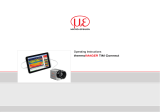Page is loading ...

Mobile Phone Thermal Imager
Instruction Manual
HT-102
12
34 5
878

Overview
Product Operation
1. Download of App
QR Code Thermal Viewer
This product is operated by the “Thermal Viewer” software on
the mobile phone after connecting to the mobile phone of
Android system. It is very simple to view the infrared image or
measure the surface temperature of the objects, this product
can be used for HVAC, building heat difference detection,
equipment troubleshooting, preventive and predictive
maintenance, etc.
Scan the QR code below or enter the company's URL
Download the "Thermal Viewer" software from
www.xintest.com.cn/download.php and install it (only support
Android phone).
1
2
34 5
878

2. Phone Connection
Insert the thermal imager into your phone and the “Thermal
Viewer” software will be opened automatically. If your phone
doesn't have USB Type C interface, please use original
adapter for conversion.
3. Center Point Temperature
As shown in the figure, the upper right corner shows the
temperature value of display area's center point.
1
2
34 5
878

4. Point Temperature Measurement
If you want to check the temperature of a point on the object
being measured, click it on the screen and the temperature
value will be displayed.
5. Image Fusion
After the thermal imager and the phone are successfully
connected, the visible light image is displayed by default. Click
the “ ” button at the bottom right of the screen to switch
among three display effects, namely 100% infrared image,
100% visible light image, and simultaneous display of infrared
and visible light (50% each) .
12
3
4 5
878

7. Temperature Unit Setting
Click the “ ” button at the top right of the screen to open
the setting interface, click “Temperature Display Unit”, and
select one of the units in the pop-up dialog box as shown
6. Mirroring
Click the ‘’ ” button at the top left of the screen, and the
image effects of the left side and right side will be interchanged.
12
3
4
5
878

8. Palette Setting
Click the “ ” button at the top right of the screen to open
the setting interface, click “Color Filter”, and select one of the
palettes in the pop-up dialog box as shown below.
9. Face Detection On/off
Click the “ ” button at the top right of the screen to open
the setting interface, click “Face Detection”, and select “Face
Detection On” or “Face Detection Off” in the pop-up dialog box.
10. Taking Photo
Click the “ ” button at the bottom of the screen to take
photo and the image will be automatically saved to your phone.
12
34
5
878

Failure and Solution
If there is a disconnection during the use and no image is
displayed, you can try the following methods:
1. Close the "Thermal Viewer" software and reopen it.
2. Unplug the thermal imager and reconnect it to the phone.
3. Turn off your phone and restart it before connecting the
thermal imager.
4. Check your phone setting and set your phone to enable
power supply for external devices.
11. Video Recording
Click the “ ” button at the bottom of the screen to start
recording video, click the button again to stop recording video,
and the recorded video will be automatically saved to the
phone.
12. Picture/Video Viewing
Click the “ ” button at the bottom of the screen to enter the
preview interface, click the picture or video you want to view.
12
34 5
8
78

Technical Parameters
Measurement
Temperature range: -20 to 300
Accuracy: ±3 or ±5% of reading
Resolution: 0.1 or 0.1
Working band: 8 – 14μm
Pictures & Videos
Horizontal viewing angle / vertical viewing angle: 43°±1°/
43°±1°
Infrared image resolution: 32x32
Visible image resolution: 640x480
Image format: png
Video format: mp4
Frame rate: 9Hz
Focal length: fixed
12
34 5
8
7
8

Environmental Conditions
Operation temperature range: 0 to 35
Storage temperature range: -20 to 60
Miscellaneous
Plug: USB Type-C
Power supply: Power supply from external devices, such as
Android phones
Weight: 20g
Size: 59.4mm×30.3mm×12mm
12
34 5
87
8
Dongguan Xintai Instrument Co.,Ltd.
Add: Building F, No. 22 Yuhua Street, Hongye Industrial Zone,
Tangxia Town, Dongguan City, Guangdong Province
Postcode:523710
Tel:+86-769-82612006
Fax:+86-769-82612005
Website:www.hytechcn.com.cn
www.xintest.com.cn www.xintest.en.alibaba.com
/