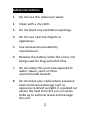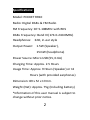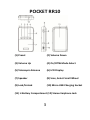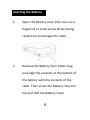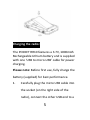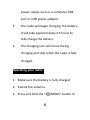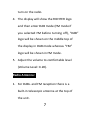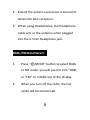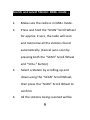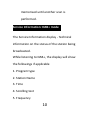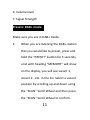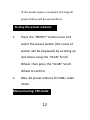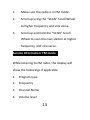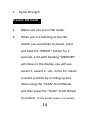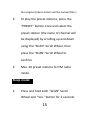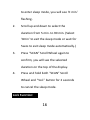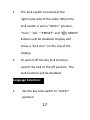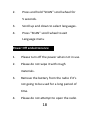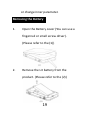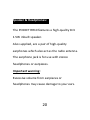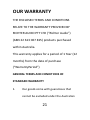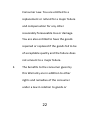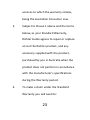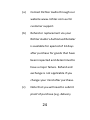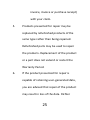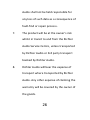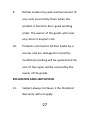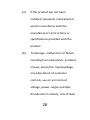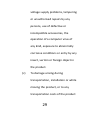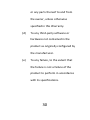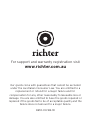MODEL: RR10
POCKET
DIGITAL
RADIO
DAB+
|
FM TUNER
User Manual

1
Safety Instructions:
1. Do not use this radio near water.
2. Clean with a dry cloth.
3. Do not block any ventilation openings.
4. Do not use near hot objects or
appliances.
5. Use accessories provided by
manufacturer.
6. Remove the battery when the unit is not
being used for long period of time.
7. Do not allow this unit to be exposed to
water, steam, sand or other
environmental hazards.
8. Do not leave your radio where excessive
heat could cause damage such as
exposure to direct sunlight in a parked car
where the heat from the sun can easily
build up to extreme levels and damage
the unit.

2
Specifications:
Model: POCKET RR10
Radio: Digital DAB+ & FM Radio
FM Frequency: 87.5-108MHz with RDS
DAB+ Frequency: Band III (174.0-240.0MHz)
Headphones: 32Ω, in-ear style
Output Power: 1.5W (Speaker),
15mW (headphone)
Power Source: Micro USB (5V, 0.6A)
Charging Time: Approx. 2.5 Hours
Usage Time: Approx. 9 Hours (Speaker) or 12
Hours (with provided earphones)
Dimension: 89 x 52 x 17mm.
Weight (Net): Approx. 75g (Including battery)
*Information of this user manual is subject to
change without prior notice.

3
POCKET RR10
(1) Preset (2) Volume Down
(3) Volume Up (4) On/Off & Mode Select
(5) Telescopic Antenna (6) LCD Display
(7) Speaker (8) Scan, Select Scroll Wheel
(9) Lock/Unlock (10) Micro USB Charging Socket
(11) Li Battery Compartment (12) Stereo Earphone Jack

4
Inserting the Battery
1. Open the Battery cover (You can use a
fingernail or small screw driver) being
careful not to damage the radio.
2. Remove the Battery from Plastic bag
and align the contacts at the bottom of
the battery with the contacts of the
radio. Then insert the Battery from the
top and refit the Battery cover.

5
Charging the radio:
The POCKET RR10 features a 3.7V, 1000mAh
Rechargeable Lithium battery and is supplied
with one ‘USB to micro-USB’ cable for power
charging.
Please note: Before first use, fully charge the
battery (supplied) for best performance.
1. Carefully plug the micro USB cable into
the socket (on the right side of the
radio), connect the other USB end to a

6
power supply such as a computer USB
port or USB power adaptor.
2. The radio will begin charging the battery.
It will take approximately 2.5 hours to
fully charge the battery.
3. The charging icon will move during
charging and stop when the radio is fully
charged.
Operating your radio:
1. Make sure the battery is fully charged.
2. Extend the antenna.
3. Press and hold the “ /MODE” button to

7
turn on the radio.
4. The display will show the RICHTER logo
and then enter DAB mode (FM mode if
you selected FM before turning off), “DAB”
logo will be shown on the middle top of
the display in DAB mode whereas “FM”
logo will be shown in FM mode.
5. Adjust the volume to comfortable level
(Volume Level: 0-20).
Radio Antenna:
1. For DAB+ and FM reception there is a
built-in telescopic antenna at the top of
the unit.

8
2. Extend the antenna and move it around to
obtain the best reception.
3. When using Headphones, the Headphone
cable acts as the antenna when plugged
into the 3.5mm Headphone jack.
DAB+/FM Band Select:
1. Press “ /MODE” button to select DAB+
or FM mode, you will see the icon “DAB”
or “FM” on middle top of the display.
2. When you turn off the radio, the last
mode will be memorised.

9
Search and select Station: DAB+ mode:
1. Make sure the radio is in DAB+ mode.
2. Press and hold the “SCAN” Scroll Wheel
for approx. 2 secs, the radio will scan
and memorise all the stations found
automatically. (Cancel auto-scan by
pressing both the “SCAN” Scroll Wheel
and “VOL+” button)
3. Select a Station by scrolling up and
down using the “SCAN” Scroll Wheel,
then press the “SCAN” Scroll Wheel to
confirm.
4. All the stations being scanned will be

10
memorised until another scan is
performed.
Service Information: DAB+ mode
The Service Information display - Technical
information on the status of the station being
broadcasted.
While listening to DAB+, the display will show
the followings if applicable
1. Program type
2. Station Name
3. Time
4. Scrolling text
5. Frequency

11
6. Volume level
7. Signal Strength
Presets: DAB+ mode
Make sure you are in DAB+ mode.
1. When you are listening the DAB+ station
that you would like to preset, press and
hold the “PRESET” button for 3 seconds,
a list with heading “MEMORY” will show
on the display, you will see vacant 1,
vacant 2...etc. in the list. Select a vacant
position by scrolling up and down using
the “SCAN” Scroll Wheel and then press
the “SCAN” Scroll Wheel to confirm.

12
(If the preset space is occupied, the original
preset station will be overwritten.)
To play the preset stations
1. Press the “PRESET” button once and
select the preset station (the name of
station will be displayed) by scrolling up
and down using the “SCAN” Scroll
Wheel, then press the “SCAN” Scroll
Wheel to confirm.
2. Max. 20 preset stations for DAB+ radio
mode.
Manual tuning: FM mode

13
1. Make sure the radio is in FM mode.
2. Scroll up using the “SCAN” Scroll Wheel
to higher frequency and vice versa.
3. Scroll up and hold the “SCAN” Scroll
Wheel to scan the next station at higher
frequency, and vice versa.
Service Information: FM mode
While listening to FM radio, the display will
show the followings if applicable
1. Program type
2. Frequency
3. Channel Name
4. Volume level

14
5. Signal Strength
Presets: FM mode
1. Make sure you are in FM mode.
2. When you are listening to the FM
station you would like to preset, press
and hold the “PRESET” button for 3
seconds, a list with heading “MEMORY”
will show on the display, you will see
vacant 1, vacant 2...etc. in the list. Select
a vacant position by scrolling up and
down using the “SCAN” Scroll Wheel
and then press the “SCAN” Scroll Wheel
to confirm. (If the preset space is occupied,

15
the original preset station will be overwritten.)
3. To play the preset stations, press the
“PRESET” button once and select the
preset station (the name of channel will
be displayed) by scrolling up and down
using the “SCAN” Scroll Wheel, then
press the “SCAN” Scroll Wheel to
confirm.
4. Max. 20 preset stations for FM radio
mode.
Sleep mode:
1. Press and hold both “SCAN” Scroll
Wheel and “Vol- “button for 2 seconds

16
to enter sleep mode, you will see ‘0 min.’
flashing.
2. Scroll up and down to select the
duration from 5 min. to 90 min. (Select
‘0min’ to exit the sleep mode or wait for
5secs to exit sleep mode automatically.)
3. Press “SCAN” Scroll Wheel again to
confirm, you will see the selected
duration on the top of the display.
4. Press and hold both “SCAN” Scroll
Wheel and “Vol-” button for 2 seconds
to cancel the sleep mode.
Lock Function:

17
1. The lock switch is located at the
right-hand side of the radio. When the
lock switch is set to “LOCK>” position,
“Vol+”, “Vol- ““PRESET” and “ / MODE”
buttons will be disabled. Display will
show a “lock icon” on the top of the
display.
2. To switch off the key lock function,
switch the lock to the off position. The
lock function will be disabled.
Language Selection:
1. Set the key lock switch to “LOCK>"
position.

18
2. Press and hold “SCAN” scroll wheel for
5 seconds.
3. Scroll up and down to select languages.
4. Press “SCAN” scroll wheel to exit
Language menu
Power Off andaintenance
1. Please turn off the power when not in use.
2. Please do not wipe it with rough
materials.
3. Remove the battery from the radio if it’s
not going to be used for a long period of
time.
4. Please do not attempt to open the radio

19
or change inner parameter.
Removing the Battery
1. Open the Battery cover (You can use a
fingernail or small screw driver).
(Please refer to the (1))
2. Remove the Lit battery from the
product. (Please refer to the (2))
Page is loading ...
Page is loading ...
Page is loading ...
Page is loading ...
Page is loading ...
Page is loading ...
Page is loading ...
Page is loading ...
Page is loading ...
Page is loading ...
Page is loading ...
Page is loading ...
-
 1
1
-
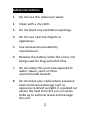 2
2
-
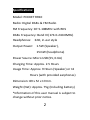 3
3
-
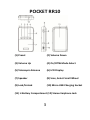 4
4
-
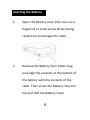 5
5
-
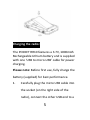 6
6
-
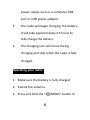 7
7
-
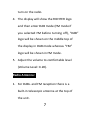 8
8
-
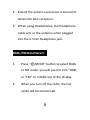 9
9
-
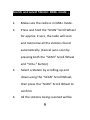 10
10
-
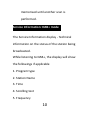 11
11
-
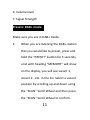 12
12
-
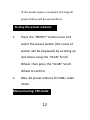 13
13
-
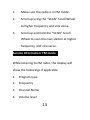 14
14
-
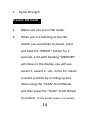 15
15
-
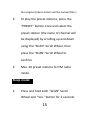 16
16
-
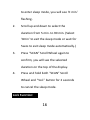 17
17
-
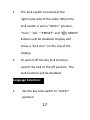 18
18
-
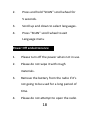 19
19
-
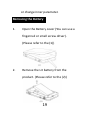 20
20
-
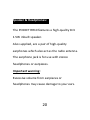 21
21
-
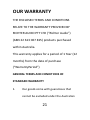 22
22
-
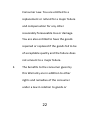 23
23
-
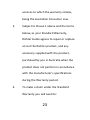 24
24
-
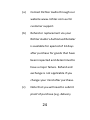 25
25
-
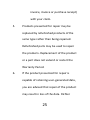 26
26
-
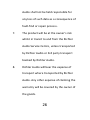 27
27
-
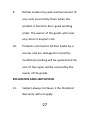 28
28
-
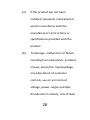 29
29
-
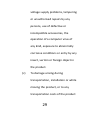 30
30
-
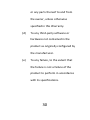 31
31
-
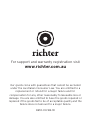 32
32