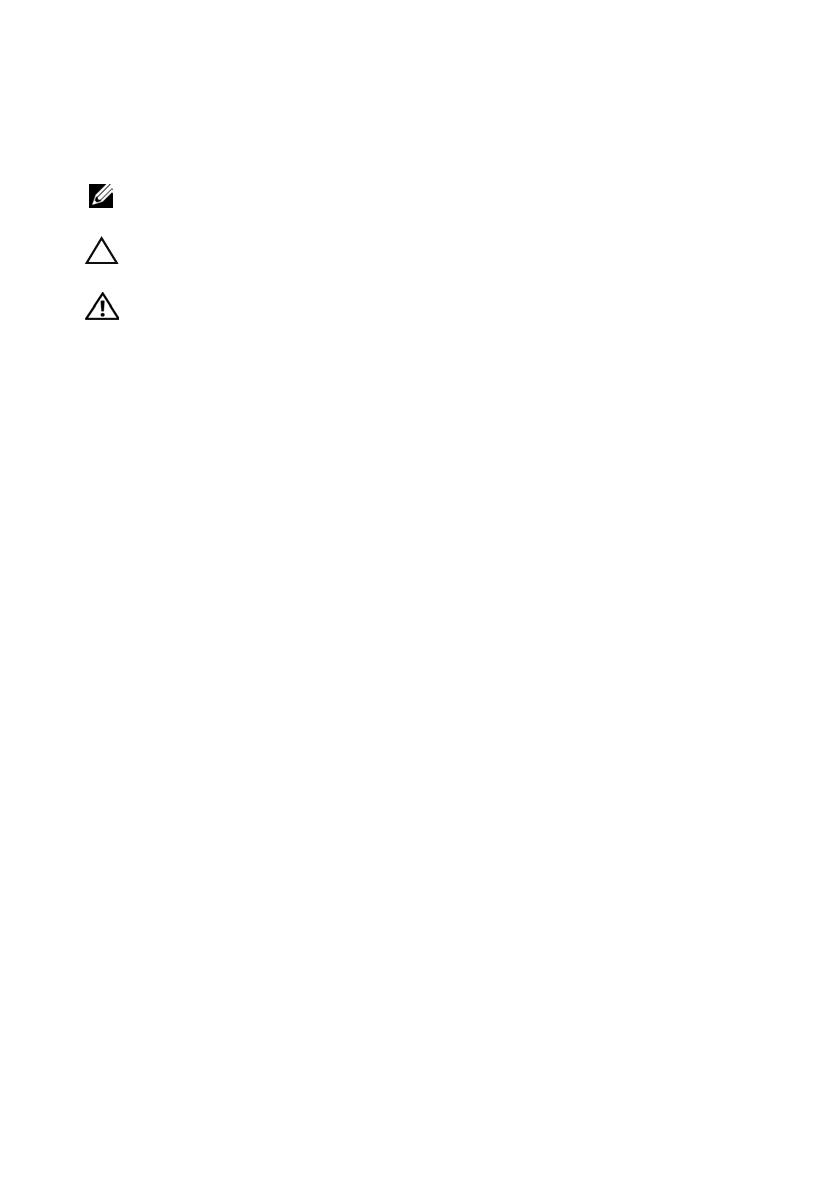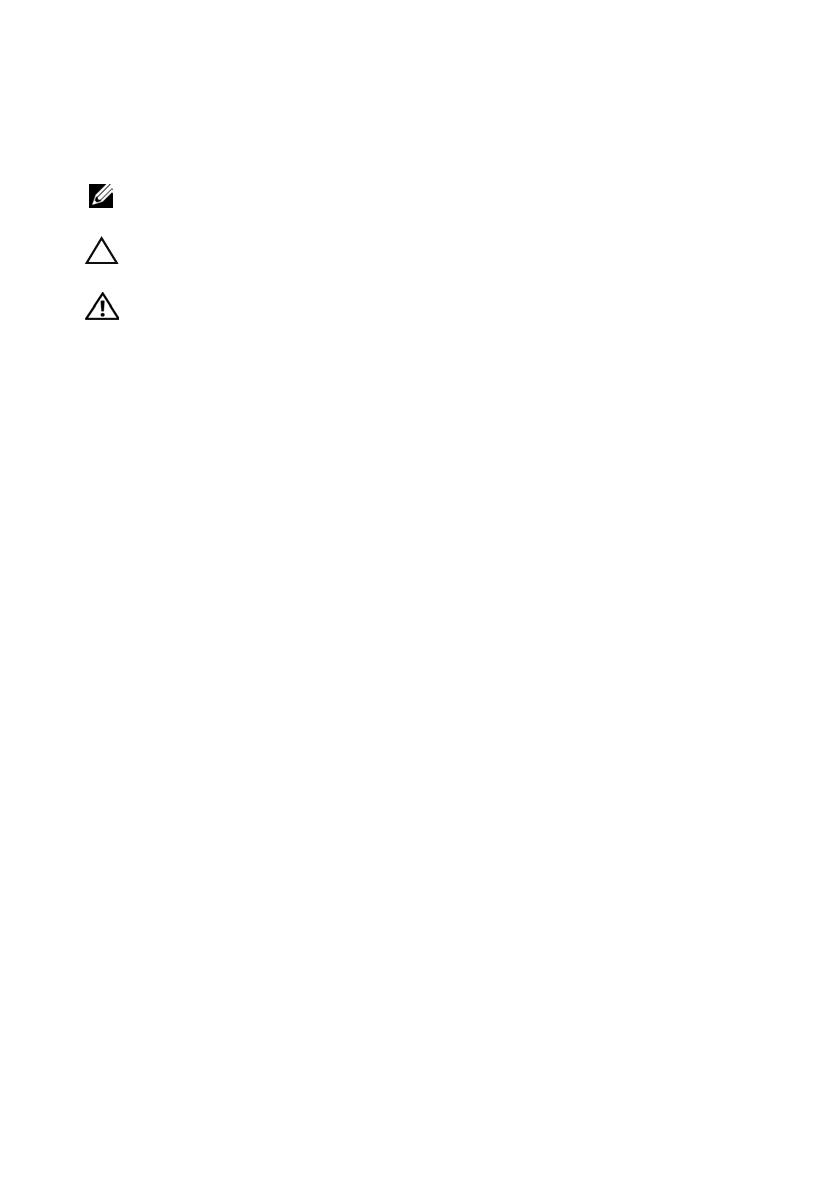
FILE LOCATION: C:\Users\gina\Desktop\Checkout_new\Dell
DELL CONFIDENTIAL – PRELIMINARY 1/16/14 – FOR PROOF ONLY
Notes, Cautions, and Warnings
NOTE: A NOTE indicates important information that helps you make better use of
your computer.
CAUTION: A CAUTION indicates either potential damage to hardware, or loss of
data and tells you how to avoid the problem.
WARNING: A WARNING indicates a potential for property damage, personal
injury, or death.
____________________
Information in this publication is subject to change without notice.
Copyright © 2014 Dell Inc. All rights reserved. This product is protected by U.S. and international
copyright and intellectual property laws. Dell and the Dell logo are trademarks of Dell Inc. in the
United States and/or other jurisdictions. All other marks and names mentioned herein may be
trademarks of their respective companies.
Reproduction of these materials in any manner whatsoever without the written permission of Dell Inc.
is strictly forbidden.
Trademarks used in this text: Dell™, the DELL logo, Dell Precision™, OptiPlex™, Latitude™,
PowerEdge™, PowerVault™, PowerConnect™, OpenManage™, EqualLogic™, KACE™,
FlexAddress™ and Vostro™ are trademarks of Dell Inc. Intel, Pentium, Xeon, Core™ and Celeron
are registered trademarks of Intel Corporation in the U.S. and other countries. AMD is a registered
trademark and AMD Opteron™, AMD Phenom™, and AMD Sempron™ are trademarks of Advanced
Micro Devices, Inc. Microsoft
®
, Windows
®
, Windows Server
®
, MS-DOS
®
and Windows Vista
®
are
either trademarks or registered trademarks of Microsoft Corporation in the United States and/or other
countries. Red Hat Enterprise Linux
®
and Enterprise Linux
®
are registered trademarks of Red Hat,
Inc. in the United States and/or other countries. Novell
®
is a registered trademark and SUSE ™ is a
trademark of Novell Inc. in the United States and other countries. Oracle
®
is a registered trademark
of Oracle Corporation and/or its affiliates. Citrix
®
, Xen
®
, XenServer
®
and XenMotion
®
are either
registered trademarks or trademarks of Citrix Systems, Inc. in the United States and/or other countries.
VMware
®
, Virtual SMP
®
, vMotion
®
, vCenter
®
, and vSphere
®
are registered trademarks or
trademarks of VMWare, Inc. in the United States or other countries.
Other trademarks and trade names may be used in this publication to refer to either the entities claiming
the marks and names or their products. Dell Inc. disclaims any proprietary interest in trademarks and
trade names other than its own.
Regulatory Model: E12M
Regulatory Type: E12M001, E12M002
November 2013 P/N 5MM18 Rev. A00