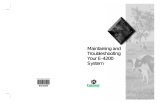16 Drive Cage...............................................................................................45
Removing the Drive Cage................................................................................................45
Installing The Drive Cage................................................................................................46
17 Wireless Module....................................................................................47
Removing the Wireless Module......................................................................................47
Installing The Wireless Module......................................................................................48
18 Control Panel...........................................................................................49
Removing the Control Panel............................................................................................49
Installing The Control Panel............................................................................................50
19 Internal Antenna.....................................................................................51
Removing the Internal Antenna.......................................................................................51
Installing The Internal Antenna.......................................................................................52
20 System Setup..........................................................................................53
System Setup..................................................................................................................53
Boot Menu.......................................................................................................................53
Boot Menu Enhancements..............................................................................................53
Timing Key Sequences....................................................................................................54
Navigation.......................................................................................................................55
System Setup Options.....................................................................................................55
21 Troubleshooting......................................................................................65
Diagnostic LEDs..............................................................................................................65
Beep Codes.....................................................................................................................72
Error Messages...............................................................................................................75
22 Specifications.........................................................................................85
Technical Specifications.................................................................................................85
23 Contacting Dell.......................................................................................95
Contacting Dell................................................................................................................95