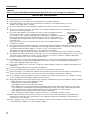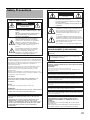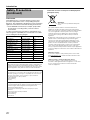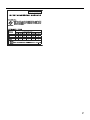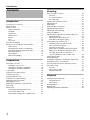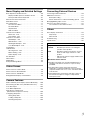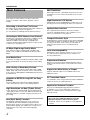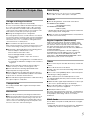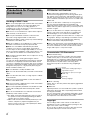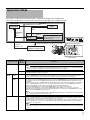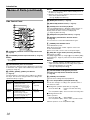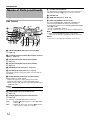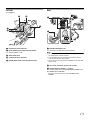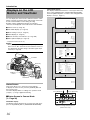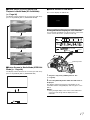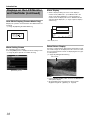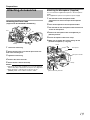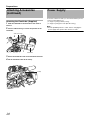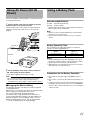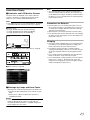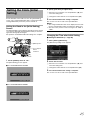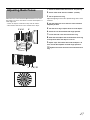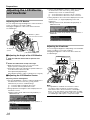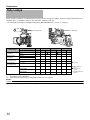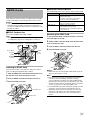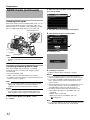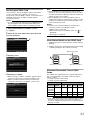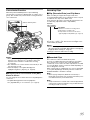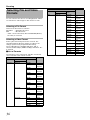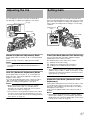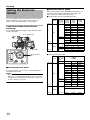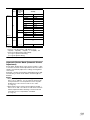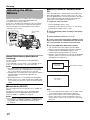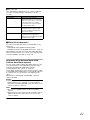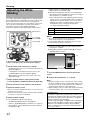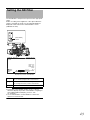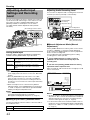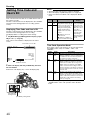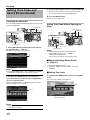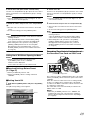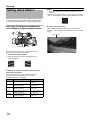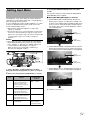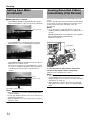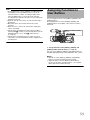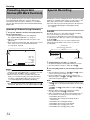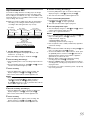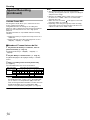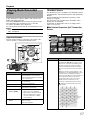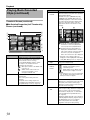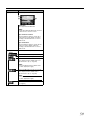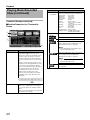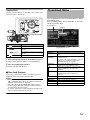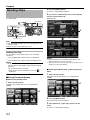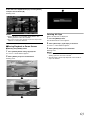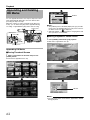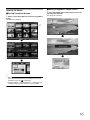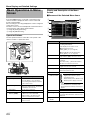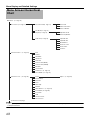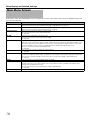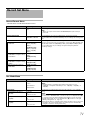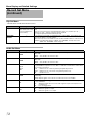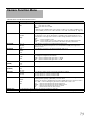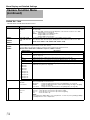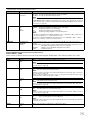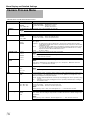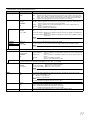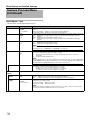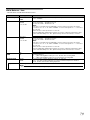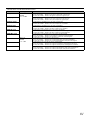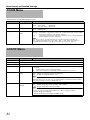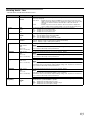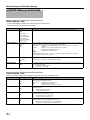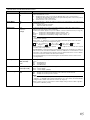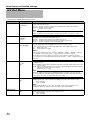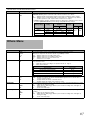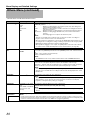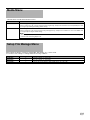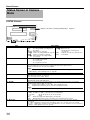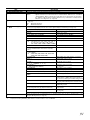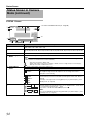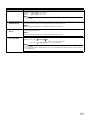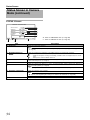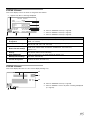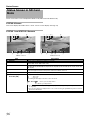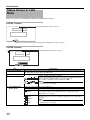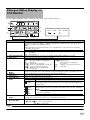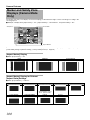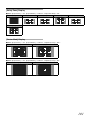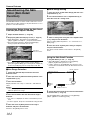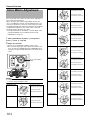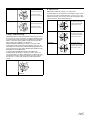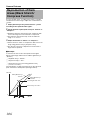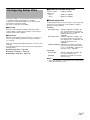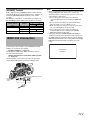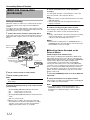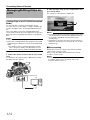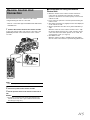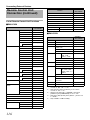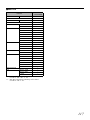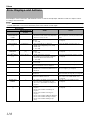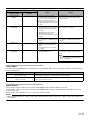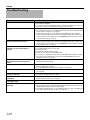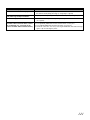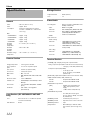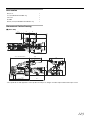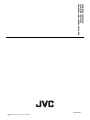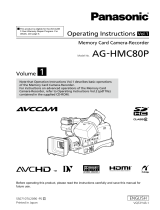HD MEMORY CARD CAMERA RECORDER
GY-HM700U
GY-HM700CHU
GY-HM700E
GY-HM700CHE
INSTRUCTIONS
* The illustration shows the GY-HM700E with the supplied viewfinder, microphone and lens attached.
* GY-HM700CHU/GY-HM700CHE does not come with a lens.
For Customer Use:
Enter below the Serial No. which is located on the body.
Retain this information for future reference.
Model No. GY-HM700U/GY-HM700CHU
Serial No.
Please read the following before getting started:
Thank you for purchasing this JVC product.
Before operating this unit, please read the instructions
carefully to ensure the best possible performance.
In this manual, each model number is described without the last letter
(U/E) which means the shipping destination. (U: for USA and Canada,
E: for Europe)
Only “U”models (GY-HM700CHU/GY-HM700U) have been evaluated by
UL.
LST0904-001A

II
Introduction
1.
Read all of theseinstructions.
2.
Save theseinstructions for later use.
PORTABLE CART WARNING
(symbol provided by RETAC)
S3125A
IMPORTANT SAFEGUARDS
4.
Unplug thisappliance system from the wall outlet before cleaning. Do not use liquid cleaners or aerosol
cleaners.Use a damp cloth for cleaning.
5.
Do not use attachments not recommended by the appliance manufacturer as they maycausehazards.
6.
Do not use thisappliance nearwater - for example, near abathtub,washbowl, kitchen sink, or laundry tub,ina wet
basement, or near aswimming pool, etc.
7.
Do not place thisappliance on an unstable cart, stand, or table. The appliance mayfall,
causing serious injury to a child or adult, and serious damage to the appliance.
Use only with a cart or stand recommended by the manufacturer, or sold with the appliance.
Wall or shelf mounting should follow the manu
facturer's instructions, and should use a
mounting kit approved by the manufacturer. An appliance and cart combination should be
moved with care.
Quick stops, excessive force, and uneven surfaces maycause the appliance and cart
combination to overturn.
8.
Slotsand openings in the cabinet and the back or bottom are provided for ventilation, and to insure reliable operation of
the appliance and to protect it from overheating, these openings must not be blocked or covered. The openingsshould
never be blocked byplacing the appliance on abed, sofa,rug, or other similar surface.
Thisappliance should never beplaced near or over a radiator or heat regi
ster.
Thisappliance should not beplaced in abuilt-in installation such asabookcase unless proper ventilation is provided.
9.
Thisappliance should be operated only from the type of power source indicated on the marking label. If youare not sure
of the type of power supplied to your home, consult yourdealer or local power company. For appliance designed to
operate from battery power, refer to the operating instructions.
10.
For added protection for this product during a lightning storm, or when it is left unattended and unused for long periods
of time, unplug it form the wall outlet and disconnect the antenna or cable system. This will prevent damage to the
product due to lightning and power-line surges.
These are general IMPORTANT SAFEGUARDS and certain items may not apply to all appliances.
3.
All warnings on the product and in the operating instructionsshould be adhered to.
FOR USA
14.
Never pushobjects of any kind into thisappliance through cabinet slotsasthey maytouch dangerous voltage points or
short outparts thatcould result in a fire or electric shock. Never spill liquid of any kind on the appliance.
15.
Do not attempt to service thisappliance yourself as opening or removing covers may exposeyou to dangerous voltage
or other hazards. Refer all servicing to qualified service personnel.
16.
Unplug thisappliance from the wall outlet and refer servicing to qualified service personnel under the following conditions:
a. When the power cord or plugis damaged or frayed.
b. If liquid has been spilled into the appliance.
c. If the appliance has been exposed to rain or water.
d.
e. If the appliance has been dropped or the cabinet has been damaged.
f.
If the appliance does not operate normally by following the operating instructions. Adjus
t only those controls that
are covered by the operating instructionsasimproper adjustment of other controls mayresult in damage and will
often require extensive work by a qualified techniciantorestore the appliance to normal operation.
When the appliance exhibitsadistinct change in performance - this indicatesaneed for service.
17.
When replacement partsare required, be sure the service technicianhas used replacement partsspecified by the
manufacturer thathave the same characteristicsasthe originalpart. Unauthorized substitutions mayresult in fire,
electric shock, or other hazards.
18.
Upon completion of any service or repairs to thisappliance, ask the service technician to perform routine safety checks
to determine that the appliance is in safe operating condition.
13.
Do not overloadwall outletsand extension cordsasthis canresult in fire or electric shock.
12.
Follow all warningsand instructions marked on the appliance.
11.
Do not allow anything to rest on the power cord. Do not locate thisappliance where the cord will be abused by persons
walking on it.

III
Safety Precautions
CAUTION:
RISK OF ELECTRIC SHOCK
DO NOT OPEN
CAUTION
FOR USA AND CANADA
TO REDUCE THE RISK OF ELECTRIC
SHOCK. DO NOT REMOVE COVER (OR
BACK).
NO USER-SERVICEABLE PARTSINSIDE .
REFER SERVICING TO QUALIFIED
SERVICE PERSONNEL.
The exclamation point within an equilateral
triangle is intended to alert the user to the
presence of important operating and
maintenance (servicing) instructions in the
literature accompanying the appliance.
INFORMATION:
This equipment has been tested and found to comply with the limits
for a Class A digital device, pursuant to Part 15 of the FCC Rules.
These limits are designed to provide reasonable protection against
harmful interference when the equipment is operated in a
commercial environment.
This equipment generates, uses, and can radiate radio frequency
energy and, if not installed and used in accordance with the
instruction manual, may cause harmful interference to radio
communications.
Operation of this equipment in a residential area is likely to cause
harmful interference in which case the user will be required to correct
the interference at his own expense.
CAUTION:
CHANGES OR MODIFICATIONS NOT APPROVED BY JVC
COULD VOID USER’S AUTHORITY TO OPERATE THE
EQUIPMENT.
NOTE:
The rating plate (serial number plate) is on this unit.
WARNING:
TO REDUCE THE RISK OF FIRE OR ELECTRIC SHOCK, DO NOT
EXPOSE THIS APPLIANCE TO RAIN OR MOISTURE.
THIS DEVICE COMPLIES WITH PART 15 OF THE FCC
RULES.
OPERATION IS SUBJECT TO THE FOLLOWING TWO
CONDITIONS: (1) THIS DEVICE MAY NOT CAUSE
HARMFUL INTERFERENCE, AND (2) THIS DEVICE MUST
ACCEPT ANY INTERFERENCE RECEIVED, INCLUDING
INTERFERENCE THAT MAY CAUSE UNDESIRED
OPERATION.
The lightning flash with arrowhead symbol,
within an equilateral triangle is intended to
alert the user to the presence of uninsulated
"dangerous voltage" within the product's
enclosure that may be of sufficient magnitude
to constitute a risk of electric shock to
persons.
POUR CANADA
ATTENTION
RISQUE D’ELECTROCUTION NE
PAS OUVRIR
ATTENTION:
POUR EVITER TOUT RISQUE D’ELECTROCUTION
NE PAS OUVRIR LE BOITER.
AUCUNE PIECE INTERIEURE N’EST A REGLER
PAR L’UTILISATEUR.
SE REFERER A UN AGENT QUALIFIE EN CAS DE
PROBLEME.
Le symbole de l’éclair à l’intérieur d’un triangle
équilatéral est destiné à alerter l’utilisateur sur la
présence d’une “tension dangereuse” non isolée
dans le boîtier du produit. Cette tension est
suffisante pour provoquer l’électrocution de
personnes.
Le point d’exclamation à l’intérieur d’un triangle
équilatéral est destiné à alerter l’utilisateur sur la
présence d’opérations d’entretien importantes au
sujet desquelles des renseignements se trouvent
dans le manuel d’instructions.
Ces symboles ne sont utilisés qu’aux Etats-Unis.
INFORMATION (FOR CANADA)
RENSEIGNEMENT (POUR CANADA)
This Class A digital apparatus complies with Canadian
ICES-003.
Cet appareil numérique de la Class A est conforme à la
norme NMB-003 du Canada.
WARNING:
TO REDUCE THE RISK OF FIRE OR ELECTRIC
SHOCK, DO NOT EXPOSE THIS APPLIANCE TO RAIN
OR MOISTURE.
CAUTION:
This unit should be used with 12V DC only.
To prevent electric shocks and fire hazards, do NOT use any
other power source.
NOTE:
The rating plate (serial number plate) is on the unit.
REMARQUE:
La plaque signalétique (plaq
ue du numéro desérie) est située sur
le cadre inférieur de l’unité.
CAUTION:
To prevent electric shock, do not open the cabinet. No user
serviceable parts inside. Refer servicing to qualified service
personnel.
Due to design modifications, data given in this instruction book
are subject to possible change without prior notice.
The apparatus shall not be exposed to dripping or splashing and
that no objects filled with liquids, such as vases, shall be placed
close to the apparatus.
.
AVERTISSEMENT:
POUR EVITER LES RISQUES
D'INCENDIE OU D'ELECTROCUTION, NE PAS
EXPOSER L'APPAREIL A L'HUMIDITE OU A LA
PLUIE.
ATTENTION:
Ce magnétoscope ne doit être utilisé que sur du courant
direct en 12V.
Afin d’eviter tout resque d’incendie ou d’electrocution, ne
pas utillser d’autres sources d’alimentation électrique

IV
Introduction
FOR EUROPE
This equipment is in conformity with the provisions and
protection requirements of the corresponding European
Directives. This equipment is designed for professional video
appliances and can be used in the following environments:
●
Controlled EMC environment (for example, purpose-built
broad-casting or recording studio), and rural outdoors
environments.
In order to keep the best performance and furthermore for
electromagnetic compatibility we recommend to use cables
not exceeding the following lengths:
Safety Precautions
(continued)
Port Cable Length
[DC INPUT] Exclusive Cable 5 m
[Y/VIDEO], [P
B], [PR] Coaxial Cable 10 m
[AUDIO INPUT 1/2] Shielded Cable 3 m
[AUDIO OUTPUT] Shielded Cable 10 m
[PHONES] Exclusive Cable 3 m
[IEEE1394] (HD/DV) Exclusive Cable 3 m
[HD/SD-SDI] Coaxial Cable 10 m
[REMOTE] Exclusive Cable 5 m
[LENS] Unshielded Cable 0.1m
[VF] Special Cable 0.3m
[USB] Shielded Cable 3 m
Caution:
Where there are strong electromagnetic waves or magnetism, for
example near a radio or TV transmitter, transformer, motor, etc.,
the picture and the sound may be disturbed. In such case, please
keep the apparatus away from the sources of the disturbance.
Dear Customer,
This apparatus is in conformance with the valid European directives and
standards regarding electromagnetic compatibility and electrical safety.
European representative of Victor Company of Japan, Limited is:
JVC Technical Services Europe GmbH
Postfach 10 05 04
61145 Friedberg
Germany
Sehr geehrter Kunde, sehr geehrte Kundin,
dieses Gerät stimmt mit den gültigen europäischen Richtlinien und
Normen bezüglich elektromagnetischer Verträglichkeit und
elektrischer Sicherheit überein.
Die europäische Vertretung für die Victor Company of Japan,
Limited ist:
JVC Technical Services Europe GmbH
Postfach 10 05 04
61145 Friedberg
Deutschland
Information for Users on Disposal of Old Equipment
[European Union]
Thissymbol indicates that the electrical and electronic
equipment should not bedisposed as generalhousehold
waste atits end-of-life. Instead, the product should behanded
over to the applicable collection point for the recycling of
electrical and electronic equipment for proper treatment,
recovery and recycling in accordance with yournational
legislation.
By disposing of this product correctly, you will help to conserve
naturalresourcesand will help prevent potentialnegative
effects on the environment and humanhealth which could
otherwise becaused byinappropriate waste handling of this
product. For more information about collection point and
recycling of this product, please contact your localmunicipal
office, yourhousehold waste disposal s
ervice or the shop
where you purchased the product.
Penalties may be applicable
for incorrect disposalofthis waste, in accordance with national
legislation.
(Business users)
If you wishtodisposeofthis product, pleasevisit ourweb
page http://www.jvc.eu to obtain information about the take-
back of the product.
[Other Countries outside the European Union]
If you wishtodisposeofthis product, pleasedosoin
accordance with applicable national legislation or other rules
in yourcountry for the treatment of old electrical and
electronic equipment.
Attention:
Thissymbol is only valid in the European
Union.

V

2
Introduction
Introduction
Precautions for Proper Use . . . . . . . . . . . . . . . . . . . . . . . . .5
Operation Mode . . . . . . . . . . . . . . . . . . . . . . . . . . . . . . . . . . 7
Names of Parts . . . . . . . . . . . . . . . . . . . . . . . . . . . . . . . . . . 8
Side Control Panel . . . . . . . . . . . . . . . . . . . . . . . . . . . .10
Viewfinder . . . . . . . . . . . . . . . . . . . . . . . . . . . . . . . . . .11
LCD Monitor . . . . . . . . . . . . . . . . . . . . . . . . . . . . . . . . . 11
Side Terminal . . . . . . . . . . . . . . . . . . . . . . . . . . . . . . . .12
SD Slot . . . . . . . . . . . . . . . . . . . . . . . . . . . . . . . . . . . . .13
Rear . . . . . . . . . . . . . . . . . . . . . . . . . . . . . . . . . . . . . . .13
Zoom Lens . . . . . . . . . . . . . . . . . . . . . . . . . . . . . . . . . . 14
Basic System Diagram . . . . . . . . . . . . . . . . . . . . . . . . . . .15
Displays on the LCD Monitor and Viewfinder . . . . . . . . . . 16
Status Screen . . . . . . . . . . . . . . . . . . . . . . . . . . . . . . . 16
Enlarged Status Display on LCD Monitor . . . . . . . . . .17
Auto White Display (Camera Mode Only) . . . . . . . . . . 18
Menu Setting Screen . . . . . . . . . . . . . . . . . . . . . . . . . .18
Alarm Display . . . . . . . . . . . . . . . . . . . . . . . . . . . . . . . . 18
Zebra Pattern Display . . . . . . . . . . . . . . . . . . . . . . . . . 18
Preparations
Attaching Accessories . . . . . . . . . . . . . . . . . . . . . . . . . . . . 19
Attaching the Zoom Lens . . . . . . . . . . . . . . . . . . . . . . . 19
Attaching the Microphone (Supplied) . . . . . . . . . . . . . . 19
Attaching the Viewfinder (Supplied) . . . . . . . . . . . . . . . 20
Power Supply . . . . . . . . . . . . . . . . . . . . . . . . . . . . . . . . . . .20
Using AC Power (DC IN Power) . . . . . . . . . . . . . . . . . . . .21
Using a Battery Pack . . . . . . . . . . . . . . . . . . . . . . . . . . . . . 21
Turning On/Off the Power . . . . . . . . . . . . . . . . . . . . . . . . .24
Setting the Clock (Initial Setting) . . . . . . . . . . . . . . . . . . . .25
Adjusting the Monitor Speaker . . . . . . . . . . . . . . . . . . . . . 26
Adjusting Back Focus . . . . . . . . . . . . . . . . . . . . . . . . . . . .27
Adjusting the LCD Monitor and Viewfinder . . . . . . . . . . . . 28
Tally Lamps . . . . . . . . . . . . . . . . . . . . . . . . . . . . . . . . . . . . 30
SDHC Cards . . . . . . . . . . . . . . . . . . . . . . . . . . . . . . . . . . . 31
Formatting (Initializing) SDHC Cards . . . . . . . . . . . . . . 32
Restoring the SDHC Card . . . . . . . . . . . . . . . . . . . . . .33
Estimated Recordable Time of SDHC Cards . . . . . . . .33
Shooting
Basic Shooting Procedures . . . . . . . . . . . . . . . . . . . . . . . .34
Shooting . . . . . . . . . . . . . . . . . . . . . . . . . . . . . . . . . . . .34
Focus Assist Function . . . . . . . . . . . . . . . . . . . . . . . . .35
Recording Clips . . . . . . . . . . . . . . . . . . . . . . . . . . . . . .35
Selecting File and Video Formats . . . . . . . . . . . . . . . . . . .36
Adjusting the Iris . . . . . . . . . . . . . . . . . . . . . . . . . . . . . . . .37
Setting Gain . . . . . . . . . . . . . . . . . . . . . . . . . . . . . . . . . . . .37
Setting the Electronic Shutter . . . . . . . . . . . . . . . . . . . . . .38
Adjusting the White Balance . . . . . . . . . . . . . . . . . . . . . . .40
Adjusting the White Shading . . . . . . . . . . . . . . . . . . . . . . .42
Setting the ND Filter . . . . . . . . . . . . . . . . . . . . . . . . . . . . .43
Adjusting Audio Input Settings and Recording Level . . . . .44
Setting Audio Input . . . . . . . . . . . . . . . . . . . . . . . . . . . .44
Adjusting Audio Recording Level . . . . . . . . . . . . . . . . .44
Audio Monitor During Recording . . . . . . . . . . . . . . . . .45
Setting Time Code and User’s Bit . . . . . . . . . . . . . . . . . . .46
Displaying Time Code and User’s Bit . . . . . . . . . . . . . .46
Time Code Operation Mode . . . . . . . . . . . . . . . . . . . . .46
Presetting the User’s Bit . . . . . . . . . . . . . . . . . . . . . . . .48
Setting Time Code Without Opening the Menu . . . . . .48
Setting User’s Bit Without Opening the Menu . . . . . . .49
Recording Time Code in Continuation of
the Recorded Time Code on SDHC card . . . . . . . . .49
Setting Zebra Pattern . . . . . . . . . . . . . . . . . . . . . . . . . . . . .50
Setting Spot Meter . . . . . . . . . . . . . . . . . . . . . . . . . . . . . . .51
Viewing Recorded Videos Immediately (Clip Review) . . . .52
Assigning Functions to User Buttons . . . . . . . . . . . . . . . . .53
Protecting Important Scenes (OK Mark Function) . . . . . . .54
Special Recording . . . . . . . . . . . . . . . . . . . . . . . . . . . . . . .54
Pre REC . . . . . . . . . . . . . . . . . . . . . . . . . . . . . . . . . . . .54
Clip Continuous REC . . . . . . . . . . . . . . . . . . . . . . . . . .55
Variable Frame REC . . . . . . . . . . . . . . . . . . . . . . . . . .56
Playback
Playing Back Recorded Clips . . . . . . . . . . . . . . . . . . . . . . .57
Thumbnail Screen . . . . . . . . . . . . . . . . . . . . . . . . . . . .57
Playing Back . . . . . . . . . . . . . . . . . . . . . . . . . . . . . . . .61
Thumbnail Menu . . . . . . . . . . . . . . . . . . . . . . . . . . . . . . . .61
Deleting Clips . . . . . . . . . . . . . . . . . . . . . . . . . . . . . . . . . . .62
Appending and Deleting OK Marks . . . . . . . . . . . . . . . . . .64
Contents

3
Menu Display and Detailed Settings
Basic Operations in Menu Screen . . . . . . . . . . . . . . . . . . .66
Display and Description of the Menu Screen . . . . . . . .66
Text Input with Software Keyboard . . . . . . . . . . . . . . . . 67
Menu Screen Hierarchical Chart . . . . . . . . . . . . . . . . . . . .68
Main Menu Screen . . . . . . . . . . . . . . . . . . . . . . . . . . . . . .70
Record Set Menu . . . . . . . . . . . . . . . . . . . . . . . . . . . . . . . . 71
Record Format Menu . . . . . . . . . . . . . . . . . . . . . . . . . .71
Rec Mode Menu . . . . . . . . . . . . . . . . . . . . . . . . . . . . . 71
Clip Set Menu . . . . . . . . . . . . . . . . . . . . . . . . . . . . . . . 72
Audio Set Menu . . . . . . . . . . . . . . . . . . . . . . . . . . . . . . 72
Camera Function Menu . . . . . . . . . . . . . . . . . . . . . . . . . . . 73
Switch Set... Item . . . . . . . . . . . . . . . . . . . . . . . . . . . . .74
FULL AUTO... Item . . . . . . . . . . . . . . . . . . . . . . . . . . . 75
Camera Process Menu . . . . . . . . . . . . . . . . . . . . . . . . . . . 76
Detail/Adjust... Item . . . . . . . . . . . . . . . . . . . . . . . . . . . 78
White Balance... Item . . . . . . . . . . . . . . . . . . . . . . . . . . 79
Shading Mode/Adjust... Item . . . . . . . . . . . . . . . . . . . .80
Color Matrix/Adjust... Item . . . . . . . . . . . . . . . . . . . . . .80
TC/UB Menu . . . . . . . . . . . . . . . . . . . . . . . . . . . . . . . . . . . 82
LCD/VF Menu . . . . . . . . . . . . . . . . . . . . . . . . . . . . . . . . . . 82
Shooting Assist... Item . . . . . . . . . . . . . . . . . . . . . . . . . 83
Marker Setting... Item . . . . . . . . . . . . . . . . . . . . . . . . . 84
Status Display... Item . . . . . . . . . . . . . . . . . . . . . . . . . .84
A/V Out Menu . . . . . . . . . . . . . . . . . . . . . . . . . . . . . . . . . .86
Others Menu . . . . . . . . . . . . . . . . . . . . . . . . . . . . . . . . . . . 87
Media Menu . . . . . . . . . . . . . . . . . . . . . . . . . . . . . . . . . . . .89
Setup File Manage Menu . . . . . . . . . . . . . . . . . . . . . . . . .89
Status Screen
Status Screen in Camera Mode . . . . . . . . . . . . . . . . . . . . 90
Status Screen in SD Card Mode . . . . . . . . . . . . . . . . . . . . 96
Status Screen in 1394 Mode . . . . . . . . . . . . . . . . . . . . . . . 98
Enlarged Status Display on LCD Monitor . . . . . . . . . . . . .99
Camera Features
Marker and Safety Zone Displays (Camera Mode Only)
. . .100
Smoothening the Skin Color (Skin Detail Function) . . . .102
Color Bar Output . . . . . . . . . . . . . . . . . . . . . . . . . . . . . . . 103
Color Matrix Adjustment . . . . . . . . . . . . . . . . . . . . . . . . .104
Reproduction of Dark Areas
(Black Stretch/Compress Function) . . . . . . . . . . . . . . . . 106
Configuring Setup Files . . . . . . . . . . . . . . . . . . . . . . . . . . 107
Saving Setup Files . . . . . . . . . . . . . . . . . . . . . . . . . . .108
Loading a Setup File . . . . . . . . . . . . . . . . . . . . . . . . .109
Resetting Setup Files . . . . . . . . . . . . . . . . . . . . . . . . .109
Connecting External Devices
Connecting an External Monitor . . . . . . . . . . . . . . . . . . .110
IEEE1394 Connection . . . . . . . . . . . . . . . . . . . . . . . . . . .111
Backup Recording . . . . . . . . . . . . . . . . . . . . . . . . . . .112
Stream Transmission to a Non-linear Editing System
. .113
Managing/Editing Clips on a PC . . . . . . . . . . . . . . . . . . .114
Remote Control Unit Connection . . . . . . . . . . . . . . . . . . .115
List of Remote Control Unit Functions . . . . . . . . . . . .116
Others
Error Displays and Actions . . . . . . . . . . . . . . . . . . . . . . .118
Tally Lamps . . . . . . . . . . . . . . . . . . . . . . . . . . . . . . . .119
Alarm Sound . . . . . . . . . . . . . . . . . . . . . . . . . . . . . . .119
Troubleshooting . . . . . . . . . . . . . . . . . . . . . . . . . . . . . . . .120
Specifications . . . . . . . . . . . . . . . . . . . . . . . . . . . . . . . . . .122
How to use this manual
䡵 Symbols used
Caution
: Describes precautions concerning the
operation of this product.
Note
: Describes reference information, such as
functions and usage restrictions of this
product.
A : Indicates the reference page numbers and
reference items.
䡵 Content of this manual
●
All rights reserved by JVC. Unauthorized duplication or
reprinting of this manual, in whole or in part, is strictly
prohibited.
●
All other product names used in this manual are
trademarks or registered trademarks of their respective
companies. Marks such as
™
,
姞
and
姝
have been omitted
in this manual.
●
Illustrated designs, specifications and other contents of
this manual are subject to changes for improvement
without prior notice.

4
Introduction
This camera recorder enables recording of HD format
images on an SDHC card, and also playback of these
images.
Recording in QuickTime File Format
Recording can be made in QuickTime file format of Final Cut
Pro, a video editing software from Apple Inc.
You can edit the recorded clips directly with Final Cut Pro.
Recording on SDHC Memory Card (Class 6)
The absence of mechanisms with the use of SDHC (class 6)
as recording media brings about increased operation
reliability. In addition, the improved compatibility with
computers enables high-speed data transfer to NLE as well
as reduction of operating costs.
35 Mbps High Image Quality Mode
This camera recorder is equipped with a 35 Mbps high
quality mode, in addition to the HDV mode bit rate (19/25
Mbps).
Dual Media Slots
Continuous recording is possible by loading two SDHC cards
into the dual media slots, thereby allowing a long recording
time.
Wide Variety of Recording Formats
This camera recorder supports various HD formats (1080i,
1080p, 720p) and can be used under various environments.
It also supports 1440x1080 and 1920x1080 full resolution in
the 1080 format.
Adoption of MPEG-2 Long GOP for Easy
Editing
Shortens editing and output time by adopting MPEG-2
codec, which puts less stress on the editing computer.
High Resolution via New [Triplex Offset]
2.5kx1.4k pixels are generated with the new Triplex Offset
and a high resolution of more than 900 horizontal lines and
1000 diagonal lines is achieved using the proprietary front
processing.
New [Spot Meter] Function
The brightest and darkest positions on the screen are
automatically detected and displayed together with the
dynamic range. As this is a pre-gamma value, it allows you to
understand the lighting ratio and prevents overexposure or
underexposure in shooting scenes where lighting is
controlled.
New Viewfinder
With a high resolution of 852x480 in 0.425 inches, the new
viewfinder is now more robust and enables more accurate
focusing.
High Resolution LCD Monitor
Equipped with a 4.3 inch 800x480 large LCD monitor, both
shooting precision and viewing performance are improved.
Updated User Interface
The sophisticated user interface allows more intuitive
operations. Thumbnail display is also available for you to
select a recorded clip for easy playback.
Compact Shoulder Style
By inheriting the compact shoulder style from the GY-HD100
series which is widely accepted in the industry, more stable
shooting can be done on this camera recorder while its
weight remains similar to that of a handheld camera
recorder.
Lens Interchangeability
Existing lens can be used, thus saving on costs. You can
also select the most appropriate lens according to your
shooting requirements.
Professional Batteries
Batteries such as Anton Bauer and IDX batteries that are
used in the broadcast industry can be used in this camera
recorder.
Support for Wide Variety of Output
Supports industrial output such as HD-SDI output and
IEEE1394 output.
DV Transcode Output
In consideration of the usage in SD environment, IEEE1394
output can also be encoded in DV format.
Application Software Provided
The [JVC ProHD Clip Manager] application software is
provided for you to copy recorded clips to Windows or
Macintosh computers and for checking the video images.
(MP4 file format)
Main Features
The CD-ROM provided with this camera recorder
comes with [JVC ProHD Clip Manager] and other
application software as well as the user guides.
* For details, refer to the user guides for each application
software.

5
Storage and Usage Locations
䡵 Allowable ambient temperature and humidity
Be sure to use this device within the allowable temperature range of
0
I
to 40
I
and a relative humidity of 30 % to 80 %. Using this
device at a temperature or humidity outside the allowable ranges
could result not only in malfunction but also serious impact on the
CCD elements as small white spots may be generated.
䡵 Strong electromagnetic waves or magnetism
Noise may appear in the picture or audio and/or the colors may be
incorrect if the camera is used near a radio or television transmitting
antenna, in places where strong magnetic fields are generated by
transformers, motors, etc., or near devices emitting radio waves,
such as transceivers or cellular phones.
䡵 Use of wireless microphone near the camera
When a wireless microphone or wireless microphone tuner is used
near the camera during recording, the tuner could pick up noise.
䡵 Avoid using or placing this device in the following places.
● Places subject to extreme heat or cold
● Places with excessive dirt or dust
● Places with high humidity or moisture
● Places subject to smoke or vapor such as near a
cooking stove
● Places subject to strong vibrations or unstable surfaces
● In a parked car under direct sunlight or near a heater for
long hours
䡵 Do not place this device at places that are subject to
radiation or X-rays, or where corrosive gases occur.
䡵 Protect this device from being splashed with water.
(Especially when shooting in the rain)
䡵 Protect this device from getting wet when shooting on a
beach. In addition, salt and sand may adhere to the camera
body. Be sure to clean the camera after use.
䡵 Protect this device against penetration of dust when using
it in a place subject to sandy dust.
Transportation
Do not drop or hit this device against a hard object when
transporting.
Maintenance
䡵 Turn off the power before performing any maintenance.
䡵
Wipe the external cabinet of the device with a soft cloth. Do not
wipe the body with benzene or thinner. Doing so may cause the
surface to melt or turn cloudy. When it is extremely dirty, soak the
cloth in a solution of neutral detergent, wipe the body with it, and
then use a clean cloth to remove the detergent.
Power Saving
䡵
When this device is not in use, be sure to set the [POWER]
switch to
A
OFF
B
in order to reduce power consumption.
Batteries
䡵 The following batteries can be used on this device.
GY-HM700CHU/GY-HM700U
: Dionic90 (Anton Bauer)
GY-HM700CHE/GY-HM700E
: Endura-7 (IDX)
* Models with an E suffix are for the European market and
will not employ the UL Listing mark.
䡵 Make use of the recommended batteries. Heavy batteries
may fall off if not used correctly.
Regular Inspection (Maintenance)
Under normal environment, dust will accumulate on the
camera recorder when it is used over a long period. Dust
may enter the camera especially if it is used outdoors. This
may affect the image and sound quality of the camera
recorder. Check and replace the fan after every 9000 hours
(suggested guideline).
You can check the usage time of the fan at [Others...]
menuB[System Information]B[Fan Hour]. (A Page 88)
If the fan is used for more than 9000 hours without
replacement, AFAN MAINTENANCE REQUIREDB will be
displayed every time you turn on the power.
Others
䡵 Do not insert objects other than the memory card into the
card slot.
䡵 Do not block the vent on the device.
Blocking of the vent causes internal heating and may lead to
burns and fires.
䡵 Do not turn off the [POWER] switch or remove the power
cable during recording or playback.
䡵 The camera may not show stable pictures for a few
seconds immediately after the power is turned on, but this is
not a malfunction.
䡵 When the video signal output terminals are not in use, put
on the covers to prevent damage to the terminals.
䡵 Do not drop this device or subject it to strong impact or
vibration as it is a precision equipment.
䡵 Optical performance of lens
Due to the optical performance of the lens, color divergence
phenomena (magnification chromatic aberration) may occur
at the periphery of the image. This is not a camera
malfunction.
SDHC Cards
Use an SDHC card (4 GB to 32 GB) with Class 6 or higher
performance.
* Using cards other than those from Panasonic, TOSHIBA or
SanDisk may result in recording failure or data loss.
Precautions for Proper Use
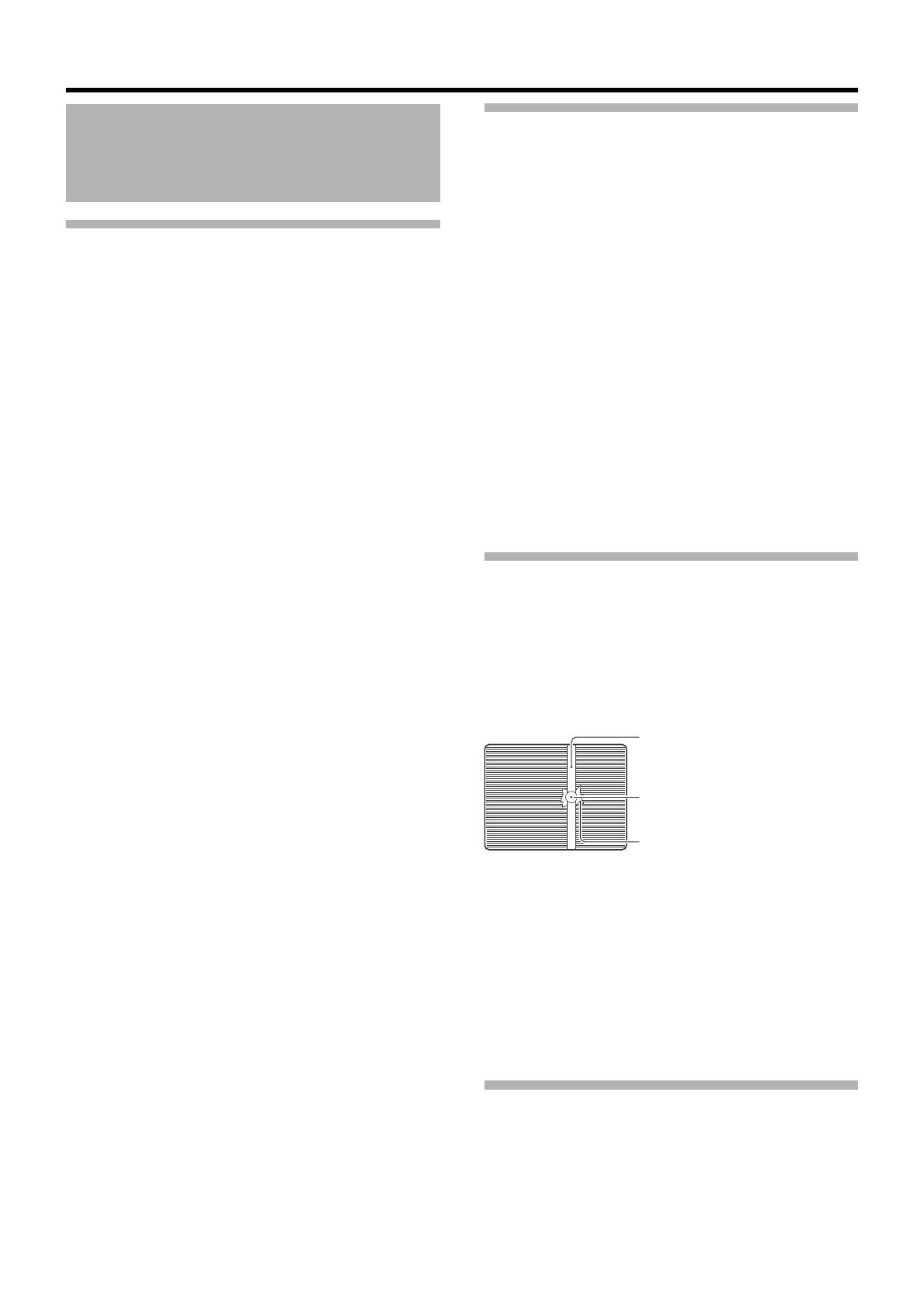
6
Introduction
Handling of SDHC Cards
䡵 The access lamp lights up in red when data on the SDHC
card is being accessed. Do not remove the SDHC card
during data access (such as recording, playback, or
formatting). Do not turn off the power or remove the battery
and AC adapter during access either.
䡵 Do not use or store this device in a place that is subject to
static electricity or electrical noise.
䡵 Do not place the SDHC card near locations that are
exposed to strong magnetic fields or radio waves.
䡵 Inserting the SDHC card incorrectly may result in damage
of this device or the SDHC card.
䡵 We are not liable for any accidental loss of data stored on
the SDHC card. Please back up any important data.
䡵 Make use of the SDHC card within the prescribed
conditions of use. Do not use the SDHC card in places.
that are subject to direct sunlight, high humidity or corrosion;
places near thermal equipment; sandy or dusty places; or in
a car under the sun with the doors and windows closed.
䡵 Do not bend or drop the SDHC card, or subject it to strong
impact or vibration.
䡵 When formatting or erasing data using the camera
recorder, only the file administration information is changed.
The data is not completely erased from the SDHC card. If
you want to completely erase all of the data, we recommend
either using commercially available software that is specially
designed for that purpose, or by physically destroying the
SDHC card with a hammer, etc.
䡵 Do not dismantle or modify the SDHC card.
䡵 Do not touch the terminals with your hands or with a metal
object.
䡵 Do not allow dust, dirt, water, or foreign objects to adhere
to the terminals.
䡵 Do not remove the pasted labels or stick other labels or
stickers on the SDHC cards.
䡵 Do not use pencils or ballpoint pens to write on the SDHC
cards. Always use oil-based pens.
䡵 If you format (initialize) the SDHC card, all data recorded
on the card, including video data and setup files, will be
deleted.
䡵 You are recommended to use cards that are formatted
(initialized) on this camera recorder.
●
The SDHC card may be damaged if the camera recorder is
not operated correctly. Formatting (Initializing) the SDHC
card may allow it to operate correctly.
●
SDHC cards that have been formatted (initialized) on other
cameras, computers or peripheral equipment may not
operate correctly. In this case, format (initialize) the SDHC
card on this camera recorder.
LCD Monitor and Viewfinder
䡵 The LCD monitor and viewfinder screens are
manufactured using high-precision technology. Black spots
may appear on the LCD monitor and viewfinder screens, or
red, blue, and/or white spots may not turn off. However, this
is not a malfunction and these spots are not recorded on the
SDHC card.
䡵 If you use this device continuously for a long period of
time, the characters displayed in the viewfinder may
temporarily remain on the screen. This is not recorded on the
SDHC card. They will not appear after you turn the power off
and then on again.
䡵 If you use this device in a cold place, the images may
appear to lag on the screen, but this is not a malfunction.
Retained images are not recorded on the SDHC card.
䡵 Do not press against the surface with force or subject it to
strong impact. Doing so may damage or break the screens.
䡵 Noise may appear in the viewfinder when switching
between the live video and playback images.
䡵 Due to the characteristic of the viewfinder display device,
colors may appear on the images when you blink your eyes.
This is not a malfunction. It does not affect the recorded
images, SDI output, or component output.
Characteristic CCD Phenomena
䡵 Smear and blooming
Due to the physical structure of CCDs, vertical streaking
(called “smear”) may occur when shooting an extremely
bright light source or expansion of light (called “blooming”)
may appear around it. Although the CCD employed in this
device produces very little smear or blooming, these
phenomena may still occur when shooting a bright light
source.
䡵 Moire or aliasing
Stripes, lines or other fine patterns may appear jagged when
they are shot.
䡵 White dots
High temperatures can cause CCD sensor pixels to produce
white dots in the image. This is especially prominent when
boosting the sensitivity.
This is a characteristic of the charged-coupled device (CCD).
As far as possible, use this device under conditions where
the temperature of this device does not increase.
Copyright
Any recordings made on this camera recorder that are
played back for profit or public preview may infringe on the
rights of the owner of the recordings.
Do not use the recordings for purpose other than personal
enjoyment without prior consent from the owner.
Precautions for Proper Use
(continued)
Smear
Vertical pale streaking appearing at
high luminous object
High luminous object (such as light
bulbs, sun)
Blooming
Blurring in highlight
Monitor Screen

7
This camera recorder has three operation modes - Camera mode, Media mode, and USB mode.
The operation mode indicator on the left side of the camera recorder lights up according to the mode.
Operation Mode
Camera Mode
Media Mode
USB Mode
(USB mass storage class)
Camera Mode
IEEE1394
Mode
SD Card Mode
Thumbnail
Display
Playback
(Playback/Pause/Fast Forward/
Rewind/Clip Jump)
[CAM/MEDIA] Selection Button
[CAM/MEDIA]
Selection
Button
[CAM/MEDIA] Selection
Button
Playback
Button
Stop Button
Connection
disabled on PC
[CAM/MEDIA] Button
USB Connection (when the confirmation to change
to USB mode appears and [Change] is selected)
Playback Button
Stop Button
Operation Mode Indicator
Operation Mode
Operation
Mode
Indicator
Description
Camera Mode Blue
This is the camera shooting mode. The camera recorder starts up in Camera mode when the power is turned on.
Memo :
●
Images recorded on the SDHC card cannot be played back in this mode. However, you can check (play back)
the most recently recorded image using the Clip Review function. (
A
Page 52)
Purple
When [Rec Mode] is set to
A
Variable Frame
B
, the operation mode indicator lights up in purple during Variable
Frame REC in Camera mode. (
A
Page 56)
Media
Mode
SD Card
Mode
Green
This mode allows you to play back or delete clips recorded on the SDHC card.
Press the [CAM/MEDIA] selection button to enter SD Card mode when you are not shooting in Camera mode.
Once the camera recorder is in SD Card mode, thumbnails of the selected media slot are displayed.
IEEE1394
Mode
Orange
This is the input mode for video images from the IEEE1394-connected equipment.
The camera recorder enters IEEE1394 mode when you press the [CAM/MEDIA] selection button while the power of
the equipment connected to the [IEEE1394] terminal is turned on during thumbnail display in Media mode (SD
Card mode).
Once the camera recorder is in IEEE1394 mode, the playback images of the connected equipment are displayed.
However, if the IEEE1394 connection is not recognized (such as when the power of the IEEE1394-connected
equipment is not turned on), the camera recorder will switch to Camera mode instead.
Press the [CAM/MEDIA] selection button during IEEE1394 mode to switch to Camera mode.
If the power of the equipment connected to the [IEEE1394] terminal is OFF or if connection is canceled in
IEEE1394 mode, the camera recorder will not automatically switch to other modes. To quit IEEE1394 mode, you
must operate the [CAM/MEDIA] selection button.
Note :
●
This mode is used for viewing images input to the [IEEE1394] terminal from an external device, and not intended
for recording input images on the camera recorder.
USB Mode Orange
This mode allows you to connect to a PC and transfer the files on an SDHC card to the PC.
When the camera recorder is connected to a USB cable, the message
A
Change to USB Mode
B
appears. Select
[Change] and press the Set button to switch to USB mode. (
A
Page 115)
In USB mode, the camera recorder is recognized by the connected PC as a peripheral drive (USB mass storage
class only). Disable the connection on the PC and remove the USB cable from the camera recorder to switch to
Camera mode. (
A
Page 115)
Memo :
●
When a USB cable is connected, the message appears after recording stops.
●
If playback is in progress, the message appears once the files are closed automatically, such as when playback
stops.

8
Introduction
A
Front Tally Lamp (
A
Page 30) (
A
Page 87)
B
Viewfinder Cable Clamp (
A
Page 20)
C
[ZEBRA ON/OFF] Zebra ON/OFF Switch (
A
Page 18)
[SKIN AREA/SPOT METER] Skin Area/Spot Meter Switch
(
A
Page 75)
D
[AWB] Auto White Balance Button (
A
Page 40)
E
Lens Lock Lever (
A
Page 19)
F
[MONITOR SELECT] Audio Monitor Selection Switch
(
A
Page 44)
G
[DISPLAY] Display Button (
A
Page 29)
H
[CAM/MEDIA] Camera/Media Mode Selection Button
(
A
Page 7)
I
[FULL AUTO] Full Auto Shooting (FAS) Switch
(
A
Page 75)
J
Monitor Speaker (Cheek Pad) (
A
Page 26)
K
Shoe
For mounting separately sold lights and accessories.
L
Microphone Holder Lock Knob (
A
Page 19)
M
Microphone Holder (
A
Page 19)
N
Microphone (
A
Page 19)
Names of Parts
LN M K
B
A
DC E
J
F GHI
Viewfinder (A Page 11)
Side Control Panel (A Page 10)
LCD Monitor (A Page 11)
Zoom Lens (A Page 14)

9
O
Back Tally Lamp (
A
Page 30) (
A
Page 87)
P
[PHONES] Earphone Connector (3.5) (
A
Page 45)
Q
[LENS] Lens Connector (12-pin Connector)
(
A
Page 19)
R
[INPUT1/INPUT2] Audio Input Terminal 1, 2 (XLR 3-
pin
⳯
2) (
A
Page 44)
S
Microphone Cable Clamp (
A
Page 19)
T
[CH-2 INPUT] CH-2 Audio Input Terminal Selection
Switch
Select the audio input terminal to record to CH-2. (
A
Page 44)
Memo :
●
Audio from [INPUT1] terminal is input to CH-1 regardless of the
setting.
U
[AUDIO INPUT 1/2] Audio Input Signal Selection
Switch (
A
Page 44)
V
Viewfinder Connector (20-pin) (
A
Page 20)
W
Accessory Mounting Screw Hole (x2)
X
[FOCUS ASSIST] Focus Assist Button
(
A
Page 35)
Y
Record Button Lock Switch
Set the switch toward the lens to lock the [REC] trigger
button Z.
Memo :
●
The [REC] trigger button (
A
Page 10)
K
at the side control
panel on the right of the camera recorder is not locked.
Z
[REC] REC Trigger Button (Recording Start/Stop)
Starts/stops recording.
Memo :
●
The [REC] trigger button (
A
Page 10)
K
at the side control
panel on the right of the camera recorder is interlocked with
this button.
a Handle
Z
O
Q
P
a
R
S
V
UT
XY
W
W
Battery Mount
(A Page 21)
Side Terminal (A Page 12)
SDHC Slot
(A Page 13)

10
Introduction
Side Control Panel
A
[VF BRIGHT] Viewfinder Luminance Adjustment Knob
(
A
Page 28)
B
[VF PEAKING] Contour Adjustment Knob (
A
Page 28)
Memo :
●
This knob does not function when Focus Assist is activated.
(
A
Page 35)
C
[FOCUS ASSIST] Focus Assist Button
Press this button during shooting to display the focused area
in either blue, red, or green. This enables easy and accurate
focusing.(A Page 35)
D
[USER1], [USER2], [USER3] User Buttons
(
A
Page 74)
Use these buttons to switch shooting conditions according to
the object. The functions change as below according to the
operation mode (A Page 7).
Memo :
●
Set the functions of the [USER1,USER2,USER3] buttons in
the menu. (
A
Page 74)
●
When the menu screen is displayed, these buttons function
as the menu operation buttons.
(
A
Page 66 [Operation Buttons])
E
[MENU] Menu Button (
A
Page 66)
F
[ND FILTER] ND Filter Switch (
A
Page 43)
G
[STATUS] Status Screen Display Button
Press the [STATUS] button to display the Status Screen on
the viewfinder and LCD monitor during normal screen
display (when the menu screen is not displayed).
( A Page 16 [Status Screen])
H
[GAIN] Sensitivity Selection Switch (
A
Page 37)
I
[WHT.BAL.] White Balance Selection Switch
(
A
Page 40)
You can select one of the three white balance types.
J
[POWER] Power ON/OFF Switch
Turns ON/OFF the power.
When the power is OFF, APOFFB appears on the LCD
monitor and viewfinder.
Wait for 5 seconds or more to turn on the power again.
K
[REC] REC Trigger Button (Recording Start/Stop)
Starts/stops recording.
The [REC] trigger button (A Page 9) Z on top and the [REC]
trigger button (A Page 14) of the lens are interlocked with
this button.
Memo :
●
When [1394 Rec Trigger] in the [Others] menu is set to
A
Split
B
, this button becomes the recording start/stop button
of the external equipment. (
A
Page 88)
(
A
Page 113 [Backup Recording])
L
[CH1/CH2 AUDIO LEVEL]/[AUTO] CH-1/CH-2
Recording Level Adjustment Knob/Auto Indicator
(
A
Page 44)
M
[CANCEL] Cancel Button
Cancels various settings and stops playback.
N
Cross-Shaped Button (
JKHI
)/Set Button (
R
)
The function changes according to the operation status of
the camera recorder.
䡵 During menu operation (all modes) (A Page 66)
Center Set button (
R
) : Confirms menu items and setting
values
Cross-shaped button (
JK
) : Selects menu items and setting values
䡵 During Camera mode
Shutter operation :
Center Set button (
R
) : Shutter ON/OFF
Cross-shaped button (
JK
) : Switches shutter speed when shutter
is ON
AE level operation: Cross-shaped button (HI)
Names of Parts (continued)
During Camera Mode During Media Mode
[USER1]
Button
●
Activates the function assigned to
[USER1] in the menu.
●
Loads the [TC Preset] screen
when pressed together with the
[MENU] button. (
A
Page 48)
Adds/deletes OK
mark.
(A Page 64)
[USER2]
Button
●
Activates the function assigned to
[USER2] in the menu.
●
Resets settings on the [TC
Preset]/[UB Preset] screen when
pressed. (
A
Page 48, 49 )
Deletes clip.
(A Page 62)
[USER3]
Button
●
Activates the function assigned to
[USER3] in the menu.
^
A
B
D
E
F
G
I
J
L
M
N
O
P
K
C
H

11
Memo :
● When [Camera Function][Switch Set...]B[AE LEVEL] is set
to AAE LEVEL/VFRB, the cross-shaped button is used to
set the number of frames during Variable Frame REC.
( A Page 56 [Variable Frame REC])
( A Page 75 [AE LEVEL])
䡵 During Media mode (SD Card mode) (A Page 57)
Thumbnail operation : Cross-shaped button (JKHI), center
Set button (
R)
O
Operation Mode Indicator
Lights up as below according to the operation mode.
(
A
Page 7)
Memo :
●
You can select whether to light up the indicator using [Mode
LED] in the [Others] menu. (
A
Page 87)
P
[MONITOR] Audio Monitor Level Adjustment Knob
For adjusting the volume of the monitor speaker and
earphones.
Viewfinder
(A Page 28)
A Viewfinder Slide Lock Ring
For loosening the ring and adjusting the position of the
viewfinder E to the left or right.
B
Eyepiece Focus Ring
For adjusting the visibility.
C
Viewfinder Eyepiece Lock Ring
For loosening the ring and adjusting the eyepiece position of
the viewfinder to the front or back.
D
Viewfinder
E
Eyepiece
Prevents external light from entering the viewfinder screen
and cameraman’s vision.
LCD Monitor
A LCD Monitor (A Page 28)
B
[LCD PEAKING +/-] LCD Contour Adjustment Button
(
A
Page 28)
C
[LCD BRIGHT +/-] LCD Display Brightness
Adjustment Button (
A
Page 28)
D [AUDIO SELECT CH-1/CH-2] Audio Recording Mode
Switch (A Page 44)
E
[TC DISPLAY] TC/UB Display Switch (
A
Page 46)
F
[TC GENE.] Time Code Generator Switch (
A
Page 46)
G
LCD Cover Lock Release Knob (
A
Page 28)
Operation Mode Color
Camera Mode Blue/Purple
Media Mode (SD Card Mode) Green
Media Mode (IEEE1394 Mode) Orange
USB Mode Orange
ED
A
C
B
B
C
D
E
F
A
G
When the LCD monitor is open

12
Introduction
Side Terminal
A [HD/SD-SDI] HD/SD-SDI Output Terminal (BNC)
(A Page 111)
B
[Y/VIDEO] Y/Composite Video Signal Output Terminal
(BNC) (
A
Page 111)
C
[PB] PB Video Signal Output Terminal (BNC)
(
A
Page 111)
D
[PR] PR Video Signal Output Terminal (BNC)
(
A
Page 111)
E
[REMOTE] Remote Terminal (
A
Page 116)
F
[DC INPUT] DC Input Terminal (
A
Page 21)
Input terminal for DC 12 V power supply. Connects with an
AC adapter.
G
[AUDIO OUTPUT] Audio Output Terminal (RCA)
Output terminal for audio signals.
●
Input audio signals are output during Camera mode.
●
Playback audio signals are output during Media mode.
●
Audio from input audio signals is output during HD/DV signal
(IEEE1394) input.
Memo :
●
Alarm tone is not output.
H
[HD/DV] IEEE1394 Terminal Mode Switch
(
A
Page 112)
I
[INT/EXT] IEEE1394 Interface Terminal Switch
(
A
Page 112)
For selecting a valid IEEE1394 interface terminal.
J
Shoulder Pad Slide Button
For adjusting the shoulder pad position. Press this button to
adjust the shoulder pad K position to the front or back.
K
Shoulder Pad
L
[USB] USB Terminal (
A
Page 115)
M
[IEEE1394] IEEE1394 Terminal (4-pin)
For connecting digital video equipment with IEEE1394
terminal using an IEEE1394 cable (sold separately).
To enable this terminal, set the [INT/EXT] IEEE1394 terminal
switch I to [EXT].
(
A
Page 112 [IEEE1394 Connection])
(
A
Page 114 [Stream Transmission to a Non-linear Editing System])
Note :
●
When connecting IEEE1394 cables, check that the
connectors are facing the right direction before you insert.
Memo :
●
Put on the covers when the connectors are not in use.
Names of Parts (continued)
[EXT]
Enables IEEE1394 signals from the [IEEE1394]
terminal M.
[INT]
Enables the Accessory Connector B at the rear
of the camera recorder. (A Page 13)
A
C
E
F
G
D
B
HI
J
K
L
M

13
SD Slot
(A Page 31)
A Card Slot A Status Indicator
B
[SLOT SELECT] Card Slot Selection Button
For switching SDHC cards.
C
SDHC Card Cover
D
Card Slot B Status Indicator
E
[OPEN] SDHC Card Cover Open/Close Knob
Rear
A Shoulder Belt Mount (x2)
For mounting a shoulder belt (sold separately).
Note :
●
Be sure to use a shoulder belt with the strength to withstand
the weight of this camera recorder.
●
If the shoulder belt is not properly attached, the camera
recorder may fall and cause injuries.
●
Check the instruction manual provided with the shoulder belt
before using.
B
Accessory Connector (Connect to a option)
C
Battery Mounting Folder (
A
Page 21)
The shape is different for GY-HM700CHU/GY-HM700U and
GY-HM700CHE/GY-HM700E.
* The above is the illustration for GY-HM700CHE/GY-
HM700E.
D
C
E
B
A
A
A
B
C

14
Introduction
Zoom Lens
(Supplied with GY-HM700U/GY-HM700E only)
A Focus Ring
B
Zoom Lever/Ring
To operate zoom with this lever, turn the [ZOOM] switch M
and set it to AMANU.B.
C
Iris Ring
To operate auto iris, set the iris mode switch H to AAB.
D
Lens Cable
E
[REC] Record Trigger Button
Starts/stops recording.
F
[RET] Return Video Button
Press this button to play back and check the latest clip,
according to the settings under [Clip Review] of [Switch
Set...] in the [Camera Function] menu. (A Page 74)
( A Page 52 [Viewing Recorded Videos Immediately (Clip
Review)])
Memo :
● When [LENS RET] of [Switch Set...] in the [Camera
Function] menu is set to AFocus AssistB, this button
functions as the Focus Assist button. (A Page 74)
G
Zoom Servo Control Lever
To operate zoom servo with the zoom servo control lever, set
the [ZOOM] switch M to ASERVOB.
●
Zooms into wide angle and increases the angle of view
when
A
W
B
is pressed.
●
Zooms into telephoto and decreases the angle of view when
A
T
B
is pressed.
●
Zoom speed increases when the lever is pressed hard.
H
Iris Mode Switch
I
Iris Momentary Button
Press and hold this button to change to auto iris mode when
the iris mode switch H is set at AMB.
J
[I.G.] Iris Speed Adjustment Knob
If the speed is set too fast, opening/closing of the iris
becomes unstable and hunting may occur. Readjust the
speed in this case.
K
Filter Built-In Screw
A transparent or UV filter for lens protection can be installed
inside the lens hood from the front. Filters for various effects
can also be used.
● Installable filter types
L
Zoom Servo Connector
For connecting a zoom servo unit (sold separately).
M
[ZOOM] Zoom Switch
N
Back Focus Ring/Lock Screw
Exclusive ring for adjusting the back focus. After adjusting,
secure with a lock screw.
( A Page 27 [Adjusting Back Focus])
O
[M] Macro Focus Ring (for close-ups)
Turn the ring in the direction of the arrow to take closeup
shots of small objects.
Normal focusing and zooming cannot be performed in macro
mode.
To take macro shots
● Set focus ring A to infinity (•).
● Set zoom ring B to the maximum wide angle.
● Rotate this ring in the direction of the arrow to adjust
focus on the object.
Note :
●
As the back focus knob is located nearby, be careful not to
mistake the two knobs.
●
Do not forget to restore the macro ring to its original position
after use. (
A
Page 27 [Adjusting Back Focus])
Names of Parts (continued)
M
RET
IRIS
A M
W
T
REC
H
ABC
I
GFE
NL O
D
J
K
MANU.
SERVO
ZOOM
M
CANON KT14 x 4.4KRSJ
A
: Auto iris operation mode.
M
: Manual iris operation mode.
When installed on the hood : 82mmP0.75
When installed on the lens body : 72mmP0.75
SERVO
: Enables zooming with the zoom servo control
lever G.
MANU.
: Enables zooming with the zoom lever/ring B.

15
* Models with an E suffix are for the European market and will not employ the UL Listing mark.
Basic System Diagram
M
Shoulder Belt
Earphone
Microphone
MV-P615
XLR 3P
Focus Manual Unit
HZ-FM13 (FUJINON)
HZ-FM15 (CANON)
1/3 Zoom Lens
Th13x3.5BRMU(FUJINON)
Zoom Servo Control
HZ-ZS13B
1/2 Zoom Lens
Microphone
1/3 Zoom Lens
KT14x4.4KRSJ (CANON)
(GY-HM700U/GY-HM700E only)
Standard Package
Mount Converter
(1/2B1/3):ACM-12
Carrying Case
SDHC Memory Card
XLR 4P
AC Adapter
AC
Tripod
Composite Cable
BNC
Audio Cable
RCA pin
IEEE1394 Cable
4P-6P
Monitor
VTR
Non-linear Editing
System
BR-HD50U/E*
For GY-HM700CHE/GY-HM700E*
Anton Bauer
Battery
(Dionic90)
Remote Control Unit
RM-LP25U/RM-LP55U/
RM-P57U
IDX
Battery Charger
External Recording
Device
Component Cable
BNC
Battery Mount
Monitor
IDX Battery
(Endura)
Anton Bauer
Battery Charger
For GY-HM700CHU/GY-HM700U
SDI Cable
BNC
GY-HM700CHU/GY-HM700U : Gold Mount
GY-HM700CHE/GY-HM700E : V Mount
SDHC Card Reader
USB Cable
Mount Converter
(2/3B1/3): ACM-17
2/3 Zoom Lens
Tripod Base
KA-551U
Non-linear Editing
System
PL Mount
Film Lens
16 mm PL Mount
Film Lens adapter
HZ-CA13U

16
Introduction
You can display the camera status, media information, zebra
pattern, and various markers in the video image on the LCD
monitor and viewfinder screens during shooting.
Besides camera and playback images, the following
characters are displayed on the LCD monitor and viewfinder.
䡵 Status screen (A Page 16)
䡵 Auto White display *(A Page 18)
䡵 Menu setting screen (A Page 18)
䡵 Alarm display (A Page 18)
䡵
Marker and safety zone indicators *(
A
Page 100)
䡵 Zebra pattern display (A Page 18)
* Displayed in Camera mode only
Memo :
●
When [Analog Out Char.]/[SDI Out Char.] in the [A/V Out]
menu is set to
A
On
B
, the status screen and menu screen are
also displayed in the video image of the video signal output
terminal. (
A
Page 86)
Status Screen
This screen allows you to check the current settings.
To display the status screen, press the [STATUS] button in
the normal screen.
The status display differs according to the operation mode
(4 types). ( A Page 7 [Operation Mode])
䡵Status Screen in Camera Mode
(A Page 90)
Viewfinder display
The display switches between the 5 screen types with every
press of the [STATUS] button. (STATUS 0B1B2B3B4B0)
LCD monitor display
The display switches between the 5 screen types with every
press of the [STATUS] button. (STATUS 0B1B2B3B4B0)
Press the [DISPLAY] button to switch to the enlarged status
display screen. (A Page 17)
Displays on the LCD
Monitor and Viewfinder
[STATUS]
Button
[DISPLAY]
Button
Viewfinder
LCD Monitor
STBY
MAX 123%
MIN 45%
SKIN AREA
S.DTL
B -3
A<3200K>
F5.6 AE+1 9dB 1/10000
30/24 fps
00:00:00:00
MAX 123%
MIN 45%
SKIN AREA
S.DTL
B -3
ND1/16 A<3200K>
F5.6 AE+1 9dB 1/10000
STBY
100min
100min
1280x720
24p HQ
B
A
282min
30/24 fps
CAMERA INFORMATION
SETUP FILE SCENE
[ SCENE ]
ZEBRA1 50%~100%
ZEBRA2 70%~80%
AUDIO CH1 CH2
FORMAT QuickTime
MEDIA 125min
123min
B
A
STBY
Jan 2. 2009 01:23:45AM
282min
SWITCH ASSIGN
FAW NONE
GAIN [ L / M / H ] 0dB / 9dB / 12dB
USER 1 BARS
USER 2 B.STRETCH3
USER 3 LOAD FILE
RET CLIP REVIEW
SKIN/SPOT SPOT METER
AELEVEL AE LEVEL/VFR
STBY
Jan 2. 2009 01:23:45AM
282min
30/24 fps
MAX 123%
MIN 45%
STBY
DF
FREE
A
B
100 min
min
1280 x 720
24p HQ
CH1
CH2
STBY
282min
STATUS 0 Screen
STATUS 1 Screen
STATUS 4 Screen
STATUS 2 Screen
STATUS 3 Screen
STATUS 1 Enlarged Display Screen
(LCD monitor only)
Press [DISPLAY]
Press [DISPLAY]
Page is loading ...
Page is loading ...
Page is loading ...
Page is loading ...
Page is loading ...
Page is loading ...
Page is loading ...
Page is loading ...
Page is loading ...
Page is loading ...
Page is loading ...
Page is loading ...
Page is loading ...
Page is loading ...
Page is loading ...
Page is loading ...
Page is loading ...
Page is loading ...
Page is loading ...
Page is loading ...
Page is loading ...
Page is loading ...
Page is loading ...
Page is loading ...
Page is loading ...
Page is loading ...
Page is loading ...
Page is loading ...
Page is loading ...
Page is loading ...
Page is loading ...
Page is loading ...
Page is loading ...
Page is loading ...
Page is loading ...
Page is loading ...
Page is loading ...
Page is loading ...
Page is loading ...
Page is loading ...
Page is loading ...
Page is loading ...
Page is loading ...
Page is loading ...
Page is loading ...
Page is loading ...
Page is loading ...
Page is loading ...
Page is loading ...
Page is loading ...
Page is loading ...
Page is loading ...
Page is loading ...
Page is loading ...
Page is loading ...
Page is loading ...
Page is loading ...
Page is loading ...
Page is loading ...
Page is loading ...
Page is loading ...
Page is loading ...
Page is loading ...
Page is loading ...
Page is loading ...
Page is loading ...
Page is loading ...
Page is loading ...
Page is loading ...
Page is loading ...
Page is loading ...
Page is loading ...
Page is loading ...
Page is loading ...
Page is loading ...
Page is loading ...
Page is loading ...
Page is loading ...
Page is loading ...
Page is loading ...
Page is loading ...
Page is loading ...
Page is loading ...
Page is loading ...
Page is loading ...
Page is loading ...
Page is loading ...
Page is loading ...
Page is loading ...
Page is loading ...
Page is loading ...
Page is loading ...
Page is loading ...
Page is loading ...
Page is loading ...
Page is loading ...
Page is loading ...
Page is loading ...
Page is loading ...
Page is loading ...
Page is loading ...
Page is loading ...
Page is loading ...
Page is loading ...
Page is loading ...
Page is loading ...
Page is loading ...
Page is loading ...
-
 1
1
-
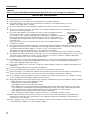 2
2
-
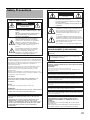 3
3
-
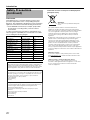 4
4
-
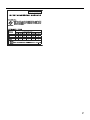 5
5
-
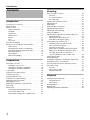 6
6
-
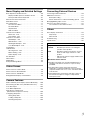 7
7
-
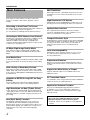 8
8
-
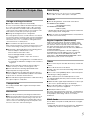 9
9
-
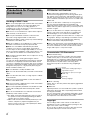 10
10
-
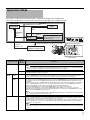 11
11
-
 12
12
-
 13
13
-
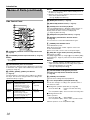 14
14
-
 15
15
-
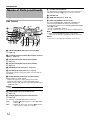 16
16
-
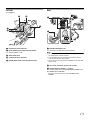 17
17
-
 18
18
-
 19
19
-
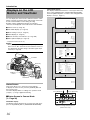 20
20
-
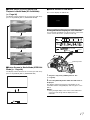 21
21
-
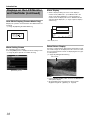 22
22
-
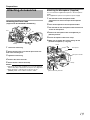 23
23
-
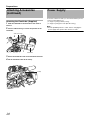 24
24
-
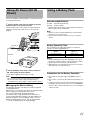 25
25
-
 26
26
-
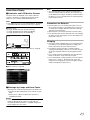 27
27
-
 28
28
-
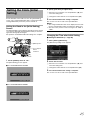 29
29
-
 30
30
-
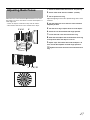 31
31
-
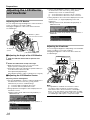 32
32
-
 33
33
-
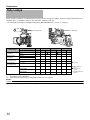 34
34
-
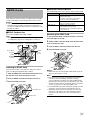 35
35
-
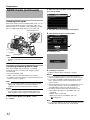 36
36
-
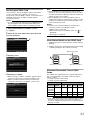 37
37
-
 38
38
-
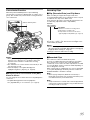 39
39
-
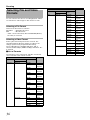 40
40
-
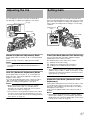 41
41
-
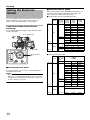 42
42
-
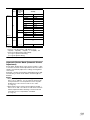 43
43
-
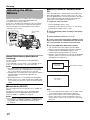 44
44
-
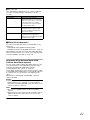 45
45
-
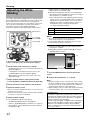 46
46
-
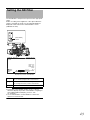 47
47
-
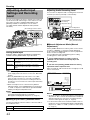 48
48
-
 49
49
-
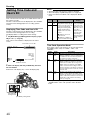 50
50
-
 51
51
-
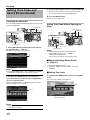 52
52
-
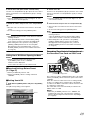 53
53
-
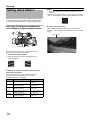 54
54
-
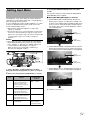 55
55
-
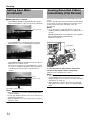 56
56
-
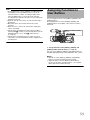 57
57
-
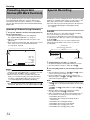 58
58
-
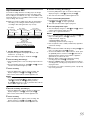 59
59
-
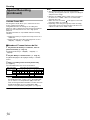 60
60
-
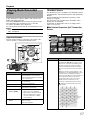 61
61
-
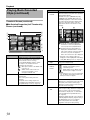 62
62
-
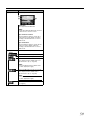 63
63
-
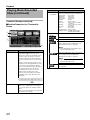 64
64
-
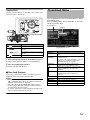 65
65
-
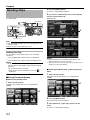 66
66
-
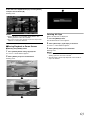 67
67
-
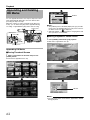 68
68
-
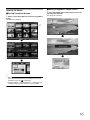 69
69
-
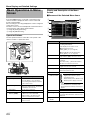 70
70
-
 71
71
-
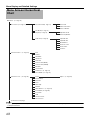 72
72
-
 73
73
-
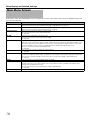 74
74
-
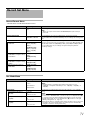 75
75
-
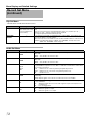 76
76
-
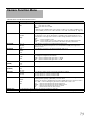 77
77
-
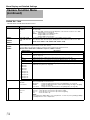 78
78
-
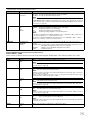 79
79
-
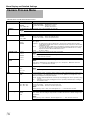 80
80
-
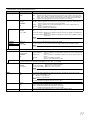 81
81
-
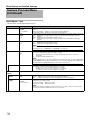 82
82
-
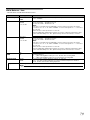 83
83
-
 84
84
-
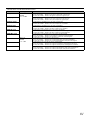 85
85
-
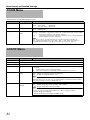 86
86
-
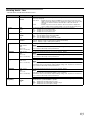 87
87
-
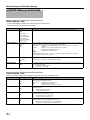 88
88
-
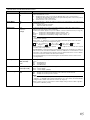 89
89
-
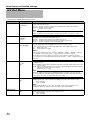 90
90
-
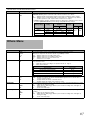 91
91
-
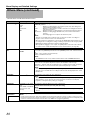 92
92
-
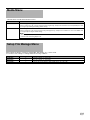 93
93
-
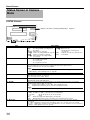 94
94
-
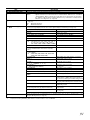 95
95
-
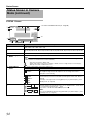 96
96
-
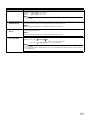 97
97
-
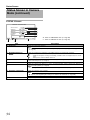 98
98
-
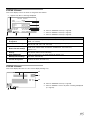 99
99
-
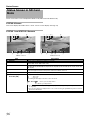 100
100
-
 101
101
-
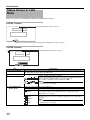 102
102
-
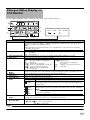 103
103
-
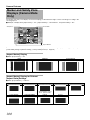 104
104
-
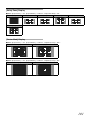 105
105
-
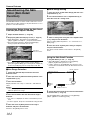 106
106
-
 107
107
-
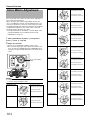 108
108
-
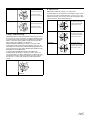 109
109
-
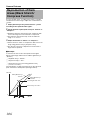 110
110
-
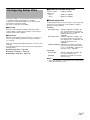 111
111
-
 112
112
-
 113
113
-
 114
114
-
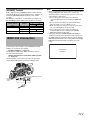 115
115
-
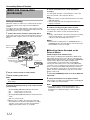 116
116
-
 117
117
-
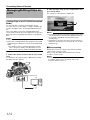 118
118
-
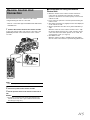 119
119
-
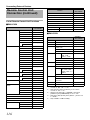 120
120
-
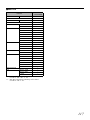 121
121
-
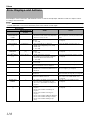 122
122
-
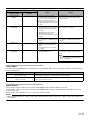 123
123
-
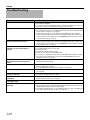 124
124
-
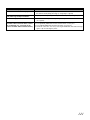 125
125
-
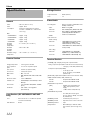 126
126
-
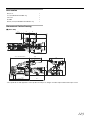 127
127
-
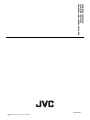 128
128
Ask a question and I''ll find the answer in the document
Finding information in a document is now easier with AI
Related papers
-
JVC GY-HM790CHU User manual
-
JVC DT-V17L3DY User manual
-
JVC DT-V17G1 User manual
-
JVC GY-HM660RE Operating instructions
-
JVC GY-HM150U User manual
-
JVC DT-V17L3D User manual
-
JVC GY-HM600E User manual
-
JVC GY-HM650U User manual
-
JVC GY HM600E, HM600U Operating instructions
-
JVC GY HM650E, HM650U Operating instructions
Other documents
-
Canon RC-IP100 User manual
-
Panasonic Arbitrator 360 Operating instructions
-
Panasonic AG-DVX102B User manual
-
Panasonic AVCCAM AG-HMC80P Operating Instructions Manual
-
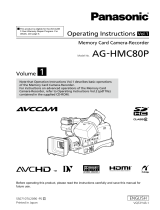 Panasonic AG-HMC Series User AG-HMC80P User manual
Panasonic AG-HMC Series User AG-HMC80P User manual
-
 TS-market mAVR H.264x4 TFT Operating instructions
TS-market mAVR H.264x4 TFT Operating instructions
-
Panasonic Arbitrator 360 Operating instructions
-
Panasonic AG-AC160AP User guide
-
Panasonic AG-3DA1P User manual
-
Panasonic AG-AC130AP User manual