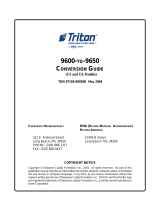Page is loading ...

JPA; Reviewed:
SPOC 8/6/2007
Solution & Interoperability Test Lab Application Notes
©2007 Avaya Inc. All Rights Reserved.
1 of 8
Nortel5520PoE.doc
Avaya Solution & Interoperability Test Lab
Configuring the Nortel 5520-24T-PWR Switch Supporting
Power over Ethernet with Avaya Communication Manager
and Avaya IP Telephones – Issue 1.0
Abstract
These Application Notes describe the configuration of the Nortel 5520-24T-PWR switch and
Avaya 1600/4600/9600 Series IP Telephones registered to Avaya Communication Manager
and Avaya one-X Quick Edition IP Telephones and G10 PSTN Gateway.

JPA; Reviewed:
SPOC 8/6/2007
Solution & Interoperability Test Lab Application Notes
©2007 Avaya Inc. All Rights Reserved.
2 of 8
Nortel5520PoE.doc
1. Introduction
Power over Ethernet (PoE) allows both power and data to be simultaneously carried over
standard Ethernet cables. PoE-enabled Ethernet switches can supply power directly to Ethernet
devices, thereby simplifying installation and removing the need for separate power supplies for
those devices. The IEEE 802.3af standard defines the mechanisms for Power Sourcing
Equipment (PSE), such as PoE-enabled Ethernet switches, to detect, classify, and supply power
to Powered Devices (PDs), such as PoE-enabled IP telephones. The Nortel 5520-24T-PWR
switch provides 24 ports with PoE.
The Avaya product configurations addressed by these Application Notes are shown in Figure 1.
The following Avaya powered devices were covered:
• Avaya one-X DeskPhone Edition IP Telephones : 9610, 9620, 9630 (with and without
SBM24), 9640, 9650
• 46xx Series IP Telephones: 4601, 4602, 4610, 4621, 4622, 4625
• Avaya one-X Deskphone Value Edition IP Telephones: 1603 with PoE Splitter, 1608,
1616 (with and without BM32 Button Module)
• Avaya one-X Quick Edition: 4610, 4621, and G10 PSTN Gateway

JPA; Reviewed:
SPOC 8/6/2007
Solution & Interoperability Test Lab Application Notes
©2007 Avaya Inc. All Rights Reserved.
3 of 8
Nortel5520PoE.doc
Figure 1: Network Configuration

JPA; Reviewed:
SPOC 8/6/2007
Solution & Interoperability Test Lab Application Notes
©2007 Avaya Inc. All Rights Reserved.
4 of 8
Nortel5520PoE.doc
2. Equipment and Software Validated
The following equipment and software were used for the configuration provided:
Equipment Version
Avaya G350 Media Gateway with Avaya
S8300B Media Server
Avaya Communication Manger 4.0
(R014x.00.0.730.5)
Avaya one-X Deskphone Edition 9610 IP
Telephone
1.5
Avaya one-X Deskphone Edition 9620 IP
Telephone
1.5
Avaya one-X Deskphone Edition 9630 IP
Telephone with SBM24
1.5
Avaya one-X Deskphone Edition 9640 IP
Telephone Media Server
1.5
Avaya one-X Deskphone Edition 9650 IP
Telephone
1.5
Avaya 4601SW IP Telephone 2.3
Avaya 4602SW IP Telephone 2.3
Avaya 4610SW IP Telephone 2.8
Avaya 4621SW IP Telephone 2.8
Avaya 4622SW IP Telephone 2.8
Avaya 4625SW IP Telephone 2.8
Avaya one-X Value Edition 1603 IP
Telephone with PoE Splitter
1.23
Avaya one-X Value Edition 1608 IP
Telephone
1.23
Avaya one-X Value Edition 1616 IP
Telephone with BM32
1.23
Avaya one-X Quick Edition 4610 IP
Telephone
7.0.7
Avaya one-X Quick Edition 4621 IP
Telephone
7.0.7
Avaya one-X Quick Edition G10 PSTN
Gateway
7.0.7
Nortel Ethernet Routing Switch 5520-24T-
PWR
FW 5.0.0.3 SW v5.0.4.010

JPA; Reviewed:
SPOC 8/6/2007
Solution & Interoperability Test Lab Application Notes
©2007 Avaya Inc. All Rights Reserved.
5 of 8
Nortel5520PoE.doc
3. Configuration of the Avaya endpoints
There is no configuration requirement on the Avaya endpoints to use PoE. For details on
configuring Avaya Communication Manager Servers, Gateways, or Endpoints, consult the
Administrator’s guide [1].
4. Configuration of the Nortel switch
The configuration covered here is specific to PoE and does not include configuration of other
features available in the Nortel switch. Consult the Nortel configuration manual [2] for additional
configuration details.
The default configuration on the Nortel switch is sufficient to enable the Avaya IP Telephones to
receive Power over Ethernet, as long as PoE is enabled on the port.
A serial port on a PC was used to connect to the serial port of the Nortel switch. A standard
terminal emulator was running on the PC. When connected to the switch, the main screen
appears and displays the switch model and software versions. The user must press “Ctrl-Y” to
enter the menu configuration screen shown below.
Ethernet Routing Switch 5520-24T-PWR Main Menu
IP Configuration/Setup...
SNMP Configuration...
System Characteristics...
Switch Configuration...
Console/Comm Port Configuration...
Display Hardware Units...
Spanning Tree Configuration...
TELNET/SNMP/Web Access Configuration...
Software Download...
Configuration File...
Display System Log...
Reset...
Reset to Default Settings...
Shutdown Command...
Command Line Interface...
Logout...
Use the arrow keys to move down to “Command Line Interface…” and press the “Enter” key to
access the Command Line Interface (CLI).
PoE can be enabled/disabled on a per port basis. Type “enable” followed by the “Enter” key.
Type “config t” followed by the “Enter” key. Type “interface fastethernet all” followed by the
“Enter” key. The “poe poe-shutdown port x” command disables PoE on a port. The “no poe-
shutdown port x” command enables PoE on a port. The screen below shows sample commands
to disable/enable PoE on port 1.
5520-24T-PWR(config-if)#poe poe-shutdown port 1
5520-24T-PWR(config-if)#no poe-shutdown port 1

JPA; Reviewed:
SPOC 8/6/2007
Solution & Interoperability Test Lab Application Notes
©2007 Avaya Inc. All Rights Reserved.
6 of 8
Nortel5520PoE.doc
5. Observations
Table 1 shows the detected class and power allocated from the Nortel 5520-24T-PWR switch. IP
Telephones were connected directly to the switch. Cables of different lengths were used. Cable
length and impedance affects power usage, so the measurements listed here may vary based on
the cable used. The power measurements reported here are only for reference purposes.
Avaya Powered Device 802.3af
Class
Measured
Power (W) (Idle)
4601SW 2 2.9
4602SW 2 3.1
4610SW 2 3.7
4621SW 2 4.8
4622SW 2 4.8
4625SW 3 7.9
9610 2 4.2
9620 2 4.6
9630 2 4.8
9630 with SBM24 2 5.3
9640 2 3.9
9650 2 4.8
1603 with PoE Splitter 2* 4.0
1608 2 4.0
1616 3 5.6
1616 with BM32 3 6.0
Quick Edition 4610SW 2 3.2
Quick Edition 4621SW 2 4.9
Quick Edition G10 PSTN gateway 0 4.3
Table 1: Power Measurements
* The Avaya one-X Value Edition 1603 IP Telephone with PoE Splitter is a Class 2 Powered
Device. It was observed that the Nortel 5520-24T-PWR was not able to properly detect its class.
The switch reported different classes for the device, but showed power measurements in the
expected range, and was able to properly provide power to the device. The class for all other
devices was properly detected. It should be noted that the Avaya one-X Value Edition 1603 IP
Telephone with PoE Splitter has been tested with other PoE switches and its class was properly
detected.
6. Verification Steps
The following commands can be used with the Nortel 5520-24T-PWR to display the device class
detected and power provided.

JPA; Reviewed:
SPOC 8/6/2007
Solution & Interoperability Test Lab Application Notes
©2007 Avaya Inc. All Rights Reserved.
7 of 8
Nortel5520PoE.doc
At the CLI main entry point, type “enable” followed by the “Enter” key. The “show poe-power-
measurement” command displays power measurements for the ports using PoE. The window
below shows a sample output.
5520-24T-PWR#show poe-power-measurement
Port Volt(V) Current(mA) Power(Watt)
---- ------- ----------- ---------------
1 48.2 99 4.771 9630
2 0.0 0 0.000
3 48.3 82 3.960 9640
4 0.0 0 0.000
5 48.3 99 4.781 4621
The “show poe-port” command displays the power class for the ports using PoE. The window
below shows a sample output.
5520-24T-PWR#show poe-port
Admin Current Limit
Port Status Status Classification (Watts) Priority
---- ------- ----------------- -------------- ------- --------
1 Enable Delivering Power 2 16 Low
2 Enable Detecting 0 16 Low
3 Enable Delivering Power 2 16 Low
4 Enable Detecting 0 16 Low
5 Enable Delivering Power 2 16 Low
When the IP Telephones are properly powered, the IP Telephones should register and receive
dial tone when they are off-hook. If the IP Telephones are not receiving power, check the cable
used and check the port configuration to ensure PoE was enabled on the port.
7. Conclusion
These Application Notes described configuration of the Nortel 5520-24T-PWR switch to power
Avaya IP Telephones, and the Avaya one-X Quick Edition G10 PSTN Gateway. The Nortel
5520-24T-PWR switch was able to power all devices tested.
8. Additional References
The Avaya product documentation is available at http://support.avaya.com.
The Nortel documentation is available from the Nortel website.
[1] Administrator Guide for Avaya Communication Manager, Issue 3.1, February 2007,
Document Number: 03-300509.
[2] Nortel Ethernet Routing Switch 5500 Series, Overview – System Configuration, Version
02.03, July 10 2006.

JPA; Reviewed:
SPOC 8/6/2007
Solution & Interoperability Test Lab Application Notes
©2007 Avaya Inc. All Rights Reserved.
8 of 8
Nortel5520PoE.doc
©
2007 Avaya Inc. All Rights Reserved.
Avaya and the Avaya Logo are trademarks of Avaya Inc. All trademarks identified by ® and
™ are registered trademarks or trademarks, respectively, of Avaya Inc. All other trademarks
are the property of their respective owners. The information provided in these Application
Notes is subject to change without notice. The configurations, technical data, and
recommendations provided in these Application Notes are believed to be accurate and
dependable, but are presented without express or implied warranty. Users are responsible for
their application of any products specified in these Application Notes.
Please e-mail any questions or comments pertaining to these Application Notes along with the
full title name and filename, located in the lower right corner, directly to the Avaya Solution &
Interoperability Test Lab at [email protected]
/