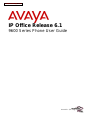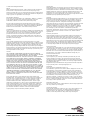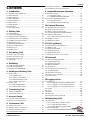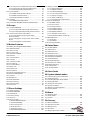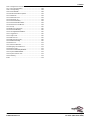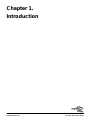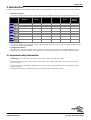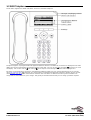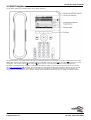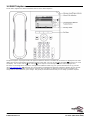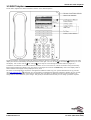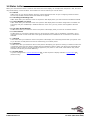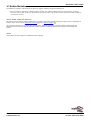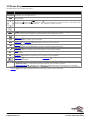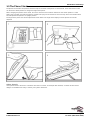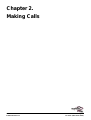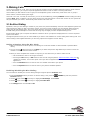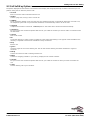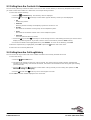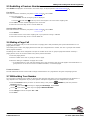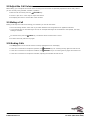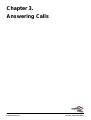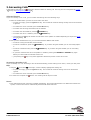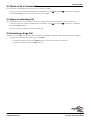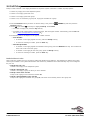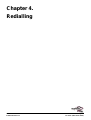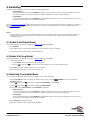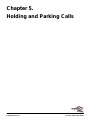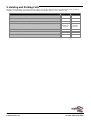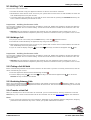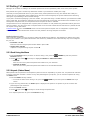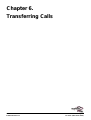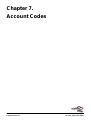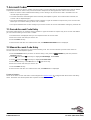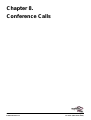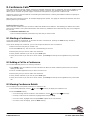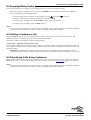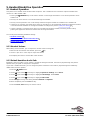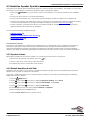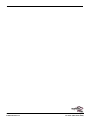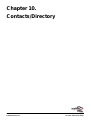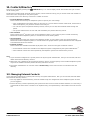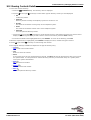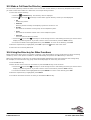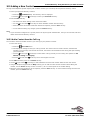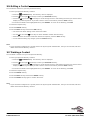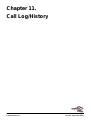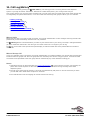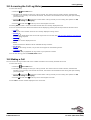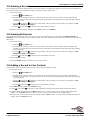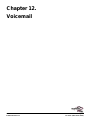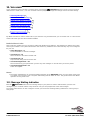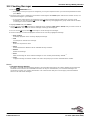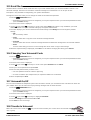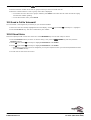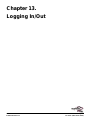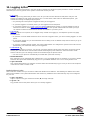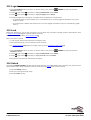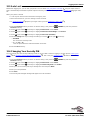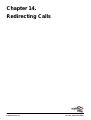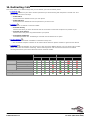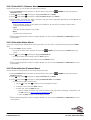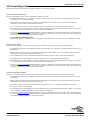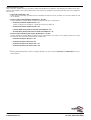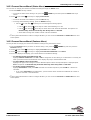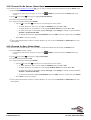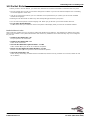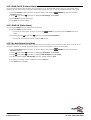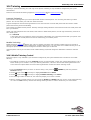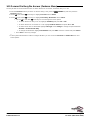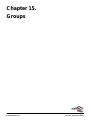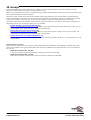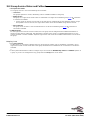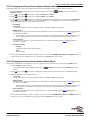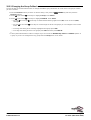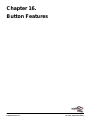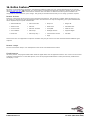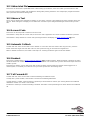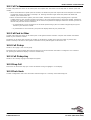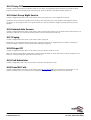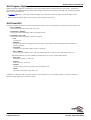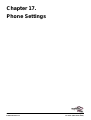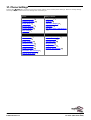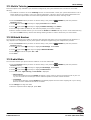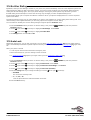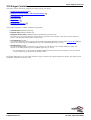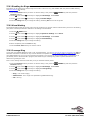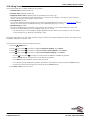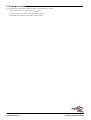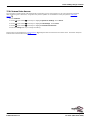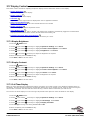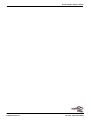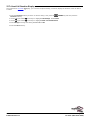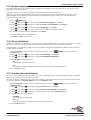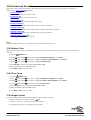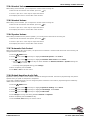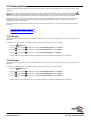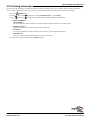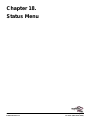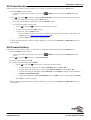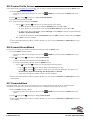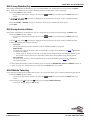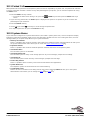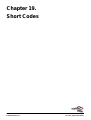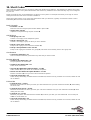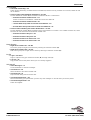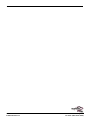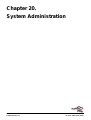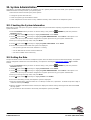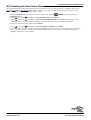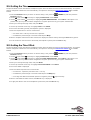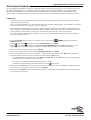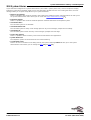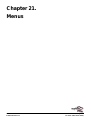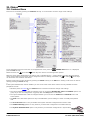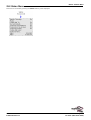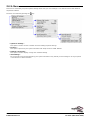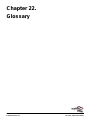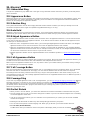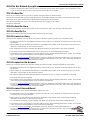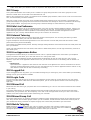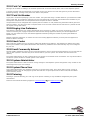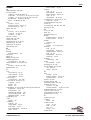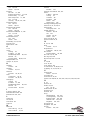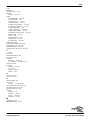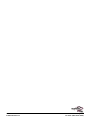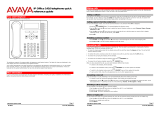Avaya one-X 9600 Series User manual
- Category
- Telephones
- Type
- User manual

9600 Series Phone User Guide Page 2
Issue 02c (28 October 2010)IP Office Release 6.1
© 2010 AVAYA All Rights Reserved.
Notices
While reasonable efforts have been made to ensure that the information in
this document is complete and accurate at the time of printing, Avaya
assumes no liability for any errors. Avaya reserves the right to make changes
and corrections to the information in this document without the obligation to
notify any person or organization of such changes.
Documentation disclaimer
Avaya shall not be responsible for any modifications, additions, or deletions
to the original published version of this documentation unless such
modifications, additions, or deletions were performed by Avaya.
End User agree to indemnify and hold harmless Avaya, Avaya's agents,
servants and employees against all claims, lawsuits, demands and judgments
arising out of, or in connection with, subsequent modifications, additions or
deletions to this documentation, to the extent made by End User.
Link disclaimer
Avaya is not responsible for the contents or reliability of any linked Web sites
referenced within this site or documentation(s) provided by Avaya. Avaya is
not responsible for the accuracy of any information, statement or content
provided on these sites and does not necessarily endorse the products,
services, or information described or offered within them. Avaya does not
guarantee that these links will work all the time and has no control over the
availability of the linked pages.
Warranty
Avaya provides a limited warranty on this product. Refer to your sales
agreement to establish the terms of the limited warranty. In addition, Avaya’s
standard warranty language, as well as information regarding support for this
product, while under warranty, is available to Avaya customers and other
parties through the Avaya Support Web site: http://www.avaya.com/support.
Please note that if you acquired the product from an authorized Avaya reseller
outside of the United States and Canada, the warranty is provided to you by
said Avaya reseller and not by Avaya.
Licenses
THE SOFTWARE LICENSE TERMS AVAILABLE ON THE AVAYA WEBSITE,
HTTP://SUPPORT.AVAYA.COM/LICENSEINFO/ ARE APPLICABLE TO ANYONE
WHO DOWNLOADS, USES AND/OR INSTALLS AVAYA SOFTWARE,
PURCHASED FROM AVAYA INC., ANY AVAYA AFFILIATE, OR AN AUTHORIZED
AVAYA RESELLER (AS APPLICABLE) UNDER A COMMERCIAL AGREEMENT
WITH AVAYA OR AN AUTHORIZED AVAYA RESELLER. UNLESS OTHERWISE
AGREED TO BY AVAYA IN WRITING, AVAYA DOES NOT EXTEND THIS
LICENSE IF THE SOFTWARE WAS OBTAINED FROM ANYONE OTHER THAN
AVAYA, AN AVAYA AFFILIATE OR AN AVAYA AUTHORIZED RESELLER, AND
AVAYA RESERVES THE RIGHT TO TAKE LEGAL ACTION AGAINST YOU AND
ANYONE ELSE USING OR SELLING THE SOFTWARE WITHOUT A LICENSE. BY
INSTALLING, DOWNLOADING OR USING THE SOFTWARE, OR AUTHORIZING
OTHERS TO DO SO, YOU, ON BEHALF OF YOURSELF AND THE ENTITY FOR
WHOM YOU ARE INSTALLING, DOWNLOADING OR USING THE SOFTWARE
(HEREINAFTER REFERRED TO INTERCHANGEABLY AS “YOU” AND “END
USER”), AGREE TO THESE TERMS AND CONDITIONS AND CREATE A
BINDING CONTRACT BETWEEN YOU AND AVAYA INC. OR THE APPLICABLE
AVAYA AFFILIATE (“AVAYA”).
Avaya grants End User a license within the scope of the license types
described below. The applicable number of licenses and units of capacity for
which the license is granted will be one (1), unless a different number of
licenses or units of capacity is specified in the Documentation or other
materials available to End User. "Designated Processor" means a single
stand-alone computing device. "Server" means a Designated Processor that
hosts a software application to be accessed by multiple users. "Software"
means the computer programs in object code, originally licensed by Avaya
and ultimately utilized by End User, whether as stand-alone products or
pre-installed on Hardware. "Hardware" means the standard hardware
originally sold by Avaya and ultimately utilized by End User.
License types
Designated System(s) License (DS). End User may install and use each copy
of the Software on only one Designated Processor, unless a different number
of Designated Processors is indicated in the Documentation or other materials
available to End User. Avaya may require the Designated Processor(s) to be
identified by type, serial number, feature key, location or other specific
designation, or to be provided by End User to Avaya through electronic means
established by Avaya specifically for this purpose.
Copyright
Except where expressly stated otherwise, no use should be made of materials
on this site, the Documentation(s) and Product(s) provided by Avaya. All
content on this site, the documentation(s) and the product(s) provided by
Avaya including the selection, arrangement and design of the content is
owned either by Avaya or its licensors and is protected by copyright and other
intellectual property laws including the sui generis rights relating to the
protection of databases. You may not modify, copy, reproduce, republish,
upload, post, transmit or distribute in any way any content, in whole or in
part, including any code and software. Unauthorized reproduction,
transmission, dissemination, storage, and or use without the express written
consent of Avaya can be a criminal, as well as a civil, offense under the
applicable law.
Third Party Components
Certain software programs or portions thereof included in the Product may
contain software distributed under third party agreements ("Third Party
Components"), which may contain terms that expand or limit rights to use
certain portions of the Product ("Third Party Terms"). Information regarding
distributed Linux OS source code (for those Products that have distributed the
Linux OS source code), and identifying the copyright holders of the Third
Party Components and the Third Party Terms that apply to them is available
on the Avaya Support Web site: http://support.avaya.com/Copyright.
Preventing toll fraud
"Toll fraud" is the unauthorized use of your telecommunications system by an
unauthorized party (for example, a person who is not a corporate employee,
agent, subcontractor, or is not working on your company's behalf). Be aware
that there can be a risk of toll fraud associated with your system and that, if
toll fraud occurs, it can result in substantial additional charges for your
telecommunications services.
Avaya fraud intervention
If you suspect that you are being victimized by toll fraud and you need
technical assistance or support, call Technical Service Center Toll Fraud
Intervention Hotline at +1-800-643-2353 for the United States and Canada.
For additional support telephone numbers, see the Avaya Support Web site:
http://support.avaya.com
Suspected security vulnerabilities with Avaya products should be reported to
Avaya by sending mail to: [email protected].
Trademarks
Avaya and Aura are trademarks of Avaya, Inc.
The trademarks, logos and service marks (“Marks”) displayed in this site, the
documentation(s) and product(s) provided by Avaya are the registered or
unregistered Marks of Avaya, its affiliates, or other third parties. Users are
not permitted to use such Marks without prior written consent from Avaya or
such third party which may own the Mark. Nothing contained in this site, the
documentation(s) and product(s) should be construed as granting, by
implication, estoppel, or otherwise, any license or right in and to the Marks
without the express written permission of Avaya or the applicable third party.
Avaya is a registered trademark of Avaya Inc. All non-Avaya trademarks are
the property of their respective owners.
Downloading documents
For the most current versions of documentation, see the Avaya Support Web
site: http://www.avaya.com/support
Contact Avaya Support
Avaya provides a telephone number for you to use to report problems or to
ask questions about your product. The support telephone number is
1-800-242-2121 in the United States. For additional support telephone
numbers, see the Avaya Web site: http://www.avaya.com/support

9600 Series Phone User Guide Page 3
Issue 02c (28 October 2010)IP Office Release 6.1
Contents
Contents
Introduction1.
..................................................................... 91.1 Important Safety Information
..................................................................... 101.2 9620 Telephone
..................................................................... 111.3 9630 Telephone
..................................................................... 121.4 9640 Telephone
..................................................................... 131.5 9650 Telephone
..................................................................... 141.6 Status Letters
..................................................................... 151.7 Button Modules
..................................................................... 161.8 Phone Keys
..................................................................... 171.9 The Phone Stand
Making Calls2.
..................................................................... 202.1 En-Bloc Dialing
..................................................................... 212.2 Call Soft Key Options
..................................................................... 222.3 Calling from the Contacts List
..................................................................... 222.4 Calling from the Call Log/History
..................................................................... 232.5 Redialling a Previous Number
..................................................................... 232.6 Making a Page Call
..................................................................... 232.7 Withholding Your Number
..................................................................... 242.8 Adjust the Call Volume
..................................................................... 242.9 Muting a Call
..................................................................... 242.10 Ending Calls
Answering Calls3.
..................................................................... 273.1 Divert a Call to Voicemail
..................................................................... 273.2 Ignore an Incoming Call
..................................................................... 273.3 Answering a Page Call
..................................................................... 283.4 Call Pickup
Redialling4.
..................................................................... 304.1 Redial (Last Dialed Mode)
..................................................................... 304.2 Redial (Call Log Mode)
..................................................................... 304.3 Selecting Your Redial Mode
Holding and Parking Calls5.
..................................................................... 335.1 Holding Calls
............................................................................ 335.1.1 Holding a Call
............................................................................ 335.1.2 Taking a Call Off Hold
............................................................................ 335.1.3 Switching Between Calls
............................................................................ 335.1.4 Transfer a Held Call
..................................................................... 345.2 Parking Calls
............................................................................ 345.2.1 Park Using the Menu
............................................................................ 345.2.2 Unpark (Status Menu)
Transferring Calls6.
..................................................................... 366.1 Transfer to Voicemail
..................................................................... 366.2 Transferring a Held Call
Account Codes7.
..................................................................... 387.1 Forced Account Code Entry
..................................................................... 387.2 Manual Account Code Entry
Conference Calls8.
..................................................................... 408.1 Starting a Conference
..................................................................... 408.2 Adding a Call to a Conference
..................................................................... 408.3 Viewing Conference Details
..................................................................... 418.4 Dropping/Muting Parties
..................................................................... 418.5 Holding a Conference Call
..................................................................... 418.6 Transferring Calls Using Conference
Headset/Handsfree Operation9.
..................................................................... 449.1 Headset Operation
............................................................................ 449.1.1 Headset Volume
............................................................................ 449.1.2 Default Handsfree Audio Path
..................................................................... 459.2 Handsfree Speaker Operation
............................................................................ 459.2.1 Speaker Volume
............................................................................ 459.2.2 Default Handsfree Audio Path
Contacts/Directory10.
..................................................................... 4810.1 Managing External Contacts
..................................................................... 4910.2 Viewing Contacts Details
..................................................................... 5010.3 Make a Call from the Directory
..................................................................... 5010.4 Using the Directory for Other Functions
..................................................................... 5110.5 Adding a New Contact
............................................................................ 5110.5.1 Add a Contact from the Call Log
..................................................................... 5210.6 Editing a Contact
..................................................................... 5210.7 Deleting a Contact
Call Log/History11.
..................................................................... 5511.1 Accessing the Call Log/History
..................................................................... 5511.2 Making a Call
..................................................................... 5611.3 Viewing Call Details
..................................................................... 5711.4 Deleting a Record
..................................................................... 5711.5 Deleting All Records
..................................................................... 5711.6 Adding a Record to Your Contacts
Voicemail12.
..................................................................... 6012.1 Message Waiting Indication
..................................................................... 6112.2 Checking Messages
..................................................................... 6212.3 Sending a Message
..................................................................... 6212.4 Mailbox Greeting
..................................................................... 6312.5 Email Mode
..................................................................... 6312.6 Changing Your Voicemail Code
..................................................................... 6312.7 Voicemail On/Off
..................................................................... 6312.8 Transfer to Voicemail
..................................................................... 6412.9 Send a Call to Voicemail
..................................................................... 6412.10 Visual Voice
Logging In/Out13.
..................................................................... 6713.1 Logging In
............................................................................ 6713.1.1 Logging In on a Phone Already in Use
............................................................................ 6713.1.2 Logging In on a Not Logged In Phone
............................................................................ 6713.1.3 Logging In on an Unregistered Phone
..................................................................... 6813.2 Logout
..................................................................... 6813.3 Lock
..................................................................... 6813.4 Unlock
..................................................................... 6913.5 Auto Lock
..................................................................... 6913.6 Changing Your Security PIN
Redirecting Calls14.
..................................................................... 7314.1 Follow Me
............................................................................ 7414.1.1 Follow Me To (Features Menu)
............................................................................ 7414.1.2 Follow Me (Status Menu)
............................................................................ 7414.1.3 Follow Me Here (Features Menu)
..................................................................... 7514.2 Forwarding Calls
............................................................................ 7714.2.1 Forward Unconditional (Status Menu)

9600 Series Phone User Guide Page 4
Issue 02c (28 October 2010)IP Office Release 6.1
............................................................................ 7714.2.2 Forward Unconditional (Features Menu)
............................................................................ 7814.2.3 Forward On No Answer (Status Menu)
............................................................................ 7814.2.4 Forward On Busy (Status Menu)
..................................................................... 7914.3 Do Not Disturb
............................................................................ 8014.3.1 DND On/Off (Features Menu)
............................................................................ 8014.3.2 DND Off (Status Menu)
............................................................................ 8014.3.3 Do Not Disturb Exceptions
..................................................................... 8114.4 Twinning
............................................................................ 8114.4.1 Mobile Twinning Control
..................................................................... 8214.5 Forward On Busy/No Answer (Features Menu)
Groups15.
..................................................................... 8515.1 Group Membership
............................................................................ 8515.1.1 Group Membership On/Off (Status Menu)
............................................................................ 8515.1.2 Group Membership On/Off (Features Menu)
..................................................................... 8615.2 Group Service Status and Fallback
............................................................................ 87
15.2.1 Changing the Group Service Status
(Features Menu)
............................................................................ 87
15.2.2 Changing the Group Service Status (Status
Menu)
............................................................................ 8815.2.3 Changing the Group Fallback
Button Features16.
..................................................................... 9116.1 Editing Your Programmable Buttons
..................................................................... 9216.2 Abbreviated Dial
..................................................................... 9216.3 Absence Text
..................................................................... 9216.4 Account Code
..................................................................... 9216.5 Automatic Callback
..................................................................... 9216.6 Breakout
..................................................................... 9216.7 Call Forward All
..................................................................... 9316.8 Call Park
..................................................................... 9316.9 Call Park to Other
..................................................................... 9316.10 Call Pickup
..................................................................... 9316.11 Call Pickup Any
..................................................................... 9316.12 Drop Call
..................................................................... 9316.13 Flash Hook
..................................................................... 9416.14 Group BLF
..................................................................... 9416.15 Hunt Group Night Service
..................................................................... 9416.16 Internal Auto Answer
..................................................................... 9416.17 Paging
..................................................................... 9416.18 Ringer Off
..................................................................... 9416.19 Self Administer
..................................................................... 9416.20 Send All Calls
..................................................................... 9516.21 Supress Digits
..................................................................... 9516.22 User BLF
Phone Settings17.
..................................................................... 9917.1 Mobile Twinning
..................................................................... 9917.2 Withhold Number
..................................................................... 9917.3 Redial Mode
..................................................................... 10017.4 En-Bloc Dialing
..................................................................... 10017.5 Auto Lock
..................................................................... 10117.6 Ringer Controls
............................................................................ 10217.6.1 Disabling the Ringer
............................................................................ 10217.6.2 Visual Alerting
............................................................................ 10217.6.3 Coverage Ring
............................................................................ 10317.6.4 Ring Sound
............................................................................ 10417.6.5 Ringer Volume
............................................................................ 10517.6.6 Internal Auto Answer
..................................................................... 10617.7 Display Controls
............................................................................ 10617.7.1 Display Brightness
............................................................................ 10617.7.2 Display Contrast
............................................................................ 10617.7.3 Call Timer Display
............................................................................ 10817.7.4 Last Call Duration Display
............................................................................ 10917.7.5 Display Language
............................................................................ 10917.7.6 Show Call Waiting
............................................................................ 10917.7.7 Inactivity Timer (Auto Return)
..................................................................... 11017.8 Volume and Sound
............................................................................ 11017.8.1 Button Clicks
............................................................................ 11017.8.2 Error Tones
............................................................................ 11017.8.3 Ringer Volume
............................................................................ 11117.8.4 Handset Volume
............................................................................ 11117.8.5 Headset Volume
............................................................................ 11117.8.6 Speaker Volume
............................................................................ 11117.8.7 Automatic Gain Control
............................................................................ 11117.8.8 Default Handsfree Audio Path
..................................................................... 11217.9 Backup/Restore
............................................................................ 11217.9.1 Backup
............................................................................ 11217.9.2 Restore
..................................................................... 11317.10 Viewing Information
Status Menu18.
..................................................................... 11618.1 Do Not Disturb
..................................................................... 11618.2 Follow Me To
..................................................................... 11718.3 Follow Me Here
..................................................................... 11718.4 Forward On Busy
..................................................................... 11818.5 Forward On No Answer
..................................................................... 11818.6 Forward Unconditional
..................................................................... 11818.7 Forwarded Here
..................................................................... 11918.8 Group Membership
..................................................................... 11918.9 Group Service Status
..................................................................... 11918.10 Mobile Twinning
..................................................................... 12018.11 Parked Calls
..................................................................... 12018.12 System Alarms
Short Codes19.
System Administration20.
..................................................................... 12620.1 Checking the System Information
..................................................................... 12620.2 Setting the Date
..................................................................... 12720.3 Checking the Time Server Status
..................................................................... 12820.4 Setting the Time
..................................................................... 12820.5 Setting the Time Offset
..................................................................... 12920.6 System Shutdown
..................................................................... 13020.7 Memory Card Management
..................................................................... 13120.8 System Alarms
Menus21.
..................................................................... 13421.1 Features Menu
..................................................................... 13521.2 Status Menu
..................................................................... 13621.3 A Menu
Glossary22.
..................................................................... 13822.1 Abbreviated Ring
..................................................................... 13822.2 Appearance Button
..................................................................... 13822.3 Attention Ring
..................................................................... 13822.4 Auto Hold
..................................................................... 13822.5 Bridged Appearance Button

9600 Series Phone User Guide Page 5
Issue 02c (28 October 2010)IP Office Release 6.1
Contents
..................................................................... 13822.6 Call Appearance Button
..................................................................... 13822.7 Call Coverage Button
..................................................................... 13822.8 Coverage Ring
..................................................................... 13822.9 Do Not Disturb
..................................................................... 13922.10 Do Not Disturb Exceptions
..................................................................... 13922.11 Follow Me
..................................................................... 13922.12 Follow Me Here
..................................................................... 13922.13 Follow Me To
..................................................................... 13922.14 Forward on Busy
..................................................................... 13922.15 Forward on No Answer
..................................................................... 13922.16 Forward Unconditional
..................................................................... 14022.17 Group
..................................................................... 14022.18 Idle Line Preference
..................................................................... 14022.19 Internal Twinning
..................................................................... 14022.20 Line Appearance Button
..................................................................... 14022.21 Logged Out
..................................................................... 14022.22 Login Code
..................................................................... 14022.23 Missed Call
..................................................................... 14022.24 Missed Group Call
..................................................................... 14022.25 Mobile Twinning
..................................................................... 14122.26 Park Call
..................................................................... 14122.27 Park Slot Number
..................................................................... 14122.28 Ringing Line Preference
..................................................................... 14122.29 Short Codes
..................................................................... 14122.30 Small Community Network
..................................................................... 14122.31 System Administrator
..................................................................... 14122.32 System Phone User
..................................................................... 14122.33 Twinning
...............................................................................143Index


9600 Series Phone User Guide Page 7
Issue 02c (28 October 2010)IP Office Release 6.1
Introduction
Chapter 1.


9600 Series Phone User Guide Page 9
Issue 02c (28 October 2010)IP Office Release 6.1
Introduction:
1. Introduction
This guide is for 9600 Series telephones supported by IP Office Release 6.1 running on IP Office 500 and 500v2 systems.
· 9600 Series Phones
These are IP phones supported by IP Office and other Avaya telephone systems. The supported phones are the:
Phone
Programmable
Buttons
Colour
Screen
Gigabit
Headset
Speaker
Phone
Button
Module
Support
9620L
24
No
No
Yes
Yes
x 3
9620C
24
Yes
No
Yes
Yes
–
9630G
24
No
Yes
Yes
Yes
x 3
9640
24
Yes
No
Yes
Yes
x 3
9640G
24
Yes
Yes
Yes
Yes
x 3
9650
24
No
No
Yes
Yes
x 3
9650C
24
Yes
No
Yes
Yes
x 3
· Gigabit Support
This column indicates that the phone natively supports Gigabit Ethernet. Other phones can support Gigabit through
the use of a suitable Gigabit adapter.
· Unsupported Features
The 9600 Series phones are supported on a number of Avaya telephone systems and support different features
depending on the telephone system. This guide covers just features supported on an IP Office telephone system.
1.1 Important Safety Information
· ! Warning: This handset may pickup small metal objects such as metal pins or staples.
· During a power surge, EFT or ESD, calls may be dropped. After a power surge, EFT or ESD, it is normal for the
phone to restart.
· Using a cell phone, mobile phone, GSM phone or two-way radio in close proximity to an Avaya telephone might
cause interference.
· The phone should not be connected directly to the outdoor telecommunication network.
10
10
11
12
12
13
13

9600 Series Phone User Guide Page 10
Issue 02c (28 October 2010)IP Office Release 6.1
1.2 9620 Telephone
The IP Office supports the 9620L and 9620C versions of the 9620 telephone.
The phone supports 12 programmable call appearance/feature buttons. The labels for 3 of these are displayed in the main
display and can be controlled by the adjacent buttons to the right. You can use the up and down arrow keys to scroll
the display. You can also use the left and right arrow keys to move through the button feature in pages of 3.
Functions can be assigned to the phone's call appearance/feature buttons by your system administrator or by yourself
using self-administration . Note that you cannot replace call appearances features assigned to buttons by your system
maintainer but you can replace other features. However also note there are features that the system maintainer can
assign that are not available to you to assign. This guide just includes features that you can assign yourself if required.
90

9600 Series Phone User Guide Page 11
Issue 02c (28 October 2010)IP Office Release 6.1
Introduction: 9620 Telephone
1.3 9630 Telephone
The IP Office supports the 9630G version of the 9630 telephone.
The phone supports 24 programmable call appearance/feature buttons. The labels for 6 of these are displayed in the main
display and can be controlled by the adjacent buttons to the right. You can use the up and down arrow keys to scroll
the display. You can also use the left and right arrow keys to move through the button feature in pages of 6.
Functions can be assigned to the phone's call appearance/feature buttons by your system administrator or by yourself
using self-administration . Note that you cannot replace call appearances features assigned to buttons by your system
maintainer but you can replace other features. However also note there are features that the system maintainer can
assign that are not available to you to assign. This guide just includes features that you can assign yourself if required.
90

9600 Series Phone User Guide Page 12
Issue 02c (28 October 2010)IP Office Release 6.1
1.4 9640 Telephone
The IP Office supports the 9640 and 9640G versions of the 9640 telephone.
The phone supports 24 programmable call appearance/feature buttons. The labels for 6 of these are displayed in the main
display and can be controlled by the adjacent buttons to the right. You can use the up and down arrow keys to scroll
the display. You can also use the left and right arrow keys to move through the button feature in pages of 6.
Functions can be assigned to the phone's call appearance/feature buttons by your system administrator or by yourself
using self-administration . Note that you cannot replace call appearances features assigned to buttons by your system
maintainer but you can replace other features. However also note there are features that the system maintainer can
assign that are not available to you to assign. This guide just includes features that you can assign yourself if required.
90

9600 Series Phone User Guide Page 13
Issue 02c (28 October 2010)IP Office Release 6.1
Introduction: 9640 Telephone
1.5 9650 Telephone
The IP Office supports the 9650 and 9650C versions of the 9650 telephone.
The phone supports 24 programmable call appearance/feature buttons. The labels for 3 of these are displayed in the main
display and can be controlled by the adjacent buttons to the right. You can use the up and down arrow keys to scroll
the display. You can also use the left and right arrow keys to move through the button feature in pages of 3.
In addition, the features of 16 of the 24 buttons (buttons 04 to 11 and 12 to 19) can be accessed as using the auxiliary
feature buttons below the display. They are shown in two pages of 8 with the the SHIFT key next to the display used to
switch between which page is being displayed at any time.
Functions can be assigned to the phone's call appearance/feature buttons by your system administrator or by yourself
using self-administration . Note that you cannot replace call appearances features assigned to buttons by your system
maintainer but you can replace other features. However also note there are features that the system maintainer can
assign that are not available to you to assign. This guide just includes features that you can assign yourself if required.
90

9600 Series Phone User Guide Page 14
Issue 02c (28 October 2010)IP Office Release 6.1
1.6 Status Letters
When your own extension name is shown on the second line of the display, for example when the phone is idle, the name
may be followed by a series of letters. These letters are used to indicate your current status.
· B = Barred
A B is shown on your phone's display when the system administrator has set you to outgoing call barred status.
You will only be able to make internal calls while this is applied.
· D = Diverting (Forwarding) Calls
A D is shown after your extension name on the phone's idle display when you have forward unconditional enabled.
· G = Group Member (In Group)
A G is shown after your extension name on the phone's idle display when have been configured as a member of a
hunt group and your membership is enabled. While this is the case, you may receive calls targeted to the hunt
group.
· N = No Calls (Do Not Disturb)
An N is shown after your extension name on the phone's idle display when you have do not disturb enabled.
· O = Out of Service
An O is shown on your phone's display when any of the groups of which you are enabled as a member is set to
night service mode. In that mode calls to that group are diverted to its fallback if set or otherwise to voicemail if
available.
· T = Twinned
A T is shown after your extension name on the phone's idle display if it is internally twinned with your phone. Calls
to you will alert on both phones and can be answered by you at either phone.
· R = Resilience
An R is shown after your extension name on the phone's idle display your phone is working in resilience mode. This
is used when there may have been a problem with the telephone system to which your phone was registered and
another IP Office system is currently providing support for your phone. In this mode, some features may not be
available and calls may be routed differently.
· S = System Alarm
If you are configured as a system administrator , an S in the phone's display indicates a system alarm .
(IP500 V2 only)
126 131

9600 Series Phone User Guide Page 15
Issue 02c (28 October 2010)IP Office Release 6.1
Introduction: Status Letters
1.7 Button Modules
The addition of a button module allows the phone to support additional programmable buttons.
· Do not connect or disconnect a button module yourself. Your system administrator will arrange this if necessary.
Failure to connect and restart the equipment in the correct order may cause the phone and or the button module to
not function correctly.
9630, 9640 and 9650 Phones
All variants of these phones supports BM24 button modules. Each button module provides the phone with an additional 24
buttons which can be used as appearance buttons and or feature buttons .
Up to 3 button modules can be attached to a each phone. However the number of button modules supported by the
telephone system may be limited by the total number of button modules attached to other phones on the telephone
system.
9620
These phones do not support any additional button modules.
138 90

9600 Series Phone User Guide Page 16
Issue 02c (28 October 2010)IP Office Release 6.1
1.8 Phone Keys
The following keys are found on the phone:
Key
Description
Soft Keys - The keys below the display have variable functions. When the key is active, its function is
indicated by the text label above it.
Message - This key is used to access your voicemail system. By default this uses a series of menus on your
phone's display.
Navigation Keys - Press the up and down arrow keys to scroll through lists. In some menus, you can
also use the left and right arrow keys to enter and exit different levels of the menu. A menu option that
accesses a sub-menu is indicated by the ... dots (ellipsis) icon after its name.
OK - The OK key normally matches the function offered by the left hand soft key below the screen.
PHONE - This key is used to exit any menu you are in and return to the appearance buttons menu. During a
call it can also be used to toggle the options displayed on the appearance menu.
MENU - This key is used to access a menu for phone settings and information.
CONTACTS - This key is used to display the various directories (personal and shared) of names and
telephone numbers to which you have access.
CALL LOG / HISTORY - This key displays a record of you most recent answered, missed and
outgoing calls. The button is illuminated when you have new missed calls.
VOLUME - Press + plus or – minus on the Volume key to adjust the volume of the incoming call.
Separate volumes can be adjusted for the ringer, handset, headset and speaker.
HEADSET - This key is used to answer and end calls using a headset connected to the phones headset
socket. The button is lit when you are connected to a call using the headset.
MUTE - This key can be used to mute your speech to the currently connected call. The button is lit while
mute is active.
SPEAKER - This key is used to answer and end calls using the phone's handsfree speaker and
microphone. The button is lit when you are connected to a call handsfree.
FORWARD - Provides direct access to the forwarding menu options. This button is not press on the
9620 and 9650 models.
These keys have two roles:
· Appearance Keys - These button represent calls that you can make or receive.
· Feature Buttons - Those key not configured as appearance keys can be used for other functions.
· The CONFERENCE, DROP, HOLD, REDIAL and TRANSFER keys found on other Avaya phones are presented as
soft key functions when appropriate to the current call to which you are protected.
48
54 57
110
44
24
45
72 72
90
21

9600 Series Phone User Guide Page 17
Issue 02c (28 October 2010)IP Office Release 6.1
Introduction: Phone Keys
1.9 The Phone Stand
The phones all include a two-position stand that clips to the base of the phone as shown below. Once attached the stand
can be used in either position to change the angle of the phone.
When changing the position of the stand, be sure to check that the stand has locked into the chosen position. A small
plastic peg is located just under the phone's handset. This peg can be reversed to more securely anchor the handset when
the stand places the phone in an upright position.
The angle of the phone can also be adjusted as shown below. The angle of the display on these phones can also be
adjusted.
Other Stands
If the phone needs to be used in a situation other than on a desk, for example wall mounted, a number of other stand
designs are available from Avaya. Contact your system maintainer.


9600 Series Phone User Guide Page 19
Issue 02c (28 October 2010)IP Office Release 6.1
Making Calls
Chapter 2.

9600 Series Phone User Guide Page 20
Issue 02c (28 October 2010)IP Office Release 6.1
2. Making Calls
If you are not already on a call, then you can just dial the number. The first available appearance button will be used for
the call. Alternatively, you can press a specific appearance button in order to make a call using that button.
If the number you dial matches a user or group on the telephone system, the directory name of the user or group is
shown and the call starts altering the target.
If the call is to a user, and they do not answer, you can set and callback by pressing CallBack and then ending the call by
pressing Drop. When a callback is set, the when the user next uses their phone or ends their current call, the system will
call you and when you answer, automatically make another call to the user.
2.1 En-Bloc Dialing
By default, when you start dialing a number on your phone, the phone immediately connects to the telephone system and
starts passing the digits you dial to the phone system. You cannot correct the digits you have already dialed except by
ending the call and starting again. Also if you pause dialing for too long the phone system may think that you have
finished dialing and will attempt to connect the call using only the digits you have completed dialing so far.
En-bloc dialing allows you to compose and edit the number to dial on your phone's display before it is sent to the phone
system to be dialed.
Through the phone's menus you can select whether you want to use traditional or en-bloc dialing when making calls. Your
chosen setting is then applied whenever you are using a phone that supports en-bloc dialing.
Dialing a Number Using En-Bloc Mode
1.
With no connected call on the phone, start dialing. Do not lift the handset or select headset or speaker before
dialing.
2.
You can use the right arrow key or the Bksp key to delete the previous digit dialed if you need to correct the
number or Clear to erase the whole number.
3.
When you have completed the number as required, you can select how you want to make the call.
· Lift the handset to start a call using the handset.
· Pressing the Call soft key or OK button to start the call using the phone's default handsfree audio path
(speaker or headset). You can also press one of your idle call appearance to make the call using that
appearance.
· Press the Headset button to start the call on a headset connected to your phone.
· Press the Speaker button to start the call on your phone's handsfree speaker.
Enabling/Disabling En-Bloc Dialing
You can enable or disable your en-bloc dialing setting through the phone's Features menu.
1.
Press the Features soft key if shown. To do this during a call, press the PHONE key and then press the
Features soft key.
2.
Use the up and down arrow keys to highlight Call Settings. Press Select.
4.
Use the up and down arrow keys to highlight En-Bloc Dial.
5.
Use Change button to select On or Off.
111
Page is loading ...
Page is loading ...
Page is loading ...
Page is loading ...
Page is loading ...
Page is loading ...
Page is loading ...
Page is loading ...
Page is loading ...
Page is loading ...
Page is loading ...
Page is loading ...
Page is loading ...
Page is loading ...
Page is loading ...
Page is loading ...
Page is loading ...
Page is loading ...
Page is loading ...
Page is loading ...
Page is loading ...
Page is loading ...
Page is loading ...
Page is loading ...
Page is loading ...
Page is loading ...
Page is loading ...
Page is loading ...
Page is loading ...
Page is loading ...
Page is loading ...
Page is loading ...
Page is loading ...
Page is loading ...
Page is loading ...
Page is loading ...
Page is loading ...
Page is loading ...
Page is loading ...
Page is loading ...
Page is loading ...
Page is loading ...
Page is loading ...
Page is loading ...
Page is loading ...
Page is loading ...
Page is loading ...
Page is loading ...
Page is loading ...
Page is loading ...
Page is loading ...
Page is loading ...
Page is loading ...
Page is loading ...
Page is loading ...
Page is loading ...
Page is loading ...
Page is loading ...
Page is loading ...
Page is loading ...
Page is loading ...
Page is loading ...
Page is loading ...
Page is loading ...
Page is loading ...
Page is loading ...
Page is loading ...
Page is loading ...
Page is loading ...
Page is loading ...
Page is loading ...
Page is loading ...
Page is loading ...
Page is loading ...
Page is loading ...
Page is loading ...
Page is loading ...
Page is loading ...
Page is loading ...
Page is loading ...
Page is loading ...
Page is loading ...
Page is loading ...
Page is loading ...
Page is loading ...
Page is loading ...
Page is loading ...
Page is loading ...
Page is loading ...
Page is loading ...
Page is loading ...
Page is loading ...
Page is loading ...
Page is loading ...
Page is loading ...
Page is loading ...
Page is loading ...
Page is loading ...
Page is loading ...
Page is loading ...
Page is loading ...
Page is loading ...
Page is loading ...
Page is loading ...
Page is loading ...
Page is loading ...
Page is loading ...
Page is loading ...
Page is loading ...
Page is loading ...
Page is loading ...
Page is loading ...
Page is loading ...
Page is loading ...
Page is loading ...
Page is loading ...
Page is loading ...
Page is loading ...
Page is loading ...
Page is loading ...
Page is loading ...
Page is loading ...
Page is loading ...
Page is loading ...
Page is loading ...
Page is loading ...
Page is loading ...
Page is loading ...
-
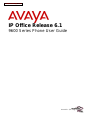 1
1
-
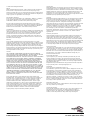 2
2
-
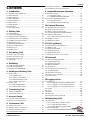 3
3
-
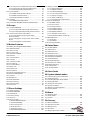 4
4
-
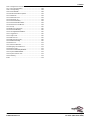 5
5
-
 6
6
-
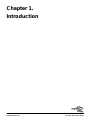 7
7
-
 8
8
-
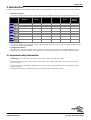 9
9
-
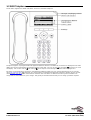 10
10
-
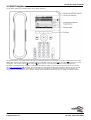 11
11
-
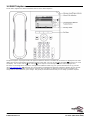 12
12
-
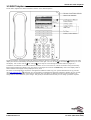 13
13
-
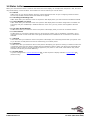 14
14
-
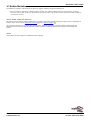 15
15
-
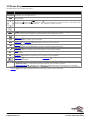 16
16
-
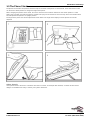 17
17
-
 18
18
-
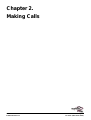 19
19
-
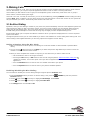 20
20
-
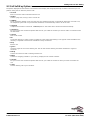 21
21
-
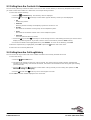 22
22
-
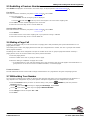 23
23
-
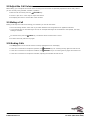 24
24
-
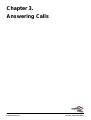 25
25
-
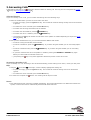 26
26
-
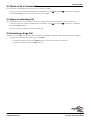 27
27
-
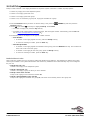 28
28
-
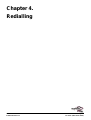 29
29
-
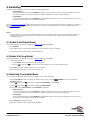 30
30
-
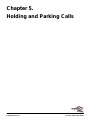 31
31
-
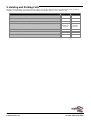 32
32
-
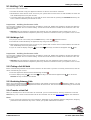 33
33
-
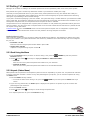 34
34
-
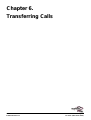 35
35
-
 36
36
-
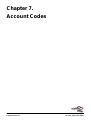 37
37
-
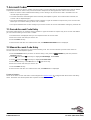 38
38
-
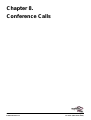 39
39
-
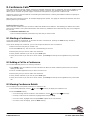 40
40
-
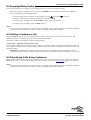 41
41
-
 42
42
-
 43
43
-
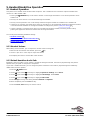 44
44
-
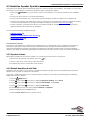 45
45
-
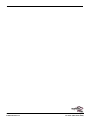 46
46
-
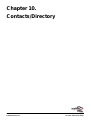 47
47
-
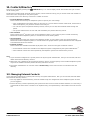 48
48
-
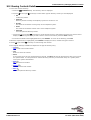 49
49
-
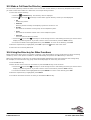 50
50
-
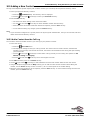 51
51
-
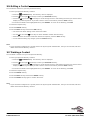 52
52
-
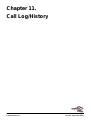 53
53
-
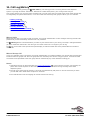 54
54
-
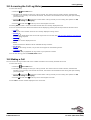 55
55
-
 56
56
-
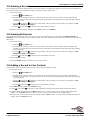 57
57
-
 58
58
-
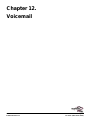 59
59
-
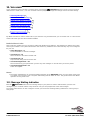 60
60
-
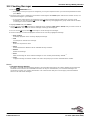 61
61
-
 62
62
-
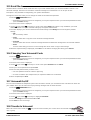 63
63
-
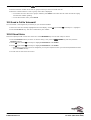 64
64
-
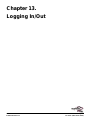 65
65
-
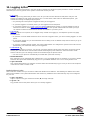 66
66
-
 67
67
-
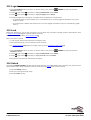 68
68
-
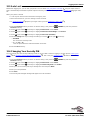 69
69
-
 70
70
-
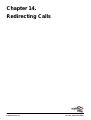 71
71
-
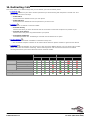 72
72
-
 73
73
-
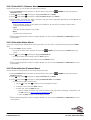 74
74
-
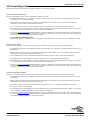 75
75
-
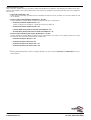 76
76
-
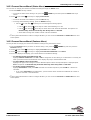 77
77
-
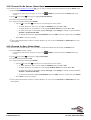 78
78
-
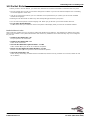 79
79
-
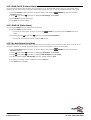 80
80
-
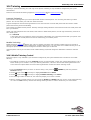 81
81
-
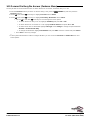 82
82
-
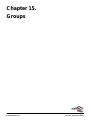 83
83
-
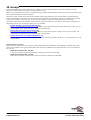 84
84
-
 85
85
-
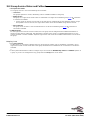 86
86
-
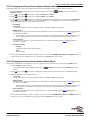 87
87
-
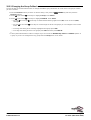 88
88
-
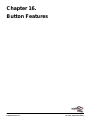 89
89
-
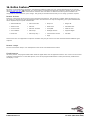 90
90
-
 91
91
-
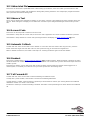 92
92
-
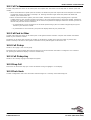 93
93
-
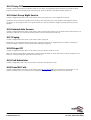 94
94
-
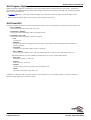 95
95
-
 96
96
-
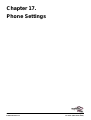 97
97
-
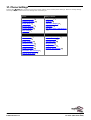 98
98
-
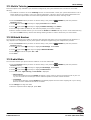 99
99
-
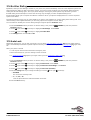 100
100
-
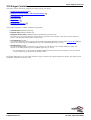 101
101
-
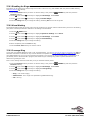 102
102
-
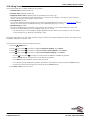 103
103
-
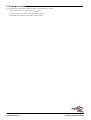 104
104
-
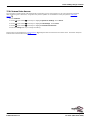 105
105
-
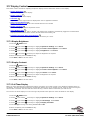 106
106
-
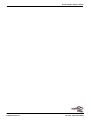 107
107
-
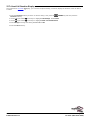 108
108
-
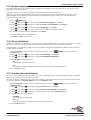 109
109
-
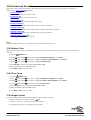 110
110
-
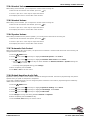 111
111
-
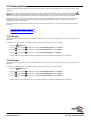 112
112
-
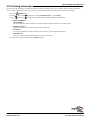 113
113
-
 114
114
-
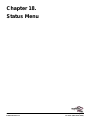 115
115
-
 116
116
-
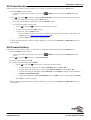 117
117
-
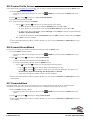 118
118
-
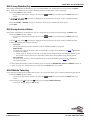 119
119
-
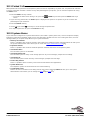 120
120
-
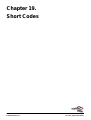 121
121
-
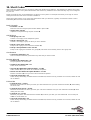 122
122
-
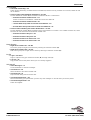 123
123
-
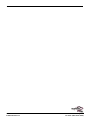 124
124
-
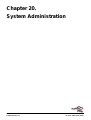 125
125
-
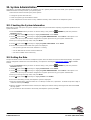 126
126
-
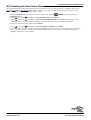 127
127
-
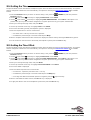 128
128
-
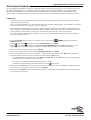 129
129
-
 130
130
-
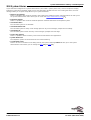 131
131
-
 132
132
-
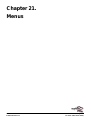 133
133
-
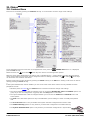 134
134
-
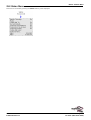 135
135
-
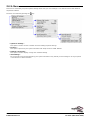 136
136
-
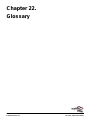 137
137
-
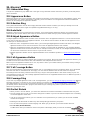 138
138
-
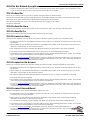 139
139
-
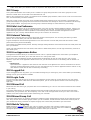 140
140
-
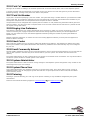 141
141
-
 142
142
-
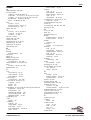 143
143
-
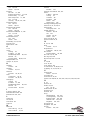 144
144
-
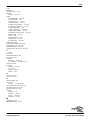 145
145
-
 146
146
-
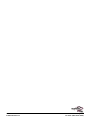 147
147
-
 148
148
Avaya one-X 9600 Series User manual
- Category
- Telephones
- Type
- User manual
Ask a question and I''ll find the answer in the document
Finding information in a document is now easier with AI
Related papers
-
Avaya 9620C Quick Reference Manual
-
Avaya IP Office 9640 Telephone User guide
-
Avaya one-X 9611G User manual
-
Avaya IP Office 9630 Quick Reference Manual
-
Avaya one-X Deskphone Value Edition 1603 User manual
-
Avaya one-X 9611G User manual
-
Avaya one-X 9611G User manual
-
Avaya one-X 9600 Series User manual
-
Avaya 9600 Series User manual
-
Avaya IP Office 1416 Reference guide
Other documents
-
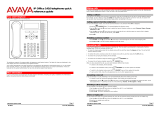 Broadconnect IP Office 1416 Quick Reference Manual
Broadconnect IP Office 1416 Quick Reference Manual
-
Alcatel-Lucent ENTERPRISE 4018 Quick User Manual
-
Polycom SoundPoint IP 670 User manual
-
Lucent Technologies INDeX 2010 User manual
-
Alcatel OXO Connect 8232 Quick User Manual
-
Nortel Meridian M7208 Phone User guide
-
Amazon Renewed Meridian M7310 Phone Black (Renewed) User guide
-
Nortel Meridian M7310 Phone User guide
-
Cambridge SoundWorks 18-602788EN-GB User manual
-
Nortel Norstar T7316 Phone User guide