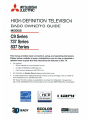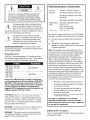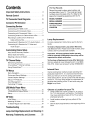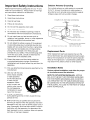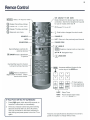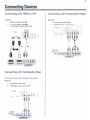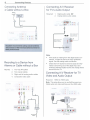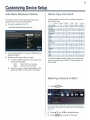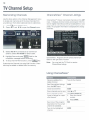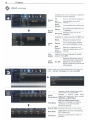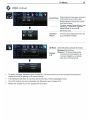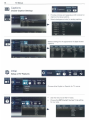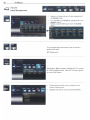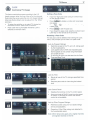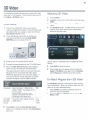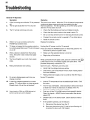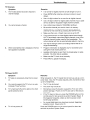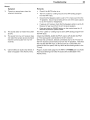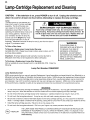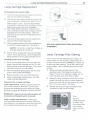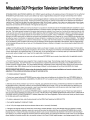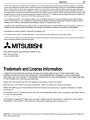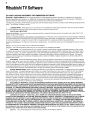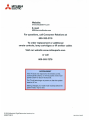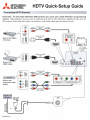Mitsubishi Electric WD-65C9 Operating instructions
- Category
- Supplementary music equipment
- Type
- Operating instructions

,
MITSUBISHI
~ELECTRIC
HIGH-DEFINITION
TELEVISION
BASIC
OWNER'S
GUIDE
MODELS
C9
Series
737
Series
837
Series
This manual provides basic connection, setup, and operating instructions.
Please visit our website
at
www. mitsubishi-tv.com to view or download a
detailed owner's guide that fully describes the features of this
TV.
• For questions:
» Visit our website at www.mitsubishi-tv.com.
» E-mail [email protected].
» Call Consumer Relations at 800-332-2119.
• For information on
System
Reset, please see the back cover.
•
To
order replacement
or
additional remote controls
or
lamp cartridges, visit our website at
www.mitsuparts.com
or
call 800-553-7278.
837 Series.
IR
emitter cables are available for purchase from Mitsubishi. Request either
part number 242D483020 (two-ended cable)
or
part number 299P254020 (four-ended cable).
ENERGY
STAR
READY
@[p
TEXAS
INSTRUMENTS
SCDLDR
-----
PROCESSOR
Huml'·
HIGH-DEFINITION MULTIMEDIA INTERFACE
Command
WITH
IR
LEARNING

TV
Model
Stand
Model
MAINS
DISCONNECTION: The mains plug
is
used
as the disconnect device. The disconnect device shall
remain readily operable.
Projection Television Receiver
WD-60C9, WD-65C9, WD-73C9
WD-60737, WD-65737, WD-73737,
WD-82737
WD-65837, WD-73837, WD-82837
Mitsubishi Digital Electronics
America, Inc.
9351
Jeronimo Road
Irvine, CA 92618-1904
(800)
332-2119
Product:
Models:
Responsible
Party:
Telephone:
FCC
Declaration
of
Conformity
This device complies with Part
15
of the FCC Rules.
Operation
is
subject to the following two conditions:
(1)
This device
may
not cause harmful interference,
and
(2)
This device must accept any interference
received, including interference that may cause
undesired operation.
Note: This equipment has been tested and found
to comply with the limits for a Class B digital device,
pursuant to part
15
of
the
FCC
Rules. These limits
are designed
to
provide reasonable protection
against harmful interference
in
a residential instal-
lation. This equipment generates, uses and can
radiate radio frequency energy and, if not installed
and used
in
accordance with the instructions, may
cause harmful interference to radio communica-
tions. However, there
is
no guarantee that interfer-
ence will not occur
in
a particular installation. If this
equipment does cause harmful interference to radio
or television reception, which can be determined
by turning the equipment off and on, the user
is
encouraged to try to correct the interference by one
or more of the following measures:
» Reorient or relocate the receiving antenna.
» Increase the separation between the equip-
ment and the receiver.
» Connect the equipment into
an
outlet
on
a circuit different from that to which the
receiver is connected.
» Consult the dealer or
an
experienced radiol
TV
technician for help.
Changes
or
modifications
not
expressly
approved
by
Mitsubishi
could
cause
harmful
interference
and
would
void
the
user's
authority
to
operate
this
equipment.
MB-S60/65A
MB-S73A
WD-60C9, WD-65C9
WD-60737, WD-65737
WD-65837
WD-73C9
WD-73737
WD-73837
Stand
Requirement
CAUTION: Use these Mitsubishi TV models only with
the Mitsubishi stand models shown here. Other stands
can result
in
instability and possibly cause injury.
&
The lightning flash with arrowhead symbol
£ within
an
equilateral triangle
is
intended to
-,
alert the user of the presence of uninsulated
"dangerous voltage" within the product's
enclosure that may be
of
sufficient magnitude to consti-
tute a risk
of
electric shock to persons.
&
The exclamation point within
an
equilat-
I eral triangle
is
intended to alert the user to
• the presence of important operating and
maintenance (servicing) instructions
in
the
literature accompanying the product.
CAUTION:
TO
REDUCE
THE
RISK
OF
ELECTRIC
SHOCK,
DO
NOT
REMOVE
COVER
(OR
BACK).
NO
USER
SERVICEABLE
PARTS
INSIDE.
REFER
SERVICING
TO
QUALIFIED
SERVICE
PERSONNEL.
82-inch
TVs:
Mitsubishi does not design, manufacture,
or
sell matching bases for 82-inch televisions (WD-82737,
WD-82837). When selecting a stand, base, or other fur-
niture to support the
TV,
please make sure
it
is designed
with the appropriate dimensions for stability and to
support the TV's total weight
as
well as the weight of any
additional equipment you plan to store.
TV
WEIGHT: This TV
is
heavy! Exercise extreme care
when lifting or moving it. Lift or move the TV with a
minimum of
two
adults.
To
prevent damage to the
TV,
avoid jarring or moving it while it
is
turned on. Always
power off your
TV,
unplug the power cord, and discon-
nect
all
cables before moving it.
WARNING:
To
reduce the risk
of
fire or electric shock,
do
not expose this apparatus to rain or moisture.
WARNING: This product contains chemicals known
to
the State of California to cause cancer andlor birth
defects or other reproductive harm.
ENERGY
STAR®
Compliance
This TV meets
ENERGY
STAR® efficiency standards
in
all
operating modes.

Contents
Important
Safety
Instructions.
........... 4
Remote
Control
, , , ,
..
5
TV
Connector
Panel
Diagrams.
............ 6
Connector
Performance
...................
..
6
Connecting
Devices
Connecting with HDMI
or
DVI.
7
Connecting with Composite Video 7
Connecting with Component Video 7
Connecting Antenna or Cable without a Box 8
Recording to a Device from Antenna or
Cable without a Box 8
Connecting
AN
Receiver for TV's Audio Output 8
Connecting
AN
Receiver for TV Video and
Audio Output 8
Customizing
Device
Setup
Auto Device Discovery Feature 9
Device Type and Activity 9
Selecting a Source to Watch 9
TV
Channel
Setup
Memorizing Channels
10
Ch
annelView™ Channel Listings 10
Using
ChannelView™
10
TV
Menus
Menu Navigation
11
Picture and Sound Settings
11
Closed-Caption Settings
14
Setup of TV Features
14
Input Management...
16
Controlling TV Usage
17
USB
Media
Player
Menu
Playa
Slide Show or Playlist..
18
Thumbnail and Playlist Menus
18
Setup
18
3D
Video
Initial Setup
19
Watching
3D
Video
19
To
Watch Regular (non-3D) Video
19
Troubleshooting,
,.,
..
,....................
..
20
Lamp-Cartridge
Replacement
and
Cleaning
24
Warranty,
Trademarks,
and
Licenses.
....
..
26
For Your Records
Record the model number, serial number, and
purchase date of your
TV.
The model and serial
numbers are
on
the back of the
TV.
Refer to this
page when requesting assistance with the
TV.
MODELNUMBER
_
SERIAL NUMBER _
PURCHASEDATE _
RETAILER NAME _
LOCATION
Lamp Replacement
For lamp-replacement instructions, see the Owner's
Guide.
To
Order a Replacement Lamp Under Warranty
Call (800) 553-7278. Please have model number, serial
number, and
TV
purchase date available.
Important: All
lamps
replaced under warranty
must be returned to Mitsubishi where they will be
inspected for defect verification.
To
Purchase a Replacement Lamp After Warranty
Visit our website at www.mitsuparts.com or call
(800)
553-7278. Order new lamp part number 915B403001
Internal Fans
Internal cooling fans maintain proper operating tem-
peratures inside the
TV.
It is normal to hear the fans
when you first turn on the
TV,
during quiet scenes
while viewing the
TV,
and for a short time after shutting
off
the
TV.
You
may notice louder fan noise about
30
seconds after shutting offthe TV and while using the
Bright Lamp Mode.
Choose a Location for your TV.
• Allow at least four inches
of
space on all sides of
the TV to help prevent overheating. Overheating
may cause premature failure
of
the TV
as
well
as
shortened lamp life.
• Avoid locations where light may reflect off the
screen.
• See the stand requirements at the beginning
of
this
book.

Important Safety Instructions
Please read the following safeguards for your TV and
retain for future reference. Always follow all warnings
and instructions marked on the television.
1)
Read these instructions.
2)
Keep these instructions.
3)
Heed
all
warnings.
4)
Follow all instructions.
5)
Do not use this apparatus near water.
6)
Clean only with
dry
cloth.
7)
Do not block any ventilation openings. Install
in
accordance with the manufacturer's instructions.
8)
Do not install near any heat sources such as
radiators, heat registers, stoves, or other apparatus
(including amplifiers) that produce heat.
9)
Do not defeat the safety purpose
of
the polarized
or grounding-type plug. A polarized plug has
two
blades with one wider than the other. A grounding
type
plug has
two
blades and a third grounding
prong. The wide blade or the third prong are
provided for your safety. If the provided plug does
not fit into your outlet, consult
an
electrician for
replacement
of
the obsolete outlet.
10)
Protect the power cord from being walked on
or pinched particularly at plugs, convenience
receptacles, and the point where they exit from the
apparatus.
11)
Only use attachments/accessories specified by the
manufacturer.
12)
Use only with the cart,
stand, tripod, bracket,
or table specified
by the manufacturer,
or sold with the
apparatus. When
a cart is used, use
caution when moving
the cart/apparatus
combination to avoid
injury from tip-over.
13)
Unplug this apparatus
during lightning storms or when unused for long
periods
of
time.
14)
Refer all servicing to qualified service personnel.
Servicing is required when the apparatus has been
damaged
in
any way, such as power-supply cord or
plug is damaged, liquid has been spilled or objects
have fallen into the apparatus, the apparatus has
been exposed to rain or moisture, does not operate
normally, or has been dropped.
Outdoor Antenna Grounding
If
an
outside antenna or cable system is connected
to the
TV,
be sure the antenna or cable system is
grounded so as to provide some protection against
voltage surges and built-up static charges.
EXAMPLE
OF
ANTENNA GROUNDING
f---ANTE
NNA
LEADINWIRE
ANTENNA
DISCHARGE
UNIT
(NEC ARTICLE
810-20)
GROUNDING
CONDUCTORS
'tU:::::~>";;>~--":::::::o......
(NEC ARTICLE
810-21)
_
GROUND
CLAMPS
'~POWER
SERVICE
GROUNDING
ELECTRODE
SYSTEM
NEC -
NATIONAL
ELECTRICAL
CODE (NEC ART 2S0,
PART
H)
Replacement Parts
When replacement parts are required, be sure the
service technician has used replacement parts speci-
fied by the manufacturer or have the same character-
istics
as
the original part. Unauthorized substitutions
may result
in
fire, electric shock or other hazards.
Installation Notes
Custom cabinet installation must allow for
proper
air circulation around the teleVision.
NOTE TO CATV SYSTEM INSTALLER:
ARTICLE
820-40
OF
THE
NEC
THAT PROVIDES GUIDELINES
FOR
THE PROPER GROUNDING AND,
IN
PARTICU-
LAR, SPECIFIES THAT THE CABLE GROUND SHALL
BE
CONNECTED
TO
THE GROUNDING SYSTEM OF
THE BUILDING, AS CLOSE
TO
THE POINT OF CABLE
ENTRY
AS
PRACTICAL,

Remote
Control
(ACTIVITY)
Select a TV
input
to
watch
~
Displays ChannelView listings
@ Displays the TV main menu
~
Displays TV status and help
~
Steps
back
one
menu
VOLUME
UP
MUTE
VOLUME
OOWN
Record/Playback controls for
-{
external devices
ill)
(PAUSE)
Freezes a broadcast
TV picture
Number/letter
keys for channel
tuning and naming channels
(CANCEL
I
Adds
a separator in
digital channel numbers. Clears
some
menu entries.
If
You
Power
Off
the
TV by
Mistake
1.
Press
POWER
again within
about
60 seconds, to
have the TV
come
back on immediately.
2.
If
the
status indicator
starts
fast green blinking
(about
60
seconds
after you
shut
off
power),
wait a few
moments
for the status indicator
to
stop
blinking and press
power
to
turn the TV
on
again.
5
VCR
CABl/SAT
TV
DVD
AUDIO
Mode
indicator for device
types
that can be
controlled. See the
fulHength
owner's
guide
for use
of
modes
other than
TV.
oPowers TV on
or
off
+--
0 Side button changes the
control
mode
CHANNEL
UP
lAST.
Returns to the previously tuned channel
CHANNEL
DOWN
( ~ )
PAGE
UP
(ENTER
ISelects a channel number or menu item
• T
~
~
Navigation keys
(
::::::
I
PAGE
DOWN
(MORE)
Accesses additional functions for
the
..
number
keys
in
the MORE menu
CJLJLJ
LJDD
fTI
I"B'l
f9I
i Closed captions
l..fU
~ ~
Video adjustments
r-=-I
['01
[MORE
1 Audio adjustments
~~
I I
I
SLEEP
Sleep
Timer
FORMAT
Picture
shape
(aspect ratio)
MORE
Clears the
MORE
menu
Features and specifications
described
in this owner's
guide are subject to change
without
notice.

6
TV
Connector
Panel
Diagrams
Note:The number of inputs/outputs
shown
1V
Panel diagram may vary
from those on purchased model.
JSES
EMrITER
Main connectorpanel
~-----
-----._
..
_-
t
OVIIPC INPlfT
R-AlJOIO-l
L~
@~
R@
@
@)'(!)
'@
(;)i
e
@~@@(i)
-
i~
"IUD
Pb
'"
~.~
R-AUDlO-L
(48lII1~112IJp'10l1l1i)
.'
".
AUllOO
ri
---
HOMI
i
0UTP\1T
2 3
Side connectorpanel
i INPUf3 i
Pr
Pb
YI\IC'Ii.O
l-AUDIO-R
USB
HOM
••
l ) Note:
USB
and
HDMI 4
are
available
for
837
series
only.
Connector
Performance
LlR AnalogDigital Audio
5 e
om
Ole.
c
>.
c-
o..:
00
ocr:
:0-
~
Composite
Video
Component
Video
15
@@@
Om
Ol
c.
c
>.
c -
0":
00
Olcr:
:0-
'"
o
HDMI-to-DVI
G3
HDMI
liiiiOl

Connecting
Devices
Connecting with HDMI
or
DVI
Required:
1.
HDMI-to-HDMI cable OR
2.
a.
DVI-to-HDMI cable
AND
b.
Left/Right Analog Audio cable
7
Connecting with Component Video
Required:
1.
Component video cables
2.
Left/Right Analog Audio cable.
TYPanel
'TV
Panel
From
cable
service
or
satellite
dish
--c:JQd .
~oml·
Connecting with Composite Video
VCR
or other device with composite video output
Required:
1.
Composite video cable
2.
Left/Right Analog Audio cable
TV
Panel
-
....
+
2
From
cable
service
or
satellite
dish
--c:JQd.
~I(~r@@
I

8
Connecting
Devices
Connecting Antenna
or Cable without a Box
Connecting
AN
Receiver
for TV's Audio Output
L
r
'
2
:l/1O\,"R.
•
• •
Required:
1.
Digital audio cable
OR
2.
Analog stereo audio cables
lV
Panel
Mitsubishi
recommends
using
coaxial antenna
cable
instead
of
flat
twin
lead antenna
wires
for
better
performance.
'--
__
....
0'='
ANR~
Recording to a Device from
Antenna or Cable without a Box
Required:
1.
Two-way
RF
splitter
2.
Two coaxial cables
3.
Right and left analog audio cables
4.
Composite video cable
Note:
• If the audio
is
missing from the digital audio con-
nection, it might be due to the copy-protected
signal. Use the analog audio connection.
• Check the
AN
receiver's Owner's Guide for infor-
mation concerning use of the digital input and
switching between digital sound and analog stereo
sound from the
TV.
Connecting
AN
Receiver for TV
Video and Audio Output
TV Pane!
Required: HDMI-to-HDMI cable
Note: This setup allows
you
to
use
NetCommand-con-
trolled audio
and
video switching over
the
HDMI
cable.
3 4
NV
receIVer
wrthHDMI
output
AN
Device
l
AnY
type
connection
•
2

Customizing
Device
Setup
Auto Device Discovery Feature
TV's
Easy
Connect™ Automatic Device Discovery
detects most connections automatically.
1.
Connect your device to the
TV.
2. TV displays the 'New Device Found' menu when the
connection is detected automatically.
3.
To
ensure best detection, power
on
HDMI devices
before connection.
4.
Specify the Device Type from the menu.
a.
For
DVD
or GAME, additional menu pops up to
specify following detail:
DVD:
DVD,
DVD-2, or Blu-Ray
GAME: Game,
PS,
Wii or XBox
b.
The Activity menu
is
customized based
on
the
device type. Refer to next section for details.
9
Device Type and Activity
Following table summarizes the available activities for
each device type.
~y
Watch Watch View Play
Listen
Device
Ty
TV
Movie
Photos
Game
Music
AV
Receiver
X X
Blu-Ray
X
X X
Cable Box
X
Camcorder X
CD/Audio
X
DVD
X
X
DVD2 X
X
DVR
X
Game
X
MP3 Player
X X
PC X
X
X
X X
PS
x X
X
Satellite X
VCR
X
WH
X X
Xbox
X X
USB X X
To
modify
the
default activity setting,
use
the Activity sub-
menu
in
the
Inputs
menu.
Refer
to
TV
Menus section for
further detail.
Selecting a Source to Watch
1.
Press
(ACTIVITY)
key.
The
blue
rectangle
Indicates
the
current
source
while
navigating
to
other
devices.
If
no
device
is
connected,
the
only
Activity
available
Is
·Watch
TV."
2.
Press......
and
...
~
to highlight a source.
3. Press
(ENTER)
key
to switch to the source.

10
TV
Channel
Setup
Memorizing Channels
ChannelView™
Channel Listings
Use the Scan option
in
the Channel Management menu
to locate and memorize all of the local channels from
an antenna
or
from direct cable service (no cable box).
1.
Press
@key
to
display menu.
2.
Press
....
~
and ...
~
to
open the Channel menu.
ChannelView™
shows memorized channels on the ANT
input. It displays channel names and program informa-
tion for digital channels as sent by broadcasters
or
your
local cable service provider (information may be
incom-
plete). No program information is displayed for analog
channels.
I~
~''''
"n~
'n
'~p".,.nQ
~"'~.
~'Y'
t>.~
•••
n~
h"
••
nu.
~.,
"n
.......
~~tI
",.""
,.-.
''><In'',
R,
,-n,"~
~
lu'",u
«''''''''''~'.''''''
.""'".,.~
"'''',
,
..
1.",·~,..
H''''~
.~~
n"hd.
ChannelView. Programs for the tuned channel are
listed on the right side
of
screen.
Note:
You
must set the
TV
Clock to receive
ChannelView listings.
Programs
for
KeET
28·2
5:30
PM
Nightly
Buslncss
Rc
6:00
PM
NewsHour
With Jim
700
PM
Life
and Times
CI'IMn
..IVi.
730
PM
Cahforflla"s
Gold
I'r:HJrilms
lor
I'\Cll
~e
1.
~
~S
PM
1'<';lhll/ g.,"",,,",,,
R,
(
I)~
rM
N.·
...
'H
,,'
....
,p,
7
O~
PM
1
,k
,1<\11
T"".-·'.
7
3:
PM
C.i1,t
"",'"
G,,:,I
F
OJ
PM
W..
,llI"<jl'"
""',
..
~
f:
3~
PM
IN.,I.
'il'_
"I
\fJ."'~
....
'I
'. 0,'
PM
Nc,·
......
,It,
flrll
Mo"
"",
10
~O
PM
C"llw,_
u·
H
..
:,_,
h"
l'
?OPM
,.,
..
,~S'·>I('~
ABC
World
Now,
CBS Local Nows
NBC
World
News
Weathor
Kess
KNBe
KNBe
KTLA
KABC
,.,
4.'
.-,
5-1
7.1
,
11·1
13·1
KTIV
28·1
KeEl-OT
The
Rose
Parade
~
Language
Clock
Timer
Chdnni"1
dmp
¢
In
It
Idol
.4
0
....
C!IJ
-+
.8-
Channel Management
JAnt
Air
Scan
f
dll
Ant
Cable
+
t
t
Customize
e
0
List
3. Select
Ant
Air
if connected
to
an
over-the-air
antenna. Select
Ant
Cable for direct cable.
4. Highlight Scan and press
@®
Wait for the
completion message before continuing.
5.
To
stop
Channel Memorization, press
[r:C-:-:AN==CC:::E'"'L)
key.
Customize the Channel List using Edit Function. Chan-
nels may be added
or
deleted from the memory.
Using
ChannelView™
Feature
Instructions
GUIOE
Tune
to
the channel.
ENTER
GUIDE
Hold
....
or~
Hold
PAGE
UPIPAGE
ON
1. Enter the channel
number.
2. Press
ENTER.
---4---
INFO
See more
of
the program
description for the current
channel (if available).
Tune
to
the highlighted
channel.
Receive updates for a
digital channel.
See ChannelView listings
from the
ANT
input.
Close ChannelView
Scan channels one by one.
Scan channels quickly.
Jump
to listings for a
spe-
cific channel.

TV
Menus
Menu Navigation
Displays
or clears
the
main
menu.
• Moves up one menu level.
• Clears the current menu.
(ENTER)·.
Navigation into a submenu
Selects
an
item.
...
~
Move the highlight within menus.
~
~
Make adjustments
in
some
menus.
Look for the key guide
at
----+
the bottom
of
each menu.
11
Adjust
Picture and
Sound
Settings
Picture
Audio
Reset Global Picture
3D
Mode
...
~
....
Adjust
B ••
':-
~
@ q
~
•
Video Sellings
f
PIcture Mode Bnlhanl
CO"Ua~l
63
Rr,qh:nt'\\
1I
{
0'0'
1I
1''11
;1
"".If:;r(,\\
1I
(0
or
T"mr
H'qh
\'
dt,O
-"0'\1"
",'diU'"
\h,un!
dqt'
De
[)!".'pflt"d
Irtl.H.j''I
On
-
-
-
n
-
n
n
n
.,
n
Picture
Mode
Video
Noise
Sharp
Edge
Deep-
Field
Imager
To
get the best image under different
viewing conditions. Options
are:
Brilliant: Bright light
Bright: Daytime viewing
Natural: Night time viewing
Game: Available for Game or
PC
input only
Reduces minor noise (graininess)
in
the
picture.
Add special edge enhancements to make
image appear sharper.
(Not available for all models).
Enhance black levels
in
portions
of
the
screen to provide strong contrast
(Not available for all models).

12 TVMenus
<e>
Adjust continued
Surround:
~p~~~:~saudio
from the
TV
Available for analog channels from ANT only.
Mono:
Reduces background noise.
Displayed only if
an
AN
receiver or headphone
connection
has
been
detected:
TV:
Turns
on
the
internal
TV
speakers.
AN
Audio available from
an
AlV
Receiver:
Receiver.
No
special audio effects
from
the
TV
speakers.
Audio
available from headphones.
Selects
an
additional sound
track not audible during nor TV
viewing.
The TV plays stereo
in
stereo
and mono broadcsts
in
mono.
Head-
phones:
Stereo:
SAP
(Second
Audio
Program):
Stereo:
Speak-
ers
Sound
Mode
Listen
To
,
Lan-
guage
Selects the current language for a digital
program from ANT.
Level
Sound
Reduces differences
in
sound
volume between programming
On, Off: segments, such
as
between
regular broadcast programs and
commercials.
Resets audio and picture adjustments for the current
input. Highlight the Reset icon and press
ENTER.
,
Video
Mute
Audio
Screensaver
Film
Mode
Displays a solid-colored background
when there is no video signal.
Displays a random pattern while
playing
an
audio-only device named
CD/Audio
or MP3 Player.
480i
and
1080i
signals
only.
In
Auto, the
TV
applies film-decoding
correction to movies filmed
at
24
frames per second.
Video
Mul.
Scret>nsoiver Film Mode
Smooth
Blue Clow Test
120Hz
PICluu'
"On
"On
vi' Auto
./Off
..
On
,,"
..
~
Off
Off Off
On
Off
Smooth
120Hz
Blue
Glow
Test
Picture
Reduces
motion blur
in
action
scenes.
Select On to see blue accent lighting.
(837
Series only.)
Displays a test picture for use
by
TV
servicers.

<e>
Adjust continued
TV Menus
13
PerfectColor
PerfecTint
Advanced
Picture
Sliders adjust the saturation (intensity)
of
six colors forthe current input.
Sliders sdjusts six hues for the current
input
(some
models).
To
switch between PerfectColor™ and
PerfecTint™
adjustments, highlight
Adjust
Mode
and
press'"
~.
(837
Series
only.)
Technical picture adjustments for use
by a professional installer.
30
Mode
Glasses
L-R
Select On setting to enable 3D feature.
Standard:
Normal setting.
Reverse:
If
the
standard setting looks
incorrect
(e.g.
objects appear to
be
moving
in
instead of out, orside
by
side),
use
the
Reverse
setting.
•
To
display 3D images, Mitsubishi Home Theater DLP TVs require that source devices support checkerboard
display formats for 3D gaming
or
3D cinema content.
• A 3D standard format does not currently exist for Blu-Ray or DVD prepackaged media.
• Future 3D standards may be incompatible with Mitsubishi Home Theater DLPs.
• Please visit mitsubishi-tv.com for updates and information.

14
TV
Menus
Captions
Closed-Caption
Settings
Initial
Setup
of
TV Features
Services Effects
@)
CaptiOnS
Q B
•
• Provides choices and separate on/off controls for
digital and analog captions.
• Selects background color for analog captions.
Olg'l.11
Anillog
An.l.log Ba<k9roul'1d
../
On
If
MUll'
../
On
It
Mut~
../
Cr;aV
r
.tpl'OII
I
((I
RIM.
(Jp~lor
.'
CC
.'
{
,Ip:,nr
I
"
(.lr~lor
.:
((
.:
1..1p:lor
"
((
'J
•• ••
Selects settings for the appearance
of
digital closed
captions.
language
Clock Timer
Channel
lamp
s)
Initial
.4
0
~
C!II.
+
Language
unguage
Clock
Tlmpt
Ch,mnt'l
(.,Imp
.4
0
InltlJI
at
0
--
(!II
-+
A
•
language
./Enghsh
hp.lnol
Choose either English
or
Spanish for TV menus.
Use this menu to set the TV clock.
Choose the DST (Daylight Savings Time) setting
for your area.

~
Initial continued
TV
Menus
15
Adding/Deleting
Channels
• Check mark indicates memorized channels.
• Select and press
ENTER
to add / delete the channel from
the memory.
Channel
Edll
l'J
}.
I
1((
K\
ilT
./
,
./
13-
l .
l
"
,
0/
, ,
./
')
,
"
,
0/
.)
I',
./
0/
I,
,
./
./
"
..
'i
,
"
,
II
0/
"
,
Use this menu to set a day and time for the TV to
power on automatically.
Select the input and channel to be used at Power-On.
Channel Scan searches for channels and adds them
to memory.
Standard
Bright
Suitable
for
most viewing conditions
and the most energy efficient mode.
Use
Bright
in
brightly lit rooms.

16 TV Menus
Inputs
Input
Management
Name Learn
AVR
HOMI
ActiVIty
--
I Control
__
nputs
__....
~.~
~
~~!.
• Assign
or
change names
of
inputs appearing in
the
Activity menu.
• Turn the
Ant input
On/Off
(to display/hide
in
the
Activity menu).
• Delete unused HDMI inputs from the
Activity
menu.
For complete setup instructions, see the owner's
guide on the web.
(837 Series only.)
Select
On
or
Off to enable or disable the TV's control
of
a CEC-enabled device. See the
TV
owner's guide
for use
of
this feature.
• Customize the Activity menu choices for the
current viewing input.
• Highlight the activity name and press
ENTER.

TV
Menus
17
Lock
Controlling
TV Usage
This
feature restricts the access according to the
U.S.
based program ratings, the time of day or by the channels.
Restricting the access using the non-U.S. based ratings
(Alternate Rating System) can be setup from the 'Other'
submenu.
o
To
setup the restriction
or
to watch TV during the
restricted condition, pass code is required.
o Pass code menu is prompted whenever Lock is
selected on the main menu.
Setting
a Pass
Code
o Input four-digit pass code using the number keys
on the remote control.
o Press
[CANceL!
to delete a numberand move back
one space.
o Press
@)or
l§
to close the menu without setting
a pass code.
o Press
l@lli)to
set the pass code.
o If you forget the pass code: press the number 9 and
LAST key on the remote at the same time.
Resetting
a Pass
Code
The old pass code is deleted when entering the Lock
menu, and prompts you
to
enter a new pass code.
L L S V
MOVlt'
'>I.lrt
'>tot>
.....
,,"9
R.,l
hn
9
T,mp
TI"'~
./
Off
TVY
C
110QPM
I}
00
PI\,'
0"
TV
Y7
P(.
IV
(,
"<'
j
IV
PC
,
" "
,:
"
VA
,
~Ol
''''.·d
Lock by Program Ratings:
o Restricts access
to
the TV using U.S. ratings sent
by the broadcasters.
o Lock applies only
to
ANT and composite jacks.
Some signals
do
not contain rating information
and unable to lock.
o
To
lock for
24
hours, set the same time for Start
~
Time and Stop Time.
o •
Lock by Time:
o Blocks all use of the TV during the specified time
period.
o Requires pass
code
to view during the locked
time.
Lock Control Panel:
o Disables the buttons on the TV's control panel.
o Press and hold ACTIVITY button from the panel
for about
10
seconds to unlock if the remote
control is not available.
Lock by Other Program Ratings:
o Restricts access using non-U.S. based ratings
sent by broadcasters.
o Grayed out
if
the Other rating is not detected
in
the broadcasted signal.
Note: Other rating locks apply only to digital channels
and signals received on the
ANT.

18
USB
Media
Player
Menu
o
837
Series only.
o The TV can display photo
or
music files from a
USB device.
o Photos must be in JPEG format and music files in
wma format.
1.
Connect your USB card reader
or
USB drive to the
TV's USB
port
located at the side panel.
Side Panel
Thumbnail and Playlist Menus
Displays picture thumbnails
or
a list
of
music files.
Note:
HOMl4
not available
on
aU
models
.
~N'VT3-,
.
...
"'-..0
l·o\l,D).II
-
_.
@@@e@
I I
L;)
...
8
--
2.
The TV ignores all commands while reading files.
Wait for icons
to
appear in the USB Media Player
menu before activating menu options.
Large files
or
high-capacity storage devices may
take a long time to display.
.......
~
Moves the hiqhliqht from item
to
item.
GUIDE
Rotates a thumbnail clockwise in 90·
increments (thumbnail onlvl.
CBor
Plays the slide show or playlist starting
ENTER
with the highlighted item.
@
Selects the last item on the current page.
@
Selects the first item on the current page.
PAGEUP/DN
Displays the next or previous page of items.
~
Playa
Slideshow or Playlist
~
Starts the slide show
or
starts playing music.
~
Setup
~
Displays the USB Media Setup menu.
Display
You
have the option to play music with
the slide show (Slideshow + Music),
Slideshow
or
Music only.
Slideshow
Select Auto
or
Manual for the slide show
For
automatic
advance
only:
Interval
Select the time interval for display of each
slide. The actual interval time may vary as
it may take longer for larger files.
Frequency Select the
number
of
times (frequency)
to play the complete slide show and/or
'-
playlist:
Once,
Twice,
or
Continuous.
Notes
on
Using
the
USB
Port
• Some images opened and reserved on a computer
may not play back or display
in
the thumbnail list.
o Some manufacturers' devices may be incompat-
ible with the
TV.
If the TV is unable to display your
photos. you can:
» Transfer files to a different USB device.
» Use your digital camera's YIVIDEO composite
video output.
CBor
-
Plays the slide show
or
playlist.
ENTER_
GUIDE
Rotates
an
image clockwise in
gO·
increments
INFO
Displays slide name
or
track name.
Press
BACK
to
clear.
®
-
Pauses a slide show
or
track
@
Stops a slide show
or
track.
@@
Displays the previous
or
next slide
or
track.
IMPORTANT
Always
stop
playback
with@(STOP)
or
change
to
a
different
TV
input
before
disconnecting
your
USB
device.
Some
pictures
may
not
show
on
the
TV.
Back
up
the
data
on
your
USB
drive
before
connecting
it
to
the
TV.
Mitsubishi
is
not
responsible
for
any
file
damage
or
data
loss.

3D
Video
This section provides Instructions for viewing 3D video
using the TV's
3D
feature. The 3D options are found
in
the
Adjust>
3D
Mode
menu.
Initial Setup
1.
Check if your HDMI 3D video source device
outputs a
10BOp
60
Hz
signal. This information will
be needed when you assign
an
input name
in
the
New
Device
Found
screen.
2. If your 3D glasses came with
an
emitter box,
connect the emitter box to the
3D
GLASSES
EMITIER jack on the back
of
the
TV.
3D
_______
-,JGLASSES
r EMITIER
3. Power on the TV and the source device.
4. Connect the source device to the TV's HDMI input.
5. When the
New
Device
Found
screen displays,
name the input according to the table below.
The signal type and choice of name are important
because the TV will process the video signal
differently depending on the name you assign. If
your source device is a Blu-Ray disc
or
a game
console, the signal must be
10BOp
at 60
Hz.
19
Watching 3D Video
1.
Press
ACTIVITY.
2. Highlight the icon for the 3D video input and press
ENTER.
3. Press
MENU
and select the
Adjust>
3D
Mode
menu.
4.
Set 3D
Mode
to
On. The On setting will be memo-
rized for the current activity/input combination
when you exit this menu.
Use the
Adjust>
3D Mode menu to enable 3D video
viewing.
5. Press
BACK
to close the menu.
6. If the image does not appear correct, open the
Adjust>
3D
Mode
menu again and set Glasses
l-R
to
Reverse to reflect the correct polarity.
To
Watch Regular (non-3D) Video
Source
A .
of
3D Type
of
3D Video Signal NsSlgn
~~
a~
Computer
Any other
3D video
source
Recommended:
10BOp
60 Hz
(1920
X
lOBO).
The image will fill
the TV screen.
Other 60-Hz computer video
signals compatible with the TV
will display with black bars.
To
see 3D video, signal must be
10BOp
60 Hz
PC
Any
other
name
The 3D
Mode
setting is memorized for each activity/
input combination. When you want to watch non-3D
video on the input selected above:
• Press
ACTIVITY
and select a different activity
in
which the input is selectable.
• Open the
Adjust>
3D
Mode
menu and set 3D
Mode
to
Off.
6. Press
BACK
to close the
New
Device
Found
screen,
or
to change the name
in
the
Input>Name
sub-menu.

20
Troubleshooting
General TV Operation
Symptom
1. A fan is running even while the TV
is
powered
off.
2.
The
fan
gets louder after the
TV
is
shut off.
3.
The
TV
remote control does not work.
4.
When
I try to
use
the remote control, the
POWER
key
blinks five times.
5. TV does not respond to the remote control or
to control-panel buttons and TV will not power
on or off.
6.
When
a device
is
selected from the Activity
menu,
the screen
is
blue or black
(no
signal
source).
7.
You
have forgotten your Lock menu pass
code.
8. Rating restrictions
are
not working.
9. On-screen displays appear each time
you
change a function.
10. A warning message appeared on screen
stating, "TV will shut down
in
a few seconds.
Please check if the air flow is blocked."
11.
I
have
turned
on
CEC
for
my
HOMI
devices
but
control
is
erratic
and
I
wish
to
disable
it.
Remarks
The room
is
too warm. When the TV is off, internal components
continue
to
draw power and must be cooled by the fan.
Normal operation. The fan speeds
up
to
cool the lamp quickly
after
the
TV has been shut off.
• Check that the batteries
are
fresh and installed correctly.
• Check that the control mode
on
the remote
is
set to
TV.
•
Be
no
more
than
20
feet
from
the
TV
when
using
the
remote
control.
• Program the remote control to operate the
TV
or other device.
•
Reset
the remote control.
Replace the batteries.
Unplug the AC power cord for 10 seconds.
Press and hold the POWER button on the control panel for 10
seconds to perform system reset.
• Make sure the selected device is turned on.
• Begin play
of
the device.
When prompted for the pass code, press the number 9 and
(i)
(LAST) keys on the TV remote control
at
the same time. This
process temporarily unlocks the
TV.
Open the
Lock>
Parental Lock menu and:
• Verify that the ratings locks are active.
• Check the Lock Time/Unlock Time to check if rating restric-
tions are disabled.
• Rating restrictions apply only to content on the ANT
in~ut.
Normal
TV
operation.
• Internal TV temperature has exceeded proper levels. Cool
the room.
• The TV has overheated. Clear blocked air vents and ensure
at least four inches
of
clearance on all sides
of
the
TV.
• Clean the air filter on the lamp cartridge.
• First turn
off
the TV's HDMI control for the specific device.
Open the
Inputs>
HDMI Control menu, select the device,
select Off.
• Disable CEC on the device itself. See the device's instruc-
tions.
• Ifthe problem persists,
do
the following:
1. Disconnect the device from
the
TV.
2.
Reconnect
the
device
to
the
TV
and
Auto
Input
Sensing
will
recognize
the
device with
CEC
disabled.
Page is loading ...
Page is loading ...
Page is loading ...
Page is loading ...
Page is loading ...
Page is loading ...
Page is loading ...
Page is loading ...
Page is loading ...
Page is loading ...
Page is loading ...
Page is loading ...
Page is loading ...
Page is loading ...
-
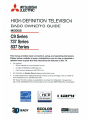 1
1
-
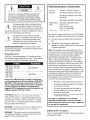 2
2
-
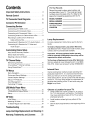 3
3
-
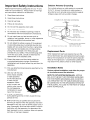 4
4
-
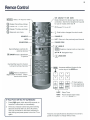 5
5
-
 6
6
-
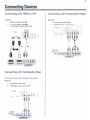 7
7
-
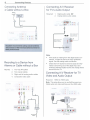 8
8
-
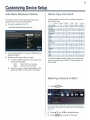 9
9
-
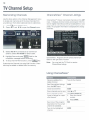 10
10
-
 11
11
-
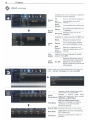 12
12
-
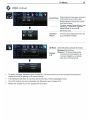 13
13
-
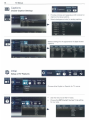 14
14
-
 15
15
-
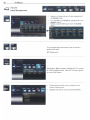 16
16
-
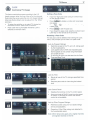 17
17
-
 18
18
-
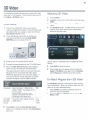 19
19
-
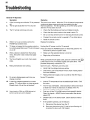 20
20
-
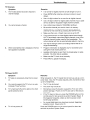 21
21
-
 22
22
-
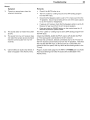 23
23
-
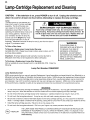 24
24
-
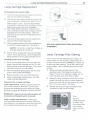 25
25
-
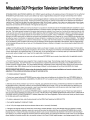 26
26
-
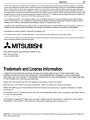 27
27
-
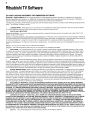 28
28
-
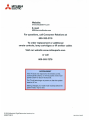 29
29
-
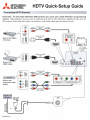 30
30
-
 31
31
-
 32
32
-
 33
33
-
 34
34
Mitsubishi Electric WD-65C9 Operating instructions
- Category
- Supplementary music equipment
- Type
- Operating instructions
Ask a question and I''ll find the answer in the document
Finding information in a document is now easier with AI
Related papers
-
Mitsubishi Electric WD-73837 User manual
-
Mitsubishi WD-73837 Owner's manual
-
Mitsubishi Electric WD-73837 User manual
-
Mitsubishi Electric WD-73837 Owner's manual
-
Mitsubishi 3D DLP WD-73C11 Owner's manual
-
Mitsubishi Electric 151 User manual
-
Mitsubishi Electric WD-Y657 Owner's manual
-
Mitsumi electronic WD-82838 User manual
-
Mitsubishi Electric Mitsubishi Digital Electronics Home Theater System 838 User manual
-
Mitsubishi 3DC-1000 User manual
Other documents
-
Tatung TME43 User manual
-
Mitsubishi 738 User manual
-
Mitsubishi LT-40153 Owner's manual
-
Bandridge BCP860 Datasheet
-
Mitsubishi WD-65833 Owner's manual
-
Mitsubishi WD-73835 Owner's manual
-
Mitsubishi 3D DLP WD-73C11 User manual
-
Mitsubishi WD-65733 Owner's manual
-
Mitsubishi LT-55265 Owner's manual
-
Mitsubishi LT-52149 Owner's manual