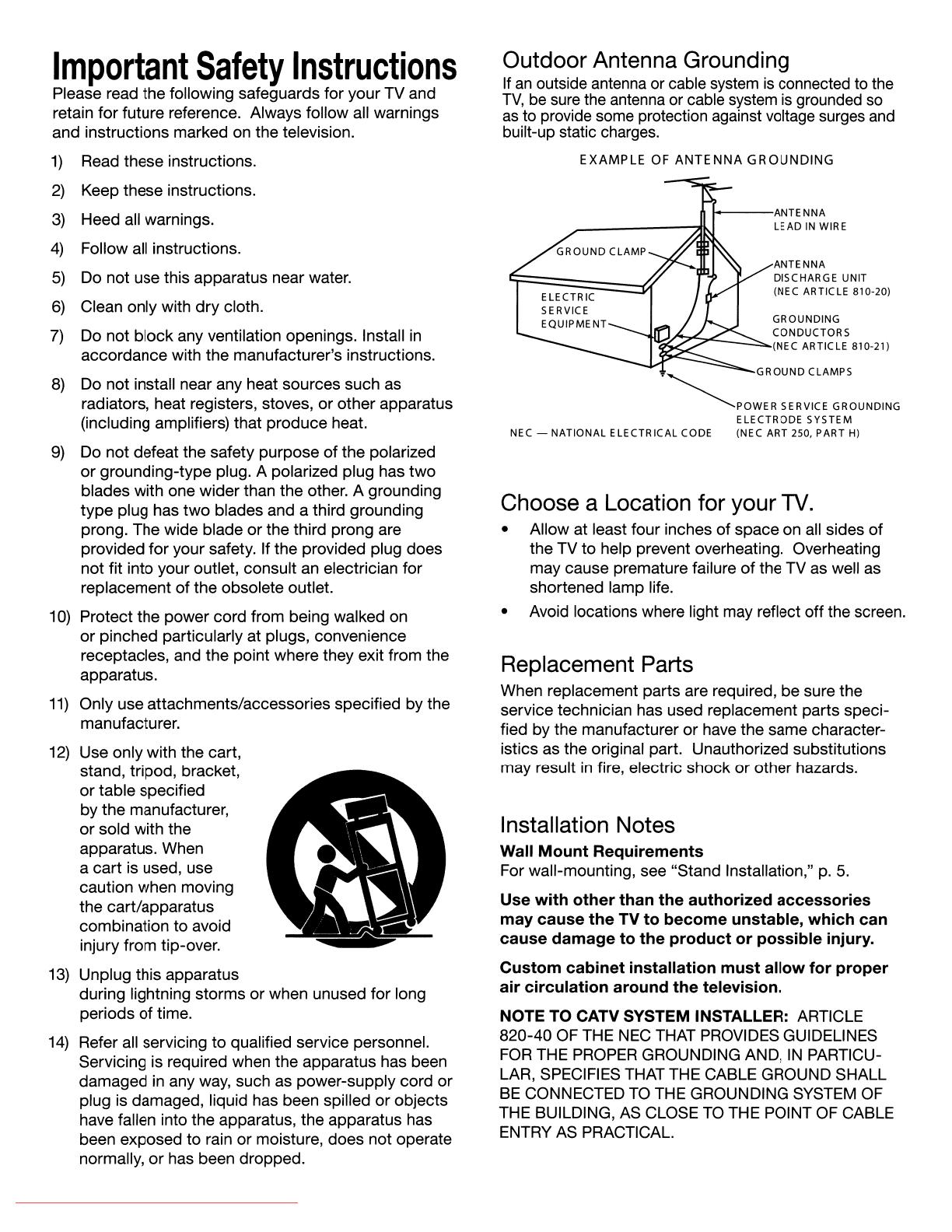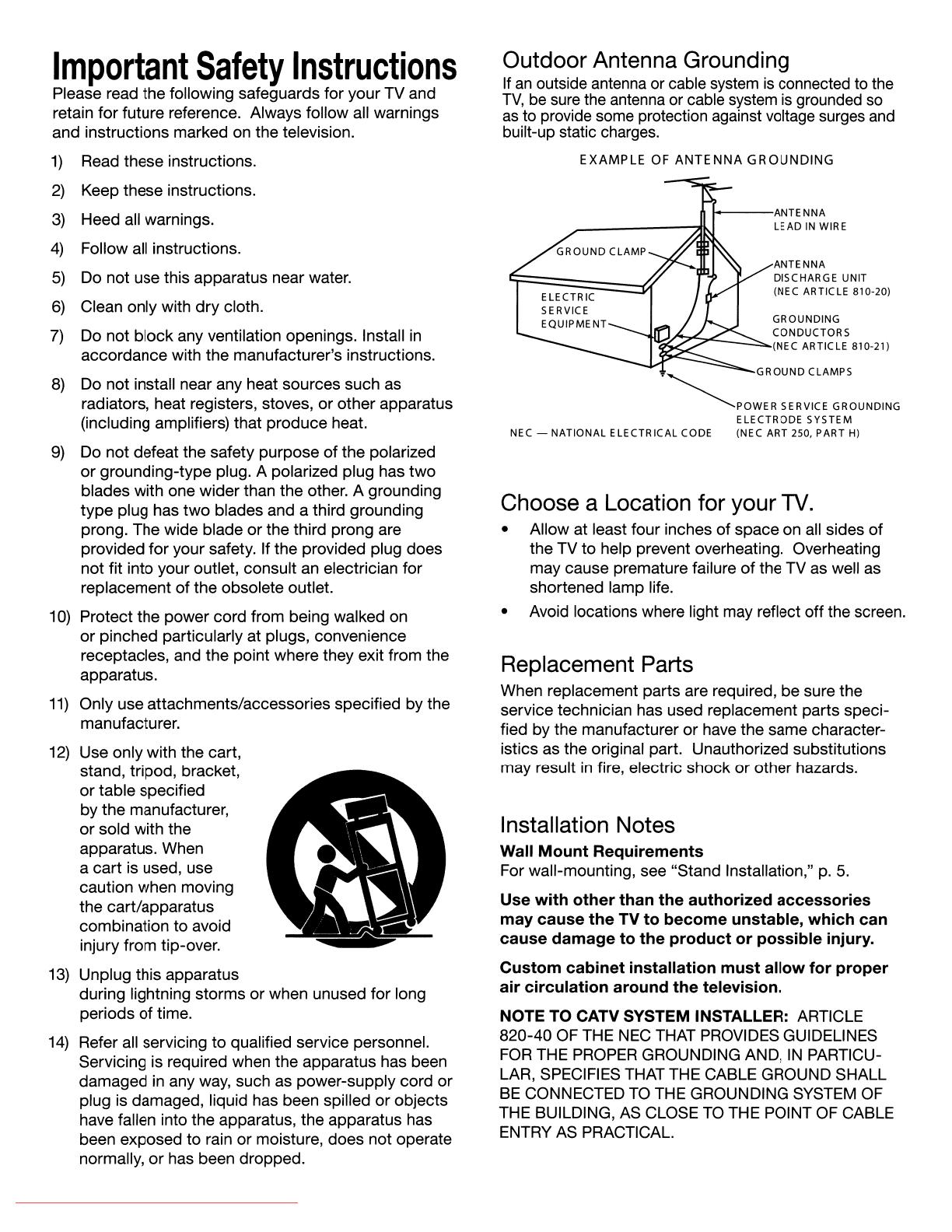
Important
Safety
Instructions
Please read the following safeguards for your TV and
retain for future reference. Always follow all warnings
and instructions marked on the television.
1)
Read these instructions.
2)
Keep these instructions.
3)
Heed all warnings.
4)
Follow all instructions.
5)
Do not use this apparatus near water.
6)
Clean only with dry cloth.
7)
Do not block any ventilation openings. Install
in
accordance with the manufacturer's instructions.
8)
Do not install near any heat sources such as
radiators, heat registers, stoves, or other apparatus
(including amplifiers) that produce heat.
9)
Do not defeat the safety purpose
of
the polarized
or
grounding-type plug. A polarized plug has
two
blades with one wider than the other. A grounding
type plug has
two
blades and a third grounding
prong. The wide blade or the third prong are
provided for your safety. If the provided plug does
not fit into your outlet, consult an electrician for
replacement
of
the obsolete outlet.
10)
Protect the power cord from being walked on
or pinched particularly at plugs, convenience
receptacles, and the point where they exit from the
apparatus.
11)
Only use attachments/accessories specified by the
manufacturer.
12)
Use only with the cart,
stand, tripod, bracket,
or table specified
by the manufacturer,
or
sold with the
apparatus. When
a cart is used, use
caution when moving
the cart/apparatus
combination to avoid
injury from tip-over.
13)
Unplug this apparatus
during lightning storms or when unused for long
periods
of
time.
14)
Refer all servicing
to
qualified service personnel.
Servicing is required when the apparatus has been
damaged
in
any way, such as power-supply cord
or
plug is damaged, liquid has been spilled
or
objects
have fallen into the apparatus, the apparatus has
been exposed to rain
or
moisture, does not operate
normally,
or
has been dropped.
Outdoor Antenna Grounding
If
an
outside antenna or cable system
is
connected to the
TV,
be
sure the antenna or cable system
is
grounded
so
as to provide some protection against voltage surges and
built-up static charges.
EXAMPLE
OF
ANTENNA
GROUNDING
!---ANTENNA
LEAD
IN
WIRE
ANTENNA
DISCHARGE UNIT
(NEC ARTICLE 810-20)
GROUNDING
CONDUCTORS
~~""'S-~.:::--___
(N
EC
AR
T
IC
LE
81
0-21)
GROUND
CLAMPS
~POWER
SERVICE GROUNDING
ELECTRODE
SYSTEM
NEC -
NATIONAL
ELECTRICAL CODE (NEC ART 2S0, PART
H)
Choose a Location for your
TV.
• Allow at least four inches of space on
all
sides
of
the TV
to
help prevent overheating. Overheating
may cause premature failure
of
the TV as well as
shortened lamp life.
• Avoid locations where light may reflect off the screen.
Replacement Parts
When replacement parts are required, be sure the
service technician has used replacement parts speci-
fied by the manufacturer
or
have the same character-
istics as the original part. Unauthorized substitutions
may result
in
fire, electric shock
or
other hazards.
Installation Notes
Wall
Mount
Requirements
For wall-mounting, see "Stand Installation,"
p.
5.
Use
with
other
than
the
authorized
accessories
may
cause
the
TV
to
become
unstable,
which
can
cause
damage
to
the
product
or
possible
injury.
Custom
cabinet
installation
must
allow
for
proper
air
circulation
around
the
television.
NOTE TO CATV SYSTEM INSTALLER: ARTICLE
820-40 OF THE
NEC
THAT PROVIDES GUIDELINES
FOR
THE PROPER GROUNDING AND,
IN
PARTICU-
LAR, SPECIFIES THAT THE CABLE GROUND SHALL
BE
CONNECTED
TO
THE GROUNDING SYSTEM OF
THE BUILDING, AS CLOSE
TO
THE POINT OF CABLE
ENTRY
AS
PRACTICAL.
Downloaded From TV-Manual.com Manuals