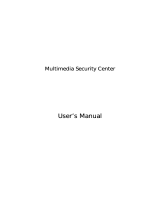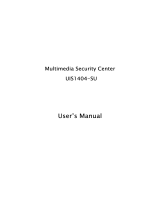Page is loading ...

myGuard 7500GL
802.11g Security ADSL Router
User’s Manual
Version Release 1.54c


T
T
a
a
b
b
l
l
e
e
o
o
f
f
C
C
o
o
n
n
t
t
e
e
n
n
t
t
s
s
C
C
H
H
A
A
P
P
T
T
E
E
R
R
1
1
:
:
I
I
N
N
T
T
R
R
O
O
D
D
U
U
C
C
T
T
I
I
O
O
N
N
.
.
.
.
.
.
.
.
.
.
.
.
.
.
.
.
.
.
.
.
.
.
.
.
.
.
.
.
.
.
.
.
.
.
.
.
.
.
.
.
.
.
.
.
.
.
.
.
.
.
.
.
1
1
INTRODUCTION TO YOUR MYGUARD 7500GL..........................................................................1
FEATURES ...........................................................................................................................1
MYGUARD 7500GL APPLICATION .........................................................................................4
C
C
H
H
A
A
P
P
T
T
E
E
R
R
2
2
:
:
I
I
N
N
S
S
T
T
A
A
L
L
L
L
I
I
N
N
G
G
T
T
H
H
E
E
R
R
O
O
U
U
T
T
E
E
R
R
.
.
.
.
.
.
.
.
.
.
.
.
.
.
5
5
IMPORTANT NOTE FOR USING THE MYGUARD 7500GL.............................................................5
PACKAGE CONTENTS ...........................................................................................................5
THE FRONT LEDS................................................................................................................6
THE REAR PORTS.................................................................................................................7
CABLING..............................................................................................................................8
C
C
H
H
A
A
P
P
T
T
E
E
R
R
3
3
:
:
B
B
A
A
S
S
I
I
C
C
I
I
N
N
S
S
T
T
A
A
L
L
L
L
A
A
T
T
I
I
O
O
N
N
.
.
.
.
.
.
.
.
.
.
.
.
.
.
.
.
.
.
.
.
.
.
.
.
.
.
.
.
.
.
9
9
CONNECTING YOUR ROUTER..................................................................................................9
CONFIGURING PCS IN WINDOWS .........................................................................................10
For Windows XP...............................................................................................10
For Windows 2000............................................................................................11
For Windows 98 / ME .......................................................................................12
For Windows NT4.0..........................................................................................13
ACTIVATING TREND MICRO SECURITY SERVICES..................................................................14
FACTORY DEFAULT SETTINGS.............................................................................................15
Username and Password .................................................................................15
LAN and WAN Port Addresses.........................................................................15
INFORMATION FROM YOUR ISP............................................................................................16
CONFIGURING WITH YOUR WEB BROWSER...........................................................................17
C
C
H
H
A
A
P
P
T
T
E
E
R
R
4
4
:
:
C
C
O
O
N
N
F
F
I
I
G
G
U
U
R
R
A
A
T
T
I
I
O
O
N
N
.
.
.
.
.
.
.
.
.
.
.
.
.
.
.
.
.
.
.
.
.
.
.
.
.
.
.
.
.
.
.
.
.
.
.
.
.
.
.
.
.
.
.
.
1
1
8
8
STATUS .............................................................................................................................19
ARP Table ........................................................................................................19
Wireless Association ........................................................................................20
DHCP Table .....................................................................................................22
Leased Table ....................................................................................................22
Expired Table....................................................................................................22
Table of Contents i

Permanent Table ..............................................................................................22
PPTP Status .....................................................................................................23
IPSec Status.....................................................................................................24
L2TP Status......................................................................................................25
Email Status .....................................................................................................25
Event Log .........................................................................................................26
Error Logging....................................................................................................26
NAT Sessions...................................................................................................27
UPnP Portmap..................................................................................................27
QUICK START.....................................................................................................................28
CONFIGURATION.................................................................................................................30
LAN (Local Area Network)................................................................................30
Ethernet ............................................................................................................30
Wireless ............................................................................................................31
Wireless Security ..............................................................................................32
Port Setting .......................................................................................................34
DHCP Server ....................................................................................................35
WAN (Wide Area Network)...............................................................................37
ISP ....................................................................................................................37
DNS ..................................................................................................................47
ADSL.................................................................................................................48
System .............................................................................................................49
Time Zone.........................................................................................................49
Remote Access.................................................................................................50
Firmware Upgrade ............................................................................................51
Backup / Restore ..............................................................................................52
Restart Router...................................................................................................53
User Management.............................................................................................54
Firewall and Access Control .............................................................................55
General Settings ...............................................................................................56
Packet Filter ......................................................................................................57
Intrusion Detection ............................................................................................63
MAC Address Filter...........................................................................................65
URL Content Filtering .......................................................................................66
Firewall Log.......................................................................................................68
VPN (Virtual Private Networks).........................................................................69
PPTP.................................................................................................................69
IPSec ................................................................................................................74
Advanced Option ..............................................................................................77
L2TP .................................................................................................................78
QoS (Quality of Service).................................................................................103
Prioritization ....................................................................................................104
IP Throttling.....................................................................................................105
Table of Contents ii

Table of Contents iii
Virtu la Server (“Port Forwarding”)...................................................................106
Advanced .......................................................................................................109
Static Routing..................................................................................................109
Dynamic DNS .................................................................................................110
Check Emails ..................................................................................................111
Device Management .......................................................................................112
TMSS SECURITY SERVICES..............................................................................................116
Security Surveying..........................................................................................116
Configuration...................................................................................................116
Status..............................................................................................................116
Parental Controls............................................................................................117
General Settings .............................................................................................117
Exception List..................................................................................................118
Statistics..........................................................................................................118
GETTING S
C
C
H
H
A
A
P
P
T
T
E
E
R
R
5
5
:
:
T
T
R
R
O
O
U
U
B
B
L
L
E
E
S
S
H
H
O
O
O
O
T
T
I
I
N
N
G
G
.
.
.
.
.
.
.
.
.
.
.
.
.
.
.
.
.
.
.
.
.
.
.
.
.
.
.
.
1
1
3
3
8
8
A
A
P
P
P
P
E
E
N
N
D
D
I
I
X
X
A
A
:
:
P
P
R
R
O
O
D
D
U
U
C
C
T
T
S
S
U
U
P
P
P
P
O
O
R
R
T
T
A
A
N
N
D
D
C
C
O
O
N
N
T
T
A
A
C
C
T
T
I
I
N
N
F
F
O
O
R
R
M
M
A
A
T
T
I
I
O
O
N
N
.
.
.
.
.
.
.
.
.
.
.
.
.
.
.
.
.
.
.
.
.
.
.
.
.
.
.
.
.
.
.
.
.
.
.
.
.
.
.
.
.
.
.
.
.
.
.
.
.
.
.
.
.
.
.
.
1
1
4
4
1
1
TARTED WITH TREND MICRO SECURITY SERVICES..............................................119
SAVE CONFIGURATION TO FLASH ......................................................................................136
LOGOUT...........................................................................................................................137
PROBLEMS STARTING UP THE ROUTER ...............................................................................138
PROBLEMS WITH THE WAN INTERFACE .............................................................................138
PROBLEMS WITH THE LAN INTERFACE ..............................................................................139
PROBLEMS WITH THE TREND MICRO SECURITY SERVICE.....................................................139


myGuard 7500GL 802.11g Security ADSL Router
Chapter 1: Introduction
Chapter 1: Introduction
Introduction to your myGuard 7500GL
In light of emerging threats of Viruses and growing demands for URL filtering from home users,
Billion designs myGuard
TM
7500GL 802.11g ADSL Security Router, with central control and
central guarding, to help identify vulnerabilities and protect PCs and networks while constant
connected to the Internet. Billion’s myGuard
integrates Security Service powered by Trend
Micro includes Anti-Virus, Anti-Spam, Security Scan and Dynamic Parental Control Service (60-
day trial free), in addition to security features of VPN, Firewall and Wi-Fi Protected Access.
Simply connect computer(s) to Billion’s myGurad ADSL Security Router and launch broadband
access, Billion’s myGuard ADSL Security Router will guard users’ home network and their PC.
Security Services also address parents’ concerns of children going to inappropriate websites. In
the meantime, users still enjoy the freedom of using Wireless WLAN technology.
Features
Trend Micro powered Vulnerability Assessment Service
After activation, Vulnerability Assessment service helps protect your PC and entire home
network by security scanning weakness points then generating a security report. The
report displays weakness points in your PC and advises you to focus your effort more
effectively to prevent virus and other threats from damage your PC.
Trend Micro powered Security Services
On subscription base, with 60-day FREE evaluation, Trend Micro powered Security
Services provide Anti-Virus, Anti-Spam, and Parental Controls. The former 2 features
provide to protect your PC from potential virus infection and spam emails. For extra
protection, upon browsing Internet, parents or caregivers can pre-define or block in User
Interface the access to website categories, such as pornography, violence or others, a list
which is dynamically updated by security service provider’s server. To take advantage of
full Trend Micro powered Security Services, users can purchase on-line to continue to use
for one year.
ADSL Multi-Mode Standard
Supports downstream transmission rates of up to 8Mbps and upstream transmission rates
of up to 1024Kbps. It also supports rate management that allows ADSL subscribers to
select an Internet access speed suiting their needs and budgets. It is compliant with Multi-
Mode standard (ANSI T1.413, Issue 2; G.dmt (G.992.1); G.lite (G992.2)). The Annex A
and B are supported in different H/W platforms.
Wireless Ethernet 802.11g
With built-in 802.11g access point for extending the communication media to WLAN while
providing the WEP and WPA for securing your wireless networks. The BIPAC-7500G has
included the first solution for turbo charging 802.11g systems called PRISM Nitro. It
provides up to 50% greater throughput performance in homogenous 802.11g networks
and enhanced protection mechanisms to significantly increase mixed-mode network
performance.
1

myGuard 7500GL 802.11g Security ADSL Router
Chapter 1: Introduction
Fast Ethernet Switch
A 4-port 10/100Mbps fast Ethernet switch is built in with automatic switching between MDI
and MDI-X for 10Base-T and 100Base-TX ports. An Ethernet straight or cross-over cable
can be used directly for auto detection.
Multi-Protocol to Establish A Connection
Supports PPPoA (RFC 2364 - PPP over ATM Adaptation Layer 5), RFC 1483
encapsulation over ATM (bridged or routed), PPP over Ethernet (RFC 2516), and IPoA
(RFC1577) to establish a connection with the ISP. The product also supports VC-based
and LLC-based multiplexing.
Quick Installation Wizard
Supports a WEB GUI page to install this device quickly. With this wizard, end users can
enter the information easily which they get from their ISP, then surf the Internet
immediately.
Universal Plug and Play (UPnP) and UPnP NAT Traversal
This protocol is used to enable simple and robust connectivity among stand-alone devices
and PCs from many different vendors. It makes network simple and affordable for users.
UPnP architecture leverages TCP/IP and the Web to enable seamless proximity
networking in addition to control and data transfer among networked devices. With this
feature enabled, users can now connect to Net meeting or MSN Messenger seamlessly.
Network Address Translation (NAT)
Allows multi-users to access outside resources such as the Internet simultaneously with
one IP address/one Internet access account. Many application layer gateway (ALG) are
supported such as web browser, ICQ, FTP, Telnet, E-mail, News, Net2phone, Ping,
NetMeeting, IP phone and others.
Firewall
Supports SOHO firewall with NAT technology, automatically detects and blocks Denial of
Service (DoS) attacks. URL blocking, packet filtering and SPI (Stateful Packet Inspection)
are also supported. The hacker’s attack will be recorded associated with timestamp in the
security logging area. More firewall functions will always be implemented through updated
firmware releases.
Domain Name System (DNS) relay
Provides an easy way to map the domain name (a friendly name for users such as
www.yahoo.com) and IP address. When a local machine sets its DNS server with this
router’s IP address, every DNS conversion request packet from the PC to this router will
be forwarded to the real DNS in the outside network.
Dynamic Domain Name System (DDNS)
The Dynamic DNS service allows you to alias a dynamic IP address to a static hostname.
This dynamic IP address is the WAN IP address. For example, to use the service, you
must first apply for an account from a DDNS service like http://www.dyndns.org/. More
than 5 DDNS servers are supported.
Virtual Private Network (VPN)
2

myGuard 7500GL 802.11g Security ADSL Router
Chapter 1: Introduction
Allows user to make a tunnel with a remote site directly to secure the data transmission
among the connection. User can use embedded PPTP and L2TP client/server, IKE and
IPSec which are supported by this router to make a VPN connection or users can run the
PPTP client in PC and the router already provides IPSec and PPTP pass through function
to establish a VPN connection if the user likes to run the PPTP client in his local computer.
Quality of Service (QoS)
QoS helps you to manage your network traffic for mission-critical and latency-sensitive
applications, e.g. VoIP, Game, VPN PC. Making your Internet surfing more smoothly when
the system is running with full loading traffic. Three priority settings, High, Normal and Low
and allowing you to limit the speed of IP traffic. Employ DiffServ technology to manage
priority queue and DSCP tagging through Internet backbone. Manage traffic among
Ethernet, Wireless and ADSL interfaces.
Virtual Server (“port forwarding”)
Users can specify some services to be visible from outside users. The router can detect
incoming service requests and forward either a single port or a range of ports to the
specific local computer to handle it. For example, a user can assign a PC in the LAN
acting as a WEB server inside and expose it to the outside network. Outside users can
browse inside web servers directly while it is protected by NAT. A DMZ host setting is also
provided to a local computer exposed to the outside network, Internet.
Rich Packet Filtering
Not only filters the packet based on IP address, but also based on Port numbers. It will
filter packets from and to the Internet, and also provides a higher level of security control.
Dynamic Host Configuration Protocol (DHCP) client and server
In the WAN site, the DHCP client can get an IP address from the Internet Service Provider
(ISP) automatically. In the LAN site, the DHCP server can allocate a range of client IP
addresses and distribute them including IP address, subnet mask as well as DNS IP
address to local computers. It provides an easy way to manage the local IP network.
Static and RIP1/2 Routing
Supports an easy static routing table or RIP1/2 routing protocol to support routing
capability.
Simple Network Management Protocol (SNMP)
It is an easy way to remotely manage the router via SNMP.
Web based GUI
Supports web based GUI for configuration and management. It is user-friendly and comes
with on-line help. It also supports remote management capability for remote users to
configure and manage this product.
Firmware Upgradeable
Device can be upgraded to the latest firmware through the WEB based GUI.
Rich management interfaces
Supports flexible management interfaces with local console port, LAN port, and WAN port.
Users can use terminal applications through the console port to configure and manage the
device, or Telnet, WEB GUI, and SNMP through LAN or WAN ports to configure and
manage the device.
3

myGuard 7500GL 802.11g Security ADSL Router
Chapter 1: Introduction
myGuard 7500GL Application
myGuard 7500GL 802.11g Security ADSL Router
Figure 1.1 Application Diagram of myGuard 7500GL 802.11g Security ADSL Router
Thank you for your purchase, and welcome to the world of broadband Internet!
4

myGuard 7500GL 802.11g Security ADSL Router
Chapter 2: Installing the Router
Chapter 2: Installing the Router
Important note for using the myGuard 7500GL
Warning
Do not use the myGuard 7500GL in high humidity or high
temperatures.
Do not use the same power source for the myGuard 7500GL as
other equipment.
Do not open or repair the case yourself. If the myGuard 7500GL
is too hot, turn off the power immediately and have it repaired at
a qualified service center.
Avoid using this product and all accessories outdoors.
A
ttention
Place the myGuard 7500GL on a stable surface.
Only use the power adapter that comes with the package.
Using a different voltage rating power adaptor may damage
the router.
Package Contents
myGuard 7500GL 802.11g Security ADSL Router
CD with the user’s manual in PDF format, router’s application, and Trend Micro Internet
Security software.
(For downloading Trend Micro Internet Security software, please
read details on page 14 and 126)*
RJ-11 ADSL/telephone Cable
Ethernet (CAT-5 LAN) Cable
Console (PS2-RS232) Cable
AC-DC power adapter (12V DC, 1A)
External Antenna
Quick Start Guide
5

myGuard 7500GL 802.11g Security ADSL Router
Chapter 2: Installing the Router
The Front LEDs
LED Meaning
1 PWR Lit when power is ON.
2 SYS Lit when the system is ready.
3 LAN port 1 Lit when connected to an Ethernet device.
Green for 100Mbps; Orange for 10Mbps
Blinking when data is transmitted/received.
4 LAN port 2 Lit when connected to an Ethernet device.
Green for 100Mbps; Orange for 10Mbps
Blinking when data is transmitted/received.
5 LAN port 3 Lit when connected to an Ethernet device.
Green for 100Mbps; Orange for 10Mbps
Blinking when data is transmitted/received.
6 LAN port 4 Lit when connected to an Ethernet device.
Green for 100Mbps; Orange for 10Mbps
Blinking when data is transmitted/received.
7 WLAN
Lit green when the wireless connection is established. Flashes
when sending/receiving data.
10 MAIL Flash when there is Email in your configured Email account.
11
PPP Lit when there is a PPPoA / PPPoE connection.
13 ADSL Lit when successfully connected to an ADSL DSLAM (“linesync”).
6

myGuard 7500GL 802.11g Security ADSL Router
Chapter 2: Installing the Router
The Rear Ports
6
5
4
3
2
1
Port Meaning
1
LINE
Connect the supplied RJ-11 (“telephone”) cable to this port when
connecting to the ADSL/telephone network.
2
CONSOLE
Connect a PS2/RS-232 cable to this port when connecting to a
PC’s RS-232 port (9-pin serial port).
3
LAN
1X — 4X
(RJ-45 connector)
Connect a UTP Ethernet cable (Cat-5 or Cat-5e) to one of the
four LAN ports when connecting to a PC or an office/home
network of 10Mbps or 100Mbps.
4
RESET
After the device is powered on, press it to reset the device or
restore to factory default settings.
0-3 seconds: reset the device
6 seconds above: restore to factory default settings (this is used
when you cannot login to the router. E.g. forgot the password)
5
PWR
Connect the supplied power adapter to this jack.
6
Power Switch
Power ON/OFF switch
7

myGuard 7500GL 802.11g Security ADSL Router
Chapter 2: Installing the Router
Cabling
One of the most common causes of problems is bad cabling or ADSL line(s). Make sure that all
connected devices are turned on. On the front of the product is a bank of LEDs. Verify that the
LAN Link and ADSL line LEDs are lit. If they are not, verify that you are using the proper cables.
Ensure that all other devices connected to the same telephone line as your Billion router (e.g.
telephones, fax machines, analogue modems) have a line filter connected between them and
the wall socket (unless you are using a Central Splitter or Central Filter installed by a qualified
and licensed electrician), and ensure that all line filters are correctly installed and the right way
around. Missing line filters or line filters installed the wrong way around can cause problems
with your ADSL connection, including causing frequent disconnections.
8

myGuard 7500GL 802.11g Security ADSL Router
Chapter 3: Basic Installation
9
Chapter 3: Basic Installation
The router can be configured with your web browser. A web browser is included as a standard
application in the following operating systems: Linux, Mac OS, Windows 98/NT/2000/XP/Me,
etc. The product provides a very easy and user-friendly interface for configuration.
PCs must have an Ethernet interface installed properly and be connected to the router either
directly or through an external repeater hub, and have TCP/IP installed and configured to obtain
an IP address through a DHCP server or a fixed IP address that must be in the same subnet as
the router. The default IP address of the router is 192.168.1.254 and the subnet mask is
255.255.255.0 (i.e. any attached PC must be in the same subnet, and have an IP address in the
range of 192.168.1.1 to 192.168.1.253). The best and easiest way is to configure the PC to get
an IP address automatically from the router using DHCP. If you encounter any problems
accessing the router’s web interface it may also be advisable to uninstall any kind of software
firewall on your PCs, as they can cause problems accessing the 192.168.1.254 IP address of
the router. Users should make their own decisions on how to best protect their network.
Please follow the steps below for your PC’s network environment installation. First of all, please
check your PC’s network components. The TCP/IP protocol stack and Ethernet network adapter
must be installed. If not, please refer to your Windows-related or other operating system
manuals.
A
ny TCP/IP capable workstation can be used to communicate with o
r
through the myGuard 7500GL. To configure other types of workstations,
please consult the manufacturer’s documentation.
Connecting your router
1. Connect the Router to a LAN (Local Area Network) and the ADSL/telephone network.
2. Power on the device.
3. Make sure the PWR, SYS and WLAN LEDs are lit steadily and that the relevant LAN LED is
lit.

myGuard 7500GL 802.11g Security ADSL Router
Chapter 3: Basic Installation
10
Configuring PCs in Windows
For Windows XP
1. Go to Start / Control Panel (in Classic View). In the
Control Panel, double-click Network Connections.
2. Double-click Local Area Connection. (See Figure 3.1)
3. In the LAN Area Connection Status window, click
Properties. (See Figure 3.2)
4. Select Internet Protocol (TCP/IP) and click
Properties. (See Figure 3.3)
5. Select the Obtain an IP address automatically and
Obtain DNS server address automatically radio
buttons. (See Figure 3.4)
6. Click OK to finish the configuration.
Figure 3.1: LAN Area Connection
Figure 3.2: LAN Connection Status
Figure 3.3: TCP / IP
Figure 3.4: IP Address & DNS
Configuration

myGuard 7500GL 802.11g Security ADSL Router
Chapter 3: Basic Installation
11
For Windows 2000
1. Go to Start / Settings / Control Panel. In the Control
Panel, double-click Network and Dial-up
Connections.
2. Double-click Local Area (“LAN”) Connection. (See
Figure 3.5)
3. In the LAN Area Connection Status window, click
Properties. (See Figure 3.6)
4. Select Internet Protocol (TCP/IP) and click
Properties. (See Figure 3.7)
5. Select the Obtain an IP address automatically and
Obtain DNS server address automatically radio
buttons. (See Figure 3.8)
6. Click OK to finish the configuration.
Figure 3.5: LAN Area Connection
Figure 3.6: LAN Connection Status
Figure 3.7: TCP / IP
Fi
gure 3.8: IP Address & DNS
Configuration

myGuard 7500GL 802.11g Security ADSL Router
Chapter 3: Basic Installation
12
For Windows 98 / ME
1. Go to Start / Settings / Control Panel. In the Control
Panel, double-click Network and choose the
Configuration tab.
2. Select TCP / IP -> NE2000 Compatible, or the name of
any Network Interface Card (NIC) in your PC. (See
Figure 3.9)
3. Click Properties.
4. Select the IP Address tab. In this page, click the Obtain
an IP address automatically radio button. (See Figure
3.10)
5. Then select the DNS Configuration tab. (See Figure
3.11)
6. Select the Disable DNS radio button and click OK to
finish the configuration.
Figure 3.9: TCP / IP
Figure 3.10: IP Address
Figure 3.11: DNS Configuration

myGuard 7500GL 802.11g Security ADSL Router
Chapter 3: Basic Installation
13
For Windows NT4.0
1. Go to Start / Settings / Control Panel. In the Control
Panel, double-click Network and choose the Protocols
tab.
2. Select TCP/IP Protocol and click Properties. (See
Figure 3.12)
3. Select the Obtain an IP address from a DHCP server
radio button and click OK. (See Figure 3.13)
Figure 3.12: TCP / IP
Figure 3.13: IP Address

myGuard 7500GL 802.11g Security ADSL Router
Chapter 3: Basic Installation
14
Activating Trend Micro Security Services
Before you can take full advantage of Trend Micro Security Services, you need to activate them.
Available Services Before Activation After Activation
Security Scan
Vulnerability reports
60-day evaluation version Unlimited use.
Virus Scan
Personal Firewall
Spyware Protection
Parental Controls
Not available. 60-day evaluation version with
option to purchase for one-year
use.
To activate Trend Micro Security Services, perform the following:
Step 1: Registering your Trend Micro account
Step 2: Validating the Registration Email
Step 3: Installing Trend Micro Internet Security (named TIS 11.35 Package).
*Important: you may download it through the Internet or CD folder named Trend Micro
Internet Security Software.
Please refer to TMSS Quick Start Card for a quick set up and check Trend
Micro Internet Security user’s manual for more detailed information.
/