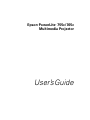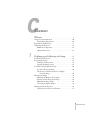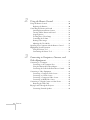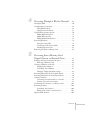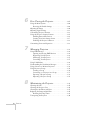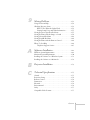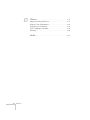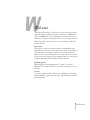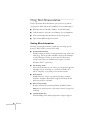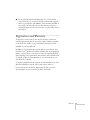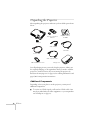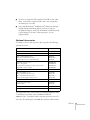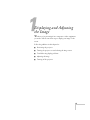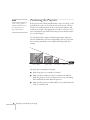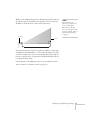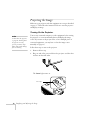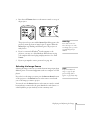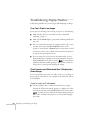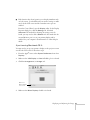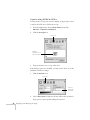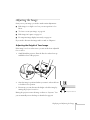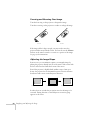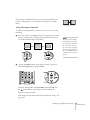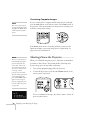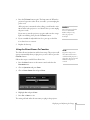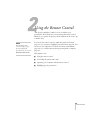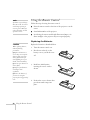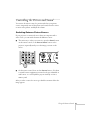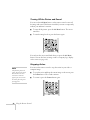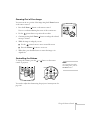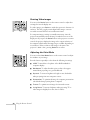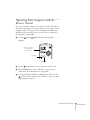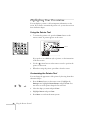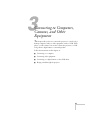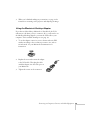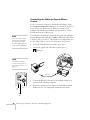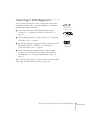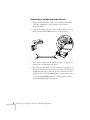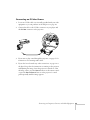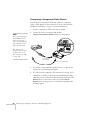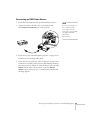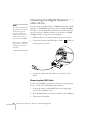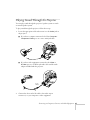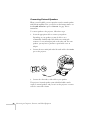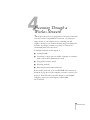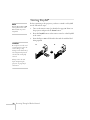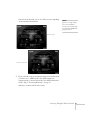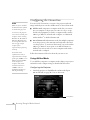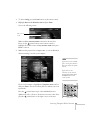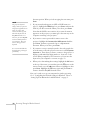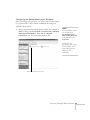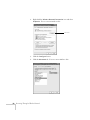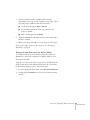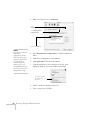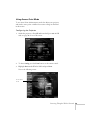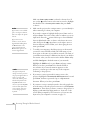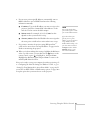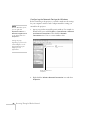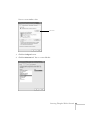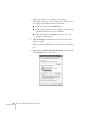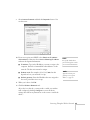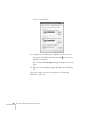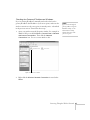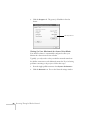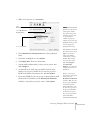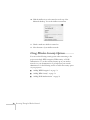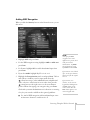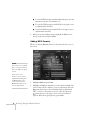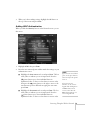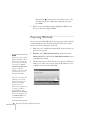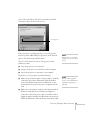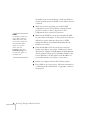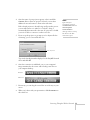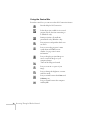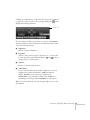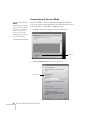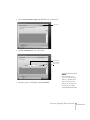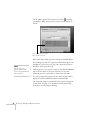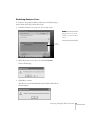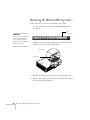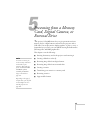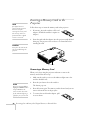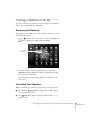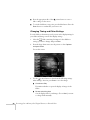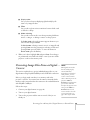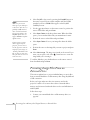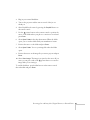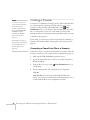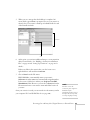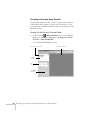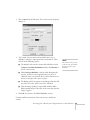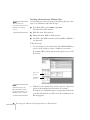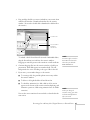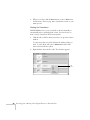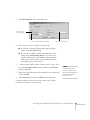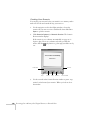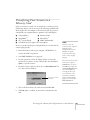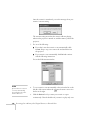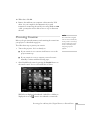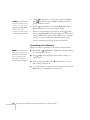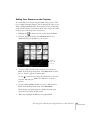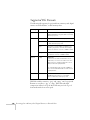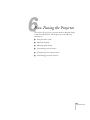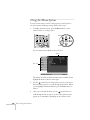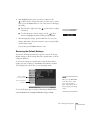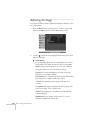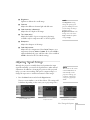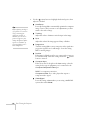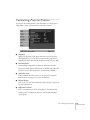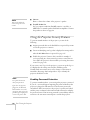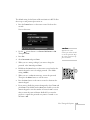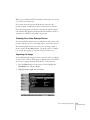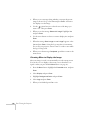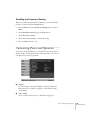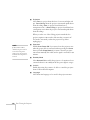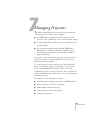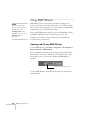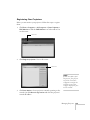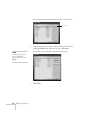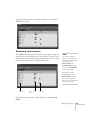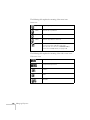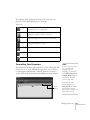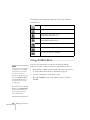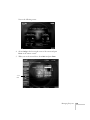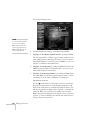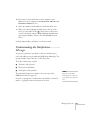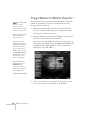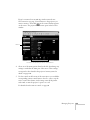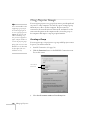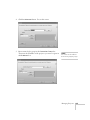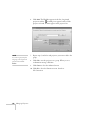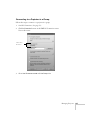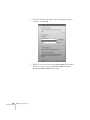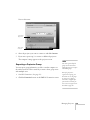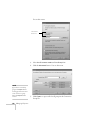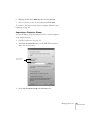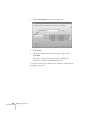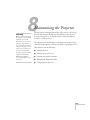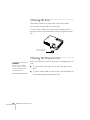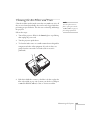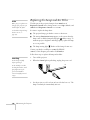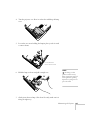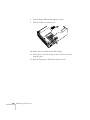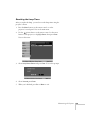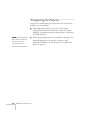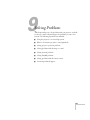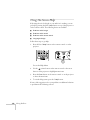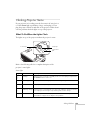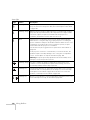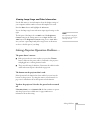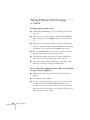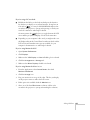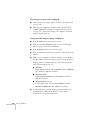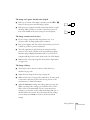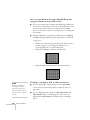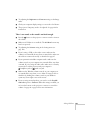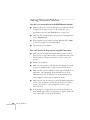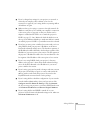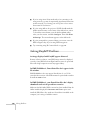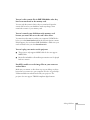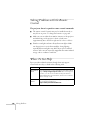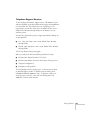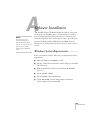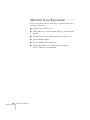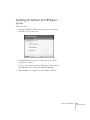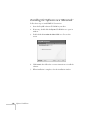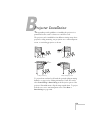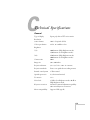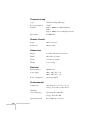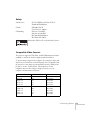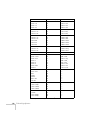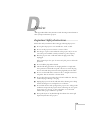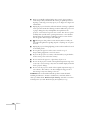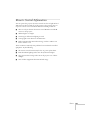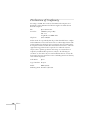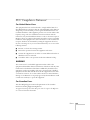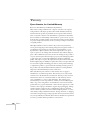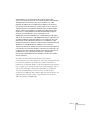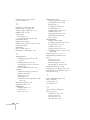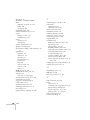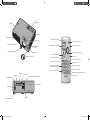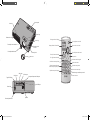Epson
®
PowerLite
®
755c/765c
Multimedia Projector
User’s Guide
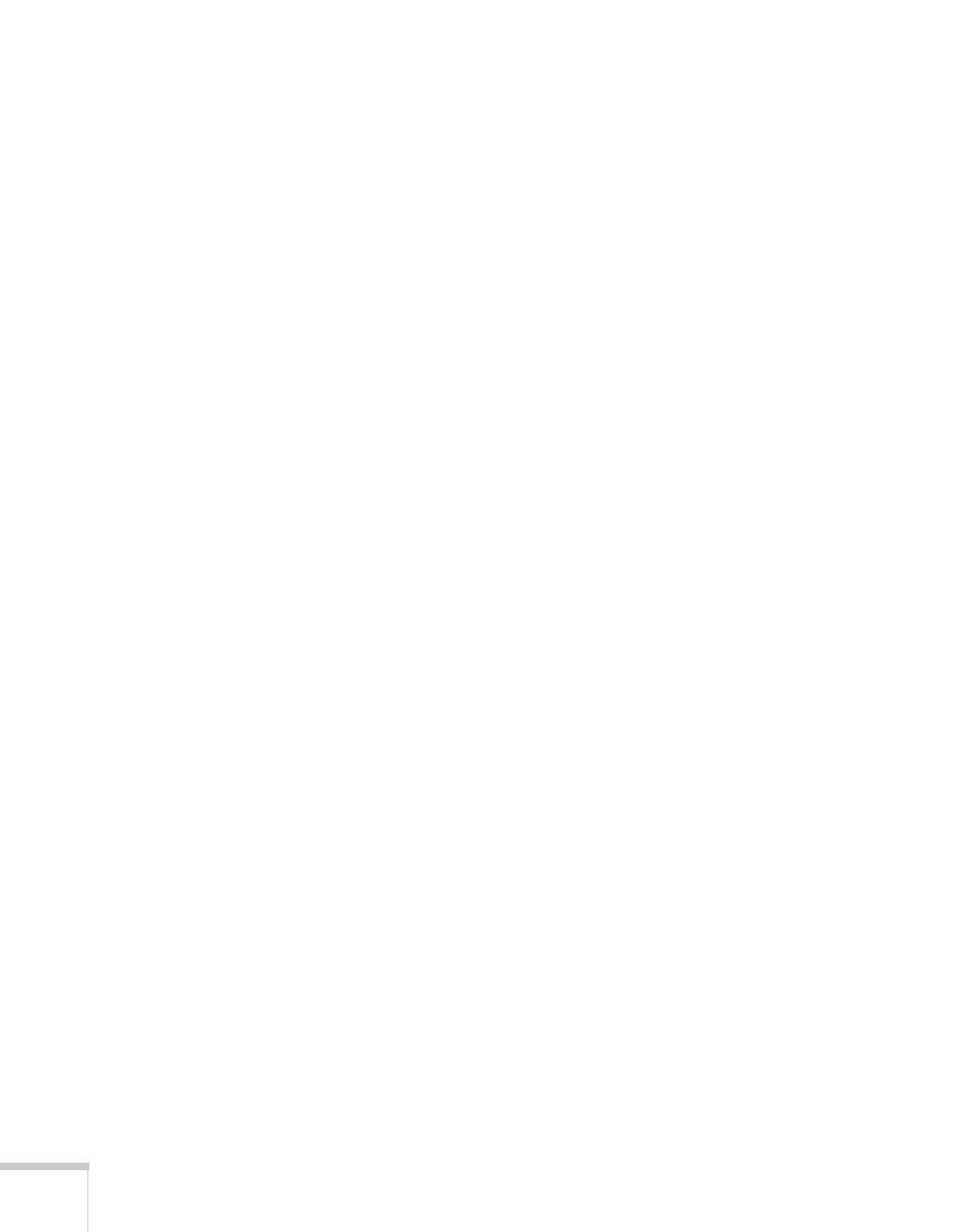
2
Important Safety Information
WARNING: Never look into the projector lens when the lamp is turned on; the bright light can damage your eyes.
Never let children look into the lens when it is on. Never open any cover on the projector, except the lamp and
filter covers. Dangerous electrical voltages inside the projector can severely injure you. Except as specifically
explained in this User’s Guide, do not attempt to service this product yourself. Refer all servicing to qualified service
personnel.
WARNING: The projector and its accessories come packaged in plastic bags. Keep plastic bags away from small
children to avoid any risk of suffocation.
Caution: When you replace the lamp, never touch the new lamp with your bare hands; the invisible residue left by
the oil on your hands may shorten the lamp life. Use a cloth or glove to handle the new lamp.
Copyright Notice
All rights reserved. No part of this publication may be reproduced, stored in a retrieval system, or transmitted in
any form or by any means, electronic, mechanical, photocopying, recording, or otherwise, without the prior
written permission of Seiko Epson Corporation. The information contained herein is designed only for use with
this Epson product. Epson is not responsible for any use of this information as applied to other products.
Neither Seiko Epson Corporation nor its affiliates shall be liable to the purchaser of this product or third parties for
damages, losses, costs, or expenses incurred by purchaser or third parties as a result of: accident, misuse, or abuse of
this product or unauthorized modifications, repairs, or alterations to this product, or (excluding the U.S.) failure to
strictly comply with Seiko Epson Corporation’s operating and maintenance instructions.
Seiko Epson Corporation shall not be liable for any damages or problems arising from the use of any options or
any consumable products other than those designated as Original Epson Products or Epson Approved Products by
Seiko Epson Corporation.
Epson is a registered trademark, and EasyManagement and EasyMP are trademarks of Seiko Epson Corporation.
PrivateLine, Presenters Club, and PowerLite are registered trademarks; SizeWise is a trademark; and Epson
Connection, Epson Store, and Extra Care are service marks of Epson America, Inc.
Pixelworks, DNX, and the DNX logo are trademarks of Pixelworks, Inc.
General Notice: Other product names used herein are for identification purposes only and may be trademarks of
their respective owners. Epson disclaims any and all rights in those marks.
© 2005 Epson America, Inc. 10/05
CPD-20250R1

3
Contents
Welcome . . . . . . . . . . . . . . . . . . . . . . . . . . . . . . . . . . . . . 9
Using Your Documentation . . . . . . . . . . . . . . . . . . . . . . . . 10
Getting More Information . . . . . . . . . . . . . . . . . . . . . . 10
Registration and Warranty . . . . . . . . . . . . . . . . . . . . . . . . . . 11
Unpacking the Projector . . . . . . . . . . . . . . . . . . . . . . . . . . . 12
Additional Components . . . . . . . . . . . . . . . . . . . . . . . . 12
Optional Accessories . . . . . . . . . . . . . . . . . . . . . . . . . . . 13
1 Displaying and Adjusting the Image . . . . . . . 15
Positioning the Projector . . . . . . . . . . . . . . . . . . . . . . . . . . . 16
Projecting the Image . . . . . . . . . . . . . . . . . . . . . . . . . . . . . . 18
Turning On the Projector . . . . . . . . . . . . . . . . . . . . . . . 18
Selecting the Image Source . . . . . . . . . . . . . . . . . . . . . . 19
Troubleshooting Display Problems . . . . . . . . . . . . . . . . . . . 20
You Can’t Project an Image . . . . . . . . . . . . . . . . . . . . . 20
The Projector and Notebook Don’t Display
the Same Image . . . . . . . . . . . . . . . . . . . . . . . . . . . 20
Adjusting the Image . . . . . . . . . . . . . . . . . . . . . . . . . . . . . . 23
Adjusting the Height of Your Image . . . . . . . . . . . . . . . 23
Focusing and Zooming Your Image . . . . . . . . . . . . . . . 24
Adjusting the Image Shape . . . . . . . . . . . . . . . . . . . . . . 24
Correcting Computer Images . . . . . . . . . . . . . . . . . . . . 26
Shutting Down the Projector . . . . . . . . . . . . . . . . . . . . . . . . 26
Using the Direct Power On Function . . . . . . . . . . . . . . 27

4 Contents
2 Using the Remote Control . . . . . . . . . . . . . . . . . . 29
Using the Remote Control . . . . . . . . . . . . . . . . . . . . . . . . . 30
Replacing the Batteries . . . . . . . . . . . . . . . . . . . . . . . . . 30
Controlling the Picture and Sound . . . . . . . . . . . . . . . . . . . 31
Switching Between Picture Sources . . . . . . . . . . . . . . . . 31
Turning Off the Picture and Sound . . . . . . . . . . . . . . . 32
Stopping Action . . . . . . . . . . . . . . . . . . . . . . . . . . . . . . 32
Zooming Part of Your Image . . . . . . . . . . . . . . . . . . . . 33
Controlling the Volume . . . . . . . . . . . . . . . . . . . . . . . . 33
Resizing Video images . . . . . . . . . . . . . . . . . . . . . . . . . . 34
Adjusting the Color Mode . . . . . . . . . . . . . . . . . . . . . . 34
Operating Your Computer with the Remote Control . . . . . 35
Highlighting Your Presentation . . . . . . . . . . . . . . . . . . . . . . 36
Using the Pointer Tool . . . . . . . . . . . . . . . . . . . . . . . . . 36
Customizing the Pointer Tool . . . . . . . . . . . . . . . . . . . . 36
3 Connecting to Computers, Cameras, and
Other Equipment
. . . . . . . . . . . . . . . . . . . . . . . . . . . 37
Connecting to a Computer . . . . . . . . . . . . . . . . . . . . . . . . . 38
Connecting to the Computer Port . . . . . . . . . . . . . . . . 38
Using the Macintosh Desktop Adapter . . . . . . . . . . . . . 39
Connecting the Cable for Remote Mouse Control . . . 40
Connecting to Video Equipment . . . . . . . . . . . . . . . . . . . . . 41
Connecting a Composite Video Source . . . . . . . . . . . . . 42
Connecting an S-Video Source . . . . . . . . . . . . . . . . . . . 43
Connecting a Component Video Source . . . . . . . . . . . . 44
Connecting an RGB Video Source . . . . . . . . . . . . . . . . 45
Connecting to a Digital Camera or Other Device . . . . . . . . 46
Removing the USB Cable . . . . . . . . . . . . . . . . . . . . . . . 46
Playing Sound Through the Projector . . . . . . . . . . . . . . . . . 47
Connecting External Speakers . . . . . . . . . . . . . . . . . . . . 48

Contents 5
4 Presenting Through a Wireless Network . . . 49
Starting EasyMP . . . . . . . . . . . . . . . . . . . . . . . . . . . . . . . . . 50
Configuring the Connection . . . . . . . . . . . . . . . . . . . . . . . . 52
Using Ad Hoc Mode . . . . . . . . . . . . . . . . . . . . . . . . . . . 52
Using Access Point Mode . . . . . . . . . . . . . . . . . . . . . . . 59
Using Wireless Security Options . . . . . . . . . . . . . . . . . . . . . 70
Adding WEP Encryption . . . . . . . . . . . . . . . . . . . . . . . 71
Adding WPA Security . . . . . . . . . . . . . . . . . . . . . . . . . . 72
Adding LEAP Authentication . . . . . . . . . . . . . . . . . . . . 73
Projecting Wirelessly . . . . . . . . . . . . . . . . . . . . . . . . . . . . . . 74
Using the Control Bar . . . . . . . . . . . . . . . . . . . . . . . . . . 78
Connecting in IP Connect Mode . . . . . . . . . . . . . . . . . 80
Switching Between Users . . . . . . . . . . . . . . . . . . . . . . . 83
Removing the Wireless 802.11g Card . . . . . . . . . . . . . . . . . 84
5 Presenting from a Memory Card,
Digital Camera, or External Drive
. . . . . . . . . 85
Inserting a Memory Card in the Projector . . . . . . . . . . . . . . 86
Removing a Memory Card . . . . . . . . . . . . . . . . . . . . . . 86
Creating a Slideshow on the Fly . . . . . . . . . . . . . . . . . . . . . . 87
Displaying the Slideshow . . . . . . . . . . . . . . . . . . . . . . . 87
Controlling Your Slideshow . . . . . . . . . . . . . . . . . . . . . 87
Changing Timing and Other Settings . . . . . . . . . . . . . . 88
Presenting Image Files From a Digital Camera . . . . . . . . . . . 89
Presenting Image Files From an External Drive . . . . . . . . . . 90
Creating a Scenario . . . . . . . . . . . . . . . . . . . . . . . . . . . . . . . 92
Converting a PowerPoint File to a Scenario . . . . . . . . . 92
Creating a Scenario from Scratch . . . . . . . . . . . . . . . . . 94
Transferring Your Scenario to a Memory Card . . . . . . . . . 101
Presenting Scenarios . . . . . . . . . . . . . . . . . . . . . . . . . . . . . 103
Controlling Your Scenario . . . . . . . . . . . . . . . . . . . . . . 104
Editing Your Scenario on the Projector . . . . . . . . . . . . 105
Supported File Formats . . . . . . . . . . . . . . . . . . . . . . . . . . . 106

6 Contents
6 Fine-Tuning the Projector . . . . . . . . . . . . . . . . . 107
Using the Menu System . . . . . . . . . . . . . . . . . . . . . . . . . . 108
Restoring the Default Settings . . . . . . . . . . . . . . . . . . 109
Adjusting the Image . . . . . . . . . . . . . . . . . . . . . . . . . . . . . 110
Adjusting Signal Settings . . . . . . . . . . . . . . . . . . . . . . . . . . 111
Customizing Projector Features . . . . . . . . . . . . . . . . . . . . . 113
Using the Projector Security Features . . . . . . . . . . . . . . . . 114
Enabling Password Protection . . . . . . . . . . . . . . . . . . . 114
Creating Your Own Startup Screen . . . . . . . . . . . . . . . 117
Disabling the Projector’s Buttons . . . . . . . . . . . . . . . . 119
Customizing Power and Operation . . . . . . . . . . . . . . . . . . 119
7 Managing Projectors . . . . . . . . . . . . . . . . . . . . . . 121
Using EMP Monitor . . . . . . . . . . . . . . . . . . . . . . . . . . . . . 122
Opening and Closing EMP Monitor . . . . . . . . . . . . . 122
Registering Your Projectors . . . . . . . . . . . . . . . . . . . . . 123
Monitoring Your Projectors . . . . . . . . . . . . . . . . . . . . 125
Controlling Your Projectors . . . . . . . . . . . . . . . . . . . . 127
Using E-Mail Alerts . . . . . . . . . . . . . . . . . . . . . . . . . . . . . . 128
Understanding the Notification Messages . . . . . . . . . . . . . 131
Using a Browser to Monitor Projectors . . . . . . . . . . . . . . . 132
Using Projector Groups . . . . . . . . . . . . . . . . . . . . . . . . . . . 134
Creating a Group . . . . . . . . . . . . . . . . . . . . . . . . . . . . 134
Connecting to a Projector in a Group . . . . . . . . . . . . . 137
Exporting a Projector Group . . . . . . . . . . . . . . . . . . . . 139
Importing a Projector Group . . . . . . . . . . . . . . . . . . . 141
8 Maintaining the Projector . . . . . . . . . . . . . . . . . 143
Cleaning the Lens . . . . . . . . . . . . . . . . . . . . . . . . . . . . . . . 144
Cleaning the Projector Case . . . . . . . . . . . . . . . . . . . . . . . 144
Cleaning the Air Filters and Vents . . . . . . . . . . . . . . . . . . . 145
Replacing the Lamp and Air Filter . . . . . . . . . . . . . . . . . . . 146
Resetting the Lamp Timer . . . . . . . . . . . . . . . . . . . . . 149
Transporting the Projector . . . . . . . . . . . . . . . . . . . . . . . . 150

Contents 7
9 Solving Problems . . . . . . . . . . . . . . . . . . . . . . . . . . . 151
Using On-Screen Help . . . . . . . . . . . . . . . . . . . . . . . . . . . 152
Checking Projector Status . . . . . . . . . . . . . . . . . . . . . . . . . 153
What To Do When the Lights Flash . . . . . . . . . . . . . . 153
Viewing Lamp Usage and Other Information . . . . . . . 155
Solving Projector Operation Problems . . . . . . . . . . . . . . . . 155
Solving Problems with the Image or Sound . . . . . . . . . . . . 156
Solving Network Problems . . . . . . . . . . . . . . . . . . . . . . . . 162
Solving EasyMP Problems . . . . . . . . . . . . . . . . . . . . . . . . 164
Solving Problems with the Remote Control . . . . . . . . . . . . 166
Where To Get Help . . . . . . . . . . . . . . . . . . . . . . . . . . . . . 166
Telephone Support Services . . . . . . . . . . . . . . . . . . . . 167
A
Software Installation . . . . . . . . . . . . . . . . . . . . . . . 169
Windows System Requirements . . . . . . . . . . . . . . . . . . . . . 169
Macintosh System Requirements . . . . . . . . . . . . . . . . . . . . 170
Installing the Software on a Windows System . . . . . . . . . . 171
Installing the Software on a Macintosh . . . . . . . . . . . . . . . 172
B
Projector Installation . . . . . . . . . . . . . . . . . . . . . . 173
C
Technical Specifications . . . . . . . . . . . . . . . . . . . 175
General . . . . . . . . . . . . . . . . . . . . . . . . . . . . . . . . . . . . . . . 175
Projection Lamp . . . . . . . . . . . . . . . . . . . . . . . . . . . . . . . . 176
Remote Control . . . . . . . . . . . . . . . . . . . . . . . . . . . . . . . . . 176
Dimensions . . . . . . . . . . . . . . . . . . . . . . . . . . . . . . . . . . . . 176
Electrical . . . . . . . . . . . . . . . . . . . . . . . . . . . . . . . . . . . . . . 176
Environmental . . . . . . . . . . . . . . . . . . . . . . . . . . . . . . . . . . 176
Safety . . . . . . . . . . . . . . . . . . . . . . . . . . . . . . . . . . . . . . . . . 177
Compatible Video Formats . . . . . . . . . . . . . . . . . . . . . . . . 177

8 Contents
D
Notices . . . . . . . . . . . . . . . . . . . . . . . . . . . . . . . . . . . . . 179
Important Safety Instructions . . . . . . . . . . . . . . . . . . . . . . 179
Remote Control Information . . . . . . . . . . . . . . . . . . . . . . 181
Declaration of Conformity . . . . . . . . . . . . . . . . . . . . . . . . 182
FCC Compliance Statement . . . . . . . . . . . . . . . . . . . . . . . 183
Warranty . . . . . . . . . . . . . . . . . . . . . . . . . . . . . . . . . . . . . . 184
Index. . . . . . . . . . . . . . . . . . . . . . . . . . . . . . . . . . . . . . . . 187

9
-
Welcome
The Epson
®
PowerLite
®
755c/765c is an easy-to-use projector that
weighs less than 4 pounds. The projector offers up to 2500 lumens
(765c) or 2000 lumens (755c) of brightness. You can connect it to a
wide range of computers and video sources, or you can project from a
USB storage device, memory card, or over an 802.11g or 802.11b
wireless network.
Easy control
The projector’s keystone correction feature automatically corrects
image distortion, and you can use the remote control to take charge of
your presentation from almost anywhere in the room. Freeze the
action, zoom in on part of the picture, or use the remote as a pointer.
You can even use it in place of your computer’s mouse to control your
computer and change slides in Microsoft
®
PowerPoint.
®
EasyManagement
With the projector’s EasyManagement
™
system, you can use a
Windows
®
PC to remotely monitor and control the projector over a
network.
Security
To prevent unauthorized use, this projector includes several security
features including a password, user’s logo, and the ability to lock the
projector buttons.

10 Welcome
Using Your Documentation
This book contains all the information you need to set up and use
your projector. Please follow these guidelines as you read through it:
■ Warnings must be followed carefully to avoid bodily injury.
■ Cautions must be observed to avoid damage to your equipment.
■ Notes contain important information about your projector.
■ Tips contain additional projection hints.
Getting More Information
Need tips on giving presentations? Quick steps for setting up your
projector? Here’s where you can look for help:
■ presentersonline.com
Includes a library of articles covering presentation tips, tricks, and
technology. The site provides templates, clip art and sound clips,
as well as Presenters Services to use on the road. Even more
resources and services are available if you register to join the
Presenters Club
®
—and it’s free.
■ Quick Setup sheet
Gives you the instructions you need to get your projector up and
running if you are connecting to a notebook, PowerBook,
®
or
iBook
®
computer, or projecting over a wireless network.
■ Start Here kit
Includes this User’s Guide, your Quick Setup sheet, warranty
brochures, and Epson PrivateLine
®
Support card. Keep the kit
with your projector at all times.
■ Built-in help system
Provides assistance for common problems. Available from the
Help button on the projector or the remote control. See page 152
for details.
■ support.epson.com
Download FAQs and e-mail your questions to Epson support.

Welcome 11
■ If you still need help after checking this User’s Guide and the
sources listed above, you can use the Epson PrivateLine Support
service to get help fast. Call (800) 637-7661 and enter the PIN on
the card in your Start Here kit. Or take advantage of Epson’s
automated support services 24 hours a day. See page 166 for more
information.
Registration and Warranty
Your projector comes with a basic carry-in warranty as well as an
international warranty that let you project with confidence anywhere
in the world. For details, see page 184 and the warranty brochure
included in your Start Here kit.
In addition, for customers who register their projector, Epson offers
free Extra Care
SM
Road Service. In the unlikely event of an equipment
failure, you won’t have to wait for your unit to be repaired. Instead,
Epson will ship you a replacement unit anywhere in the United States
or Canada, usually via overnight delivery. See the brochure in your
Start Here kit for details.
To register, simply fill out the registration card included in your Start
Here kit and mail it to Epson. Or you can register online at
http://www.epson.com/webreg. Registering also lets you receive
special updates on new accessories, products, and service.

12 Welcome
Unpacking the Projector
After unpacking the projector, make sure you have all the parts shown
below:
Save all packaging in case you need to ship the projector. Always use
the original packaging (or the equivalent) when you need to send the
projector to another location. If you are moving the projector by
hand, use the carrying case. See page 13 for ordering information, and
page 150 for transportation instructions.
Additional Components
Depending on how you plan to use the projector, you may need
additional components:
■ To receive an S-Video signal, you’ll need an S-Video cable. One
may be provided with your video equipment, or you can purchase
one from Epson; see page 13.
Projector
Remote control and
batteries
EasyMP software
CD-ROM
Power cable
VGA computer cable
USB cable
802.11G/B wireless card
Audio adapter
Carrying case

Welcome 13
■ To receive a component video signal from a VCR or other video
device, you’ll need a component video cable. You can purchase
one from Epson; see below.
■ Some older PowerBooks
®
and Macintosh
®
desktop models may
need the Macintosh desktop adapter set shown on page 39
(available from Epson; see below). Older iMac
®
systems may need
a special adapter to provide a VGA output port; see your
computer dealer.
Optional Accessories
To enhance your use of the projector, Epson provides the following
optional accessories:
You can purchase these accessories from an authorized Epson reseller.
To find the nearest reseller, please call 800-GO-EPSON
(800-463-7766). To purchase online, visit www.epsonstore.com (U.S.
sales only). In Canada, please call (800) 463-7766 for reseller referral.
Product Part number
Replacement lamp V13H010L32
Air filter replacement set (2 filters) V13H134A08
ATA molded hardshell case
Samsonite
®
wheeled soft case
Notebook/projector soft shoulder bag
ELPKS42
ELPKS35-S
ELPKS43
Universal ceiling mount
False ceiling plate
Security bracket/cabling for gyro lock mounts
Adjustable ceiling channel
ELPMBUNI
ELPMBFCP
ELPMBSEC
ELPMBACC
Kensington
®
security lock ELPSL01
50-inch portable screen
60-inch portable pop-up screen
80-inch portable pop-up screen
83.6-inch hanging pull-down screen
ELPSC06
ELPSC07
ELPSC08
ELPSC09
Macintosh adapter set ELPAP01
Component video cable
S-Video cable
ELPKC19
ELPSV01
Distribution amplifier ELPDA01
Image presentation camera (ELPDC05) V12H162020

14 Welcome

15
1
Displaying and Adjusting
the Image
Whether you’re presenting from a computer or video equipment,
you need to follow some basic steps to display your image on the
screen.
Follow the guidelines in this chapter for:
■ Positioning the projector
■ Turning the projector on and selecting the image source
■ Troubleshooting display problems
■ Adjusting the image
■ Turning off the projector

16 Displaying and Adjusting the Image
Positioning the Projector
If the projector isn’t already installed in the room you’re using, you’ll
probably want to place it on a table in front of the screen, as shown.
This lets you stand in the front of the room, face the audience, and
remain close enough to the equipment to be able to control it. Try to
leave as much space as possible between the projector and the screen to
get a good-size image.
Use the figure below to help you determine placement. Image size
increases with distance, but can vary depending on how you position
the zoom ring and whether you’ve adjusted the image with other
settings.
Also keep these considerations in mind:
■ Place the projector on a sturdy, level surface.
■ Make sure there is plenty of space for ventilation around and
under the projector. Do not set the projector on top of anything
that could block the vents under the projector.
■ Make sure the projector is within 10 feet of a grounded electrical
outlet or extension cord.
note
You can mount the projector
on the ceiling, or place it
behind a translucent screen
for rear projection. See
page 173 for details.
3.2 to 3.9 ft6.6 to 7.9 ft33.1 to 39.7 ft Distance from screen
TBD

Displaying and Adjusting the Image 17
Ideally, you should place the projector directly in front of the center of
the screen, facing it toward the screen squarely. The base of the lens
should be at about the level of the bottom of the screen.
If you place the projector below screen level, you’ll have to tilt it up by
extending the front adjustable foot. This causes the image to become
“keystone” shaped, but you can correct the distortion by pressing the
buttons on the projector. See page 24 for detailed information about
correcting the image shape.
For instructions on installing the projector in a permanent location,
such as a theater or conference room, see page 173.
note
After positioning the
projector, you may want to
connect a Kensington
MicroSaver
®
anti-theft
device to the lock port on the
projector’s left side. You can
purchase this from Epson;
see page 13.
Screen
Projector

18 Displaying and Adjusting the Image
Projecting the Image
Make sure your projector and other equipment are set up as described
on page 37. Then follow the instructions below to start the projector
and display an image.
Turning On the Projector
Turn on any connected computer or video equipment before starting
the projector so it can automatically detect and display the image
source. If you turn on the projector first, or have multiple pieces of
connected equipment, you may have to select the image source
manually (see page 19).
Follow these steps to turn on the projector:
1. Remove the lens cap.
2. Plug one end of the power cable into the projector, and the other
end into an electrical outlet.
The
Power light comes on.
note
To shut down the projector,
see page 26. Shutting down
the projector correctly
prevents premature lamp
failure and possible damage
from overheating.
Power light

Displaying and Adjusting the Image 19
3. Press the red PPower button on the remote control or on top of
the projector.
The projector beeps once and the
Power light flashes green as the
projector warms up, then an image begins to appear. When the
Power light stops flashing and remains green, the projector is
ready for use.
4. If you’ve connected a Windows
®
-based computer to the
projector, you may see a New Hardware Wizard screen saying
your computer has found a plug-and-play monitor; if so, click
Cancel.
5. If you are prompted to enter a password, see page 114.
Selecting the Image Source
Selecting the image source lets you switch between images input from
different pieces of connected equipment (such as a computer or DVD
player).
If you don’t see the image you want, press the
Source Search button
on the projector or the
Search button on the remote control until
you see the image you want to project.
You can also use the
Source buttons on the remote control to switch
between devices connected to the ports identified on each button, or
select EasyMP to project wirelessly or from a memory card.
warning
Never look into the lens
when the lamp is on. This
can damage your eyes, and is
especially dangerous for
children.
note
To focus and adjust the
image, see page 23. If a
projected image fails to
appear, see page 20 for help.

20 Displaying and Adjusting the Image
Troubleshooting Display Problems
Follow these guidelines if you’re having trouble displaying an image.
You Can’t Project an Image
If you don’t see the image you are trying to project, try the following:
■ Make sure the cables are connected correctly, as described
beginning on page 37.
■ Make sure the Power light is green and not flashing and the lens
cap is off.
■ If you’ve connected more than one computer and/or video source,
you may need to press the
Source Search button on the
projector’s control panel or
Search button on the remote control
to select the correct source. (Allow a few seconds for the projector
to sync up after pressing the button.)
■ If you’re using a PC notebook, press the function key on your
keyboard that lets you display on an external monitor. It may be
labeled
CRT/LCD or have an icon such as . You may have to
hold down the
Fn key while pressing it. Allow a few seconds for
the projector to sync up after changing the setting.
The Projector and Notebook Don’t Display the
Same Image
If you’re projecting from a notebook, and you can’t see your image on
the projection screen and on your computer at the same time, follow
these guidelines.
If you’re using a PC notebook:
■ On most systems, there’s a function key that lets you toggle
between the LCD screen and the projector, or display on both at
the same time. It may be labeled
CRT/LCD or have an icon such as
. You may have to hold down the
Fn key while pressing it.
Allow a few seconds for the projector to sync up after changing
the setting.
Page is loading ...
Page is loading ...
Page is loading ...
Page is loading ...
Page is loading ...
Page is loading ...
Page is loading ...
Page is loading ...
Page is loading ...
Page is loading ...
Page is loading ...
Page is loading ...
Page is loading ...
Page is loading ...
Page is loading ...
Page is loading ...
Page is loading ...
Page is loading ...
Page is loading ...
Page is loading ...
Page is loading ...
Page is loading ...
Page is loading ...
Page is loading ...
Page is loading ...
Page is loading ...
Page is loading ...
Page is loading ...
Page is loading ...
Page is loading ...
Page is loading ...
Page is loading ...
Page is loading ...
Page is loading ...
Page is loading ...
Page is loading ...
Page is loading ...
Page is loading ...
Page is loading ...
Page is loading ...
Page is loading ...
Page is loading ...
Page is loading ...
Page is loading ...
Page is loading ...
Page is loading ...
Page is loading ...
Page is loading ...
Page is loading ...
Page is loading ...
Page is loading ...
Page is loading ...
Page is loading ...
Page is loading ...
Page is loading ...
Page is loading ...
Page is loading ...
Page is loading ...
Page is loading ...
Page is loading ...
Page is loading ...
Page is loading ...
Page is loading ...
Page is loading ...
Page is loading ...
Page is loading ...
Page is loading ...
Page is loading ...
Page is loading ...
Page is loading ...
Page is loading ...
Page is loading ...
Page is loading ...
Page is loading ...
Page is loading ...
Page is loading ...
Page is loading ...
Page is loading ...
Page is loading ...
Page is loading ...
Page is loading ...
Page is loading ...
Page is loading ...
Page is loading ...
Page is loading ...
Page is loading ...
Page is loading ...
Page is loading ...
Page is loading ...
Page is loading ...
Page is loading ...
Page is loading ...
Page is loading ...
Page is loading ...
Page is loading ...
Page is loading ...
Page is loading ...
Page is loading ...
Page is loading ...
Page is loading ...
Page is loading ...
Page is loading ...
Page is loading ...
Page is loading ...
Page is loading ...
Page is loading ...
Page is loading ...
Page is loading ...
Page is loading ...
Page is loading ...
Page is loading ...
Page is loading ...
Page is loading ...
Page is loading ...
Page is loading ...
Page is loading ...
Page is loading ...
Page is loading ...
Page is loading ...
Page is loading ...
Page is loading ...
Page is loading ...
Page is loading ...
Page is loading ...
Page is loading ...
Page is loading ...
Page is loading ...
Page is loading ...
Page is loading ...
Page is loading ...
Page is loading ...
Page is loading ...
Page is loading ...
Page is loading ...
Page is loading ...
Page is loading ...
Page is loading ...
Page is loading ...
Page is loading ...
Page is loading ...
Page is loading ...
Page is loading ...
Page is loading ...
Page is loading ...
Page is loading ...
Page is loading ...
Page is loading ...
Page is loading ...
Page is loading ...
Page is loading ...
Page is loading ...
Page is loading ...
Page is loading ...
Page is loading ...
Page is loading ...
Page is loading ...
Page is loading ...
Page is loading ...
Page is loading ...
Page is loading ...
Page is loading ...
Page is loading ...
Page is loading ...
Page is loading ...
Page is loading ...
Page is loading ...
Page is loading ...
Page is loading ...
Page is loading ...
Page is loading ...
Page is loading ...
Page is loading ...
Page is loading ...
Page is loading ...
Page is loading ...
Page is loading ...
Page is loading ...
Page is loading ...
-
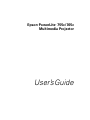 1
1
-
 2
2
-
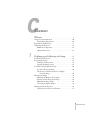 3
3
-
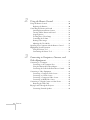 4
4
-
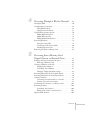 5
5
-
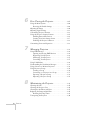 6
6
-
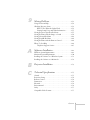 7
7
-
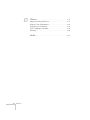 8
8
-
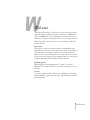 9
9
-
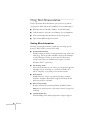 10
10
-
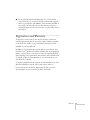 11
11
-
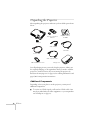 12
12
-
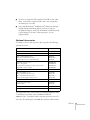 13
13
-
 14
14
-
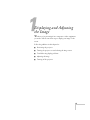 15
15
-
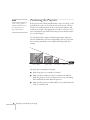 16
16
-
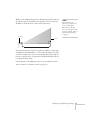 17
17
-
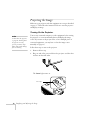 18
18
-
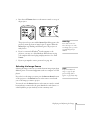 19
19
-
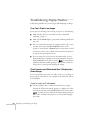 20
20
-
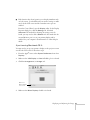 21
21
-
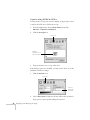 22
22
-
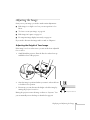 23
23
-
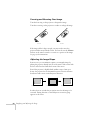 24
24
-
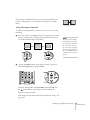 25
25
-
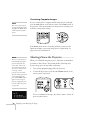 26
26
-
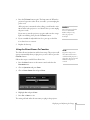 27
27
-
 28
28
-
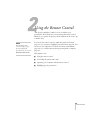 29
29
-
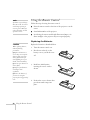 30
30
-
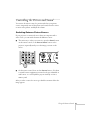 31
31
-
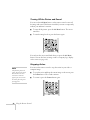 32
32
-
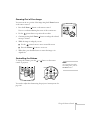 33
33
-
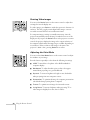 34
34
-
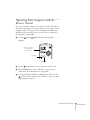 35
35
-
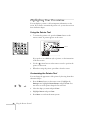 36
36
-
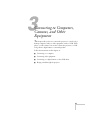 37
37
-
 38
38
-
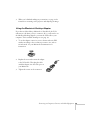 39
39
-
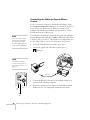 40
40
-
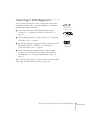 41
41
-
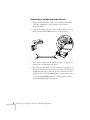 42
42
-
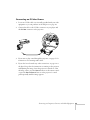 43
43
-
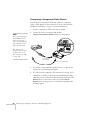 44
44
-
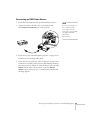 45
45
-
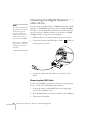 46
46
-
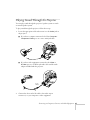 47
47
-
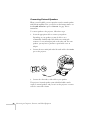 48
48
-
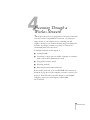 49
49
-
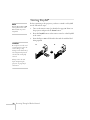 50
50
-
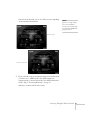 51
51
-
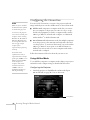 52
52
-
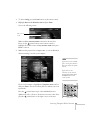 53
53
-
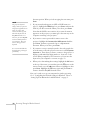 54
54
-
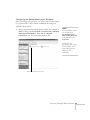 55
55
-
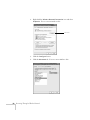 56
56
-
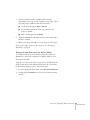 57
57
-
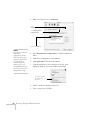 58
58
-
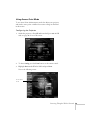 59
59
-
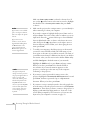 60
60
-
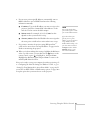 61
61
-
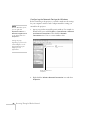 62
62
-
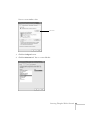 63
63
-
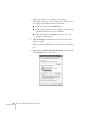 64
64
-
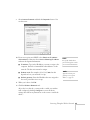 65
65
-
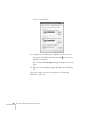 66
66
-
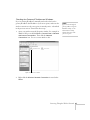 67
67
-
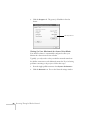 68
68
-
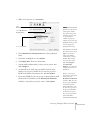 69
69
-
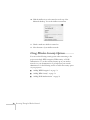 70
70
-
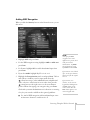 71
71
-
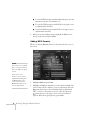 72
72
-
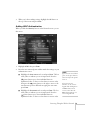 73
73
-
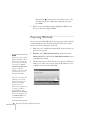 74
74
-
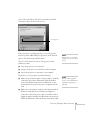 75
75
-
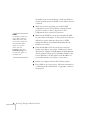 76
76
-
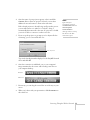 77
77
-
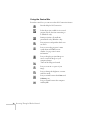 78
78
-
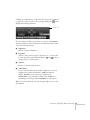 79
79
-
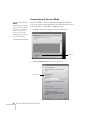 80
80
-
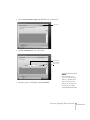 81
81
-
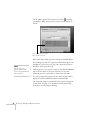 82
82
-
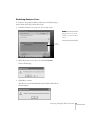 83
83
-
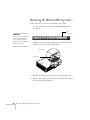 84
84
-
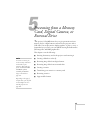 85
85
-
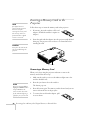 86
86
-
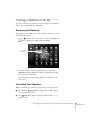 87
87
-
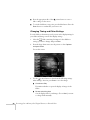 88
88
-
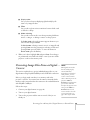 89
89
-
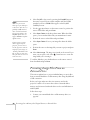 90
90
-
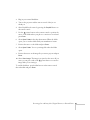 91
91
-
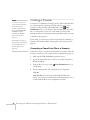 92
92
-
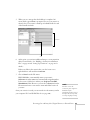 93
93
-
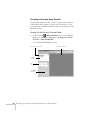 94
94
-
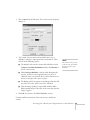 95
95
-
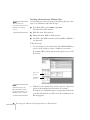 96
96
-
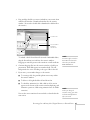 97
97
-
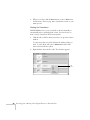 98
98
-
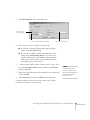 99
99
-
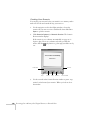 100
100
-
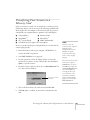 101
101
-
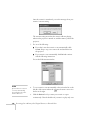 102
102
-
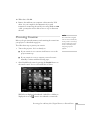 103
103
-
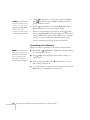 104
104
-
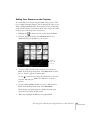 105
105
-
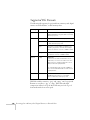 106
106
-
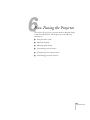 107
107
-
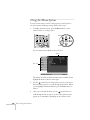 108
108
-
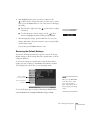 109
109
-
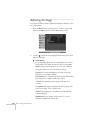 110
110
-
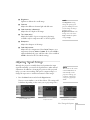 111
111
-
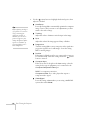 112
112
-
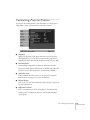 113
113
-
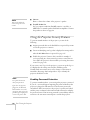 114
114
-
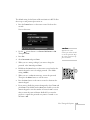 115
115
-
 116
116
-
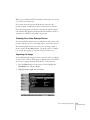 117
117
-
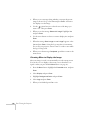 118
118
-
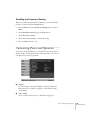 119
119
-
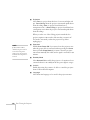 120
120
-
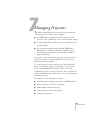 121
121
-
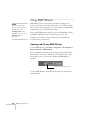 122
122
-
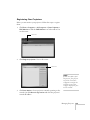 123
123
-
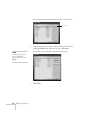 124
124
-
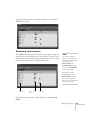 125
125
-
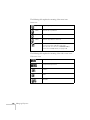 126
126
-
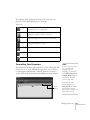 127
127
-
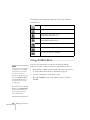 128
128
-
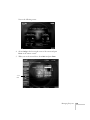 129
129
-
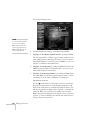 130
130
-
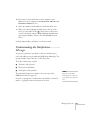 131
131
-
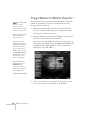 132
132
-
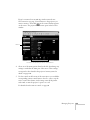 133
133
-
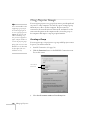 134
134
-
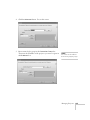 135
135
-
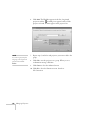 136
136
-
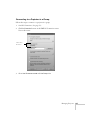 137
137
-
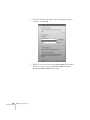 138
138
-
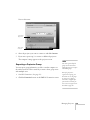 139
139
-
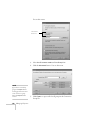 140
140
-
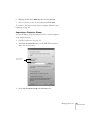 141
141
-
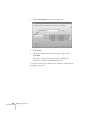 142
142
-
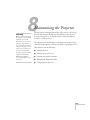 143
143
-
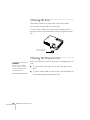 144
144
-
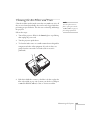 145
145
-
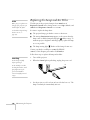 146
146
-
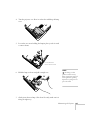 147
147
-
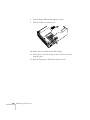 148
148
-
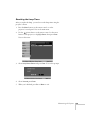 149
149
-
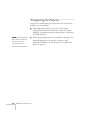 150
150
-
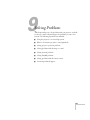 151
151
-
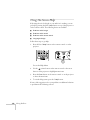 152
152
-
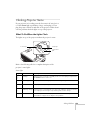 153
153
-
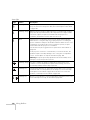 154
154
-
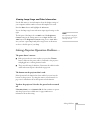 155
155
-
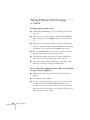 156
156
-
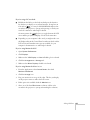 157
157
-
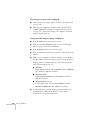 158
158
-
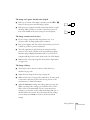 159
159
-
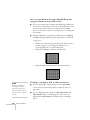 160
160
-
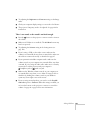 161
161
-
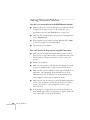 162
162
-
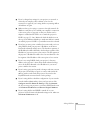 163
163
-
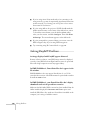 164
164
-
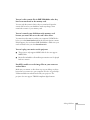 165
165
-
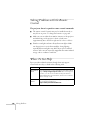 166
166
-
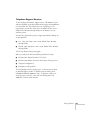 167
167
-
 168
168
-
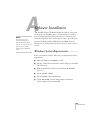 169
169
-
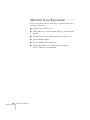 170
170
-
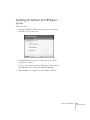 171
171
-
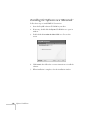 172
172
-
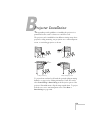 173
173
-
 174
174
-
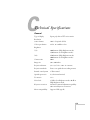 175
175
-
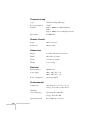 176
176
-
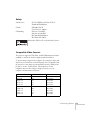 177
177
-
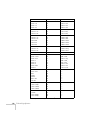 178
178
-
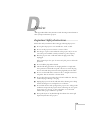 179
179
-
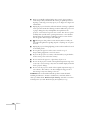 180
180
-
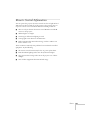 181
181
-
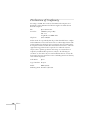 182
182
-
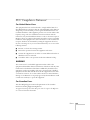 183
183
-
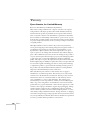 184
184
-
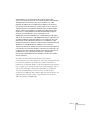 185
185
-
 186
186
-
 187
187
-
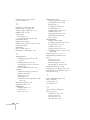 188
188
-
 189
189
-
 190
190
-
 191
191
-
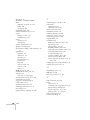 192
192
-
 193
193
-
 194
194
-
 195
195
-
 196
196
-
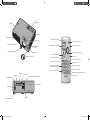 197
197
-
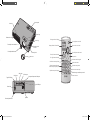 198
198
Ask a question and I''ll find the answer in the document
Finding information in a document is now easier with AI
Related papers
-
Epson PowerLite 1815p User manual
-
Epson EMP-835 User manual
-
Epson PowerLite 1716 User manual
-
Epson EMP-S4 User manual
-
Epson 1830 User manual
-
Epson PowerLite 1915 User manual
-
Epson PowerLite 1915 Multimedia Projector Quick start guide
-
Epson PowerLite 1915 Operating instructions
-
Epson 735c Start Here Card
-
Epson PowerLite 435W User manual