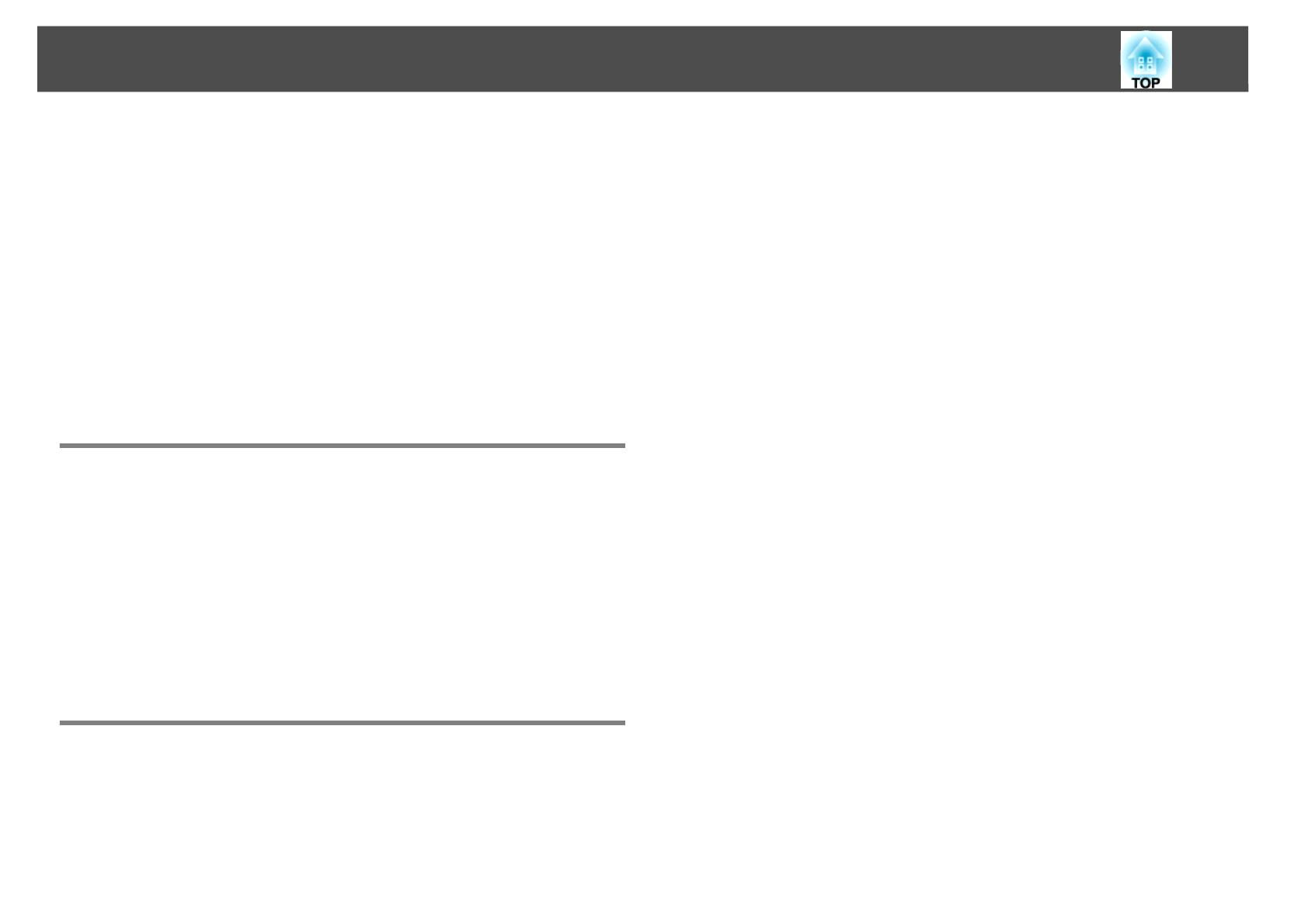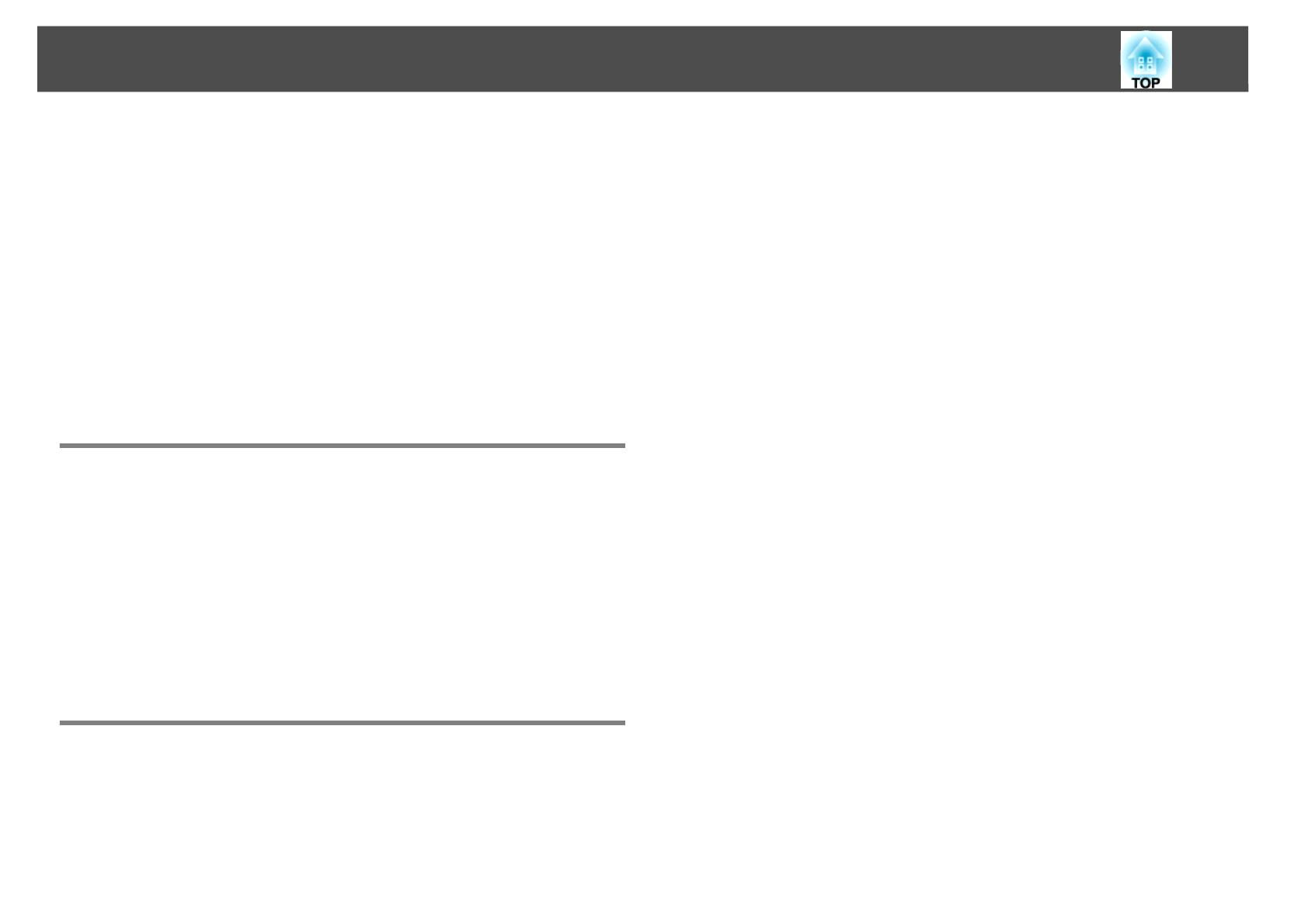
4
Projecting Scenarios . . . . . . . . . . . . . . . . . . . . . . . . . . . . . . . . . . . . . . . . . 63
Creating and Editing a Scenario. . . . . . . . . . . . . . . . . . . . . . . . . . . . . . . . . . . . . . . . . 63
Basic SIT file editing . . . . . . . . . . . . . . . . . . . . . . . . . . . . . . . . . . . . . . . . . . . . . . . . . . 63
Playing a Scenario . . . . . . . . . . . . . . . . . . . . . . . . . . . . . . . . . . . . . . . . . . . . . . . . . . . . . . 64
Operating a Presentation . . . . . . . . . . . . . . . . . . . . . . . . . . . . . . . . . . . . . . . . . . . . . . . 65
Projecting Image and Movie Files . . . . . . . . . . . . . . . . . . . . . . . . . . . . . 66
Projecting Movies and Images . . . . . . . . . . . . . . . . . . . . . . . . . . . . . . . . . . . . . . . . . . 66
Projecting all Image and Movie Files in a Folder in Sequence (Slideshow). 67
Setting File Display Conditions and Slideshow Operations . . . . . . 68
Preparing a Scenario (Using EasyMP Slide Converter)
Scenario Summary . . . . . . . . . . . . . . . . . . . . . . . . . . . . . . . . . . . . . . . . . . . 70
Converting PowerPoint Files to Scenarios . . . . . . . . . . . . . . . . . . . . . 71
Convertible PowerPoint Files . . . . . . . . . . . . . . . . . . . . . . . . . . . . . . . . . . . . . . . . . . . 71
Scenario Conversion Procedure . . . . . . . . . . . . . . . . . . . . . . . . . . . . . . . . . . . . . . . . . 71
Explanation of the Main Screen . . . . . . . . . . . . . . . . . . . . . . . . . . . . . . . . . . . . . . . . . 71
Converting to a Scenario . . . . . . . . . . . . . . . . . . . . . . . . . . . . . . . . . . . . . . . . . . . . . . . 72
Converting Directly from a PowerPoint File to a Scenario . . . . . . . . . . . . . . . . 77
Appendix
Connection Limitations. . . . . . . . . . . . . . . . . . . . . . . . . . . . . . . . . . . . . . . 79
Supported Resolutions . . . . . . . . . . . . . . . . . . . . . . . . . . . . . . . . . . . . . . . . . . . . . . . . . 79
Display Color. . . . . . . . . . . . . . . . . . . . . . . . . . . . . . . . . . . . . . . . . . . . . . . . . . . . . . . . . . . 79
Number of Connections . . . . . . . . . . . . . . . . . . . . . . . . . . . . . . . . . . . . . . . . . . . . . . . . 79
Others . . . . . . . . . . . . . . . . . . . . . . . . . . . . . . . . . . . . . . . . . . . . . . . . . . . . . . . . . . . . . . . . . 79
When Using Windows Vista. . . . . . . . . . . . . . . . . . . . . . . . . . . . . . . . . . . . . . . . . . . . . 80
Limitations when projecting from Windows Photo Gallery . . . . . . . . . . . . 80
Limitations in Windows Aero . . . . . . . . . . . . . . . . . . . . . . . . . . . . . . . . . . . . . . . . . 80
Registering a Digital Certificate to the Projector. . . . . . . . . . . . . . . . 81
Registering a Client Certificate . . . . . . . . . . . . . . . . . . . . . . . . . . . . . . . . . . . . . . . . . . 81
Registering a CA Certificate . . . . . . . . . . . . . . . . . . . . . . . . . . . . . . . . . . . . . . . . . . . . . 82
Troubleshooting . . . . . . . . . . . . . . . . . . . . . . . . . . . . . . . . . . . . . . . . . . . . . 83
Problems Concerning Network Functions . . . . . . . . . . . . . . . . . . . . . . . . . . . . . . . 84
Cannot connect using EasyMP Network Projection. . . . . . . . . . . . . . . . . . . . 84
When connected using EasyMP Network Projection,
a connection cannot be made from another computer. . . . . . . . . . . . . . . . 84
The projector is not found when EasyMP Network Projection
is started. . . . . . . . . . . . . . . . . . . . . . . . . . . . . . . . . . . . . . . . . . . . . . . . . . . . . . . . . . . . . 84
Cannot connect in Advanced Connection Mode or
Wired LAN connection . . . . . . . . . . . . . . . . . . . . . . . . . . . . . . . . . . . . . . . . . . . . . . . 86
The Slide Show does not display when the multi-screen
display function is used.. . . . . . . . . . . . . . . . . . . . . . . . . . . . . . . . . . . . . . . . . . . . . . 86
Applications no longer display from the computer when
the multi-screen display function is used. . . . . . . . . . . . . . . . . . . . . . . . . . . . . . 86
The mouse cursor is not displayed on the computer screen. . . . . . . . . . . . 87
The movies in EasyMP Network Projection have display or
audio problems. . . . . . . . . . . . . . . . . . . . . . . . . . . . . . . . . . . . . . . . . . . . . . . . . . . . . . 87
No audio from the projector when connecting with
EasyMP Network Projection . . . . . . . . . . . . . . . . . . . . . . . . . . . . . . . . . . . . . . . . . . 87
When connected using EasyMP Network Projection,
a PowerPoint Slide Show does not start. . . . . . . . . . . . . . . . . . . . . . . . . . . . . . . 88
When connected using EasyMP Network Projection, the screen
does not refresh in an Office application. . . . . . . . . . . . . . . . . . . . . . . . . . . . . . 88
Error message when starting up EasyMP Network Projection . . . . . . . . . . 88
Network settings are not restored after disconnecting from
EasyMP Network Projection.. . . . . . . . . . . . . . . . . . . . . . . . . . . . . . . . . . . . . . . . . . 91