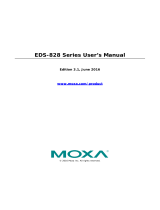Page is loading ...

Moxa EtherDevice™ Switch
EDS-408A/405A Series User’s Manual
The software described in this manual is furnished under a license agreement and may be used only in
accordance with the terms of that agreement.
Copyright Notice
Copyright © 2008 Moxa Inc.
All rights reserved.
Reproduction without permission is prohibited.
Trademarks
MOXA is a registered trademark of Moxa Inc.
All other trademarks or registered marks in this manual belong to their respective manufacturers.
Disclaimer
Information in this document is subject to change without notice and does not represent a commitment on the
part of Moxa.
Moxa provides this document “as is,” without warranty of any kind, either expressed or implied, including, but
not limited to, its particular purpose. Moxa reserves the right to make improvements and/or changes to this
manual, or to the products and/or the programs described in this manual, at any time.
Information provided in this manual is intended to be accurate and reliable. However, Moxa assumes no
responsibility for its use, or for any infringements on the rights of third parties that may result from its use.
This product might include unintentional technical or typographical errors. Changes are periodically made to the
information herein to correct such errors, and these changes are incorporated into new editions of the
publication.
Technical Support Contact Information
www.moxa.com/support
Moxa Americas:
Toll-free: 1-888-669-2872
Tel: +1-714-528-6777
Fax: +1-714-528-6778
Moxa China (Shanghai office)
:
Toll-free: 800-820-5036
Tel: +86-21-5258-9955
Fax: +86-10-6872-3958
Moxa Europe
:
Tel: +49-89-3 70 03 99-0
Fax: +49-89-3 70 03 99-99
Moxa Asia-Pacific
:
Tel: +886-2-8919-1230
Fax: +886-2-8919-1231

Table of Contents
Chapter 1 Introduction ...............................................................................................1-1
Inside the Future of Industrial Ethernet Technology ............................................................ 1-2
The trend in industrial communications and automation applications ...................... 1-2
Industrial vs. Commercial ......................................................................................... 1-2
Informative vs. Passive ............................................................................................. 1-2
Moxa EtherDevice™ Switch................................................................................................ 1-2
Package Checklist................................................................................................................. 1-2
Optional Accessories ............................................................................................................ 1-3
Features ................................................................................................................................ 1-3
Advanced Industrial Networking Capability............................................................. 1-3
Designed for Industrial Applications......................................................................... 1-3
Useful Utility and Remote Configuration ................................................................. 1-3
Chapter 2 Getting Started ..........................................................................................2-1
RS-232 Console Configuration (115200, None, 8, 1, VT100) ............................................. 2-2
Configuration Using a Telnet Console.................................................................................. 2-5
Configuration Using a Web Browser.................................................................................... 2-6
Disabling Telnet and Browser Access .................................................................................. 2-8
Chapter 3 Featured Functions...................................................................................3-1
Configuring Basic Settings................................................................................................... 3-2
System Identification................................................................................................. 3-2
Password ................................................................................................................... 3-3
Accessible IP............................................................................................................. 3-4
Port ............................................................................................................................ 3-5
Network..................................................................................................................... 3-6
Time .......................................................................................................................... 3-8
Turbo Ring DIP Switch............................................................................................. 3-9
System File Update—By Remote TFTP ................................................................. 3-12
System File Update—By Local Import/Export....................................................... 3-13
System File Update—By Backup Media ................................................................ 3-14
Restart ..................................................................................................................... 3-14
Factory Default........................................................................................................ 3-14
Configuring SNMP............................................................................................................. 3-15
SNMP Read/Write Settings..................................................................................... 3-16
Trap Settings ........................................................................................................... 3-17
Private MIB information ......................................................................................... 3-18
Using Communication Redundancy................................................................................... 3-18
The Turbo Ring Concept......................................................................................... 3-18
Configuring “Turbo Ring” and “Turbo Ring V2”................................................... 3-23
The STP/RSTP Concept.......................................................................................... 3-27
Configuring STP/RSTP........................................................................................... 3-32
Using Traffic Prioritization................................................................................................. 3-35
The Traffic Prioritization Concept .......................................................................... 3-35
Configuring Traffic Prioritization ........................................................................... 3-38
Using Virtual LANs............................................................................................................ 3-40
The Virtual LAN (VLAN) Concept ........................................................................ 3-40

Using Virtual LANs ................................................................................................ 3-41
Using Rate Limiting ........................................................................................................... 3-43
Configuring Rate Limiting ...................................................................................... 3-43
Using Auto Warning ........................................................................................................... 3-44
Configuring Email Warning.................................................................................... 3-44
Email Warning Events Settings............................................................................... 3-45
Email Settings ......................................................................................................... 3-46
Configuring Relay Warning .................................................................................... 3-47
Relay Warning Events Settings............................................................................... 3-48
Relay Warning List ................................................................................................. 3-49
Using Line-Swap-Fast-Recovery........................................................................................ 3-49
Configuring Line-Swap Fast Recovery................................................................... 3-50
Using Set Device IP............................................................................................................ 3-50
Configuring Set Device IP ...................................................................................... 3-51
Using Diagnosis.................................................................................................................. 3-51
Mirror Port .............................................................................................................. 3-51
Ping ......................................................................................................................... 3-52
Using the Monitor............................................................................................................... 3-53
Monitor by Switch................................................................................................... 3-53
Monitor by Port ....................................................................................................... 3-53
Using the MAC Address Table ........................................................................................... 3-54
Using Event Log................................................................................................................. 3-55
Using Syslog....................................................................................................................... 3-55
Chapter 4 EDS Configurator GUI...............................................................................4-1
Starting EDS Configurator ................................................................................................... 4-2
Broadcast Search .................................................................................................................. 4-2
Search by IP address............................................................................................................. 4-3
Upgrade Firmware................................................................................................................ 4-3
Modify IP Address................................................................................................................ 4-4
Export Configuration............................................................................................................ 4-5
Import Configuration............................................................................................................ 4-6
Unlock Server....................................................................................................................... 4-7
Appendix A MIB Groups...............................................................................................A-1
Appendix B Specifications...........................................................................................B-1

1
1
Chapter 1 Introduction
Welcome to the Moxa EtherDevice Switch EDS-408A/405A Series, the world’s first intelligent
Ethernet Device Switch designed especially for connecting Ethernet-enabled devices in industrial
field applications.
The following topics are covered in this chapter:
Inside the Future of Industrial Ethernet Technology
Moxa EtherDevice™ Switch
Package Checklist
Optional Accessories
Features

EDS-408A/405A Series User’s Manual Introduction
1-2
Inside the Future of Industrial Ethernet Technology
The trend in industrial communications and automation applications
As the world’s network and information technology becomes more mature, the trend is to use
Ethernet as the major communications interface in many industrial communications, and
automation applications. In fact, a whole new industry has sprung up to provide Ethernet products
that comply with the requirements of demanding industrial applications.
Industrial vs. Commercial
Users have found that when moving Ethernet equipment from the comfortable office environment
to the harsh and less predictable industrial environment, the commercial Ethernet equipment
available in today’s market simply cannot meet the high reliability requirements demanded by
industrial applications. This means that a more robust type of network equipment, commonly
referred to as industrial Ethernet equipment, is required for these applications.
Informative vs. Passive
Since industrial Ethernet devices are often located at the endpoints of a system, such devices
cannot always know what’s happening elsewhere on the network. This means that industrial
Ethernet communication equipment that connects these devices must take responsibility for
providing system maintainers with real-time alarm messages.
Moxa EtherDevice™ Switch
Moxa EtherDevice Switches come with a suite of useful maintenance and monitoring functions,
and is designed to provide smooth and reliable operation in harsh industrial environments. You
will find that Moxa EtherDevice Switches establish a new industrial Ethernet benchmark. The
switches excellent for keeping automation systems running continuously, are ideal for sending
status reports to help prevent system damages and losses, are a great tool for mastering your
industrial Ethernet networks, and are well-suited for use with industrial device control networks.
ATTENTION
Throughout this User’s Manual, we use EDS as an abbreviation for Moxa EtherDevice Switch:
EDS = Moxa EtherDevice Switch
Package Checklist
Each Moxa EDS-408A/405A Series switch is shipped with the following items:
y 1 Moxa EtherDevice Switch EDS-408A/405A
y Hardware Installation Guide
y CD-ROM with User’s Manual and Windows Utility
y Warranty Statement
y RJ45 to DB9 Console port cable
y Protective caps for unused ports
y Panel mounting kit (optional—must order separately)
NOTE: Please notify your sales representative if any of the above items are missing or damaged.

EDS-408A/405A Series User’s Manual Introduction
1-3
Optional Accessories
y DR-4524—45W/2A DIN-Rail 24 VDC Power Supply with 85 to 264 VAC input
y DR-75-24—75W/3.2A DIN-Rail 24 VDC Power Supply with 85 to 264 VAC input
y DR-120-24—120W/5A DIN-Rail 24 VDC Power Supply with 88 to 132 VAC/176 to 264
VAC input by switch
y EDS-SNMP OPC Server Pro—CD with EDS-SNMP OPC Server Software and manual
y ADP-SCm-STf-M—Multi-mode SC male to ST female duplex adapter, gray color
y ADP-SCm-STf-S—Single-mode SC male to ST female duplex adapter, blue color
y WK-46—Wall Mounting Kit
y ABC-01—Automatic Backup Configurator (connects through RS-232 console port, 0 to 60°C
operating temperature
Features
Advanced Industrial Networking Capability
y Moxa Turbo Ring with Redundant Self-Healing Ethernet Ring Capability (recovery time < 20
ms at full load)
y Supports Port-Based VLAN to ease network planning
y Supports QoS—IEEE 802.1p and TOS/DiffServ to increase determinism
Designed for Industrial Applications
y -40 to 75°C operating temperature range (for –T models)
y Redundant, dual DC power inputs
y IP30, rugged high-strength case
y DIN-Rail or panel mounting ability
y Rate limiting to prevent unpredictable network status
y Port mirroring for online debugging
y Automatic warning by exception through email, relay output
y Automatic recovery of connected device IP addresses
y Line-swap fast recovery (patent pending)
y Supports ABC-01 (Automatic Backup Configurator) for system configuration backup
Useful Utility and Remote Configuration
y Configurable by web browser, Telnet/serial console, and a proprietary Windows utility
y Send ping commands to identify network segment integrity

2
2
Chapter 2 Getting Started
This chapter explains how to access your Moxa EtherDevice Switch for the first time. There are
three ways to access the switch: serial console, Telnet console, and web browser. The serial
console connection method, which requires using a short serial cable to connect the switch to a
PC’s COM port, can be used if you do not know the switch’s IP address. The Telnet console and
web browser connection methods can be used to access Moxa EtherDevice Switches over an
Ethernet LAN, or over the Internet.
The following topics are covered:
RS-232 Console Configuration (115200, None, 8, 1, VT100)
Configuration Using a Telnet Console
Configuration Using a Web Browser
Disabling Telnet and Browser Access

EDS-408A/405A Series User’s Manual Getting Started
2-2
RS-232 Console Configuration (115200, None, 8, 1, VT100)
NOTE
Connection Caution!
1. You cannot connect to the EDS using serial console and Telnet simultaneously.
2. You can connect to the EDS using a web browser and serial console simultaneously, or using
a web browser and Telnet simultaneously.
3. Recommendation—when connecting to the EDS using a web browser, do NOT
simultaneously connect using either a serial console or by Telnet.
By following this advice, you can maintain better control over how your Moxa EtherDevice
Switch is managed.
NOTE
We recommend using Moxa PComm Terminal Emulator, which can be downloaded free of
charge from Moxa’s website.
Before running PComm Terminal Emulator, use an RJ45 to DB9-F (or RJ45 to DB25-F) cable to
connect the EDS’s RS-232 Console port to your PC’s COM port (generally COM1 or COM2,
depending on how your system is set up).
After installing PComm Terminal Emulator, do the following to access the RS-232 Console
utility.
1. From the Windows desktop, click Start Æ Programs Æ PCommLite2.5 Æ Terminal
Emulator.
2. Select Open under Port Manager to open a new connection.

EDS-408A/405A Series User’s Manual Getting Started
2-3
3. The Communication Parameter page of the Property window opens. Select the appropriate
COM port for Console Connection, 115200 for Baud Rate, 8 for Data Bits, None for Parity,
and 1 for Stop Bits.
4. Click the Terminal tab, and select VT100 for Terminal Type. Click OK to confirm.
5. Type 1 to select ansi/VT100 terminal type, and then press Enter.

EDS-408A/405A Series User’s Manual Getting Started
2-4
6. The Console login screen will be displayed. Press Enter to open the Account pop-up selector
and then select either admin or user. Use the keyboard’s down arrow to move the cursor to
the Password field, enter the Console Password (this is the same as the Web Browser
password; leave the Password field blank if a console password has not been set), and then
press Enter.
7. The EDS’s Main Menu will be displayed. (NOTE: To modify the appearance of the PComm
Terminal Emulator window, select Font… under the Edit menu, and then choose the desired
formatting options.)
8. After entering the Main Menu, use the following keys to move the cursor, and to select
options.
Key Function
Up/Down/Left/Right arrows, or Tab Move the onscreen cursor
Enter Display & select options
Space Toggle options
Esc Previous Menu

EDS-408A/405A Series User’s Manual Getting Started
2-5
Configuration Using a Telnet Console
You may use Telnet to access the EDS’s console utility over a network. To be able to access the
EDS’s functions over the network (using Telnet or a Web Browser) from a PC host that is
connected to the same LAN as the EDS, you need to make sure that the PC host and the EDS are
on the same logical sub network. To do this, check your PC host’s IP address and netmask. By
default, the EDS’s IP address is 192.168.127.253 and the EDS’s netmask is 255.255.0.0 (for a
Class B network). If you do not change these values, and your PC host’s netmask is 255.255.0.0,
then its IP address must have the form 192.168.xxx.xxx. On the other hand, if your PC host’s
netmask is 255.255.255.0, then its IP address must have the form 192.168.127.xxx.
NOTE
To use the EDS’s management and monitoring functions from a PC host connected to the same
LAN as the EDS, you must make sure that the PC host and the EDS are on the same logical sub
network.
NOTE
Before accessing the console utility via Telnet, first connect one of the ED’s RJ45 Ethernet ports
to your Ethernet LAN, or directly to your PC’s Ethernet NIC. You can establish a connection
with either a straight-through or cross-over Ethernet cable. If you have difficulty connecting, refer
to the Auto MDI/MDI-X Connection section from the Hardware installation Guide for more
information about the different types of Ethernet cables and ports.
NOTE
The EDS’s default IP is 192.168.127.253.
Perform the following steps to access the console utility via Telnet.
1. Telnet to the EDS’s IP address from the Windows Run window (or from the command
prompt).
2. Type 1 to choose ansi/vt100, and then press Enter.

EDS-408A/405A Series User’s Manual Getting Started
2-6
3. The Console login screen will be displayed. Press Enter to open the Account pop-up selector
and then select either admin or user. Use the keyboard’s down arrow to move the cursor to
the Password field, enter the Console Password (this is the same as the Web Browser
password; leave the Password field blank if a console password has not been set), and then
press Enter.
4. The EDS’s Main Menu will be displayed. (NOTE: To modify the appearance of the PComm
Terminal Emulator window, select Font… under the Edit menu, and then choose the desired
formatting options.)
NOTE
The Telnet Console looks and operates in precisely the same manner as the RS-232 Console.
Configuration Using a Web Browser
The EDS’s web browser interface provides a convenient way to modify the switch’s configuration
and access the built-in monitoring and network administration functions. The recommended web
browser is Microsoft Internet Explorer 5.5 or 6.0 with JVM (Java Virtual Machine) installed.
NOTE
To use the EDS’s management and monitoring functions from a PC host connected to the same
LAN as the EDS, you must make sure that the PC host and the EDS are on the same logical sub
network.

EDS-408A/405A Series User’s Manual Getting Started
2-7
NOTE
Before accessing the EDS’s web browser interface, first connect one of the EDS’s RJ45 Ethernet
ports to your Ethernet LAN, or directly to your PC’s Ethernet NIC. You can establish a
connection with either a straight-through or cross-over Ethernet cable. If you have difficulty
connecting, refer to the Auto MDI/MDI-X Connection section from the Hardware installation
Guide for more information about the different types of Ethernet cables and ports.
NOTE
The EDS’s default IP is 192.168.127.253.
Perform the following steps to access the EDS’s web browser interface.
1. Open Internet Explorer and type the EDS’s IP address in the Address field. Press Enter to
establish the connection.
2. The web login page will be displayed. Select the login account (Admin or User) and enter the
Password (this is the same as the Console password), and then click Login to continue. Leave
the Password field blank if a password has not been set.
NOTE
By default, the EDS’s Password is not set (i.e., is blank).
You may need to wait a few moments for the web page to be downloaded to your computer. Use
the menu tree on the left side of the window to open the function pages to access each of the
EDS’s functions.

EDS-408A/405A Series User’s Manual Getting Started
2-8
Disabling Telnet and Browser Access
If you are connecting the EDS to a public network, but do not intend to use its management
functions over the network, then we suggest disabling both Telnet Console and Web
Configuration from the RS-232 Console’s Basic Settings Æ System Identification page, as
shown in the following figure.
NOTE
If you are connecting the EDS to a public network, but do not intend to use its management
functions over the network, then we suggest disabling both Telnet Console and Web
Configuration.

3
3
Chapter 3 Featured Functions
This chapter explains how to access a Moxa EtherDevice Switch’s various configuration,
monitoring, and administration functions. There are three ways to access these functions: serial
console, Telnet console, and web browser. The serial console connection method, which requires
using a short serial cable to connect the EDS to a PC’s COM port, can be used if you do not know
the EDS’s IP address. The Telnet console and web browser connection methods can be used to
access the EDS over an Ethernet LAN, or over the Internet.
The Web Console is the most user-friendly way to configure your EDS. In this chapter, we use the
Web Console interface to introduce the EDS’s functions. There are only a few differences between
the Web Console, Serial Console, and Telnet Console access methods.
The following topics are covered in this chapter:
Configuring Basic Settings
Configuring SNMP
Using Communication Redundancy
Using Traffic Prioritization
Using Virtual LANs
Using Rate Limiting
Using Auto Warning
Using Line-Swap-Fast-Recovery
Using Set Device IP
Using Diagnosis
Using the Monitor
Using the MAC Address Table
Using Event Log
Using Syslog

EDS-408A/405A Series User’s Manual Featured Functions
3-2
Configuring Basic Settings
The Basic Settings group includes the most commonly used settings required by administrators to
maintain and control the EDS.
System Identification
The system identification items are displayed at the top of the web page, and will be included in
alarm emails. Setting system identification items makes it easier to identify the different switches
connected to your network.
Switch Name
Setting Description Factory Default
Max. 30
Characters
This option is useful for specifying the
role or application of different EDS units.
E.g., Factory Switch 1.
Industrial Redundant
Switch [Serial No. of this
switch]
Switch Location
Setting Description Factory Default
Max. 80
Characters
To specify the location of different EDS
units. E.g., production line 1.
Switch Location
Switch Description
Setting Description Factory Default
Max. 30
Characters
Use this to record a more detailed
description of the EDS unit.
None
Maintainer Contact Info
Setting Description Factory Default
Max.30
Characters
Use this to record contact information of
the person responsible for maintaining
this EDS-408A/405A switch.
None

EDS-408A/405A Series User’s Manual Featured Functions
3-3
Password
The EDS-408A/405A switch provides two levels of access privileges: admin privilege gives
read/write access to all EDS configuration parameters; user privilege provides read access only—
you will be able to view the configuration, but will not be able to make modifications.
ATTENTION
The EDS’s default Password is not set (i.e., is blank). If a Password is already set, then you will
be required to type the Password when logging into the RS-232 Console, Telnet Console, or Web
Browser interface.
Account
Setting Description Factory Default
admin admin privilege allows the user to
modify all EDS configurations.
user user privilege only allows viewing
EDS configurations.
admin
Password
Setting Description Factory Default
Old Password (Max.
16 Characters)
Type current password when changing
the password
None
New Password (Max.
16 Characters)
Type new password when changing the
password
None
Retype Password
(Max. 16 Characters)
If you type a new password in the
Password field, you will be required to
retype the password in the Retype new
password field before updating the new
password.
None

EDS-408A/405A Series User’s Manual Featured Functions
3-4
Accessible IP
An IP address-based filtering method to control access to EDS switches.
Accessible IP Settings allows you to add or remove Legal remote host IP addresses to prevent
unauthorized access. Access to the EDS is controlled by IP addresses. That is, if a host’s IP address
is in the accessible IP table, then the host will be allowed access to the EDS. You can allow one of
the following cases by setting this parameter
y Only one host with the specified IP address can access the EDS-408A/405A
E.g., enter “192.168.1.1/255.255.255.255” to allow access to just the IP address 192.168.1.1.
y Any host on a specific sub network can access the EDS-408A/405A
E.g., enter “192.168.1.0/255.255.255.0” to allow access to all IPs on the sub network defined
by this IP address/netmask combination.
y Any host can access the EDS-408A/405A
Disable this function by not selecting the Enable the accessible IP list checkbox.
The following table shows additional configuration examples:
Allowable Hosts Input format
Any host Disable
192.168.1.120 192.168.1.120 / 255.255.255.255
192.168.1.1 to 192.168.1.254 192.168.1.0 / 255.255.255.0
192.168.0.1 to 192.168.255.254 192.168.0.0 / 255.255.0.0
192.168.1.1 to 192.168.1.126 192.168.1.0 / 255.255.255.128
192.168.1.129 to 192.168.1.254 192.168.1.128 / 255.255.255.128

EDS-408A/405A Series User’s Manual Featured Functions
3-5
Port
Port settings are included to give the user control over Port Access, Port Transmission Speed,
Flow Control, and Port Type (MDI or MDIX). An explanation of each configuration item is given
below. (NOTE: The user interface for the EDS-408A will show 8 ports.)
Enable
Setting Description Factory Default
checked Allows data transmission through the port.
unchecked Immediately shuts off port access.
disabled
ATTENTION
If a connected device or sub-network is wreaking havoc on the rest of the network, the Disable
option under Advanced Settings/Port gives the administrator a quick way to immediately shut
off access through this port.
Name
Setting Description Factory Default
Max. 63
Characters
Specify an alias for each port, and assist the
administrator in remembering important
information about the port.
E.g., PLC 1
None
/