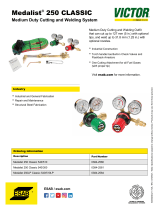Page is loading ...

. . . . . . . . . . . . . . . . . . . . . . . . .. . . . . . .
Medalist SL Family
. . . . . . . . . . . . . . . . . . . . . . . . .. . . . .
540sl, 851sl
. . . . . . . . . . . . . . . . . . . . . . . . .. . . .
1080sl, 1270sl
. . . . . . . . . . . . . . . . . . . . . . . . .. . . . .
ATA Interface Drives
. . . . . . . . . . . . . . . . . . . . . . . . .. . . . .
Installation Guide
. . . . . . . . . . . . . . . . . . . . . . . . .. . . . . . . .

© 1995 Seagate Technology, Inc. All rights reserved
Publication Number: 36342-101, Rev. A, November 1995
Supersedes Publication Number 36309-
xxx
Seagate, Seagate Technology, SeaFAX, SeaFONE, SeaBOARD and the Seagate
logo are registered trademarks of Seagate Technology, Inc. Medalist and SeaTDD
are trademarks of Seagate Technology, Inc. EZ-Drive
and Maximum Overdrive
are trademarks of Micro House International, Inc. Other product names are
registered trademarks or trademarks of their owners.
Seagate reserves the right to change, without notice, product offerings or
specifications. No part of this publication may be reproduced in any form without
written permission from Seagate Technology, Inc.
Contents
Introduction . . . . . . . . . . . . . . . . . . . . . . . . . 1
Before you begin... . . . . . . . . . . . . . . . . . . . . . 3
Configuring the drive . . . . . . . . . . . . . . . . . . . . 5
Attaching the cables . . . . . . . . . . . . . . . . . . . . 8
Mounting the drive . . . . . . . . . . . . . . . . . . . . . 10
Transferring the software from the drive . . . . . . . . . 11
Configuring the computer . . . . . . . . . . . . . . . . . 13
Determining whether your BIOS accepts more than
528 Mbytes . . . . . . . . . . . . . . . . . . . . . . . . 14
Solutions for surpassing the 528-Mbyte barrier . . . . . . 14
Using the EZ-Drive installation software . . . . . . . . . 15
Standard setup . . . . . . . . . . . . . . . . . . . . . . 20
Partitioning and formatting the drive . . . . . . . . . . . 21
Windows 32-bit disk access . . . . . . . . . . . . . . . . 23
Basic troubleshooting . . . . . . . . . . . . . . . . . . . 25
Advanced troubleshooting . . . . . . . . . . . . . . . . 26
Technical support services . . . . . . . . . . . . . . . . . 34
Storing and shipping your drive . . . . . . . . . . . . . . 37

Introduction
Thank you for choosing a Seagate
®
drive. The purpose of this
guide is to assist you with installing your new hard drive. Its
organization outlines the complete installation process from han-
dling the drive in “Before you begin...” to offering troubleshooting
suggestions and technical support information. The topics dis-
cussed are:
• Handling your drive (see “Before you begin...” on page 3)
• Configuring the drive
• Attaching cables to the drive
• Mounting the drive
• Configuring the computer
• Troubleshooting
• Where to call for Seagate technical support
Seagate provides installation software, EZ-Drive, and a 32-bit
disk access driver for Windows, SEG32BIT.386, that allows the
computer to surpass the 528-Mbyte barrier when it is imposed.
The software is stored on the drive and must be transferred to a
diskette in Drive A before you partition and format the drive. A
program called Seamove is provided to make the transfer easy.
We hope your installation goes smoothly, but if complications
arise, a list of common symptoms and solutions is provided in the
troubleshooting section. If the problem persists, contact your
dealer first. Your dealer is familiar with system integration and the
conflicts that may arise. If you need additional help or information
about Seagate products, numbers for Seagate technical support
services are listed on pages 34–36.
Medalist SL Family Installation Guide, November 1995 1

Drive features
Model ST5540A ST5851A ST51080A ST51270A
Formatted Capacity
Mbytes
541 854.6 1,083 1,282
Cylinders 1,050 1,656 2,100 2,485
Heads 16 16 16 16
Sectors 63 63 63 63
Average seek time 10.5 msec
Cache (segmented) 128 Kbytes
Spindle speed 5,376 RPM
External transfer rate 16.6
1
Mbytes per second max.
Average sustained
transfer rate
3.5
1
Mbytes per second
LBA Supported
Multiple block
read/write
Supported
PIO modes 0, 1, 2, 3, 4
Multiword DMA 0, 1, 2
Power-management Supported
Data streaming Supported
1. To achieve optimal performance, your computer must support PIO
mode 4 or multiword DMA mode 2. If these modes are not supported,
you can upgrade your system with a host adapter that supports them.
Ask your computer reseller for details.
2 Medalist SL Family Installation Guide, November 1995

Before you begin...
The drives in this manual are referred to by their model numbers:
ST5540A for the Medalist 540sl, ST5851A for the Medalist 851sl,
ST51080A for the Medalist 1080sl and ST51270A for the Medalist
1270sl.
Application. Your Seagate drive is designed for IBM AT and
compatible personal computers. It uses the ATA interface. It is
intended for use with UL-listed computers or similar products.
Drive handling. Your drive is vulnerable to damage from rough
handling and static discharge. Do not drop your drive. Do not
remove the seals and labels on the drive. The drive warranty is
voided if the seals and labels are removed.
Static discharge. Your drive contains components that can be
damaged by static discharge. Static damage can be cumulative
and may not manifest immediately. Observe these precautions:
• Ground yourself before handling the drive. Wear a ground
strap that is properly connected to earth ground, or touch the
metal of a power supply that is plugged into a wall outlet while
handling the drive.
• Keep the drive in its antistatic bag until you are ready to install
it. Do not attach any cables to the drive while it is in its bag.
• Handle the drive gently and only by its edges or frame. Place
it on an antistatic surface until you are ready to install it.
• Do not touch the drive’s connector pins or printed circuit board.
Inspection. Use the handling precautions listed above when you
inspect the drive. If it appears to be damaged, call your distributor
or dealer immediately.
Medalist SL Family Installation Guide, November 1995 3

Warranty. Your drive comes with a three-year limited warranty.
Note. With regards to the EZ-Drive and SEG32BIT.386 software,
there are no warranties, express or implied, including, but
not implied, warranties of merchantability or fitness for a
particular purpose. All such warranties are expressly and
specifically disclaimed.
Maintenance and repair. Seagate drives do not require mainte-
nance. The head/disc assembly is sealed; a broken seal voids
the warranty. Seagate customer service centers are the only
facilities authorized to repair Seagate drives. Seagate does not
sanction any third-party repair facilities.
Sicherheitsanleitung
1. Das Gerrät ist ein Einbaugerät, das für eine maximale Umge-
bungstemperatur von 55°C vorgesehen ist.
2. Zur Befestigung des Laufwerks werden 4 Schrauben 6-32
UNC-2A benötigt. Bei seitlicher Befestigung darf die maximale
Länge der Schrauben im Chassis nicht mehr als 3,3 mm und
bei Befestigung an der Unterseite nicht mehr als 5,08 mm
betragen.
3. Als Versorgungsspannugen werden benötigt:
+5V æ 5% 0,6A
+12V æ 5% 0,8A (1,9A fur ca. 30 Sek. fur æ 10%)
4. Die Versorgungsspannung muss SELV entsprechen.
5. Alle Arbeiten auf dem Festplatte dürfen nur von Ausgebilde-
tem Servicepersonal durchgeführt werden. Bitte schaffen Sie
Festplatteetiketten nicht weg.
6. Der Einbaudes Drives muss den Anforderungen gemäss DIN
IEC 950V DC 0805/05.90 entsprechen.
4 Medalist SL Family Installation Guide, November 1995

Warning. Turn off the computer before you remove its cover.
Turn off the power before you install or remove any
adapter card or the drive.
Caution. Special training or tools may be required to service
laptop computers. Removing the cover may void your
warranty. Review the terms and conditions of your
warranty before removing the cover.
Configuring the drive
Required materials:
• 2-mm jumper connector (supplied as spare jumpers)
Your Seagate drive is configured using the options jumper block
shown in Figure 1 on page 6. The option settings are shown in
Figure 2 on page 7. You can configure the drive:
• For one- or two-drive operation.
• To be the master or slave drive.
• To operate as the master with drives that use a different
master/slave timing protocol.
• For computers that use cable-select.
• To use a remote drive-activity LED.
To configure the drive, attach a jumper to the pins on the options
jumper block for the desired option. The configuration options are:
Spare jumper. Spare jumpers are provided on pins 2 and 4 and
on pins 6 and 8 for configuring your drive. These settings are not
used to configure the drive. The jumper is a 2-mm connector. If
you use a larger connector, you may damage the jumper-block
pins.
Medalist SL Family Installation Guide, November 1995 5

One-drive only. Use this configuration if there are no other drives
attached to the hard disc controller.
Master with slave present. Use this configuration if the drive is
the first of two drives in your system. The master drive is Drive 0
in the System Setup record.
Slave. Use this configuration if the drive is the second drive in the
system. The slave is Drive 1 in the System Setup record.
Options jumper block
pin 1
pin 1
Standard
power connector
1
2
3
4
Circuit
board
Interface
connector
+5V
+5V return
+12V return
+12V
Figure 1. Drive connectors
6 Medalist SL Family Installation Guide, November 1995

Circuit
board
side up
9
10
7
8
5
6
3
4
1
2
One drive only
Drive is master;
slave is present
Drive is slave when
another drive is master
Cable select
Remote LED
connection
pin 11 (–), pin 12 (+)
Spares
12
11
Master/slave timing protocol.
Drive waits up to 30
seconds for slave to
respond.
Figure 2. Options jumper block settings
Medalist SL Family Installation Guide, November 1995 7

Master/slave timing protocol. This protocol involves the com-
munication between the computer and the disc drives during the
boot cycle only. The computer queries the master drive for the
status of both drives. The slave must report its status to the
master within a certain time period. If it does not respond, a
timeout error is issued and the computer does not identify the
slave. Place a jumper on pins 3 and 4 and on pins 5 and 6 to
extend the time period to 30 seconds that the Seagate master
waits for the slave to respond.
Cable-select. Use this configuration if your computer uses ca-
ble-select. Refer to your computer user’s manual.
Remote LED. Place the ground wire side of the remote drive-ac-
tivity LED connector, usually the black wire, on pin 11 (–) and the
other side on pin 12 (+) of the options jumper block. The LED may
be damaged if the cable is attached incorrectly.
Attaching the cables
Required materials:
• A four-conductor power-supply cable
• A 40-conductor interface cable with a 40-pin, female interface
connector for each drive you want to attach.
Note. To ensure the integrity of your data, use a nonshielded
cable with a maximum length of 18 inches (46
centimeters).
1. Attach the interface cable. Pin 1 on the drive must align with
pin 1 of the hard-disc controller connector. Use the edge-stripe
on the cable to denote pin 1. Pin 1 on the drive is located next
to the four-pin power connector.
8 Medalist SL Family Installation Guide, November 1995

Caution. The cable and connector bond is delicate. Pulling the
cable to remove the connector may damage the cable.
Attach an interface connector to the drive. If your interface con-
nector has a key, it will plug into the drive only one way. Make
sure that you do not bend the pins when you attach the cable.
Attach an interface-connector to the hard-disc controller connec-
tor on the motherboard or host adapter (see your system user’s
guide or host adapter user’s guide to determine the location of
pin 1). Make sure that pin 1 is aligned with pin 1 on the drive.
Cable-select installation: If your computer uses cable-select for
connection, refer to its user’s guide to determine which interface
connector is used for the master and which is used for the slave.
2. Attach a power-supply cable to the drive.
Power
cable
Pin 1
Cable
stripe
Figure 3. Attaching cables to the drive
Medalist SL Family Installation Guide, November 1995 9

Mounting the drive
Required materials:
• Four 6-32 UNC-2A screws (not included)
The drive fits in a standard 3.5-inch bay and can be mounted in
any orientation. Position the drive so that the cables are not
strained or crimped. Secure it with four mounting screws not more
than 6 full turns (0.20 inches) into the drive frame (see Figure 4).
Caution. To prevent drive mounting-hole damage, use only the
type of screws specified.
This completes the hardware installation.
Figure 4. Mounting holes
10 Medalist SL Family Installation Guide, November 1995

Transferring the software from the drive
Required materials:
• Diskette Drive A
• A bootable, blank, 1.2-Mbyte or larger diskette for Drive A
• A bootable diskette with the Format command
Recent developments in drive technology have pushed drive
capacities beyond the limits that many older computers using
DOS can address. Seagate provides software that allows these
computers to surpass the address limit and access your new
drive’s full capacity. The software is stored on the drive at the
factory and must be transferred to a diskette in Drive A before
you partition and format the drive. The files stored on the drive
include:
• EZ-Drive. This is drive installation software that enables com-
puters with BIOSs that restrict the hard disc capacity to 528
Mbytes to surpass the 528-Mbyte barrier.
• SEG32BIT.386. This is a 32-bit disk access driver to replace
the native Windows 32-bit disk access driver. It extends 32-bit
disk access support to drive capacities above 528 Mbytes,
multiple block read/write and PIO modes 3 and 4.
• Seamove. This is a program that automatically copies the
software and README files to a bootable diskette in Drive A.
It removes the factory-installed partition and format when the
files are copied.
• README. This is a text file that contains information about
the Seamove transfer program.
Medalist SL Family Installation Guide, November 1995 11

To transfer the software, you must put a blank, bootable diskette
into Drive A. To create a bootable diskette:
1. Insert your DOS diskette into Drive A.
2. Type format a: /s.
The drive reads the DOS diskette and prompts you to insert
the diskette you want to format into Drive A.
3. Insert the blank diskette. Press
ENTER. When the format is
complete, you can transfer the installation software files to the
diskette.
To transfer the software files:
1. Boot the computer with the diskette to which you want to
transfer the software files.
2. Enter the System Setup. (Refer to your computer user’s guide.
System Setup may be called Setup, BIOS Setup or CMOS
Setup.) If your computer uses an automatic setup system, go
to step 5.
3. Find the hard disc configuration in the System Setup screen.
4. Select drive type 2 for your new Seagate drive. If your com-
puter does not offer drive type 2, use the following values: 615
cylinders, 4 heads and 17 sectors.
Note. These are interim drive-type values that allow you to
access the drive for extracting the installation files.
5. Activate the prompt for the Seagate drive.
6. Type seamove and press
ENTER.
This command transfers the files from the drive to the diskette
in Drive A. When the transfer is complete, the Seamove
program erases the files and the drive partition and reboots
12 Medalist SL Family Installation Guide, November 1995

the computer. The computer returns an invalid drive specifi-
cation error if you try to access the drive.
Caution. Do not write-protect the Seagate software diskette with
EZ-Drive. The EZ-Drive program writes important in-
formation back to the diskette during the installation.
Configuring the computer
Configuring the computer involves updating the computer’s Sys-
tem Setup records with the new drive’s translation geometry
(cylinder, head and sector information) and partitioning and for-
matting the drive. The translation geometry is kept on the CMOS
chip and is used by the BIOS to assign locations for the data on
the drive. Many older BIOSs place limits on the translation
geometry parameter values that do not allow it to assign data
locations for more than 528 Mbytes when DOS is used. If your
computer uses such a BIOS, it cannot access the full capacity of
your new drive.
This section covers the following issues involved with configuring
your computer:
• How to determine whether your computer can access your
new drive’s full capacity
• Solutions you can use to surpass the 528-Mbyte barrier
• Installing the drive using the EZ-Drive software
• Installing the drive using the Standard setup
• Replacing the Windows 32-bit disk access driver
Medalist SL Family Installation Guide, November 1995 13

Determining whether your BIOS accepts more than
528 Mbytes
The following suggestions can help you to determine whether
your BIOS limits the drive capacity to 528 Mbytes.
• If you are using a 286 or 386 computer, the native BIOS cannot
recognize more than 528 Mbytes.
• If the copyright date of the BIOS is earlier than 1994, the BIOS
probably will not recognize more than 528 Mbytes. The BIOS
copyright date, manufacturer and version number appear on
your screen at the beginning of power-on or reboot.
• Install the drive using the Standard setup described on page
20. (Transfer the free software stored on the drive to a diskette
before you start the installation. See page 11 for transfer
instructions.) When the installation is complete, type dir
d
: for
the new drive, and check the number of bytes free. The
number should be close to the formatted capacity of your drive.
If the number is less than 528 Mbytes, you need to consider
some alternatives for surpassing the 528-Mbyte barrier. Some
alternatives are listed below.
Solutions for surpassing the 528-Mbyte barrier
• Use the free installation software, EZ-Drive, that is stored on
the drive at the factory or equivalent software. Instructions for
transferring the software to a diskette are on page 11. Instruc-
tions for using EZ-Drive are on page 15.
• Upgrade the BIOS to one that supports more than 528 Mbytes.
Such BIOSs incorporate logical block addressing (LBA) and
extended cylinder-head-sector (CHS) addressing.
• Use a host adapter that supports more than 528 Mbytes.
14 Medalist SL Family Installation Guide, November 1995

Using the EZ-Drive installation software
Note. The EZ-Drive software is authorized for installation only
with the drive on which it is shipped.
EZ-Drive allows your computer to access your Seagate drive’s
full formatted capacity. It bypasses the BIOS during the boot
sequence and uses information it creates on Drive C to identify
the drive before DOS is loaded. During the installation, EZ-Drive:
• Determines how many drives are installed
• Enters a drive type in System Setup for the new drive
• Modifies the Drive C boot record with translation geometry for
the new drive
• Partitions and formats the new drive
• Copies the boot files to the new drive if it is Drive C
• Enables Maximum Overdrive, which enables read/write mul-
tiple in drives that have this feature. The Change Installed
Features option that appears in the dialog box when the format
is complete allows you to disable Maximum Overdrive.
EZ-Drive is easy and safe to use. You can choose the fully-auto-
matic installation, which puts a single partition on the drive, or you
can install the drive with multiple partitions of equal size (see page
18 for instructions on creating multiple partitions of unequal size)
and other custom features. Online help is available in the Select
Installation Type menu as Information Help.
If you already have a drive installed, EZ-Drive will not harm your
data unless you instruct it to override that drive’s partition and
format. EZ-Drive automatically arranges the drive-type position
in System Setup to reflect how you have set the drive jumpers.
Medalist SL Family Installation Guide, November 1995 15

Note. EZ-Drive is designed for DOS installations. It supports
Microsoft MS-DOS Version 5.0 or later.
EZ-Drive does not support:
• Toshiba laptops, XT or Micro Channel computers
• Non-ATA hard drives (SCSI, ESDI, MFM and RLL)
• Some Local Bus adapters that use 32-bit mode
• Some systems that have PIO mode 3 or 4 active
• OS/2 and NT
Caution. Some older virus-detection programs may misidentify
the EZ-Drive information stored in conventional mem-
ory as a virus. If all 640 Kbytes of conventional memory
are not free, such programs assume a virus is present
and clean and restore the memory. If this happens,
information about the EZ-Drive installed drive is de-
stroyed, and the computer cannot identify the drive. Do
not use these programs.
Note. The Seagate version of EZ-Drive cannot install a non-Sea-
gate drive without a Seagate drive present.
1. Boot your computer with the Seagate software diskette. This
is a precaution to ensure that the EZ-Drive installation does
not conflict with any terminate-and-stay resident (TSR) pro-
grams that may be in memory.
2. Type ez and press
ENTER.
3. Disregard the Notice dialog box. The EZ-Drive software is
authorized for installation only with the drive on which it is
shipped. Press
ENTER to continue.
16 Medalist SL Family Installation Guide, November 1995

4. Locate the bottom box on the screen. The model number of
each drive EZ-Drive identifies is listed in this box. If a drive you
have installed is not listed or the drive order (Drive 0 is the
master, Drive 1 is the slave) is incorrect or there is a drive not
identified message, make sure the master and slave jumpers
are set correctly on the drives and the I/O and power cables
are properly connected.
Note. Other troubleshooting tips are available in the Information
Help menu.
Caution. Turn off your computer before resetting the jumpers or
removing the cables.
5. If the drives are correctly identified, select Select Fully Auto-
matic Installation in the Select Installation Type dialog box.
This creates a single partition and formats the drive.
If you are installing the drive as Drive C, EZ-Drive automat-
ically writes the system files to the drive to make it bootable.
6. When the format is complete, the Options dialog box appears.
Select and read Important Information. This instruction tells
you how retain the use of the EZ-Drive-installed drive when
you boot to Drive A.
7. Select Reboot to reboot the computer and save the installa-
tion. Remove the EZ-Drive diskette and put it away. It contains
information about the drive setup.
Toward the end of the boot sequence, your screen should display
a prompt for booting with a diskette followed quickly by the Micro
House banner and the C: prompt. If the boot prompt and the
banner fail to appear, your computer has not recognized the
EZ-Drive installed drive. Retry the installation.
Medalist SL Family Installation Guide, November 1995 17

Booting with a diskette after EZ-Drive is installed
When you boot with a diskette, you must allow the EZ-Drive
information about the drive to load into memory before the system
information on the diskette loads. The diskette accesses the
BIOS directly, which does not recognize the EZ-Drive-installed
drive. To boot your computer with a diskette:
1. Boot the computer with the diskette-drive door open.
2. Press the
CTRL key when the following message appears near
the end of the boot sequence:
Hold the CTRL key down to boot from a floppy
3. Insert the boot diskette. The computer boots to Drive A.
Installing multiple partitions
The custom installation option in the installation menu allows you
to create up to nine partitions of equal size on the drive. To create
partitions of unequal size on your EZ-Drive installed drive, use
the FDISK and FORMAT commands on a DOS diskette. Refer to
your DOS manual if you need assistance deleting, creating and
formatting partitions. This instruction assumes you have already
installed the drive with EZ-Drive.
1. Boot your computer from Drive C.
2. Insert a bootable diskette that contains the FDISK and FOR-
MAT programs into Drive A and change the prompt.
3. Type fdisk.
Caution. If you have two drives, be sure you choose the
correct drive before deleting the partition. Deleting
the partition erases everything on the drive. Option
5 allows you to select the drive you want to use.
18 Medalist SL Family Installation Guide, November 1995
/