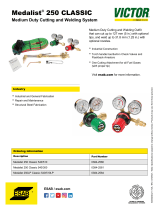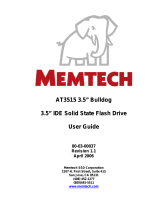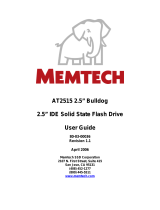Page is loading ...

. . . . . . . . . . . . . . . . . . . . . . . . . . . . . . . . . . . . . .
Medalist 17240 (ST317240A)
. . . . . . . . . . . . . . . . . . . . . . . . . . . . . . . . . . . . .
Medalist 13030 (ST313030A)
. . . . . . . . . . . . . . . . . . . . . . . . . . . . . . . . . . . .
Medalist 10231 (ST310231A)
. . . . . . . . . . . . . . . . . . . . . . . . . . . . . . . . . . . .
Medalist 8420 (ST38420A)
. . . . . . . . . . . . . . . . . . . . . . . . . . . . . . . . . . . .
Medalist 4310 (ST34310A)
. . . . . . . . . . . . . . . . . . . . . . . . . . . . . . . . . . .
Installation Guide
. . . . . . . . . . . . . . . . . . . . . . . . . . . . . . . . . . . . .

-2 Medalist 17240, 13030, 10231, 8420 and 4310, Rev. B
© 1999 Seagate Technology, Inc. All rights reserved.
Publication Number: 21200130-001, Rev. B, June 1999
Seagate, Seagate Technology, the Seagate logo, Medalist and
the Medalist logo are registered trademarks of Seagate Technol-
ogy, Inc. DiscWizard, SeaFAX, SeaFONE, SeaTDD and Sea-
BOARD are either trademarks or registered trademarks of
Seagate Technology, Inc. or one of its subsidiaries. All other
trademarks or registered trademarks are the property of their
respective owners.

Medalist 17240, 13030, 10231, 8420 and 4310, Rev. B -1
Contents
The easiest way to install your drive.................................... 1
What you need........................................................................ 2
Before you begin.................................................................... 2
Handling precautions............................................................. 3
Master/slave jumpers............................................................. 4
Attaching cables and mounting the drive............................ 6
Configuring your computer................................................... 9
Addressing drive-capacity limitations................................ 11
Partitioning and formatting your drive............................... 14
Installation using Disk Manager........................................ 15
Windows 95 or Windows 98 installation ........................... 16
Standard DOS installation ................................................ 17
Additional installation options............................................ 19
Non-ATA compatible slave jumper...................................... 19
Cable select jumper ............................................................. 20
Advanced Disk Manager options........................................ 21
Troubleshooting ................................................................... 24
Alternate capacity jumper................................................. 26
Seagate Technology support services............................... 32
Storing and shipping your drive......................................... 39
iii

0 Medalist 17240, 13030, 10231, 8420 and 4310, Rev. B
iv

Medalist 17240, 13030, 10231, 8420 and 4310, Rev. B 1
The easiest way to install your drive
DiscWizard is Seagate’s exclusive Win-
dows program, provided on a diskette, that
makes it easy to install your Medalist
drive.
DiscWizard helps you configure your new
drive and your computer. It analyzes your
system, lets you select various installation options and creates
customized step-by-step instructions. It also allows older com-
puters to access the full capacity of large hard drives.
You can run DiscWizard to install your new hard drive if:
•
You already have an existing, bootable hard drive in your com-
puter with at least 3 Mbytes of available disc space,
and
•
You are running Windows 95
or Windows 98.
If you can run DiscWizard, follow the instructions on the
DiscWizard diskette to install your drive. If you need additional
information, refer to this installation guide.
If you cannot run DiscWizard, follow the instructions in this
installation guide to install and configure your new drive.

2 Medalist 17240, 13030, 10231, 8420 and 4310, Rev. B
What you need
•
Straight-edge and Phillips screwdrivers
•
Four 6-32 UNC drive mounting screws
•
An ATA interface cable (max length: 18 inches) with
available 40-pin connector
•
An unused drive power cable for your new drive
Before you begin
•
Make sure your computer is turned off before you open the
case.
•
Read the handling precautions at the right and inspect the
drive to make sure that it is not damaged.
•
Save your foam-lined Seagate
disc drive box. This box has
been approved by Seagate for shipping a Seagate disc drive.
Using any other container or packing material voids your drive
warranty.

Medalist 17240, 13030, 10231, 8420 and 4310, Rev. B 3
Handling precautions
Disc drives are extremely fragile. Do not drop or jar
your drive.
Keep the drive in its antistatic bag until you are
ready to install it.
Protect your drive from static discharge by making
sure you are well grounded before touching the
drive. We recommend wearing a grounded wrist
strap throughout the installation process. Do not
touch the connectors or any part of the printed cir-
cuit board.
Always handle the drive by its edges or frame.
Do not apply pressure or attach labels to the circuit
board or the top of the drive.

4 Medalist 17240, 13030, 10231, 8420 and 4310, Rev. B
Master/slave jumpers
If your new Seagate
drive will be the only drive in your computer,
you do not have to change any jumper settings. In this case, skip
ahead to “Attaching Cables and Mounting the Drive,” on page 6.
If you already have one hard drive in your computer and you are
installing a second drive, you must configure one drive as a mas-
ter and the other as a slave.
To configure the drive as a master or one drive only:
•
Place a jumper on pins 7 and 8 (see Figure 1 on page 5).
The master drive usually defaults to being the “boot” drive
(drive C), from which the computer loads system software
when it first starts up.
To configure the drive as a slave:
•
Remove all the jumpers.
•
If you need to change the jumpers on your existing hard drive,
see the Disk Manager online manual, look on the drive label,
or contact the drive manufacturer.

Medalist 17240, 13030, 10231, 8420 and 4310, Rev. B 5
Figure 1. Master and slave jumper settings
pin 1
ATA interface
connector
135
24
6
7
8
Slave
Master or single drive
4-pin power
connector

6 Medalist 17240, 13030, 10231, 8420 and 4310, Rev. B
Attaching cables and mounting the drive
1. If you are attaching a new ATA interface cable to a single drive,
attach one end of the cable to the interface connector on your
host adapter or motherboard. Motherboard connectors can be
identified by the IDE or HDD 40-pin connector. The ATA cable
must be no more than 18 inches (457 mm) long.
2. Thread the interface cable through the drive bay and attach
the connector at the end of the interface cable to your new
drive.
Note. If you have two drives, you can use either connector for
the master or slave drive.
Figure 2. Attaching the cables
Caution. To avoid possible damage to your system,
make sure to align pin 1 on the host adapter or mother-
board with pin 1 on your drive or drives. Pin 1 on the
interface cable is usually indicated by a stripe along the
edge of the cable.
Pin 1
Host
adapter
!

Medalist 17240, 13030, 10231, 8420 and 4310, Rev. B 7
Figure 3. Mounting screws
3. You can mount the drive in any orientation. Usually it is
mounted with the circuit board down.
4. Slide the drive carefully into the drive bay. Secure the drive
with four 6-32 UNC mounting screws in either the side-
mounting holes or the bottom-mounting holes. Insert the
screws no more than 0.22 inch (5.58 mm) into the bottom-
mounting holes and no more than 0.20 inch (5.0 mm) into the
side-mounting holes.
Caution. To avoid possible damage to the drive, do not
overtighten the screws and do not use metric screws.
!

8 Medalist 17240, 13030, 10231, 8420 and 4310, Rev. B
Figure 4. Cable connectors
Note. If you are mounting the drive in a 5.25-inch drive bay, you
need a mounting adapter or frame kit. Contact your com-
puter dealer. Some computers also require drive mount-
ing rails, which can be obtained from your distributor or
computer manufacturer.
5. Attach a power cable to each drive. If your computer does not
have an unused power connector, you can purchase a Y-
shaped power cable from your computer dealer.
6. Check all cable connections and then replace your computer
cover. Continue to “Configuring Your Computer.”
Pin 1
Interface
connector
Power
connector

Medalist 17240, 13030, 10231, 8420 and 4310, Rev. B 9
Configuring your computer
Before you format or partition your new drive, you must configure
your computer’s BIOS so that the computer can recognize your
new drive.
1. Turn your computer on. As your computer starts up, watch the
screen for a message that describes how to run the system
setup program (also called BIOS or CMOS setup). This is
usually done by pressing a special key, such as
DELETE
,
ESC
OR
F
1
, during startup. See your computer manual for details.
Press the appropriate key to run the System Setup program.
2. Enable LBA mode if it is available. Many BIOS use the logical
block addressing (LBA) mode to access drives with capacities
greater than 528 Mbytes.
3. If your BIOS provides automatic drive detection (an “Auto”
drive type), select this option. This allows your computer to
configure itself automatically for your new drive.
If your BIOS does not provide automatic drive detection,
select “User-defined” drive settings and enter the CHS values
from the table on page 10. These CHS values support capac-
ities up to 8.4 Gbytes.
4. Save the settings and exit the System Setup program. Your
computer will automatically reboot.

10 Medalist 17240, 13030, 10231, 8420 and 4310, Rev. B
Note. Set the
write precomp
or
landing zone
parameters
to zero.
*
The CHS addressing supports capacities up to 8.4 Gbytes. To see
the full capacity of these drives, use the LBA addressing mode or
Disk Manager, which is found on the DiscWizard diskette.
BIOS Settings
Drive Cylinders Heads Sectors
ST317240A
CHS addressing
*
Addressable sectors
16,383
33,683,328
16
—
63
—
ST313030A
CHS addressing
*
Addressable sectors
16,383
25,434,228
16
—
63
—
ST310231A
CHS addressing *
Addressable sectors
16,383
20,005,650
16
—
63
—
ST38420A
CHS addressing
*
Addressable sectors
16,383
16,841,664
16
—
63
—
ST34310A
CHS addressing
Addressable sectors
8,354
8,420,832
16
—
63
—

Medalist 17240, 13030, 10231, 8420 and 4310, Rev. B 11
Recommendation
We recommend you use Disk Manager to diagnose your BIOS
and to determine whether additional BIOS support is needed.
Disk Manager indicates when the installation is complete. If Disk
Manager determines that your BIOS needs support for drives
with capacities greater than 8.4 Gbytes, detailed instructions will
be provided regarding booting from a floppy. See page 15 for
information on
Installation using Disk Manager
.
In addition, Disk Manager provides a quicker, easier installation.
Disk Manager partitions and formats your drive. If you
do not
want to use Disk Manager, you can use the standard DOS com-
mands to partition and format your drive, as described on
page 17.
Addressing drive-capacity limitations
Some DOS-based computers and operating systems are not
designed to accommodate large-capacity hard disc drives. The
three most common system limitations are listed below, along
with suggestions for overcoming these limitations. See your sys-
tem manual to determine which (if any) of these limitations
applies to your computer.
528-Mbyte limit
The BIOS in some older computers cannot accommodate drives
with capacities greater than 528 Mbytes. Seagate provides free
Disk Manager software with your drive to overcome this limita-
tion. Alternatively, you can purchase a hard drive controller or a
BIOS upgrade that supports drives with capacities greater than
528 Mbytes.

12 Medalist 17240, 13030, 10231, 8420 and 4310, Rev. B
The 32-bit disk access feature in Windows 3.1 does not work
with drives that have capacities greater than 528 Mbytes. If you
want to use 32-bit disk access with Windows 3.1, see the file
SEG32BIT.TXT, located on your DiscWizard diskette, for further
information.
4,092-cylinder limit
The BIOS in some computers cannot support drives that have
more than 4,092 cylinders (approximately 2.1 Gbytes).
If you
install a drive with more than 4,092 cylinders in one of these
computers, the computer may “freeze” or fail to boot
. If you have
this problem, see “Alternate capacity jumper” on page 26 for
more information.
8.4-Gbyte limit
If your drive’s capacity is greater than 8.4 Gbytes, the capacity
may exceed the limits of your system BIOS and operating sys-
tem. DOS and Windows operating systems and most system
BIOS’s limit the drive partitions to 8.4 Gbytes per physical drive.
Because of this limitation, a 32-bit file allocation table (FAT32) is
needed to support drive capacities greater than 8.4 Gbytes.
To achieve your drive’s full capacity, you need a Windows operat-
ing system that supports FAT32
and
device support for drive
capacities greater than 8.4 Gbytes, from one of the following:
•
Third-party device driver, such as Disk Manager (Disk Man-
ager is provided on the DiscWizard diskette included with your
drive),
or
•
An intelligent ATA host adapter,
or
•
A system BIOS upgrade

Medalist 17240, 13030, 10231, 8420 and 4310, Rev. B 13
BIOS upgrades
If you need to upgrade your BIOS, contact the appropriate BIOS
manufacturer listed below:
American Megatrends (AMI):
1-800-828-9264
http://www.megatrends.com
Award Software International, Inc
.
:
1-800-800-2467
http://www.award.com
Microid Research/Mr. BIOS:
1-978-686-6468
(Upgrades from Unicore Software)
http://www.mrbios.com
Phoenix Technologies Ltd.:
1-800-767-5465
(Upgrades from Microfirmware)
http://www.ptltd.com
SystemSoft
http://www.systemsoft.com

14 Medalist 17240, 13030, 10231, 8420 and 4310, Rev. B
Partitioning and formatting your drive
One drive:
For a quick installation, use the Disk Manager software to parti-
tion and format your Seagate drive. Disk Manager also ensures
that your computer can access the full capacity of your hard
drive. See “Installation using Disk Manager” on page 15.
You can also use the FDISK.EXE command. See “Standard
DOS installation” on page 17.
To complete installation using Windows 95 or Windows 98:
•
Boot your computer from the Windows 95 or Windows 98
startup diskette with the CD-ROM loaded.
•
Note the drive letter for your CD-ROM device.
•
At the A: prompt, type
x:
setup, where
x
is the letter of your
CD-ROM drive.
•
Continue with the Windows setup instructions.
Two drives:
Use DiscWizard for a complete customized set of step-by-step
instructions to install an additional drive. See “The easiest way to
install your drive” on page 1.
To add a slave drive without using DiscWizard, use the
FDISK.EXE command. See “Standard DOS installation” on
page 17.
To add a slave drive using Windows 95 or Windows 98:
•
Click START.
•
Choose RUN.
•
Type FDISK. See “Standard DOS installation” on page 17.

Medalist 17240, 13030, 10231, 8420 and 4310, Rev. B 15
Installation using Disk Manager
1. Boot your computer from your DiscWizard diskette. Booting
from a diskette ensures that the Disk Manager installation
does not conflict with other software. The Disk Manager soft-
ware is stored on this diskette and automatically starts.
Or at the A: prompt, type DM and press
ENTER
.
2. Follow the onscreen instructions until you see the
Select an
Installation Option
menu.
3. Select either
(E)asy Disk Installation or (A)dvanced Disk
Installation.
Disk Manager lists all the hard drives that it detects. You
should see your new Seagate drive and your existing hard
drive, if any.
If any hard drive is not recognized, exit Disk Manager and
turn off your computer. Check all cables, jumpers and BIOS
settings. Then start at Step 1 to run Disk Manager again.
4. If Disk Manager recognizes all your drives, select the drive
you want to install and press
ENTER
. Disk Manager partitions
and formats the drive.
Important. Carefully read the information provided by Disk Man-
ager during installation. Important instructions
regarding booting from your A: drive will be provided
if Disk Manager determines that your BIOS needs
support for drive capacities greater than 8.4 Gbytes.

16 Medalist 17240, 13030, 10231, 8420 and 4310, Rev. B
Note. If your computer cannot accommodate hard drives with
capacities greater than 528 Mbytes or 8.4 Gbytes, Disk
Manager installs a
Dynamic Drive Overlay (DDO)
on your
hard drive. If this driver has been installed, you should
see a blue Disk Manager banner each time you boot your
computer. See the Disk Manager online manual for
details.
5. Follow the instructions in the post-installation screens and
continue with your Windows 95 or Windows 98 installation.
Windows 95 or Windows 98 installation
1. Boot your computer from the Windows 95 or Windows 98 star-
tup diskette with the CD-ROM loaded.
2. Note the drive letter for your CD-ROM device.
3. At the A: prompt, type
x:
setup, where
x
is the letter of your
CD-ROM drive.
4. Continue with the Windows setup instructions.
You’re Done!
/