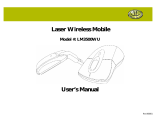Page is loading ...

User’s Manual
for
Tote-Remote®
Remote Control & Laser Pointer
for Laptop Computers

TABLE OF CONTENTS
Important Safety & Health Information 2
Special Notice Regarding Carrying
Laser Pointers On Commercial Aircraft 3
Introduction 4
Installation 5
Features & Operation 6
Compatibility & System Requirements 10
Troubleshooting 11
Maintenance, Service, & Support 13
One Year Limited Warranty 14
Regulatory Information 16
Purchase Record 17
Contact Information 18
1

IMPORTANT SAFETY & HEALTH INFORMATION
2
WARNING! RISK OF INJURY!
Laser beam can cause permanent
damage to eyes. Do not look into the
laser beam or shine the laser beam into
your own eyes, other peoples’ eyes, or
pets’ eyes.
WARNING! RISK OF INJURY!
Keep this device away from children. It is a
work tool, not a toy or entertainment device.
It should only be used by adults.

SPECIAL NOTICE REGARDING CARRYING
LASER POINTERS ON COMMERCIAL AIRCRAFT
Atek has received reports of airport security personnel
confiscating laser pointers. Although these reports have
been infrequent and have not involved the Tote-Remote,
Atek recommends that you consider packing your
Tote-Remote in your check-in luggage rather than in your
carry-on bag.
As of the publication date of this User’s Manual, the
Transportation Security Administration (TSA) web site does
not list laser pointers among “Items Prohibited in Aircraft
Cabins” (see www.tsa.gov), but it does state that “other
items that may be deemed to present a potential threat may
also be prohibited”.
If you have any questions on this topic, you should consult
with the responsible government entity.
Please note that Atek will not be held responsible for items
being confiscated or for any other legal matters related to
how and when you use, store, and carry your Tote-Remote.
3

INTRODUCTION
Thank you for purchasing the Atek Tote-Remote
remote control & laser pointer.
Please register at www.atek.com for product updates.
On our website you can also learn about other Atek
products, including the Super Mini Optical Mouse for
laptop computers and other best-of-category Atek laptop
computer accessories.
If you have difficulty installing or using your Tote-Remote,
please contact your dealer or computer system manufacturer
for assistance or call Atek for further help.
Please read this User’s Manual thoroughly. It contains
important information about your Atek Tote-Remote. Failure
to follow instructions for proper installation and use of this
product may cause damage to the product, your computer,
connected devices, the health and safety of you and others,
and may also void the warranty.
4

INSTALLATION
Your Tote-Remote includes the following items:
• Tote-Remote
• Coin cell battery (3V CR 2032)
• USB RF receiver
• Padded travel pouch
• User’s manual
Your Tote-Remote is simple to install. Just insert the battery
into the battery compartment (with the text on the battery
face up) and then plug the receiver into a USB port on your
computer or on a USB hub. No special application drivers
are required, but if you are using Windows Me or 98, you
might be prompted to place your original Windows operating
system CD into your CD-ROM drive.
If your Tote-Remote is not working properly, the receiver
may need to learn the ID code of the remote control
using the following procedure:
• Plug the receiver into the USB port (with computer on).
• Push the little red reset button on the receiver once with
the end of a paperclip (you should hear it click).
• Push the F5/Esc or wheel button on your Tote-Remote.
5

FEATURES & OPERATION
The Tote-Remote is a wireless remote control and a laser
pointer. It’s the perfect tool for laptop presentations. Our
RF technology allows you to control your laptop computer
presentation while roaming freely around a room up to
approximately 30 feet away, with no line-of-sight to the
laptop computer required! Best of all, the Tote-Remote is
simple to use. Here’s how to use it:
• Wheel Button: Functions just like arrow up/down keys
on a keyboard. Moves PowerPoint® slides forward and
back. Moves the cursor up and down in Microsoft
Word®. Moves cells up and down in Microsoft Excel®.
The wheel button can also be used for scrolling in
certain applications - first push it in once (push in, not up
or down) and then the laser pointer button will illuminate
to indicate that the wheel button is now in scroll mode.
This light will stay on when you use the wheel button to
scroll and will stay on for approximately 25 more
seconds after you stop using the wheel button to scroll.
After that 25 second period, the Tote-Remote will
automatically exit scroll mode (even though a scroll icon
may still appear on your computer screen—it will
disappear when you move the wheel button). Push the
wheel button in again to re-enter scroll mode.
NOTE: scroll mode is not for use in PowerPoint®.
6

• Laser Pointer Button: Push to turn on laser beam,
release to turn off laser beam. The laser beam will
automatically turn off after about 25-30 seconds of
continuous use to prevent accidental battery drain.
• Safety Lock: As an additional battery drain prevention
measure, your Tote-Remote has a safety lock feature.
Before traveling with your Tote-Remote, you can
engage the safety lock as follows: first push in and hold
down the laser pointer button, then push in (in, not up or
down) the wheel button, and then release both buttons.
To disengage the safety lock, repeat this procedure.
• F5/Esc Button: In PowerPoint® push this button to go
from normal (edit) view to slide show view, or from
slide show view to normal (edit) view. You may need to
push the button twice under certain circumstances.
7
Laser Pointer
Button
F5/Esc
Button
Wheel Button
USB RF
Receiver
Reset Button

Operation Overview
8
(Projector is optional and is
not included with this product)
(There is no need to aim or point the
remote control at, or maintain line-of-
sight with, the receiver)

Special Applications
Using One Tote-Remote to Control Multiple Computers
One Tote-Remote can be used to control multiple
computers. Each computer must have its own receiver.
You will need to follow the instructions on page 5 of this
User’s Manual for using the reset button on each receiver to
learn the ID code of the remote control. The receivers will
then all use this same ID code to receive signals from the
remote control. To change the ID code again, simply follow
the same procedure again.
Using Multiple Tote-Remotes with One Computer
Since a receiver can only operate on one ID code at a time,
all the remote controls would have to be set to the same ID
code in order to control one receiver. Although you can
randomly reset your Tote-Remote’s ID code (see Trouble-
Shooting section), there is no way to set the Tote-Remote
ID code to a specific ID code. Therefore, the only way you
could use two (or more) remote controls with one receiver is
if by unlikely chance you bought two remote controls that
were set in the factory to the same ID code or if you
randomly reset one remote control to the same ID code as
another remote control. Both scenarios are highly unlikely.
9

COMPATIBILITY & SYSTEM REQUIREMENTS
The Atek Tote-Remote includes a compact “dongle” type
USB RF receiver and must be must be used on a computer
that has a USB port or on a USB hub. The computer must be
running Windows XP®, Windows 2000®, Windows Me®,
Windows 98® Second Edition, Windows CE®, Pocket PC®
2002, or Macintosh® 9.x, OS X 10.1, or 10.2.
10

TROUBLESHOOTING
• Remote control ID code needs to be learned by
receiver. See Installation section on page 5.
• Incompatible operating system or missing operating
system drivers. See Compatibility and System
Requirements section on page 10.
• Make sure you have installation/administration
privileges on your laptop. Ask your network
administrator or computer consultant for assistance.
• Problems with USB port or USB hub. Make sure the
USB receiver is plugged all the way into the port. Try
plugging it directly into the computer instead of using
a USB hub. Do other USB devices work on your
computer? If not, perhaps the USB port is not enabled.
Consult with the manufacturer of the computer.
• Battery problems. Make sure the writing on the
battery is facing up. Check to make sure the battery
compartment cover is fully closed. The battery may be
weak - if the laser beam does not stay on or emits a dim
beam, the battery may need to be replaced. Your
Tote-Remote uses one 3V CR2032 coin cell type lithium
battery. It’s a good idea to keep a spare one on hand.
11

• Wheel button is in scroll mode. In PowerPoint® be
sure to push the wheel button gently up and down only,
not in. Pushing in engages scroll mode (the button
illuminates), which does not work in PowerPoint®.
• F5/Esc button does not work. Certain earlier versions
of PowerPoint® and other applications may not support
F5 and/or Esc functions.
• Two or more Tote-Remotes are interfering with each
other. In the unlikely event that you are using two or
more Tote-Remotes in the same location that were
coincidently randomly set to the same ID code in the
factory, you can change the ID code of one of them:
1. Engage the safety lock feature described on page 7.
2. Hold the laser pointer button in and at the same time push
the wheel button down (not in) - hold both buttons in that
position for several seconds until the laser button backlight
(not laser beam) turns off, and then release both buttons.
3. The laser button backlight should flash several times to
confirm that the ID code has been successfully changed.
4. Disengage the safety lock feature (same procedure as
step 1- see page 7).
5. Follow the procedure on page 5 for resetting the receiver
to learn the new ID code of the Tote-Remote.
12

MAINTENANCE, SERVICE, & SUPPORT
Clean with dry soft cloth only - do not use abrasive pad,
scouring powder, water, or solvents. If you have difficulty
installing or using your Tote-Remote, please first read the
Installation and Troubleshooting sections of this User’s
Manual and check our website at www.atek.com for support
information. It is also always a good idea to contact your
computer dealer or manufacturer for assistance, especially
if your Tote-Remote works on another computer but not on
your computer. If they cannot solve the problem, please
contact Atek, Inc. Our contact information is listed in the
back of this User’s Manual.
Also please note the following important information:
• This product contains no user serviceable parts.
Opening the enclosure will void the warranty.
• This product is for home and office use only.
• This product is not for use in extreme
temperature and humidity environments.
• This product is for use with UL listed and/or CE
approved computer equipment only. Use with other
equipment may void the warranty.
13

ONE YEAR LIMITED WARRANTY
Please register your new Tote-Remote online using our
warranty registration form at:
www.atek.com
The following limited warranty applies only to the United
States and Canada:
Warranty: Atek, Inc. warrants this Atek product to the
original purchaser to be free from relevant defects in material
and workmanship at the time of original purchase and for a
period of one year thereafter. This warranty gives you
specific legal rights, and you also may have other rights
which vary from state to state.
ATEK, INC. MAKES NO OTHER WARRANTIES,
EXPRESS, IMPLIED, OR OF MERCHANTABILITY OR
FITNESS FOR A PARTICULAR PURPOSE OR USE FOR
THIS PRODUCT.
Some states do not allow limitations on how long an implied
warranty lasts, so this limitation may not apply to you.
Warranty Remedies & Coverage Exclusions: If this Atek
product does not function in accordance with this express
warranty, Atek, Inc., at its option, will repair or
14

replace this product after (1) you call us to obtain a Return
Merchandise Authorization (RMA) number, (2) you return it
to us freight prepaid at the address listed in this User’s
Manual, and (3) we have determined that it contains relevant
defects in material or workmanship at the time of purchase.
These remedies are not available for damage caused by
normal wear and tear or by misuse, abuse, unauthorized
modification or service, failure to follow our installation or
operation instructions, or other circumstances beyond Atek
Electronics Inc.’s control.
Limitation of Liability/Remedy: As with any electrical or
electronic device, it is your responsibility to be careful not to
place this device in water or do anything else that creates a
risk of electrical shock.
Repair or replacement are Atek, Inc.’s only obligations under
this warranty. ATEK, INC. WILL NOT BE RESPONSIBLE
FOR ANY CONSEQUENTIAL OR INCIDENTAL DAMAGES
RESULTING FROM THE SALES, USE, OR IMPROPER
FUNCTIONING OF THIS ATEK PRODUCT. Such damages
for which Atek, Inc. will not be responsible include, but are
not limited to, loss of revenue or profit, or cost of any
substitute equipment or service. Some states do not allow
the exclusion or limitation of incidental or consequential
damages, so this limitation or exclusion may not apply to
you.
SAVE YOUR RECEIPT AS PROOF OF PURCHASE DATE.
15

REGULATORY INFORMATION
FCC Statement
This product has been tested and found to comply with Part
15 of the FCC Rules. Operation is subject to the following
conditions: it may not cause harmful interference and
must accept any interference received, including
interference that may cause undesired operation.
Canada Statement
This Class B digital apparatus complies with Canadian
ICES-003.
Cet appareil numérique de la classe B est conforme à la
norme NMB-003 du Canada.
LASER
CLASS 2 LASER DEVICE
Max. Output: 1 Mw
Wave Length: 650 +/- 20 mm
THIS PRODUCT COMPLIES WITH 21 CFR PART 1040.10
THIS PRODUCT COMPLIES WITH IEC60825.1
16

RM100 User’s Manual Rev. 1
PURCHASE RECORD
Model #: RM100
Serial #: ___________________
Place of Purchase: ______________________________
Date of Purchase: _______________
PLEASE SAVE YOUR RECEIPT AS PROOF OF
PURCHASE DATE FOR WARRANTY PURPOSES.
17

CONTACT INFORMATION
For service and support, please contact:
Atek, Inc.
2911 Tech Center Dr.
Santa Ana, CA 92705
Tel: 714-258-0100
1-888-889-9990
Fax: 714-258-0105
www.atek.com
© 2003 Atek, Inc. All rights reserved. Atek, Tote-Remote, and Super Mini
are trademarks or registered trademarks of Atek, Inc. Windows,
Windows XP, Windows 2000, Windows Me, Windows 98, Windows CE,
and Pocket PC 2002 are trademarks and/or registered trademarks of
Microsoft Corp. in the U.S. and/or in other countries. Macintosh in a
registered trademark of Apple Computer, Inc. Information in this User’s
Manual is subject to change without notice. Atek, Inc. assumes no
responsibility for errors that may appear in this User’s Manual.
18

Tote-Remote User’s Manual Rev. 4
/