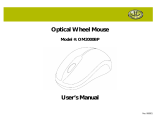product after 1) you call us to obtain a Return
Merchandise Authorization (RMA) number, 2) you return it to
us freight prepaid at the address listed in this User’s Manual,
3) we have determined that it contains relevant defects in
material or workmanship at the time of purchase, and
4) you have provided a receipt as proof of purchase date.
These remedies are not available for damage caused by
normal wear and tear or by misuse, abuse, unauthorized
modification or service, failure to follow our installation or
operation instructions, or other circumstances beyond
Atek, Inc.’s control.
Limitation of Liability/Remedy: As with any electrical or
electronic device, it is your responsibility to be careful not to
place this device in water or do anything else that creates a
risk of electrical shock.
Repair or replacement are Atek, Inc.’s only obligations under
this warranty. ATEK, INC. WILL NOT BE RESPONSIBLE
FOR ANY CONSEQUENTIAL OR INCIDENTAL DAMAGES
RESULTING FROM THE SALES, USE, OR IMPROPER
FUNCTIONING OF THIS ATEK PRODUCT. Such damages
for which Atek, Inc. will not be responsible include, but are
not limited to, loss of revenue or profit, or cost of any
substitute equipment or service. Some states do not allow
the exclusion or limitation of incidental or consequential
damages, so this limitation or exclusion may not apply to
you. SAVE YOUR RECEIPT AS PROOF OF PURCHASE.
12