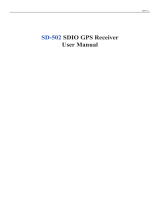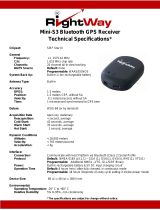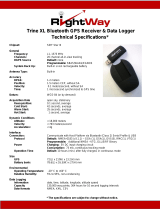Page is loading ...

BT-328 User Manual page 1 of 10
BT-328
Bluetooth GPS Receiver
User manual, version 1.0

BT-328 User Manual page 2 of 10
1. Overview
X
Power button
Y
AC adapter jack
Z
Power status LED
[
GPS status LED
\
Bluetooth status LED
Car charger AC adapter

BT-328 User Manual page 3 of 10
2. System Specification
Model Name BT-328
Electrical Characteristics (Receiver)
Chipset SiRF GSC2
Frequency L1, 1575.42 MHz
C/A Code 1.023 MHz chip rate
Channels 12
Tracking Sensitivity -155 dBm
Accuracy
Position Horizontal 10m 2D RMS
WAAS enabled 5m 2D RMS
Time 1 micro-second synchronized to GPS time
Velocity 0.1m/sec 95%
Datum
Datum WGS-84
Acquisition Rate
Hot start 8 sec. average (with ephemeris and almanac valid)
Warm start 38 sec. average (with almanac but not ephemeris)
Cold start 42 sec. average (neither almanac nor ephemeris)
Reacquisition 0.1 sec. average (interruption recovery time)
Protocol
GPS Output Data NMEA 0183 protocol, and supports command:
GGA, GSA, GSV, RMC, VTG, GLL.
(VTG and GLL are optional)
Dynamic Condition
Acceleration Limit Less than 4g
Altitude Limit 18,000 meters (60,000 feet) max.
Velocity Limit 515 meters/sec. (1,000 knots) max.
Jerk Limit 20 m/sec**3
Power
Voltage Built-in rechargeable battery (1300 mAh) and 5V DC input charging circuit
Operation Time 16 hr. After fully recharged, in continuous mode
Physical Characteristics
Dimension
67.5mm X 45mm X 17mm
Weight 65g
Temperature
Operating
-20ºC ~ 60ºC
Humidity Up to 95% non-condensing

BT-328 User Manual page 4 of 10
3. Bluetooth Specification
Bluetooth V1.2 Compliant
Supply Voltage 2.8V ~ 3.3V
Frequency Range 2.042 ~2.480 GHz
Receiver Sensitivity – 80 dBm
Transmit Power Class 2
Transmitting Range 10 m
Power Consumption 45 mA (Typical)
4. Features
New SiRF GSC2 high performance and low power consumption chipset
Communication with Host Platform via Bluetooth Serial Profile
Built-in ceramic patch antenna
Support NMEA 0183 data protocol
3 LED to show the status of GPS/Bluetooth/Battery
Rechargeable Li-ion battery
Operation time: 16 hours, in continuous mode
Auto power-off, if Bluetooth is not connected to any device within 10 minutes
Bluetooth operation range: 10m
5. Introduction
The BT-328 is a GPS receiver with Bluetooth interface and built-in active antenna for high
sensitivity to tracking signal. Base on the SiRF start II Low power single chipset and supports all
functions (Single Sat updates in reduced visibility, Superior urban canyon performance, Foliage
Lock for weak signal tracking, etc.) The BT-328 is well suited to system integrations including
PDA, Smart phone, Tablet PC and Notebook PC with Bluetooth devices. It satisfies a wide
variety of applications that are purposes in automotive, and outdoor recreation navigation
systems.

BT-328 User Manual page 5 of 10
6. Getting Started
Turn the device on and off
Power on: Press the power button for 1 second until the GPS status LED is on.
Power off: Press the power button for 1 second until the GPS status LED is off.
AC Adapter jack
The power jack allows you to connect either a DC car charger (included) or AC adapter
(included) to recharge the internal battery. Please note that the adapter is rating 5V, 1.2A,
positive pole center.
LED Function
Power Status LED (Red / Yellow):
Red Battery power is critically low, please charge it immediately.
Yellow Battery is charging now.
LED off Battery is partially full or fully charged.
GPS Status LED (Green):
Blinking GPS position is fixed.
On GPS position is not fixed.
Bluetooth Status LED (Blue):
Blinking slowly
(flash once in every 3 seconds)
Not connected to any Bluetooth device. (Standby
mode)
Blinking quickly
(flash once in every second)
Connected to a Bluetooth device. (On-line mode)
Power-saving Function
After you have turned on the power of BT-328, and if it was not connected to any
Bluetooth device within 10 minutes, BT-328 will turn off the power automatically by itself.
If the AC adapter is connected, this function will be disabled.

BT-328 User Manual page 6 of 10
7. Usage
7.1 Connect BT-328 to your Bluetooth device
(1) Press the power button to turn on the BT-328.
(2) The Bluetooth device could be “a PDA with built-in Bluetooth”, “a PDA with Bluetooth
Compact Flash card”, or “a Notebook with Bluetooth device”…etc.
(3) Please refer to the user manual of your Bluetooth device and enable the it for connecting to
BT-328. Some Bluetooth device may need the Bluetooth passkey, the passkey is “0000“.
(4) Check the number of COM port used by the Bluetooth device.
(5) Run the suitable mapping/navigation software and select the correct COM port & Baud
rate: 38400.
Note: Most of the application software of Bluetooth device have an auto-detect feature, so
you don’t have to manually select the Baud rate.
7.2 Connect BT-328 to a “Windows Mobile Version 5 Pocket PC”
1. Tap on the Bluetooth button on
right lower corner.
2. Turn on your Bluetooth GPS
receiver.
3. Check “Turn on Bluetooth”.

BT-328 User Manual page 7 of 10
4. Tap the “Devices” tab, and tap
“New Partnership…”.
5. It will search for all the Bluetooth
devices.
6. Select a device (for example
“BT-GPS-328EB2”) and tap Next.
7. Enter Passkey “0000” and tap
Next.
8. Check “Serial Port” and tap Finish.

BT-328 User Manual page 8 of 10
9. The device will be shown on the
list.
10. Tap the “COM Ports” tab, and
select “New Outgoing Port”.
11. Select the device and tap Next.
12. Uncheck “Secure Connection”
and from the drop down box select
a COM port number (for example,
COM8), and then tap Finish.

BT-328 User Manual page 9 of 10
13. The device with it’s COM port
number will be shown on the list.
14. Now you can go to GPSinfo
program, set the correct COM port
and test the GPS receiver.

BT-328 User Manual page 10 of 10
8. Test the BT-328 Bluetooth GPS Receiver
Please install the GPS Information program. It is included in the CD, file name could be
“GPSinfo.exe” or “GPS Information.exe”.
This testing program only supports the Microsoft Windows CE & Pocket PC based PDA
platform. Please refer to the GPSinfo User Manual for more detailed guide.
9. Troubleshooting
Bluetooth is unable to connect
(1) Check if the Bluetooth status LED is flashing normally.
(2) Check if the battery power is enough. If not, please recharge it.
(3) Check if the other Bluetooth device is enabled or not.
GPS cannot be positioned
(1) Check if the GPS status LED is flashing normally.
(2) Check if the battery power is enough. If not, please recharge it.
(3) If GPS cannot be positioned for long, apply GPSinfo software to make it a Cold Start,
and move it to an open space for performing the positioning task.
FCC Notices
This device complies with part 15 of the FCC rules. Operation is subject to the following two
conditions:
(1)This device may not cause harmful interference, and
(2)This device must accept any interference received, including interference that may
cause undesired operation .
/