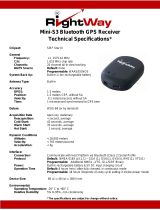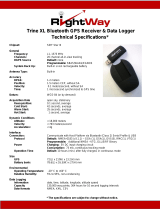PAGE 11 OF 13
BU303-353_WIN_UsersGuide_ v2.3
USB GPS (WIN)
10. LIMITED WARRANTY
Globalsat/USGlobalsat warrants product hardware against manufacturing defects in material and workmanship
under normal use for a period of one (1) year from the original date of purchase (unless the product states
otherwise), and only when purchased from a recognized “authorized dealer”. Products purchased from any
unauthorized source, such as unauthorized e-Bay resellers, will not qualify for free warranty service/support and
may require the end-user to pre-pay fees associated with, but not limited to the support, repair, replacement and
shipping of the product to and from the service center.
Except as provided herein, Globalsat/USGlobalsat makes no express warranties’, including but not limited to any
warranties of merchantability or fitness for particular use, or non-infringement. You acknowledge that your use of
the product or service is at your sole risk and you agree that the information provided are without warranty of any
kind by Globalsat/USGlobalsat.
Under no circumstances, including negligence, will Globalsat/USGlobalsat or any of its affiliates, directors, officers
or employees, or any third party be liable for any direct, indirect, incidental, special or consequential damages that
results from your use, or your inability to use, or the performance of the product(s) with respect to any liability, loss,
or arising out of any breach of this warranty, including, but not limited to any damages resulting from inconvenience,
loss of time, data, property, revenue, or profit or any indirect, special incidental or consequential damages. You
acknowledge that this limitation applies to all content information or other services available from
Globalsat/USGlobalsat, and whether or not Globalsat/USGlobalsat has notice of the possibility of such damages,
and whether or not to circumstances giving rise to such damages may have been within the control of
Globalsat/USGlobalsat.
Some states do not allow the exclusion of certain warranties, so some of the above exclusions may not apply to you.
In those states, liability is limited to the fullest extent allowed by law By using the product(s), you agree to indemnify
Globalsat/USGlobalsat and its parents, subsidiaries, affiliates, officers and employees and hold them harmless from
any and all claims and expenses, including reasonable attorney’s fees, asserted third party due to, or arising out of
your use of the service and the site.
In the event of a product defect during the first 30-days of the warranty period, return product and the sales receipt
as proof of purchase date to place of original purchase. Defect discovered after 30-days from date of purchase, you
must contact Globalsat/USGlobalsat’s Technical support for a Return Merchandise Authorization (RMA) number for
return to manufacturer.
Globalsat/USGlobalsat will, at its option, unless otherwise provided by law:
a.) Correct the defect by product repair without charge for parts and labor;
b.) Replace the product with one of the same or similar design; or
Refund the purchase price. All replaced parts and products, and products on which a refund is made, become the
property of Globalsat/USGlobalsat. New or reconditioned parts may be used in the performance of warranty
service. Repaired or replaced parts and products are warranted for the remainder of the original warranty period.
You will be charged for repair or replacement of the product made after the expiration of the warranty period.
This warranty does not cover:
a.) Damage or failure caused by or attributable to acts of God, abuse, accident, misuse, improper or
abnormal usage, failure to follow the instructions, improper installation or maintenance, alteration, lighting
or other incidence of excess voltage or current;
b.) Any repairs other than those provided by Globalsat/USGlobalsat;
c.) Consumables such as fuses or batteries;
d.) Cosmetic damage;
e.) Transportation, shipping or insurance costs;
f.) Costs of product removal, installation, set-up service adjustment or reinstallation.
This warranty gives you specific legal rights, and you may also have other rights, which may vary from state to state.
Additional products bundled in this package not manufactured by Globalsat/USGlobalsat will hold separate
warranties as expressed by the individual manufacturer of that product(s). Product specifications, functions and
features are subject to change without notice.