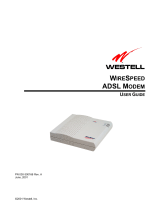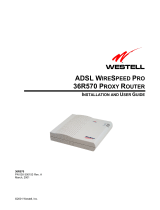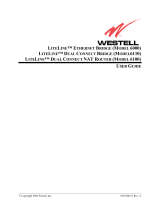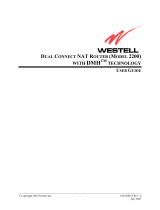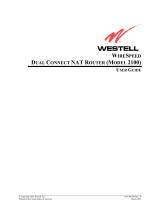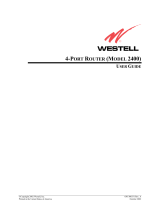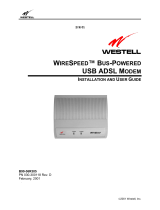Page is loading ...

Part Number: W516MC01
Version 1.1
©2001 SBC Advanced Solutions, Inc. All rights reserved.
READ ME FIRST
*DSL Equipment Installation Guide:
Westell® 516
*Digital Subscriber Line
®

Installation Guide for Customer Self-Install: Westell ® 516, Macintosh Page 1
©2001 SBC Advanced Solutions, Inc. All rights reserved.
Table of Contents
Follow Steps 1 through 8 to complete the DSL Equipment Installation
Step 1: Verify Your System Requirements and Documents 2
Step 2: Verify the Contents of Your DSL Equipment Kit 3
Step 3: Install a Telephone Filter on Every Telephone Line 4
Step 4: Choose Your Modem and Check Your Minimum Requirements 7
Step 5: Installing the Kingston® Software and Hardware 10
Step 6: Install the Westell® DSL Modem 11
Step 7: Finish Configuring your System 13
Step 8: Follow Internet Service Provider Instructions 15
APPENDICES 16
Having Trouble? 17
Installing the Kingston® Software and Hardware 18
DESKTOP Systems - Installing the Kingston® Ethernet Adapter 19
LAPTOP Systems - Installing the Kingston® Ethernet Adapter 21
Uninstalling/Reinstalling the Kingston® Adapter 23
Troubleshooting SBC Express 28
For Support:
• Review the troubleshooting in this guide on page 17
• Call your Internet Service Provider 'help desk' for further information on Internet Service
Provider connection, and registration.
IMPORTANT NOTE: This guide portrays the typical flow for the installation process.
Please follow the instructions, including running the SBC Express software BEFORE
installing any NIC cards or modems. Some computer or network configurations may cause
software windows to appear that are not depicted in this guide. Please read and follow the
instructions on those screens to continue the installation process.
Verify that you are installing your DSL equipment AFTER the “Service Completion Date”
given to you when you ordered your DSL Internet Service.
SBC Advanced Solutions, Inc. and affiliates have no responsibility for any personal injury
or property damage which may result from your installation of DSL Equipment as
discussed in this Guide. SBC Advanced Solutions, Inc. and its affiliates specifically
disclaim any liability for such injury or damage. By proceeding with this installation, you
assume all risk of personal injury or property damage. Please consult the documentation
provided by your PC vendor to identify any impacts to your warranty. SBC, SBC
EXPRESS and the SBC Logo are registered trademarks of SBC Communications, Inc.

Installation Guide for Customer Self-Install: Westell ® 516, Macintosh Page 2
©2001 SBC Advanced Solutions, Inc. All rights reserved.
Step 1: Verify Your System Requirements and Documents
This Installation Guide is for Macintosh® users only.
The SBC Express installation software will ensure that you meet the following minimum
requirements. You will not be able to complete the installation without meeting these
requirements.
• Macintosh® system with any one of the following:
a) A built-in Ethernet port (consult your system’s documentation for details)*
b) An available PCI slot (if Ethernet port not available)
c) An available PCMCIA slot and a floppy disk drive
*Please note: many Macintosh® systems already have a Network Interface Card installed.
The SBC Express software will detect if you have a Network Interface Card installed. If your
system already has a card installed, you DO NOT need to install an additional one. If you have
any questions, please consult the information that came with your Macintosh® system.
Other items you may need during the installation process:
• Your system manufacturer Owner’s Manual.
• Documentation and/or software from your Internet Service Provider.
Call your Internet Service Provider if you have questions regarding System Requirements
or System Documentation.

Installation Guide for Customer Self-Install: Westell ® 516, Macintosh Page 3
©2001 SBC Advanced Solutions, Inc. All rights reserved.
Step 2: Verify the Contents of Your DSL Equipment Kit
Your DSL Equipment Kit Contains:
A: This Installation Guide and the SBC Express Installation CD.
B: 1 Westell® 516 DSL Modem with Ethernet cable (connects to Adapter, below), and power cable.
C: 1 Filter Pack containing: 5 in-line filters, 1 wall-mount filter, 1 two-way adapter, and 1 data cable.
D: 1 Kingston® Ethernet Adapter for Desktop Macintosh (KNE110TX or KNE111TX)
--OR--
E: 1 Kingston® Ethernet Adapter for Laptop Macintosh (KNE-PC2T)
Note: Internet Software and/or instructions may be provided separately by your Internet Service
Provider.

Installation Guide for Customer Self-Install: Westell ® 516, Macintosh Page 4
©2001 SBC Advanced Solutions, Inc. All rights reserved.
Step 3: Install a Telephone Filter on Every Telephone Line
3-1 Set up the phone jack where your DSL modem will go.
1) Locate the phone
j
ack where you want
to connect your DSL
2) Insert the 2-way
adapter in the phone
j
ack
3) Connect a filter to
one side of the 2-way
adapter

Installation Guide for Customer Self-Install: Westell ® 516, Macintosh Page 5
©2001 SBC Advanced Solutions, Inc. All rights reserved.
5) Connect the data
cable that will go to
your DSL modem to
the unfiltered
side of
the 2-way adapter
4) If you have a
phone, fax machine,
analog modem or
other phone device at
this location, connect
it to the filter
To the DSL modem

Installation Guide for Customer Self-Install: Westell ® 516, Macintosh Page 6
©2001 SBC Advanced Solutions, Inc. All rights reserved.
3-2 Install a filter on all other phones and phone devices.
Why do I need a filter on all my other phones and phone devices?
Converting your regular phone line into a high-speed Digital Subscriber Line (DSL) can
cause audible noise (high pitched tones and static) when you talk on the phone. You
need to install a filter on every telephone or device that shares the same phone number as
your DSL line to eliminate this noise.
Wall mount filter
Remember! Don’t install a filter on the data cable that you are
connecting to your DSL modem
.
Fax machines
Answering machines
Caller ID boxes
Other phones
Use the wall mount filter shown
Analog computer modems
Wall mount phones
filter
filter
filter
filter
filter

Installation Guide for Customer Self-Install: Westell ® 516, Macintosh Page 7
©2001 SBC Advanced Solutions, Inc. All rights reserved.
Step 4: Choose Your Modem and Minimum Requirements Check
4-1 Insert the SBC Express CD into your CD-ROM drive. Double click the “SBC Express”
icon.
4-2 SBC Express displays the Welcome screen. Click Start to proceed.

Installation Guide for Customer Self-Install: Westell ® 516, Macintosh Page 8
©2001 SBC Advanced Solutions, Inc. All rights reserved.
4-3 SBC Express displays the license agreement. If you agree to the terms, click Accept. If
you do not accept, installation cannot continue.
.
4-4 SBC Express quickly checks your computer system to ensure that it meets the minimum
requirements for DSL service. Click Next to proceed if you meet all requirements.

Installation Guide for Customer Self-Install: Westell ® 516, Macintosh Page 9
©2001 SBC Advanced Solutions, Inc. All rights reserved.
If your computer meets the minimum requirements, SBC Express
automatically proceeds to the next step. You should continue to Step 6
on page 11.
If you shutdown your computer, leave the CD in the CD-ROM drive,
and SBC Express will continue after you restart.
If your computer does not meet the minimum requirements, SBC Express displays a
message with details of the problem. Your computer must meet the minimum requirements
before you proceed.
If your computer fails the minimum requirements check because it does not have a
Ethernet Adapter installed, please go to Appendix B on page 18.
If your network card is incorrectly installed, SBC Express will help you fix it. See
Troubleshooting SBC Express on page 26 for help troubleshooting network card and
minimum requirement problems.

Installation Guide for Customer Self-Install: Westell ® 516, Macintosh Page 10
©2001 SBC Advanced Solutions, Inc. All rights reserved.
Step 5: Installing the Kingston® hardware (if needed)
IMPORTANT NOTE: Most Macintosh computers already have an Ethernet card installed.
If this is the case with your Macintosh, SBC Express would have reported that
you passed the
minimum requirements. If you see the following screen, it is not necessary to install the Kingston®
Ethernet Adapter
provided in this equipment package.
You may proceed directly to Step 6 on page 11 if you see the screen above. If not, you will
need to install the Ethernet Adapter provided, and this requires that you open your computer.
Please follow the instructions in Appendix B and consult the documentation provided by your
computer vendor to identify any impacts to your warranty.

Installation Guide for Customer Self-Install: Westell ® 516, Macintosh Page 11
©2001 SBC Advanced Solutions, Inc. All rights reserved.
Step 6: Install the Westell® 516 DSL Modem
Your computer should be turned on. Your modem should be turned OFF.
You should be at the following screen in the SBC Express Software. Only click Next AFTER
modem is setup.
6-1 Consult the following diagram.

Installation Guide for Customer Self-Install: Westell ® 516, Macintosh Page 12
©2001 SBC Advanced Solutions, Inc. All rights reserved.
6-2 Plug the power cable into the DSL modem and an electrical outlet.
6-3 Connect the data cable to your telephone jack and your DSL modem. There should NOT
be a filter between the data cable and the wall jack.
6-4 Connect the Ethernet cable to the Kingston® Ethernet Port or the built –in Ethernet Port
on the back of your PC and to the Ethernet Port on the back of your DSL modem.
6-5 Turn the DSL Modem power switch ON.
6-6 The Power, Link and Ready lights should all turn solid green within two minutes.
• If the Power light does not turn solid green, check your power cable. Are you connected
to a live electrical outlet? Are connections secured? Is the modem turned on?
• If the Link light does not turn solid green, check your Ethernet connections. Are they
secure? Is the PC turned on?
• If the Ready light does not turn solid green:
• Verify that there is NO in-line filter on the data cable from your DSL modem to
the telephone jack.
• Try another telephone jack in your home.
• Turn off the modem, reboot the computer and then turn the modem back on.
• Verify that you are installing your DSL equipment AFTER the “Service
Completion Date” given to you when you ordered your DSL Internet Service.
• If none of these steps cause the DSL light to turn green, please call your Internet
Service Provider 'help desk'.
6-7 Proceed to Step 7 by clicking Next on the DSL Modem Setup screen.

Installation Guide for Customer Self-Install: Westell ® 516, Macintosh Page 13
©2001 SBC Advanced Solutions, Inc. All rights reserved.
Step 7: Finish Configuring Your System
7-1 SBC Express now prompts you for your first and last name. Please type your first and last
name and then click Next to proceed.
7-2 Enter your 10-digit phone number in the next screen. Click Next to proceed.

Installation Guide for Customer Self-Install: Westell ® 516, Macintosh Page 14
©2001 SBC Advanced Solutions, Inc. All rights reserved.
7-3 Congratulations! You have finished setting up your DSL hardware. Click Quit in SBC
Express and then proceed to Step 8.

Installation Guide for Customer Self-Install: Westell ® 516, Macintosh Page 15
©2001 SBC Advanced Solutions, Inc. All rights reserved.
Step 8: Follow the Instructions Supplied Separately by your
Internet Service Provider
Your Internet Service Provider may have provided you additional instructions. These
instructions may contain information about account setup, additional software installation, and/or
Internet usage. Please follow those instructions to complete your Internet connection setup.
Your Internet Service Provider will offer technical assistance if you need help connecting to the
Internet.

Installation Guide for Customer Self-Install: Westell ® 516, Macintosh Page 16
©2001 SBC Advanced Solutions, Inc. All rights reserved.
Appendices

Installation Guide for Customer Self-Install: Westell ® 516, Macintosh Page 17
©2001 SBC Advanced Solutions, Inc. All rights reserved.
APPENDIX A
Having Trouble?
If the suggestions below don’t resolve your problem, technical support is available from your
Internet Service Provider. Please refer to the Internet Service Provider's information on how to
contact them for technical assistance.
I can’t open my computer case. What do I do?
• Consult your computer manufacturer’s Owner’s Manual.
• Call your computer manufacturer’s Support Line.
I can’t connect. What do I do?
• Make sure there is no filter on the phone jack/cord connected to your DSL modem
• Check your Ethernet cable connection. Is it secure?
• Verify that you are installing your DSL equipment AFTER the “Service Completion Date”
given to you when you ordered your DSL Internet Service.
• Call your Internet Service Provider 'help desk' for further information on Internet Service
Provider connection, and registration.

Installation Guide for Customer Self-Install: Westell ® 516, Macintosh Page 18
©2001 SBC Advanced Solutions, Inc. All rights reserved.
APPENDIX B: Installing the Kingston® hardware (if needed—see
Step 5)
IMPORTANT NOTE: If your computer already has an Ethernet card installed and you
passed the minimum requirements step in the SBC Express Installation Software, it is not
necessary to install the Kingston® Ethernet Adapter
provided in this equipment package. If
you have a newer Macintosh (
iMac®, iBook®, and G4 Cube®) with a built in Ethernet port you
do not need to install the provided Kingston
® Ethernet Adapter.
If you shutdown your computer, leave the CD in the the CDRom drive,
and SBC Express will continue after you restart.

Installation Guide for Customer Self-Install: Westell ® 516, Macintosh Page 19
©2001 SBC Advanced Solutions, Inc. All rights reserved.
Installing the Kingston® Ethernet Adapter
• Follow steps B-1 through B-10 below for Desktop Macintosh installations.
• For Laptops
, skip to step B-11.
DESKTOP Systems
B-1 Click Quit in SBC Express and then turn off all peripheral devices. Remember to
leave the SBC Express CD in the CD-ROM drive.
B-2 Unplug the power cord for your computer from the electrical outlet.
B-3 Open the case of your computer (review your computer manufacturer’s Owner’s Manual
for specific instructions).
B-4 Touch the computer chassis (metal frame) before touching the Kingston® Ethernet
Adapter. This helps to protect the Kingston® Adapter from static electricity.
B-5 Locate an available PCI slot (usually white in color). You may use any available PCI
slot. Make sure you are looking downwards on the PCI slot. You may need to turn the
computer on its side to accomplish this (review your computer manufacturer’s Owner’s
Manual for specific instructions).
B-6 Remove the metal PCI slot cover from the unused PCI slot, and retain the screw.
PCI Slot
Re move P CI slot
cover
B-7 Carefully insert the Kingston® Ethernet Adapter into any empty PCI slot. Make sure the
card is completely seated by pressing firmly.
/