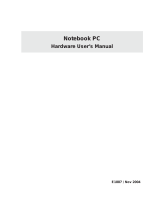2
Notebook PC User Manual
Table of Contents
Chapter 1: Introducing the Notebook PC
About This User’s Manual ................................................................................ 6
Notes for This Manual ....................................................................................... 6
Safety Precautions ............................................................................................. 7
Preparing your Notebook PC .......................................................................11
Chapter 2: Knowing the parts
Top Side ...............................................................................................................16
Bottom Side ........................................................................................................19
Right Side ............................................................................................................22
Left Side ...............................................................................................................24
Rear Side ..............................................................................................................26
Front Side ............................................................................................................26
Chapter 3: Getting Started
Power System ....................................................................................................28
Using AC Power ...............................................................................................28
Using Battery Power ......................................................................................30
Battery Care ......................................................................................................31
Powering ON the Notebook PC .................................................................32
The Power-On Self Test (POST) ..................................................................32
Checking Battery Power ...............................................................................34
Charging the Battery Pack ...........................................................................35
Power Options .................................................................................................36
Power Management Modes .......................................................................38
Sleep and Hibernate ......................................................................................38
Thermal Power Control .................................................................................40
Special Keyboard Functions .........................................................................41
Hot Keys .............................................................................................................41
Microsoft Windows Keys ..............................................................................43
Multimedia Control Keys (on selected models) ...................................45
Switches and Status Indicators ...................................................................46
Switches .............................................................................................................46
Status Indicators .............................................................................................47