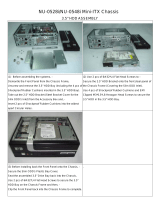Page is loading ...

1
EN-898X USER MANUAL
1. Introduction…………………………………………….2
2. Specification………………..…………………………..6
3. Setup
3-1. Installing the server board………………………….7
3-2. Adding components to the server board……12
3-3. Reattaching the cover…………………………..12
3-4. Installing optional peripherals and devices
Hard Drives………………………………………….13
CD-ROM/FDD………………………………………..16
Power Supply………………………………………..17
Fan……………………………………………………..18
PCI Slot……………………………………………………22
3-5. Installing 2U in the cabinet……………………..25
4. About the Back Plane………………………………...25
5. Connecting the control plane……………………….29
6. About the LED panel and front panel………………30
7. About Screws…………………………………………..32
9. About SAF-TE…………………………………………..33
10.SCSI MANAGER……………………………………….34
11. Addenda (
898X series compare)………………………45

2
Introduction
The EN-898X 2U Rackmount Chassis is a brand
new product from Enlight Corporation. It provides the
perfect solution for users who need a compact 2U
rackmount server chassis.
The En-898X series is an ISP’s 2U workhouse
perfect for caching, proxy, DNS, Firewall, application.
With 4x 3.5'' (8982: 6×3.5''/ 8983: 9x 3.5'') one inch hard
disk in tray and slim CD-ROM and standard floppy disk
drive bay,5.25'' drive bay; you can stack the 2U units
inastandard19''rackcabinet.Witha300W(8982/8983:460
W) for single and redundant power supply and support
up to full ATX motherboard, Enlight’s EN-898X offers
the freedom to integrate this system to meet your
needs. Whether it’s a firewall, mail, DNS, application or
single host server, this EN-898X will serve your needs
efficiently and reliably. This 2U solution is the easiest
and quickest way to expand your capacity.

3
8981

4
8982

5
8983
notice: this pictures are just for reference.

6
Specifications
EN-898X Rackmount Chassis Specifications
Mainboard for factor follow SSI & ATX 12” x 13” specification
Power Supply follow SSI (provide 480W Single Power Supply)
LED Indicators
Front Bezel:
Voltage alarm(Voltage =5V, Beep Alarm LED
Blinking 4.57 - 5.51/ Voltage =12V, Beep Alarm LED
Blinking 11.25-12.7)
FAN fail(Below 2800 rpm Beep Alarm LED Blinking),
Temperature alarm(Over 60℃ and return to 55℃ Beep
Alarm LED Blinking)
HDD activity, Power, NIC activity, System error
Pre HDD Tray: Active & HDD status x 1 (twin color LED)
Cooling Fans 8981:4 x internal 80 x 80 x 25mm cooling fans
8982/8983: 4 x internal 80 x 80 x 38mm Easy-swap cooling
fans /3 x rear 40 x40 x 20mm cooling fans
Back Plane 8982:1(2 8983) SCSI Back plane support Ultra 320
Support up to 15,000 RPM SCSI hard disk
Support 1” SCA-2 HDD with ID setting
Drive Bays
Hard Disk Trays
IDE:
8981:4x 1” IDE drive bays
8982: 6 x 1” SCSI drive bays
8983: 9 x 1” SCSI drive bays
FDD 8981/8982:1 standard FDD bay
CD-ROM 8981/8982:1 slim CD-ROM bay and 5.25” drive bay
PCI Slot
898X C01 3 x standard PCI adapter slots
898X D01 6× Low-profile PCI adapter slots
898X E01 2x standard PCI adapter slots
Switch 1 Power switch 1 Reset switch 1 ACPI switch
1 NMI switch USB1 USB2
Annunciator FAN fail, Volt Alarm, TEMP Alarm
Dimensions (W x H x D) 430 x86.7x 674.2mm
Weight 8981:10.5 kg (chassis only) 8982/8983: 12.5 kg (chassis only)

7
Setup
WARNING
The power button on the front panel DOES NOT turn off the AC
power. To remove power from server, you must unplug the AC
power cord(s) from the wall outlet or the chassis.
3.1 Installing the Server Board
Installing the server board consists of the following steps:
1. Removing the cover.
2. Removing the riser card &Fan &pole
3. Mounting the server board in the chassis.
4. Cabling the server board to the other chassis components.
5. Adding processors and memory to the server board.
6. Adding the riser card &Fan &pole
8. Replacing the cover.
Removing the Cover
To remove the top cover of the system:
1.
Press the keystroke and pull the cover back and remove it from
the chassis.(PIC 3.1)
2. Set chassis cover aside and away from immediate work area.

8
PIC 3.1
Mounting the Server Board
With the cover off, you can now mount the server board in the
chassis. Before you begin, make sure you have the server board
and other associated components (processors, memory, and
mounting hardware) available.
To mount the server board:
1 Fix the motherboard’s screws. And save the screws.
2 Fix the I/O shields. To position the shield correctly, the outline of
the connectors on the I/O shield should be view able from the
chassis opening.
3 Insert connector edge of the server board into the chassis first
making sure the connectors are properly seated in the I/O shield.
4 Lie board flat on the standoffs that are located on the chassis
floor.

9
5 Align the board by making sure the standoffs with shoulders are
inserted into their matching holes on the board.
6 Mount the board to the chassis by inserting the mounting screws
supplied with the chassis through the holes on the server board.
CPU Bracket:
To remove the CPU bracket:
Nip the hook of the bracket and pull the bracket, and then the
bracket is divorced from the hole of pedestal, pull right.
To mount the CPU bracket:
Nip the hook of the bracket, aims at the bridge type hook on the
pedestal to pull left.
The pedestal is used to support the Intel Xeon CPU.

10
Notice
The white screw is used to support the motherboard.
M/B Insulation PAD:
The M/B Insulation PAD above the pedestal will be used without
the CPU
bracket.

11
as follows:
aim at the holes
holes
Affix the tape to the pedestal.

12
Cabling the Server Board
After mounting the server board, it needs to be cabled to the
following chassis
the Floppy drive
the disk drive assembly
The front panel
The power supply
3.2 Adding Components to the Server Board
After installing the server board, you must add the desired
number of processor sand memory cards.
3.3 Reattaching the Cover
Once the server board and its components are installed, you
are assembling the system unless you have optional
peripherals you wish to install.
If you need to install these components, continue on to the
next section.
To reattach the cover:
Place the cover on the chassis and slide it forwards as far as
possible.

13
3.4 Installing Optional Peripherals and Devices
Hard Drives
Your server does not include hard drives. You must purchase
them separately and install them. The server has four
(8982:six /8983:nine) swappable hard drive bays.
1. Remove the HDD trays from the chassis as shown in.
2. 8982/8983:
Install HDD into the HDD frame with the flat head screws as
shown in.

14
3.
8981:
Reinstall HDD into the chassis
8982/8983:
Reinstall HDD into the chassis, and make sure that the lever is
at parallel angle to the chassis, otherwise damage may occur
to the lever.

15
If you will fix the 1.6’' HDD at the second tray, then installing
the shield consists of the following steps:
1. Hook the shield with the HDD bracket, and then slip to right.
2. Tighten the screws

16
CD-ROM/Floppy(8981/8982)
Installing CD-ROM/FDD:
1. Remove the screws that used to fix the CD-ROM shield.
2. Remove the CD-ROM shield from the chassis. (the slide is
at the “OPEN”)
3. Fix the CD-ROM bracket to the pedestal using the mounting
screws.
4. Slip the CD-ROM drive to the CD-ROM bracket, and slip the
slide to “lock”
5. Connect the CD-ROM/FDD cable and power cables.

17
Power Supply
Boxed dimension is 330.2x106x82.2mm (W*D*H)
To fix power supply:
1. Slide the power supply into the chassis and make sure it is
seated in the chassis connector.
2. Connect the power cord to the power cord receptacle and
plug the cord back into its power source.
The single power:

18
Cooling Fans
Cooling fans(8981)
1. Insert the fan assembly into the chassis.
2. Plug the fan cables back into the connectors on the power.
Back plane cooling fans(8982/8983)
1. Insert the fan assembly into the chassis.
2. Plug the fan cables back into the connectors on the back
plane.

19
Rear side cooling fans(8982/8983)
Installing the Cooling fans consists of the following steps:
1.Fix the I/O shields.
2.Nip the left hook to the pedestal
3.Fix the right button to the pedestal
4. Fix the three fans into the back of the chassis in turn.(from
right to left)

20
as follows:
L1/R1: the left fan
L2/R2: the second fan
L3/R3: the right fan
/