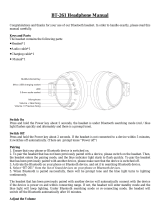Page is loading ...

NOTE: Charge your headset for at least 8 hours before using
it for the rst time.
Model: EM266
Wireless Headset
NOTE: To enter the Pairing Mode, you must press and HOLD the
[POWER] button for approximately 10 seconds.
within 3 feet
Indicator light
Power button
(Press & HOLD)
Pairing the Bluetooth Headset with a Sony PlayStation 3
<SET ACCESSORY to BLUETOOTH on PS3>
1. Go to the PS3 main menu, scroll to and select “Settings”.
2. Scroll to and select “Accessory Settings”.
3. Scroll to and select “Manage Bluetooth Devices”.
4. The menu will ask: “The Bluetooth device has not been
registered. Do you want to register it?”, then select “YES”.
<REGISTER EM266 to PS3>
Put your Bluetooth Headset into pairing mode.
(See “Pairing the headset with a Bluetooth enabled device”)
1. Select “Start Scanning” from the PS3 menu.
2. Once the PS3 has discovered the Headset, the screen will read
“Select the Bluetooth device to register”, then select “EM266”
3. The PS3 will ask for a passkey. Enter [0000] then select “OK”. Now
press [O] (the PS3 circle button) to get back to the previous menu.
4. Scroll to and select “Audio Device Settings” to change the
“Input Device” to “EM266”.
NOTE: “Input Device” is the microphone, and determines the
method of how others will hear you speak. By
default, the “Output Device” will now switch to “EM266”.
“Output Device” is the audio, and determines how you will
hear the PS3 audio and others speaking.
To test the connection, speak into the headset and you will see
the bars above the “Microphone Level” moving, if not, repeat the
pairing process.
Press “OK” to conrm the new settings. You are now ready to use
the Bluetooth Headset with your PS3 Entertainment System. If you
would like to hear the PS3 audio through your TV or Audio System,
scroll to “Output Device” and switch to “System Default Device”.
For further assistance with Bluetooth settings on your PS3 please
refer to your PS3 instruction manual.
5. Set your mobile phone to search for Bluetooth devices.
6. When the phone nds the headset, conrm by selecting EM266
from the list.
7. Enter passcode “0000” when prompted by the phone.
OR depending on which model mobile phone you are trying
to connect the headset to, it may not be necessary to enter a
passcode and the following message (or similar) may appear on
your phone’s display.
Select “Pair” to complete the pairing process.
Searching for devices
Paired Devices:
1 f
ound
Stop
*Empty *
Bluetooth: Enabled
Select Device:
Paired Devices:
EM266
Cancel
EM266
Bluetooth: Enabled
Enter numeric passkey
for EM266:
Paired Devices:
0000
OK
EM266
Bluetooth: Enabled
“EM266” would like to pair
with your phone. Would you
like to allow it to pair?
Paired Devices:
Cancel Pair
EM266
Bluetooth: Enabled
8. Your mobile phone will conrm that the pairing was completed,
and prompt you to accept the connection. Please select
“YES” to connect the headset to your mobile phone. If the pairing
was successful, the headset’s indicator light ashes a steady blue.
NOTE: The screenshots above are typical of many Bluetooth enabled
phones in the market today, and are used to assist in the
explanation of the pairing process. Your mobile phone’s
interface and interaction with the Bluetooth Headset may
slightly dier from the illustrations above.
9. When attempting to reconnect the headset to your mobile
phone, you may see the message below, and your mobile
phone will prompt you to accept the connection request to
the EM266 headset, and an option not to ask this again.
Please accept the connection, and if you select “Don’t ask this
again”, your phone will automatically accept future connection
requests from your Bluetooth Headset.
Confirm connection to
EM266?
Paired Devices:
YES NO
EM266
Bluetooth: Enabled
/
Accept connection request
from EM266?
Paired Devices:
YES NO
EM266
Bluetooth: Enabled
/
Don’t ask this again
CAUTION: Although this device enables drivers to
conduct handsfree conversations, it is still safer to pull
over before using a mobile phone.
• Do not use the stereo earphone while driving.
• Always keep your full attention on your driving.
Driving while talking on your mobile phone is dangerous, and
illegal in many states.
Check local laws regarding the use of a mobile handset and wireless
headset while driving. If you use the Bluetooth Headset while
driving, ensure your attention and focus remains on your driving.
Please use your mobile phone, and our product
responsibly while driving!
1. Connect the USB cable to the charging socket of the headset.
2. Connect the other end of the USB cable to either the:
• AC Charger, and plug into a wall (A/C) outlet
• Computer’s USB port
3. The BLUE LED indicator light turns on.
4. The BLUE LED indicator light shuts o when the headset
is fully charged (approximately 2-3 hours).
NOTE: When the battery is running low, the BLUE LED indicator
light starts to ash.
Charging
Socket
Indicator
light
USB cable
Headset
PC
AC Charger
Silicone
Cushions
S M L
Owner’s Manual About noise cancellation technology
Charging the Bluetooth Headset
Pairing with the SONY PlayStation®3 (PS3™)
In the box
Location of controls
Drive Safe
1. Make sure the Bluetooth Headset is turned o.
2. Keep your Bluetooth Headset and mobile phone within 3
feet of each other during the pairing process.
3. Press and HOLD the
[POWER]
button until the BLUE indicator
light turns on, ashes several times, and becomes a steady
blue. The headset is now in Pairing Mode, and is ready to
connect to your mobile phone.
4. The headset is now in Pairing Mode and is ready to connect
to your mobile phone.
Pairing the headset with a Bluetooth enabled device
AC Charger
USB Charging
Cable
Owner’s
Manual
Bluetooth
Headset
Earhook
Stereo
Earphone
Enables the other end of your
conversation to hear you clearly!
This headset uses a dual microphone design to lter out wind and
unwanted external noise.
Using Noise Cancellation Technology, the headset compares the
sound from the twin built-in microphones, and is able to recognize
the dierence between voice and unwanted background noise.
Noise Cancellation Technology
Microphone 1
Microphone 2
Model: EM266
Wireless Headset
Owner’s Manual
stereo
Power button
Power ON/OFF
Answer/end a call
Charging
socket
Silicone
cushion
Microphone 1
Microphone 2
Indicator light
VOLUME UP
VOLUME DOWN

www.emersonphones.com
Distributed by Southern Telecom Inc. Brooklyn, NY 11232
© 2010 Southern Telecom Inc. All rights reserved.
Emerson and the G-Clef logo are registered trademarks of
Emerson Radio Corp. Parsippany, New Jersey USA.
The Bluetooth® word mark and logos are owned by the Bluetooth SIG, Inc.
SONY PlayStatiion® & PS3™ are either trademarks or registered
trademarks of SONY.
All other trademarks are trademarks of their respective owners.
Limited Warranty
In the unlikely event that this product is defective, or does
not perform properly, you may within one (1) year from your
original date of purchase return it to the authorized service
center for repair or exchange.
TO OBTAIN WARRANTY SERVICE:
• Provide proof of the date of purchase within the package
(Dated bill of sale).
• Prepay all shipping costs to the authorized service center,
and remember to insure your return.
• Include a return shipping address (no P.O. Boxes),
a telephone contact number, and the defective unit within
the package.
• Describe the defect or reason you are returning the product.
Your product will be repaired or replaced, at our option, for the same
or similar model of equal value if examination by the service center
determines this product is defective. Products received damaged
as a result of shipping will require you to le a claim with the carrier.
Warranty service not provided
This warranty does not cover damage resulting from accident,
misuse, abuse, improper installation or operation, lack of reasonable
care, and unauthorized modication. This warranty is voided in
the event any unauthorized person opens, alters or repairs this
product. All products being returned to the authorized service
center for repair must be suitably packaged.
Limitation of Warranty:
• THE WARRANTY STATED ABOVE IS THE ONLY WARRANTY
APPLICABLE TO THIS PRODUCT. ALL OTHER WARRANTIES,
EXPRESS OR IMPLIED (INCLUDING ALL IMPLIED WARRANTIES OF
MERCHANTABILITY OR FITNESS FOR A PARTICULAR PURPOSE) ARE
HEREBY DISCLAIMED. NO VERBAL OR WRITTEN INFORMATION
GIVEN BY SOUTHERN TELECOM INC. IT’S AGENTS, OR EMPLOYEES
SHALL CREATE A GUARANTY OR IN ANY WAY INCREASE THE
SCOPE OF THIS WARRANTY.
• REPAIR OR REPLACEMENT AS PROVIDED UNDER THIS WARRANTY
IS THE EXCLUSIVE REMEDY OF THE CONSUMER. SOUTHERN
TELECOM INC. SHALL NOT BE LIABLE FOR INCIDENTAL OR
CONSEQUENTIAL DAMAGES RESULTING FROM THE USE OF THIS
PRODUCT OR ARISING OUT OF ANY BREACH OF ANY EXPRESS
OR IMPLIED WARRANTY ON THIS PRODUCT. THIS DISCLAIMER
OF WARRANTIES AND LIMITED WARRANTY ARE GOVERNED
BY THE LAWS OF THE STATE OF NEW YORK. EXCEPT TO THE
EXTENT PROHIBITED BY APPLICABLE LAW, ANY IMPLIED
WARRANTY OF MERCHANTABILITY OR FITNESS FOR A
PARTICULAR PURPOSE ON THIS PRODUCT IS LIMITED TO
THE APPLICABLE WARRANTY PERIOD SET FORTH ABOVE.
Some states do not allow the exclusion nor limitation of incidental
or consequential damages, or limitations on how long an implied
warranty lasts so the above limitations or exclusions may not apply
to you. This warranty gives you specic legal rights, and you
also may have other rights that vary from state to state.
Should you have any questions or problems concerning this
product, please contact our customer service department at:
1-877-768-8483 (Toll Free)
Monday - Thursday: 9AM - 5PM (EST)
Friday: 9AM - 3PM (EST)
or
via e-mail at
Southern Telecom, Inc.
ATTN: Returns Department
14-C 53rd Street
Brooklyn, NY 11232
The shipping address of the authorized service center is:
FCC Part 15
This equipment has been tested and found to comply with the
requirements for a Class B digital device under Part 15 of the
Federal Communications Commission (FCC) rules. These
requirements are intended to provide reasonable protection
against harmful interference in a residential installation. This
equipment generates, uses and can radiate radio frequency energy
and, if not installed and used in accordance with the instructions,
may cause harmful interference to radio communications. However,
there is no guarantee that interference will not occur in a particular
installation. If this equipment does cause harmful interference to
radio or television reception, which can be determined by turning
the equipment o and on, the user is encouraged to try to correct
the interference by one or more of the following measures:
• Re-orient or relocate the receiving antenna.
• Increase the separation between the equipment and receiver.
• Connect the equipment into an outlet on a circuit dierent
from that to which the receiver is connected.
• Consult the dealer or an experienced radio/TV technician for help.
Do not attempt to repair or modify this equipment.
Warning: Changes or modications to this equipment not
expressly approved by the party responsible for compliance
could void the user’s authority to operate the equipment.
NOTE: For the best audio quality, always wear your Bluetooth
Headset on the same side of the body as your mobile phone
For added comfort and noise suppression, 3 silicone cushions
are included with your Bluetooth Headset. Choose the silicone
cushion (S) (M) (L), which ts most comfortably in your ear, and
insert it on the Bluetooth Headset as shown in the diagram below.
You may wear your headset with or without the provided
earhook. If you choose to wear your headset with the earhook,
connect it to the headset as shown in the diagrams below.
Wearing your Bluetooth Headset
Stereo Bluetooth Troubleshooting tips Warranty information
Silicone cushions
S M L
Left earRight ear
Fits either ear
comfortably
This headset allows you to listen (in full stereo) and control* the
music on your Bluetooth enabled mobile phone, gaming
console, computer or mp3 player and supports the following
Bluetooth proles:
•
A2DP - Advanced Audio Distribution Prole
•
AVRCP - Audio/Video Remote Control Prole
•
HSP - Headset Prole
•
HFP - Handsfree Prole
To use the headset to listen/control music, your Bluetooth enabled
device must support the A2DP and AVRCP proles. Please refer to the
user guide of your Bluetooth enabled device for more information.
Connect the Stereo Earphone to the Bluetooth Headset’s
charging socket as shown below.
Insert the Bluetooth Headset in one ear, and wrap the Stereo
Earphone behind your neck and insert it into your other ear.
To enjoy wireless music on your Bluetooth Headset, press the
[PLAY] button of your Bluetooth enabled device to begin music
playback. Once playback has begun, you can control the music or
answer phone calls from the control buttons of the headset (Not
all mobile phones support the control of music using Bluetooth).
Adjusting the volume
Press the [VOLUME UP] or [VOLUME DOWN] button to adjust
the volume to the desired level.
NOTE: You may also adjust the volume from your mobile
phone’s volume control.
Play/Pause* (music)
While the music is playing, press the [POWER] button to pause the
music. To resume music playback, press the [POWER] button again.
Skipping or searching songs*
(Dependent on your phone supporting this feature)
While the music is playing, press the [ VOLUME UP] button
to go to the previous song, or press the [ VOLUME DOWN]
button to go to the next song.
Answering a call while listening to music
During an incoming call, press the [POWER] button to answer.
Press the [POWER] button again to end the call and return to
the music.
*Certain Bluetooth features including those listed may not
be supported by all compatible Bluetooth-enabled devices,
and/or the functionality of such features may be limited in
certain devices.
Stereo
Earphone
Previous song
VOLUME UP
Next song
VOLUME DOWN
PLAY/PAUSE (music)
ANSWER/END (calls)
Redialing the last number called (Dependent
on your phone supporting this feature)
Double press the [POWER] button and release. The headset
will emit a conrmation tone, and the last number called will
be redialed.
Adjusting the volume
Press the [VOLUME UP] or [VOLUME
DOWN] button to adjust the volume
to the desired level.
NOTE: You may also adjust the volume
from your mobile phone’s
volume control.
Powering ON/OFF
• To turn ON, press and hold the [POWER] button until the
BLUE LED indicator light turns on.
• To turn OFF, press and hold the [POWER] button until the
BLUE LED indicator light ashes quickly several times, and
then shuts o.
Answering/Ending a call
• To answer a call, press and release
the [POWER] button.
• To end a call, press and release the
[POWER] button.
Rejecting an incoming call
During an incoming call, press and
HOLD the
[POWER]
button until
you hear the conrmation tone.
To make a call
Dial the number and press the send
button on your mobile phone, the
call is automatically transferred to
the headset.
Using your Bluetooth Headset
Playing music
FCC and telephone company information
VOLUME
DOWN
VOLUME UP
Indicator
light
Power button
Answer/end a call
After successfully pairing my mobile phone and Bluetooth
Headset, when I shut my phone and turn it on again, my
headset did not automatically connect.
•
Try turning the headset OFF, and then turning them ON again.
•
Many mobile phones have an auto reconnect option when rst
attempting to reconnect to a newly paired Bluetooth device.
Make sure you accept this option, so that the headset
automatically reconnects to your mobile phone; check the
user guide of your mobile phone for more information regarding
this option.
•
Try unpairing the headset from your phone, and repeat the
pairing procedure.
The sound is very low.
•
Try adjusting the volume by using the [Volume] button on your
headset; make sure the volume on your mobile phone is
turned up as well.
I cannot get the Bluetooth Headset into Pairing Mode.
•
Make sure the Bluetooth Headset are turned o before
beginning the pairing process.
•
Press and HOLD the
[POWER]
button until the BLUE indicator
light turns on, ashes several times, and becomes a steady
blue. The headset is now in Pairing Mode, and is ready to
connect to your mobile phone.
My iPhone is paired correctly and I hear music but I cannot
control (play, pause, next song, previous song) the music
using the controls on the Bluetooth Headset.
• At the time of this User’s Guide publication, the iPhone only
supports the playback of music using Bluetooth, and does not
support the control of the music using Bluetooth.
My mobile phone is not able to pair with the Bluetooth
Headset.
•
Make sure that you fully charged the headset before pairing.
•
Keep your headset and mobile phone within 3 feet of each
other during the pairing process.
•
Check that your phone’s Bluetooth feature is turned ON.
•
Try repeating the pairing process, see “Pairing the headset
with a Bluetooth enabled device.”
• Make sure your Bluetooth device supports A2DP prole.
• When playing music on some mobile phones, the music will be
transmitted to the phone’s speaker instead of the headset. Select
“Transmit sound via Bluetooth” in the phone’s Bluetooth settings,
then select “EM266” as the speaker device.
I Can pair the Bluetooth Headset with my Bluetooth
device, but I cannot hear any music?
Charging
socket
/