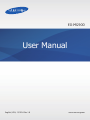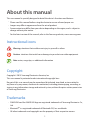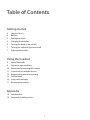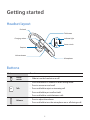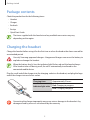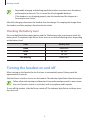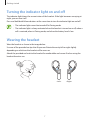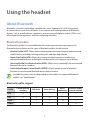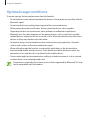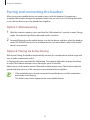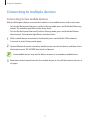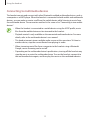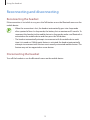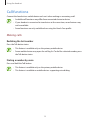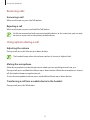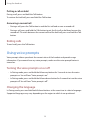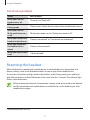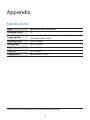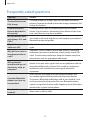2
About this manual
This user manual is specially designed to detail the device’s functions and features.
•
Please read this manual before using the device to ensure safe and proper use.
•
Images may differ in appearance from the actual product.
•
Some content may differ from your device depending on the region, and is subject to
change without prior notice.
•
For the latest version of the manual, refer to the Samsung website,
www.samsung.com
.
Instructional icons
Warning: situations that could cause injury to yourself or others
Caution: situations that could cause damage to your device or other equipment
Note: notes, usage tips, or additional information
Copyright
Copyright © 2015 Samsung Electronics America, Inc.
This user manual is protected under international copyright laws.
No part of this user manual may be reproduced, distributed, translated, or transmitted in
any form or by any means, electronic or mechanical, including photocopying, recording, or
storing in any information storage and retrieval system, without the prior written permission
of Samsung Electronics.
Trademarks
•
SAMSUNG and the SAMSUNG logo are registered trademarks of Samsung Electronics Co.,
Ltd.
•
Bluetooth
®
is a registered trademark of Bluetooth SIG, Inc. worldwide.
•
All other trademarks and copyrights are the property of their respective owners.

3
Table of Contents
Getting started
4 Headset layout
4 Buttons
5 Package contents
5 Charging the headset
6 Turning the headset on and off
7 Turning the indicator light on and off
7 Wearing the headset
Using the headset
8 About Bluetooth
9 Optimal usage conditions
10 Pairing and connecting the headset
11 Connecting to multiple devices
13 Reconnecting and disconnecting
14 Call functions
16 Using voice prompts
17 Resetting the headset
Appendix
18 Specifications
19 Frequently asked questions

4
Getting started
Headset layout
Talk button
Volume button
Charging socket
Microphone
Earpiece
Ear hook
Power switch
Indicator light
Buttons
Button Function
Power
switch
•
Slide to turn the headset on or off.
Talk
•
Press and hold for 3 seconds to enter Pairing mode.
•
Press to answer or end a call.
•
Press and hold to reject an incoming call.
•
Press and hold to put a call on hold.
•
Press and hold to switch between calls.
Volume
•
Press to adjust the volume.
•
Press and hold to turn the microphone on or off during a call.

Getting started
5
Package contents
Check the product box for the following items:
•
Headset
•
Charger
•
Ear hook
•
Ear tips
•
Quick Start Guide
The items supplied with the headset and any available accessories may vary
depending on the region.
Charging the headset
Charge the headset before using it for the first time or when the headset has been unused for
an extended period.
Use only Samsung-approved chargers. Unapproved chargers can cause the battery to
explode or damage the headset.
When the battery level is low, the indicator light flashes red and the headset beeps.
If the headset turns off during a call, the call is automatically transferred to the
connected mobile device.
Plug the small end of the charger into the charging socket on the headset, and plug the large
end of the charger into an electric socket.
Charging time Approximately 2 hours
Indicator light color
Red: Charging in progress
Blue: Charging complete
Connecting the charger improperly may cause serious damage to the headset. Any
damage caused by misuse is not covered by the warranty.

Getting started
6
•
Repeatedly charging and discharging of the headset over time cause the battery
performance to diminish. This is normal for all rechargeable batteries.
•
If the headset is not charging properly, take the headset and the charger to a
Samsung Service Center.
After fully charging, disconnect the headset from the charger. First unplug the charger from
the headset, and then unplug it from the electric socket.
Checking the battery level
Press and hold the Volume down button and the Talk button at the same time to check the
battery level. The indicator light flashes three times in one of the following colors, depending
on the battery level:
Color Battery level
Green Above 60%
Yellow 60-30%
Red 30-10%
Red blinking Below 10%
Turning the headset on and off
When turning on the headset for the first time, it automatically enters Pairing mode for
approximately 3 minutes.
Slide the Power switch on to turn on the headset. The indicator light flashes blue three times.
Follow all posted warnings and directions from authorized personnel in areas where
the use of wireless devices is restricted, such as aeroplanes and hospitals.
To turn off the headset, slide the Power switch off. The indicator light flashes red three times
then turns off.

Getting started
7
Turning the indicator light on and off
The indicator light shows the current status of the headset. If the light becomes annoying at
night, you can turn it off.
Press and hold both Volume buttons at the same time to turn the indicator light on and off.
•
The indicator light cannot be turned off in Pairing mode.
•
The indicator light is always activated when the headset is turned on or off, when a
call is received, when in Pairing mode, and when the battery level is low.
Wearing the headset
Wear the headset as shown in the image below.
Use one of the provided ear tips that fit your ear. Rotate the ear tip left or right slightly
depending on which ear the headset will be worn on.
Attach the provided ear hook to the headset for comfortable and secure fit when using the
headset for active use.
<Left> <Right>

8
Using the headset
About Bluetooth
Bluetooth is a wireless technology standard that uses a frequency of 2.4 GHz to connect
to various devices over short distances. It can connect and exchange data with Bluetooth
devices, such as mobile devices, computers, printers, personal digital assistants (PDAs), and
other digital home appliances, without connecting via cables.
Bluetooth profiles
The Bluetooth profile sets the available features and communication requirements for
Bluetooth devices. Below are the types of Bluetooth profiles for the headset.
•
Headset Profile (HSP): Allows basic communication between a headset and connected
mobile device, including receiving/ending calls and adjusting volume.
•
Hands-Free Profile (HFP): Allows extra communication between a headset and
connected mobile device, including last number redial, call waiting or voice dialing.
•
Advanced Audio Distribution Profile (A2DP): Allows music streaming from a connected
Bluetooth device to a headset.
•
Audio/Video Remote Control Profile (AVRCP): Allows remote control of playback
functions for a connected Bluetooth device from a headset.
Available functions may vary depending on the profile. For supported Bluetooth
profiles, see “Specifications”.
Bluetooth profile support
Profile
Call answering
/ ending
Call reject Voice dialing
Music
streaming
Wireless audio
remote control
HSP O − − − −
HFP O O O − −
A2DP − − − O −
AVRCP − − − − O

Using the headset
9
Optimal usage conditions
To ensure you get the best performance from the headset:
•
Do not block or create a barrier between the devices. Human body can interfere with the
Bluetooth signal.
•
Do not touch the transmitting/receiving part of the connected device.
•
When pairing the headset with other devices, place the devices close together.
Depending on the user environment, noise problem or malfunction might occur.
•
Bluetooth uses the same frequency as low power devices, such as industrial, scientific,
medical devices, electronic devices or wireless LANs. Move the headset away from these
devices, as they may interfere with each other.
•
To improve range, use the headset in places without intervening obstacles. Obstacles
such as walls, corners or furniture weaken the signal.
•
When calling through the headset, sound quality might drop, as the distance from
the connected mobile device increases. If two devices are too far from each other, the
connection is lost and the call is transferred to the mobile device.
•
Conversation might be interrupted when calling in a loud environment, such as outside
or where there is a lot of background noise.
Some devices, especially those that are not tested or approved by Bluetooth SIG, may
not be compatible with the headset.

Using the headset
10
Pairing and connecting the headset
When using a new mobile device, you need to pair it with the headset. Once pairing is
complete, the headset attempts to reconnect each time you turn it on. For Pairing and while
in use, the two devices must be placed close together.
Option 1: Manual pairing
1
With the headset turned on, press and hold the Talk button for 3 seconds to enter Pairing
mode. The indicator light flashes blue and red for 3 minutes.
2
Activate Bluetooth on the mobile device, scan for the device, and then select the headset
name “EO-MG900” from the list of available devices. For more details, refer to the mobile
device’s user manual.
Option 2: Pairing via Active Pairing
With Active Pairing, the headset automatically searches for a mobile device within range and
tries to make a connection with it.
In Pairing mode, press and hold the Talk button. The indicator light color changes from blue
to violet. The headset attempts Active Pairing for up to 20 seconds.
Make sure to set the mobile device’s Bluetooth visibility option to on. The headset might be
paired with other devices, if the two devices are not placed close together.
•
If the mobile device is already connected to another device, end the connection
and restart Active Pairing.
•
This feature may not be supported on some mobile devices.

Using the headset
11
Connecting to multiple devices
Connecting to two mobile devices
With the Multi-point feature, connect the headset to two mobile devices at the same time.
•
To turn the Multi-point feature on, while in Pairing mode, press and hold the Volume up
button. The indicator light flashes blue three times.
•
To turn the Multi-point feature off, while in Pairing mode, press and hold the Volume
down button. The indicator light flashes red three times.
1
With a mobile device connected to the headset, press and hold the Talk button for
3 seconds to enter Pairing mode again.
2
Activate Bluetooth on the secondary mobile device, scan for the device, and then select
the headset name “EO-MG900” from the list of devices.
Some mobile devices may not be able to connect as a secondary mobile device.
3
Reconnect to the headset from the first mobile device, or turn off the headset and turn it
on again.

Using the headset
12
Connecting to multimedia devices
The headset can pair and connect with other Bluetooth-enabled multimedia devices, such as
a computer or an MP3 player. When the headset is connected to both mobile and multimedia
devices, you can make or receive a call from the mobile device while listening to music from
the multimedia device. The connection method is the same as for “Connecting to two mobile
devices”.
•
When the headset is connected to a mobile device using the A2DP profile, music
files from the mobile device can be streamed to the headset.
•
Playback control is only available on the connected multimedia device. For more
details, refer to the multimedia device’s user manual.
•
This headset cannot stream multiple audio sources at the same time. To listen to
another device, stop the current device from playing its audio.
•
When streaming music files from a computer to the headset using a Bluetooth
Dongle, music streaming can be cut off.
•
Depending on the multimedia device’s specifications, turning off the headset may
stop the music or mute the multimedia device. Turn on the headset, connect it to
the multimedia device again, and then play the music on the multimedia device.

Using the headset
13
Reconnecting and disconnecting
Reconnecting the headset
If the connection is lost while in use, press the Talk button or use the Bluetooth menu on the
mobile device.
•
When the connection is lost, the headset automatically goes into sleep mode
after a period of time. In sleep mode, the battery lasts a maximum of 9 months. To
reconnect the headset to the mobile device in sleep mode, make sure Bluetooth is
activated on the mobile device and then press the Talk button.
•
The headset automatically attempts to reconnect with the mobile device each
time it is turned on. If Multi-point feature is activated, the headset automatically
attempts to reconnect with the two most recently connected mobile devices. This
feature may not be supported on some devices.
Disconnecting the headset
Turn off the headset or use the Bluetooth menu on the mobile device.

Using the headset
14
Call functions
Connect the headset to a mobile device and use it when making or answering a call.
•
Available call functions may differ from connected device to device.
•
If your headset is connected to two devices at the same time, some features may
not be available.
•
Some functions are only available when using the Hands-Free profile.
Making calls
Redialing the last number
Press the Talk button twice.
•
This feature is available only on the primary mobile device.
•
Some mobile devices may open the call log list. To dial the selected number, press
the Talk button twice.
Dialing a number by voice
Press and hold the Talk button.
•
This feature is available only on the primary mobile device.
•
This feature is available on mobile devices supporting voice dialing.

Using the headset
15
Receiving calls
Answering a call
When a call comes in, press the Talk button.
Rejecting a call
When a call comes in, press and hold the Talk button.
If calls are received on both connected mobile devices at the same time, you can only
answer or reject calls on the primary mobile device.
Using options during a call
Adjusting the volume
During a call, press the Volume up or down button.
The headset beeps when the volume reaches its lowest or highest level.
Muting the microphone
Mute the microphone so that the person to whom you are speaking cannot hear you.
During a call, press and hold the Volume up or down button. When the microphone is turned
off, the headset beeps at regular intervals.
To turn the microphone back on, press and hold the Volume up or down button.
Transferring a call from a mobile device to the headset
During a call, press the Talk button.

Using the headset
16
Putting a call on hold
During a call, press and hold the Talk button.
To retrieve the held call, press and hold the Talk button.
Answering a second call
•
During a call, press the Talk button to end the first call and answer a second call.
•
During a call, press and hold the Talk button to put the first call on hold and answer the
second call. To switch between the current call and the held call, press and hold the Talk
button.
Ending calls
To end a call, press the Talk button.
Using voice prompts
Voice prompts inform you about the current status of the headset and provide usage
information. If you cannot hear any voice prompts, make sure the voice prompt feature is
turned on.
Turning the voice prompts on or off
•
In Pairing mode, press and hold the Volume up button for 3 seconds to turn the voice
prompts on. You will hear “Voice prompt is on”.
•
In Pairing mode, press and hold the Volume down button for 3 seconds to turn the voice
prompts off. You will hear “Voice prompt is off”.
Changing the language
In Pairing mode, press and hold both Volume buttons at the same time to select a language.
Supported languages may vary depending on the region in which it was purchased.

Using the headset
17
List of voice prompts
Status Voice prompt*
When you turn the
headset on or off
“Power on” or “Power off”
When you enter
Pairing mode
“Ready to pair. Search for the headset from the Bluetooth menu”
When you turn the
Multi-point feature on
or off
“Multi-point mode is on” or “Multi-point mode is off”
When you connect the
headset to the devices
“Device is connected” or “Two devices are connected”
When you disconnect
the headset from a
device
“Device is disconnected”
When you reject or end
a call
“Call terminated”
Resetting the headset
When the headset is paired with a mobile device, it automatically saves connection and
feature settings, such as the Bluetooth address or device type of the mobile device.
To reset the connection settings saved in the headset, enter Pairing mode, press and hold
both Volume buttons and the Talk button at the same time for 3 seconds. The indicator light
flashes violet three times.
When resetting the headset, all connection settings saved in the headset are deleted,
and the connection with mobile devices are deleted. To use the headset, pair with
mobile devices again.
* Voice prompt content may vary.

18
Appendix
Specifications
Item Specifications and description
Bluetooth Version 3.0
Support profile
Headset Profile (HSP), Hands-Free Profile (HFP), Advanced Audio
Distribution Profile (A2DP)
Operating range Up to 10 meters
Standby time Up to 330 hours*
Talk time Up to 9 hours*
Play time Up to 8 hours*
Charging time Approximately 2 hours
* Actual time may vary depending on the connected device type and usage.

Appendix
19
Frequently asked questions
Question Answer
The headset does not
fully charge.
The headset and the charger may not have been connected
properly. Separate the headset from the charger, reconnect, and
charge the headset.
I cannot use all the
features described in
the manual.
Available features may vary depending on the connected
device. If your headset is connected to two devices at the same
time, some features may be unavailable.
Will my headset work
with laptops, PCs, and
PDAs?
Your headset will work with devices that support your headset’s
Bluetooth version and profiles.
Why do I hear an echo
while on a call?
Adjust the headset volume, or move to another area and try
again.
Why do I hear static or
interference while on
a call?
Appliances such as cordless phones and wireless networking
equipment may cause interference, which usually sounds like
static. To reduce any interference, keep the headset away from
other devices that use or produce radio waves.
Will my headset
interfere with my car’s
electronics, radio, or
computer?
Your headset uses significantly less power than a typical mobile
phone. It also only emits signals that are in compliance with the
international Bluetooth standard. You should not experience
interference with standard consumer-grade electronics
equipment.
Can other Bluetooth
phone users hear my
conversation?
When you pair your headset to your Bluetooth phone, you
are creating a private link between only these two devices.
The wireless Bluetooth technology used in your headset is not
easily monitored by third parties because Bluetooth wireless
signals use significantly lower radio frequency power than those
produced by a typical mobile phone.
How do I clean my
headset?
Wipe it with a soft dry cloth.
-
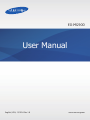 1
1
-
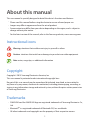 2
2
-
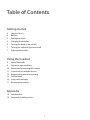 3
3
-
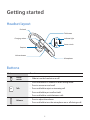 4
4
-
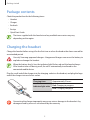 5
5
-
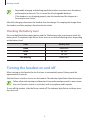 6
6
-
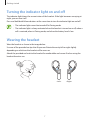 7
7
-
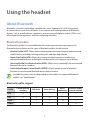 8
8
-
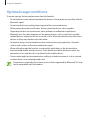 9
9
-
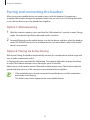 10
10
-
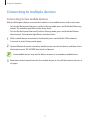 11
11
-
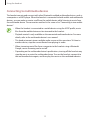 12
12
-
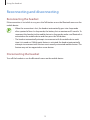 13
13
-
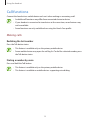 14
14
-
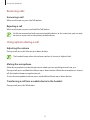 15
15
-
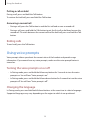 16
16
-
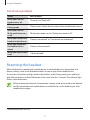 17
17
-
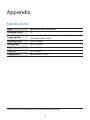 18
18
-
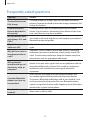 19
19
Ask a question and I''ll find the answer in the document
Finding information in a document is now easier with AI
Related papers
-
Samsung EO-MG900 User manual
-
Samsung WEP650 User manual
-
Samsung EO-MG900 User manual
-
Samsung WEP650 User manual
-
Samsung GH68-19212A User manual
-
Samsung GH68-xxxxxA User manual
-
Samsung Headphones WEP750 User manual
-
Samsung WEP301 - Headset - Over-the-ear Quick start guide
-
Samsung BHM1100 User manual
-
Samsung EO-MN910 User manual
Other documents
-
Motorola BT-354 User manual
-
Sony WIC400/B User manual
-
 Jumbl Bluetooth Headphone User manual
Jumbl Bluetooth Headphone User manual
-
Jabra Supreme User manual
-
Jabra Supreme+ User manual
-
Sungale BH-530 User manual
-
Wintech WHB-15R User manual
-
 Global Teck Worldwide 206110-01 User guide
Global Teck Worldwide 206110-01 User guide
-
Plantronics Voyager 5200 UC User manual
-
Sennheiser VMX 200-II User manual