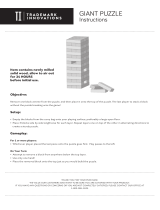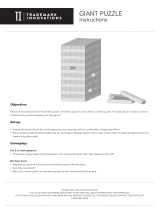Getting Started ...................................................................................... 02
Memory Card ............................................................................ 02
Starting Up .................................................................................................. 03
Basic Controls ............................................................................................ 03
Introduction................................................................................................. 04
Playing the Game .................................................................................... 04
Start Menu ................................................................................. 04
The Game Screen ................................................................... 05
Gameplay and Controls ................................................... 05
Special Blocks............................................................................ 05
Log-In Screen .............................................................................................. 06
Select a Character ............................................................. 06
Saving the Game .................................................................... 06
1P Games ........................................................................................................ 07
Challenge Mode ....................................................................... 07
Single Skin Mode ...................................................................... 07
Time Attack Mode ................................................................. 07
2P VS Mode .................................................................................................... 08
Select Skin ................................................................................... 08
VS Mode Rules ........................................................................... 08
VS CPU Mode ............................................................................................... 09
Puzzle Mode .................................................................................................. 09
Options ............................................................................................................ 10
Button Conguration ........................................................ 10
Score Ranking ........................................................................... 10
Character Edit ....................................................................... 10
Change Character ............................................................... 10
Delete Character ................................................................. 10
Save .................................................................................................. 10
Credits ............................................................................................................. 11
Customer Support ................................................................................. 12
Limited Warranty ................................................................................... 13
01