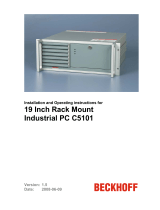Page is loading ...

Installation and Operating instructions for
Panel PC CP72xx
Version: 1.2
Date: 2007-10-17


Table of contents
Table of contents
1.
2.
3.
4.
5.
General Notes 3
Notes on the documentation 3
Liability conditions 3
Description of safety symbols 3
Basic safety measures 4
Operator's obligation to exercise diligence 5
Operator requirements 5
Product Description 6
Appropriate Use 6
Structure 6
Access to memory and battery 7
Interfaces 8
Power supply 8
Network connection 8
Additional plug-in cards (optional) 8
Installation Instructions 9
Transport and Unpacking 9
Transport 9
Unpacking 9
Installation of the PC 10
Mounting arm installation 10
Earthing measures 11
Power Supply Connection 12
Connecting Power Supply 12
Cable Cross Sections 12
PC_ON, Power-Status 12
Pin assignment of the power supply connector 13
Pre-assembled cable sets for the power supply 13
Fitting the power supply cable with IP 65 connector 13
Wiring diagram 14
Connecting the Network 15
Pre-assembled network cables 15
Fitting the network cable with IP 65 connector 15
USB-interface (optional) 16
Pre-assembled USB-cables 16
Fitting the USB-cable with IP 65 connector 16
RS232-interface (optional) 17
Pre-assembled serial interface cables 17
Fitting the RS232-interface cable with IP 65 connector 17
Connecting devices 18
Connecting cables 18
Check voltage rating and connect 18
Operating Instructions 19
Switching the Industrial PC on and off 19
First switching on and driver installation 19
Servicing and maintenance 20
Cleaning the Industrial PC 20
Replacing the battery on the motherboard 20
Servicing 20
Shutting down 20
Disposal 20
UPS Software Components (optional) 21
Installation on the PC 21
Help files 21
CP72xx 1

Table of contents
6.
7.
8.
Troubleshooting 22
Fault correction 22
Service and Support 23
Beckhoff's branch offices and representatives 23
Beckhoff headquarters 23
Beckhoff Support 23
Beckhoff Service 23
Assembly dimensions 24
Dimensions and total weight 28
Appendix 29
Technical data 29
Approvals 29
FCC: Federal Communications Commission Radio Frequency Interference
Statement 29
FCC: Canadian Notice 29
2 CP72xx

General Notes
General Notes
Notes on the documentation
This description is only intended for the use of trained specialists in control
and automation engineering who are familiar with the applicable national
standards. It is essential that the following notes and explanations are
followed when installing and commissioning these components.
Liability conditions
The responsible staff must ensure that the application or use of the
products described satisfy all the requirements for safety, including all the
relevant laws, regulations, guidelines and standards.
The documentation has been prepared with care. The products described
are, however, constantly under development. For this reason, the
documentation may not always be have been fully checked for consistency
with the performance data, standards or other characteristics described.
None of the statements in this manual represent a guarantee for as set out
in § 443 of the German Civil Code or a statement about the assumed use
according to the contract as set out in § 434 para. 1 clause 1 no. 1 of the
German Civil Code. In the event that it contains technical or editorial errors,
we retain the right to make alterations at any time and without warning. No
claims for the modification of products that have already been supplied
may be made on the basis of the data, diagrams and descriptions in this
documentation.
© This documentation is protected by copyright. Any reproduction or third
party use of this publication, whether in whole or in part, without the written
permission of Beckhoff Automation GmbH, is forbidden.
Description of safety symbols
The following safety symbols are used in this operating manual. They are
intended to alert the reader to the associated safety instructions.
Danger
This symbol is intended to highlight risks for the life or health of personnel.
Warning
This symbol is intended to highlight risks for equipment, materials or the
environment.
i
Note
This symbol indicates information that contributes to better understanding.
CP72xx 3

General Notes
Basic safety measures
Only switch the PC off after
closing the software
Before the Industrial PC is switched off, software that is running must
be properly closed.
Otherwise it is possible that data on the hard disk is lost. Please read the
section Switching the Industrial PC on and off.
Warning
Switch off all parts of the equipment, then uncouple the fieldbus!
Before opening the housing of the PC, and whenever the PC is being used
for purposes other than plant control, such as during functional tests
following repair, all parts of the equipment must first be switched off, after
which the Industrial PC can be uncoupled from the plant.
Pulling out the fieldbus connection plug uncouples the PC (optional).
Items of equipment that have been switched off must be secured against
being switched on again.
The Industrial PC’s power supply unit must be supplied with
24V
DC
.
Do not exchange any parts when under power!
When components are being fitted or removed, the supply voltage must be
switched off.
Fitting work on the Industrial PC can result in damage:
• If metal objects such as screws or tools fall onto operating circuit
boards.
• If connecting cables internal to the PC are removed or inserted
during operation.
• If plug-in cards are removed or inserted when the PC is switched
on.
4 CP72xx

General Notes
Operator's obligation to exercise diligence
The operator must ensure that
• the Industrial PC is only used for its intended purpose (see Product
Description section);
• the Industrial PC is only operated in a sound condition and in
working order;
• the instruction manual is in good condition and complete, and
always available for reference at the place of installation of the
Industrial PC;
• the Industrial PC is operated, maintained and repaired only by
suitably qualified and authorized personnel.
• the personnel is instructed regularly about relevant occupational
safety and environmental protection aspects, and is familiar with
the operating manual and in particular the safety notes contained
herein.
• none of the safety and warning notes attached to the Industrial PC
are removed, and all notes remain legible.
National regulations
depending on the machine
type
Depending on the type of machine and plant in which the Industrial PC is
used, national regulations governing the controllers of such machines will
apply, and must be observed by the operator. These regulations cover,
amongst other things, the intervals between inspections of the controller.
The operator must initiate such inspections in good time.
Warning
Only trained persons may open the Industrial PC housing!
The operator is responsible for ensuring that only trained electrical staff
opens the housing of the Industrial PC.
Procedure in the event of a
fault
In the event of faults at the Industrial PC, the list in the section
Troubleshooting can be used to determine the measures to be taken.
Operator requirements
Read the operating
instructions
Anyone who uses the Industrial PC must have read these operating
instructions.
Software knowledge Every user must be familiar with all the functions of the software installed
on the Industrial PC to which he has access.
CP72xx 5

Product Description
Product Description
Appropriate Use
The CP72xx add-on PC with 3½” motherboard is designed for mounting
behind a Beckhoff Control Panel. Cooling is achieved via heat sink
structure between the Control Panel and the add-on PC. A fan inside the
closed housing ensures that the heat is distributed evenly.
The Industrial PC is designed for mounting arm installation.
Structure
Rear view of theCP72xx
Access to the connectors
In order to get access to the connectors, first unscrew the according M4-
cross-head screws (1) (see photo above). The plastic caps (2) can then be
taken off easily.
View to the connectors
The picture shows the view to the connectors when the plastic caps are
removed.
2
1
1
2
1
1
6 CP72xx

Product Description
Access to memory and battery
Removing the drive cover
After unscrewing the two Allen screws (see arrows) the drive cover can be
taken off.
View to the hard-disk drive
(optional) and the memory
card
Removing the drive cover allows access to the IDE-hard-disk (1) (optional),
the Compact-Flash-memory card (2) and the lithium battery of the system
clock (3).
Removing the hard-disk
drive and the memory card
The hard-disk drive and the memory card can now be pulled out. Here,
changing the lithium battery is also possible.
The installation takes place in reverse order.
1
3
2
CP72xx 7

Product Description
Interfaces
Power supply
Power supply
The power supply connection of the Industrial PC and the connection with
the UPS (optional) is established via the power supply socket (X101).
Network connection
Network connection
The Ethernet-interface with RJ-45-connector (X106) allows the PC to be
connected to a network (LAN). In the basic configuration a Gigabit-port is
available.
X101
X
106
Additional plug-in cards (optional)
Type plate
There are notes at the Industrial PC and in the connection area which
provide information about the hardware configuration of the Industrial PC at
the time it was supplied.
8 CP72xx

Installation Instructions
Installation Instructions
Transport and Unpacking
The specified storage conditions must be observed (see chapter Technical
data).
Transport
Despite the robust design of the unit, the components are sensitive to
strong vibrations and impacts. During transport, your Industrial PC should
therefore be protected from excessive mechanical stress. Therefore,
please use the original packaging.
Warning
Danger of damage to the unit!
If the device is transported in cold weather or is exposed to extreme
variations in temperature, make sure that moisture (condensation) does not
form on or inside the device.
Prior to operation, the unit must be allowed to slowly adjust to room
temperature. Should condensation occur, a delay time of approximately 12
hours must be allowed before the unit is switched on.
Unpacking
Proceed as follows to unpack the unit:
1. Remove packaging.
2. Do not discard the original packaging. Keep it for future relocation.
3. Check the delivery for completeness by comparing it with your order.
4. Please keep the associated paperwork. It contains important
information for handling the unit.
5. Check the contents for visible shipping damage.
6. If you notice any shipping damage or inconsistencies between the
contents and your order, you should notify Beckhoff Service.
CP72xx 9

Installation Instructions
Installation of the PC
The Panel PC series CP72xx is designed for mounting arm installation. A
Control Panel is installed in the front of the IP 65 Panel PC.
The ambient conditions specified for operation must be observed (see the
section Technical data).
i
Note
When the unit is installed in an enclosure, adequate space for
ventilation and for opening the PC must be provided.
Please note the following points during installation of the PC:
• Position the PC in such a way that reflections on the screen are
avoided as far as possible.
• Use the position of the screen as a guide for the correct installation
height; it should be optimally visible for the user at all times.
• The PC should not be exposed to direct sunlight.
Warning
Extreme environmental conditions should be avoided as far as
possible. Protect the rear of your PC from dust, humidity and heat.
The clearance above and below the housing must be at least 20 cm in
order to ensure adequate ventilation of the PC.
The cooling ribs of the PC must not be covered.
Mounting arm installation
Rotatable mounting arm
adapter
The industrial PC is designed for mounting arm installation using a 48 mm
diameter mounting arm tube. The case features an integrated rotatable
mounting arm adapter.
Rotatable and tiltable
mounting arm adapter
(optional)
The swivelling range of the tiltable
mounting arm adapter (optional) amounts
to approx. 45°.
~45°
10 CP72xx

Installation Instructions
Mounting arm installation For Installation the Industrial PC at the mounting arm, first push back the
red ring cover (1) (see arrows).
Now you get access to the allen head screws (2), with which the mounting
arm tube is fixed in the adapter.
The picture shows the rotatable and tiltable mounting arm adapter
(optional).
2
1
Earthing measures
Earthing measures Earthing connections dissipate interference from external power supply
cables, signal cables or cables to peripheral equipment.
The picture shows the earthing connection in the wiring area of the PC
(see arrow). The earthing cable is laid through the support arm.
CP72xx 11

Installation Instructions
Power Supply Connection
Supplied mains power unit The Industrial PC is fitted with a 24 V
DC
power supply unit .
Optional an uninterruptible power supply (UPS) can be realized using the
battery pack C9900-U330.
Danger
Danger of Explosion if using other battery packs!
Connecting Power Supply
The external wiring consists of the connection of the power supply, the
battery pack (optional) and the connection of customised components for
shutting down the PC.
Cable Cross Sections
Note cable cross sections,
avoid voltage drop!
For the connection of the power supply, wiring with a cable-cross-section
of 1.0 mm
2
must be used.
With bigger distances between voltage source and PC, you take the
voltage drop as a function of the cable-cross-section as well as voltage
fluctuations of your distribution voltage into account, so that is secured that
the voltage doesn't fall under 22 V at the power supply.
Insert Fuse
The power supply must be protected with 10 A.
PC_ON, Power-Status
External wiring The circuit for shutting down the Industrial PC is realized using the input-
signal PC_ON and the output-signal Power-Status:
• The PC starts shutting down if 24 V exists at PC_ON, for example
using a switch.
• After shutting down, the output-voltage of 24 V at Power-Status is
switched to 0 V. This allows connecting an air gap switch for
disconnecting the system from power supply. The maximum
current loading of the Power-Status output is 0.5 A.
12 CP72xx

Installation Instructions
Pin assignment of the power supply connector
The power supply and the external circuit for switching the Industrial PC on
and off are connected via the 12-pole plug connector .
Pin assignment for
connecting the power
supply, the switch and the
battery pack (optional)
View connector-sided
Connector 12-pole Coninvers
RC-12P1N1126000
Pin Wire Function
1 1
-
2 2
+
Battery Pack
(with UPS)
3 3
UPS+ (Output)
4 ye/gn
5 4
-
6 5
+
24 V DC Power Supply
7 6
PC_ON
8 7
Power-Status
Pre-assembled cable sets for the power supply
Pre-assembled power
supply cables
For easy installation of the power supply there are pre-assembled
connection cables of different length and with IP 65 connectors available
(see table).
Male
connector
Order number Denomination
C9900-K271 Power supply cable IP 65 for CP72xx, length 5 m, pre-
assembled, M23-female connector, screwable, 8-wire,
second end open
C9900-K272 Power supply cable IP 65 for CP72xx, length 10 m, pre-
assembled, M23-female connector, screwable, 8-wire,
second end open
C9900-K273 Power supply cable IP 65 for CP72xx, length 20 m, pre-
assembled, M23-female connector, screwable, 8-wire,
second end open
Fitting the power supply cable with IP 65 connector
Basic configuration without
connecting cable and
connector
In the basic configuration of the Industrial PC there is no connection cable
provided for connecting the power supply.
For connecting the power supply following Coninvers Connector Series RC
12-pole can be used:
• Coninvers female connector 12-pole with metric screw connection
M16 Crimp Coninvers RM-12S1N8A1100, Beckhoff-No.: 048054
The connector and special tools for the assembly are available via the
company Coninvers http://www.coninvers.com
as well as different
distributors.
CP72xx 13

Installation Instructions
Wiring diagram
Wiring according to the wiring diagram (the circuit of PC_ON and Power-
Status is symbolical):
Wiring diagram power
supply and external wiring
14 CP72xx

Installation Instructions
Connecting the Network
Pre-assembled network cables
Pre-assembled network
cables
For easy installation of the network connection there are pre-assembled
connection cables of different length and with IP 65 – RJ45 connectors
available (see table).
In addition to the specified network cables, cables for further configuration
are available.
Order number Denomination
C9900-K281 Network cable for CP72xx, length 3 m, pre-assembled,
Harting-Push-Pull-Ethernet-connector IP 65, second cable
end RJ45 IP 20
C9900-K282 Network cable for CP72xx, length 5 m, pre-assembled,
Harting-Push-Pull-Ethernet-connector IP 65, second cable
end RJ45 IP 20
C9900-K283 Network cable for CP72xx, length 10 m, pre-assembled,
Harting-Push-Pull-Ethernet-connector IP 65, second cable
end RJ45 IP 20
C9900-K284 Network cable for CP72xx, length 15 m, pre-assembled,
Harting-Push-Pull-Ethernet-connector IP 65, second cable
end RJ45 IP 20
C9900-K285 Network cable for CP72xx, length 20 m, pre-assembled,
Harting-Push-Pull-Ethernet-connector IP 65, second cable
end RJ45 IP 20
C9900-K286 Network cable for CP72xx, length 30 m, pre-assembled,
Harting-Push-Pull-Ethernet-connector IP 65, second cable
end RJ45 IP 20
C9900-K287 Network cable for CP72xx, length 40 m, pre-assembled,
Harting-Push-Pull-Ethernet-connector IP 65, second cable
end RJ45 IP 20
C9900-K288 Network cable for CP72xx, length 50 m, pre-assembled,
Harting-Push-Pull-Ethernet-connector IP 65, second cable
end RJ45 IP 20
Fitting the network cable with IP 65 connector
Basic configuration without
network cable and
connector
In the basic configuration of the Industrial PC there is a connector cap
provided without connector.
For network connection following Harting PushPull connector RJ45, 8-pole
can be used:
• Connector RJ45 8-pole Harting PushPull connector-set according to
IEC24702, white No. 09 45 145 1500, Beckhoff-No.: 047177
The connector and special tools for the assembly are available via the
company Harting http://www.harting.de/
as well as different distributors.
CP72xx 15

Installation Instructions
USB-interface (optional)
Order option C9900-E187 Optionally a USB 2.0 interface with 4-pole-connector (M12-female
connector IP 65) in the connection area is available with order option
C9900-E187:
Order number Denomination
C9900-E187
IP 65 connector M12 in the wiring area of a CP72xx for one USB
2.0 Port
Pin assignment for
connecting the USB-
interface (optional)
Pin assignment,
view connector-sided
Female connector 4-pole Escha 8029477
Pin Signal Color
1 VCC
Red
2 D -
White
3 GND
Black
4 D +
Green
Pre-assembled USB-cables
Pre-assembled USB-cables For easy installation of the USB-interface in the wiring area there are pre-
assembled USB-cables of different length and with IP 65-connectors
available (see table).
i
Note
These USB-cables can not be used for connecting the following options:
• C9900-E190 (USB-A in the wiring area of a CP72xx for one USB 2.0
Port)
• C9900-E169 (2-port USB socket inside the Control Panel backplane).
Order number Denomination
C9900-K291
USB cable for CP72xx, length 3 m, assembled,
M12 connector IP 65, screw type, 4 pin, second end USB-B
connector
C9900-K292
USB cable for CP72xx, length 5 m, assembled,
M12 connector IP 65, screw type, 4 pin, second end USB-B
connector
Fitting the USB-cable with IP 65 connector
Required connector For connecting the USB-interface the following connector is needed cable-
sided:
• Connector 4-pole round shield Binder 99142981404, Beckhoff-No.
050536
For further information see http://www.binder-connector.de/
.
16 CP72xx

Installation Instructions
RS232-interface (optional)
Order option C9900-E186 Optionally a RS232-interface with 12-pole-connector (M12-female
connector IP 65) is available in the connection area with order option
C9900-E186:
Order number Denomination
C9900-E186
IP 65-connector M12 in the wiring area of a CP72xx for one
serial interface RS232
Pin assignment for
connecting the RS232-
interface (optional)
Pin assignment,
view connector-sided
SG 12-pole M12
Escha 8029505
Pin Signal
1 DCD
2 RXD
3 TXD
4 DTR
5 SGND
6 DSR
7 RTS
8 CTS
9 RI
10 NC
11 NC
12 NC
Pre-assembled serial interface cables
Pre-assembled
RS232-cables
For easy installation of the serial interface in the wiring area there are pre-
assembled RS232-cables of different length and with IP 65-connectors
available (see table).
Order number Denomination
C9900-K295
Serial interface cable RS232 for CP72xx, length 3 m,
assembled, M12 connector IP 65, screw type, 12 pin,
second end D-Sub 9 pin plug
C9900-K296
Serial interface cable RS232 for CP72xx, length 5 m,
assembled, M12 connector IP 65, screw type, 12 pin,
second end D-Sub 9 pin plug
C9900-K297
Serial interface cable RS232 for CP72xx, length 10 m,
assembled, M12 connector IP 65, screw type, 12 pin,
second end D-Sub 9 pin plug
Fitting the RS232-interface cable with IP 65 connector
Required connector For connecting the RS232-interface the following connector is needed
cable-sided:
• Cable with connector M12 12-pole, 12x0,14mm² 5m Escha 8028494 ,
Beckhoff-No.: 050541
For further information see http://www.escha.de/
.
CP72xx 17

Installation Instructions
Connecting devices
Danger
The Panel-PC must never be connected or disconnected in an area that is
subject to explosion hazard! Risk of explosion!
Warning
The power supply plug must be withdrawn!
Please read the documentation for the external devices prior to connecting
them.
During thunderstorms, plug connector must neither be inserted nor
removed.
When disconnecting a plug connector, always handle it at the plug. Do not
pull the cable!
Connecting cables
The connections are located at the top of the Industrial PC and are
documented in the Product Description chapter.
When connecting the cables to the Industrial PC, proceed according to the
following sequence:
• Switch off all the devices that are to be connected.
• Disconnect all the devices that are to be connected from the power
supply.
• Connect all the cables between the Industrial PC and to the
devices that are to be connected.
• Connect all data transfer cables (if present) to the appropriate
plug-in receptacles of the data/telecommunication networks.
• Reconnect all devices to the power supply.
Check voltage rating and connect
Fitted with the 24 V
DC
power supply unit:
1. Check that the external power supply is providing the correct
voltage.
2. Insert the power supply cable that you have assembled into the
Industrial PC's power supply socket. Then connect it to your
external 24 V power supply.
Warning
If a 24 V UPS is installed, the same type of rechargeable battery must
be used.
18 CP72xx
/