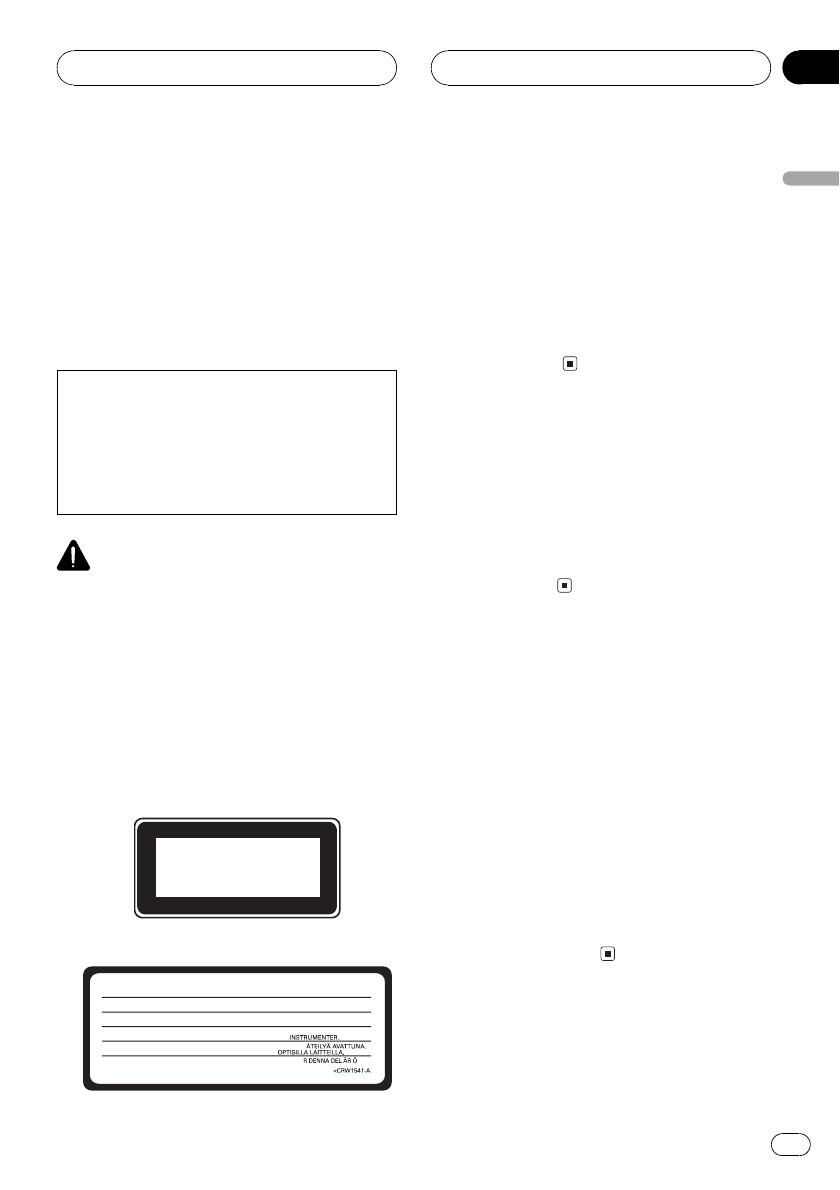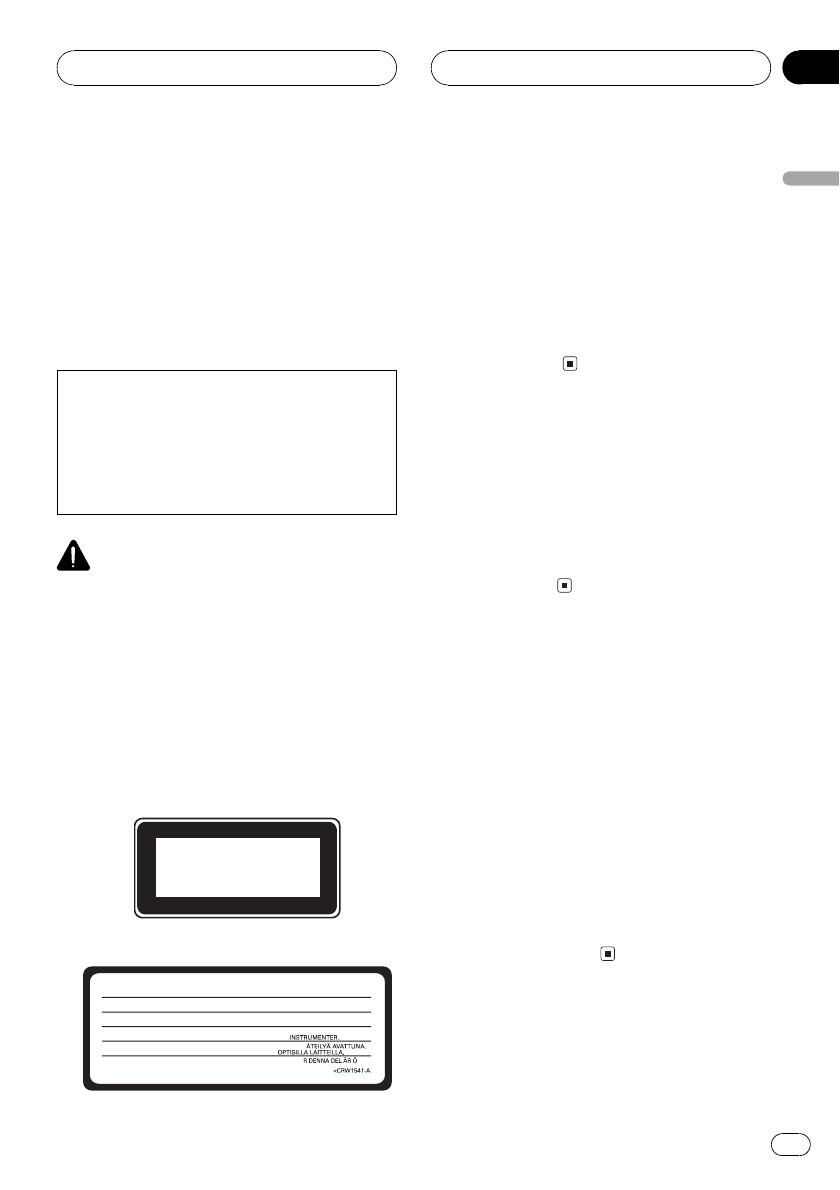
About this unit
The tuner frequencies on this unit are allo-
cated for use in Western Europe, Asia, the
Middle East, Africa and Oceania. Use in other
areas may result in poor reception. The RDS
(radio data system) function operates only in
areas with FM stations broadcasting RDS sig-
nals.
CAUTION:
USE OF CONTROL OR ADJUSTMENT OR
PERFORMANCE OF PROCEDURES
OTHER THAN THOSE SPECIFIED HEREIN
MAY RESULT IN HAZARDOUS RADIATION
EXPOSURE.
CAUTION
! Do not allow this unit to come into contact
with liquids. Electrical shock could result.
Also, this unit damage, smoke, and overheat
could result from contact with liquids.
! This product contains a laser diode of higher
class than 1. To ensure continued safety, do
not remove any covers or attempt to gain ac-
cess to the inside of the product. Refer all ser-
vicing to qualified personnel.
Location:
On the bottom of the unit
CLASS 1
LASER PRODUCT
On the top of the unit
VARNING:
KLASS 1M OSYNLIG LASERSTRÅLNIN
TITTA INTE DIREKT IN MED OPTISKA IN
TRUMEN
VARO:
SÄTEILEE LUOKAN 1M NÄKYVÄÄ LA
ER
ÄLÄ KATSO SUORAAN SISÄLLE
ADVARSEL:
KLASSE 1M USYNLIG LASERSTRÅ
BNIN
SE IKKE PÅ STRÅLEN MED OPTISKE
ATTENTION:
RADIATION LASER INVISIBLE DE CLASSE 1M SI L’APPAREIL EST OUVERT.
NE REGARDEZ PAS DIRECTEMENT AVEC
IN
TR
MEN
PTI
E
VORSICHT:
UNSICHTBARE LASERSTRAHLUNG KLASSE 1M BEI ÖFFNUNG.
NICHT DIREKT MIT OPTISCHEN INSTRUMENTEN BETRACHTEN.
CAUTION :
CLASS 1M INVISIBLE LASER RADIATION WHEN OPEN.
DO NOT VIEW DIRECTLY WITH OPTICAL INSTRUMENTS.
! The Pioneer CarStereo-Pass is for use only in
Germany.
! Keep this manual handy as a reference for op-
erating procedures and precautions.
! Always keep the volume low enough so that
you can hear sounds from outside the vehicle.
! Protect this unit from moisture.
! If the battery is disconnected or discharged,
the preset memory will be erased and must be
reprogrammed.
Operating environment
This unit should be used within the tempera-
ture ranges shown below.
Operating temperature range: -10 to +60 °C
(14 to 140 °F)
EN300328 ETC test temperature: -20 and +55
°C (-4 and 131 °F)
About this manual
This unit features a number of sophisticated
functions ensuring superior reception and op-
eration. All the functions have been designed
for the easiest possible use, but many are not
self-explanatory. This operation manual will
help you benefit fully from this units potential
and to maximize your listening enjoyment.
We recommend that you familiarize yourself
with the functions and their operation by read-
ing through the manual before you begin
using this unit. It is especially important that
you read and observe WARNINGs and CAU-
TIONs in this manual.
Before You Start
En
7
English
Section
01