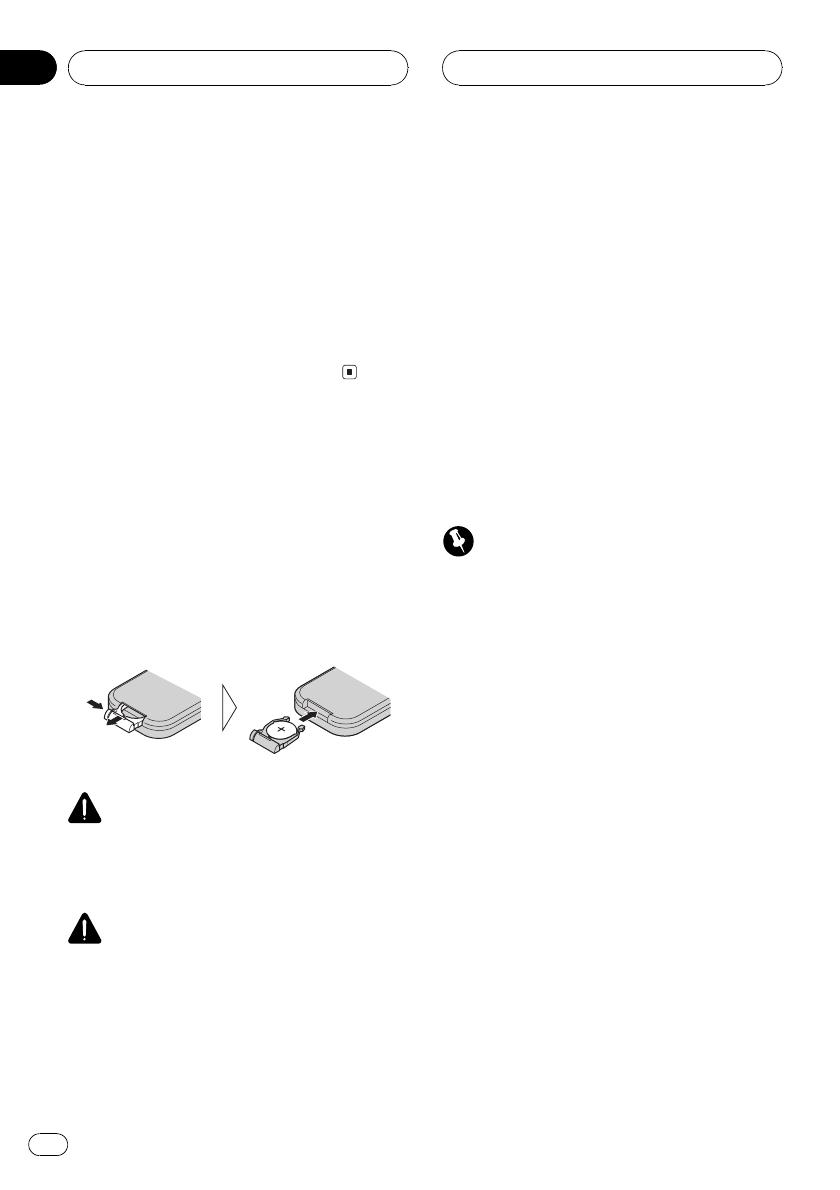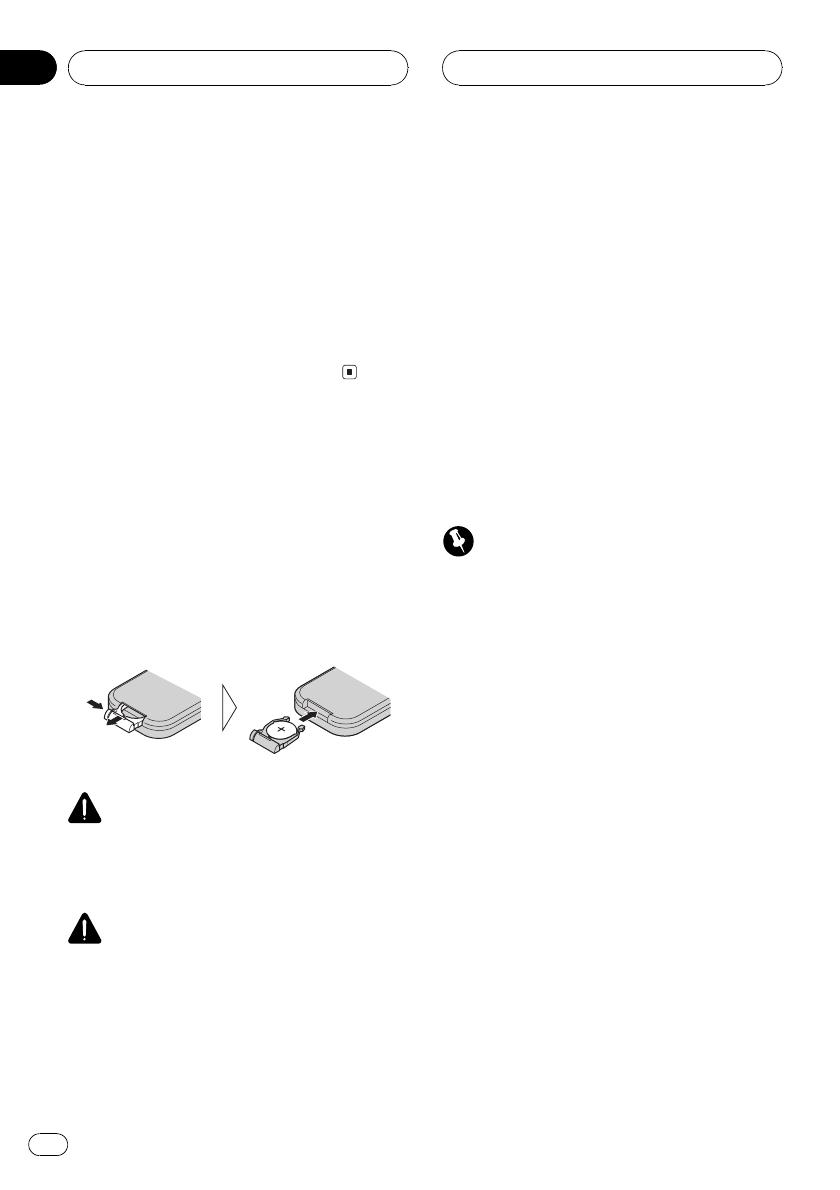
Feature demo
The feature demo automatically starts when
power to this unit is turned off while the igni-
tion switch is set to ACC or ON. Pressing
ENTERTAINMENT during feature demo opera-
tion cancels the feature demo mode. Press
ENTERTAINMENT again to start the feature
mode. Remember that if the feature demo
continues operating when the car engine is
turned off, it may drain battery power.
Use and care of the remote
control
Installing the battery
Slide the tray out on the back of the remote
control and insert the battery with the plus (+)
and minus () poles pointing in the proper di-
rection.
! When using for the first time, pull out the
film protruding from the tray.
WARNING
Keep the battery out of the reach of children.
Should the battery be swallowed, immediately
consult a doctor.
CAUTION
! Use only one CR2025 (3 V) lithium battery.
! Remove the battery if the remote control is not
used for a month or longer.
! Do not recharge, disassemble, heat or dispose
of the battery in fire.
! Do not handle the battery with metallic tools.
! Do not store the battery with metallic materi-
als.
! In the event of battery leakage, wipe the re-
mote control completely clean and install a
new battery.
! When disposing of used batteries, please
comply with governmental regulations or en-
vironmental public institutions rules that
apply in your country/area.
Using the remote control
Point the remote control in the direction of the
front panel to operate.
! The remote control may not function prop-
erly in direct sunlight.
Important
! Do not store the remote control in high tem-
peratures or direct sunlight.
! Do not let the remote control fall onto the
floor, where it may become jammed under the
brake or accelerator pedal.
FUNCTION button and AUDIO button
You can also select the desired mode by
FUNCTION button and AUDIO button on the
remote control. But operation of FUNCTION
button and AUDIO button on the remote con-
trol differs from the operation of
Multi-Control on the head unit. When operat-
ing the remote control, switch through the
modes as described below to select the mode.
FUNCTION button operation
% Press FUNCTION to select the desired
mode (e.g., built-in CD player).
Press FUNCTION repeatedly to switch be-
tween the following modes:
Repeat (repeat play)Random (random play)
Scan (scan play)Pause (pause)FF/REV
(search method)Tag Read (tag display)
Before You Start
En
10
Section
01