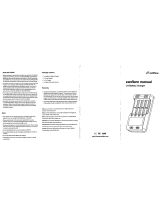ii
Contents
Basic functions ........................................................................................................................24
Switching the handset on/off ……………………………………………………………24
Key lock / Phone lock ……………………………………………………………………24
Switching hands-free operation on/off ……………………………………………………24
Acknowledging an appointment/alarm clock ……………………………………………25
Adjusting the volume of the earpiece during the call ……………………………………25
Switching the ringer on/off ………………………………………………………………25
Switching ringer off at call ………………………………………………………………25
Illumination / display dimming …………………………………………………………26
Activating the display illumination ………………………………………………………26
Changing the brightness/contrast of the display …………………………………………26
Muting the handset ……………………………………………………………………26
Automatic hide / Info window ……………………………………………………………27
Event window and "Info"- Menu …………………………………………………………27
Vibra call (620d, 630d only) ………………………………………………………………27
Configuring your personal directory ………………………………………………………27
Editing lists ……………………………………………………………………………28
Using the Bluetooth® headset (Aastra 620d, 630d) ………………………………………29
Registration …………………………………………………………………………29
Deregister / rename …………………………………………………………………29
Telephoning via the Bluetooth headset…………………………………………………30
Special key (Hotkey) /VIP list (Aastra 620d, 630d) …………………………………………30
VIP list (Aastra 610d) ……………………………………………………………………31
Profiles …………………………………………………………………………………31
Adapting to your environment …………………………………………………………31
Special functions ………………………………………………………………………32
Emergency call key (SOS)………………………………………………………………32
Alarm Sensor (Aastra 630d only) ………………………………………………………32
Alarm time settings……………………………………………………………………33
Settings for other alarm parameters ……………………………………………………34
Telephoning............................................................................................................................36
Answering a call…………………………………………………………………………36
Making internal / external calls …………………………………………………………37
Direct dial ……………………………………………………………………………37
Predial ………………………………………………………………………………37
Calling from the Redial list ………………………………………………………………37
Calling from your personal Phone book …………………………………………………38
Calling from the system phone book ……………………………………………………38
Calling from the Caller lists ………………………………………………………………39
Ending calls ……………………………………………………………………………39
Options during a call ……………………………………………………………………40
Answering the phone during a call (Call waiting) ………………………………………40
Enquiry / Forwarding calls ……………………………………………………………41
Forwarding calls without notification …………………………………………………43