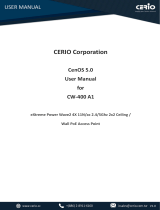Content
Chapter 1 Introduction ......................................................................................................................... 1
Introduction ......................................................................................................................................... 1
Appearance ........................................................................................................................................ 2
Key Features ...................................................................................................................................... 2
Typical Application .............................................................................................................................. 3
Chapter 2 Hardware Installation ......................................................................................................... 4
Preparation before Installation ............................................................................................................ 4
Professional Installation Required .................................................................................................. 4
Safety Precautions .......................................................................................................................... 4
Installation Precautions ................................................................................................................... 5
Product Package ............................................................................................................................. 5
Hardware Installation .......................................................................................................................... 7
Connect up ...................................................................................................................................... 7
Pole Mounting ............................................................................................................................... 10
Using the External Antenna .......................................................................................................... 12
Chapter 3 Web Settings ..................................................................................................................... 14
Factory Default Settings ................................................................................................................... 14
System Requirements ...................................................................................................................... 15
How to Login the Web-based Interface ............................................................................................ 15
System Setup ................................................................................................................................... 17
Wireless Settings .............................................................................................................................. 21
Administration ................................................................................................................................... 34
Utility ................................................................................................................................................. 38
Status ................................................................................................................................................ 42
Logout(admin) .................................................................................................................................. 45
Chapter 4 Utility .................................................................................................................................. 46
JetWave Viewer Utility ...................................................................................................................... 46
Chapter 5 Troubleshooting ............................................................................................................... 49
Appendix A. ASCII .............................................................................................................................. 51
Revision History ................................................................................................................................. 52